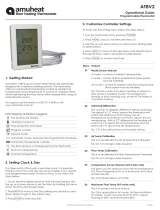Page is loading ...

SnugStat
Instruction Manual

2

3
WELCOME
SnugStat makes smart, high
performance heating, easier
than ever.
This guide tells you everything
you need to know.

4
CONTENTS
Mode Selection 10
Pairing with SnugStat App 12
LCD Display 14
Operation of Main Display Icons 17
Mode 1-Thermostat 18
Hold Mode 20
Holiday Mode 20
Away Mode 21
Operation of Feature Settings 27
Language and Time Zone Selection 28
Clock Setting 29
Backlight Setting 29

5
Standby Screen 30
Screen Lock 31
Temperature Format 31
Temperature Limit 32
Away 32
Defrost 33
Sensor Selection 34
Floor Temperature Limit 34
Daylight Saving Time 35
Mode 2-Time Clock 36
Setting the Time Clock 36
Boost Mode 37
System Information 38
Reset to Factory Settings 38
Installation 39
Technical Specication 40
Wiring Diagrams 42
Recalibration 45

6

INTRODUCTION
7

8
INTRODUCTION
What is a Programmable Thermostat?
A programmable room thermostat is a device that combines the functions
of both a room thermostat and timed heating controller into a single unit.
The programmable thermostat is used to switch the heating system in
It’s important to note that adjusting a room thermostat to a higher setting
will not make the room heat up more quickly. How quickly the room heats up
depends on the design of the heating system and heat-loss of the building.
times you have chosen and then leave it alone to do its job. The best way
adjust the temperature gradually up or down by one degree each day until
you are comfortable with the temperature. The higher a temperature setting
required will result in more energy and fuel cost.

9
temperature, so they must not be placed in a cupboard or covered by
curtains or blocked by furniture. Radiant heat created by the sun, shining
directly onto the thermostat through a window and heat from nearby
correct temperature in the room.

10
Mode Selection
SnugStat can either be used as a Thermostat or a Time-clock.
Thermostat Mode (Fully Programmable Mode) – Allows Time and
Temperature Settings to be made. This allows the thermostat to be
Time-clock Mode – Allows for the Time ONLY setting to switch ON or OFF
as desired. This Mode ignores any temperature.
To change between Thermostat and Time-clock Modes:

11
01 Press the icon and enter Feature Settings.
02 Use the icons to turn to page 4. Find ‘Work Mode’ Selection,
press it and enter Selection Interface.
03 Select ‘Heating Mode’ or ‘Timer Mode’, the thermostat will
re-set and enter the desired Mode.

12
GETTING STARTED
Pairing the SnugStat Thermostat with the
SnugStat App
Download the free SnugStat App from the Apple Store or the Google Play
Store by searching SnugStat.
01 Open the SnugStat App and register your account.
02 Login to your account.
03 Press the Icon.
04
05

13
06 Press icon to go back to the main screen.
07
Heating Thermostat.
08 Add device location.
09 Select room name or manually type in.
10
11
12 On the SnugStat, press the icon and enter Feature Settings.
13 Find ‘App Matching’ and press it.
14
15
‘App Matching Successful’ on the controller.

14
LCD DISPLAY
01 Wi-Fi indicator-Displayed when
connected to a Wi-Fi Network.
02 Temperature Hold / Boost.
03 Adjusting the optional settings.
04 Day indicator and clock.
05 ‘Away’: Means the SnugStat is
maintaining a lower temperature
06
ON OFF of the
optimum start.
07 Air humidity.
08 Power ON/OFF.
09 ‘Holiday’: Displayed when
thermostat is in holiday mode.
10 ‘Schedule’: Programming your ON/
OFF heating cycles.
11 Setup button.
12 Adjusting the temperature setting.
13 or turning a page.
14 Target temperature.
15 Actual temperature display.
16 Temperature reading is in
or F.
17
means the heating is ON. If there is

15
01
08 09 10 11 12 13
05
14
15
16
17
06
07
02 03 04


OPERATION OF MAIN
DISPLAY ICONS
17

18
OPERATION OF MAIN
DISPLAY ICONS
Mode 1-Thermostat
Programing the SnugStat Thermostat
This is the default mode. If you would like to change this, turn to page 22.
01 Press the ‘Schedule’ icon on the main screen.
02 On the Schedule page, select the days you wish to edit.
03 There are four time periods that can be selected:
Morning/Day/Evening/Night
(Each period has ON/OFF icon
Morning: ON

19
Press the second column and use the icons to set the
desired minute.
For Example: The Setting Time is 04 (Hour):00 (Minute)
Press the third column of ‘Temperature’, use the icons to set the
desired temperature.
For Example: The Setting Temperature is 200C
Repeat these steps to set all periods.
Once all steps are complete press icon.
Press ‘Weekend’, and input the time and temperature settings.
Once complete press icon.
Your programming schedule is now complete.

20
Hold
The temperature hold function allows you to manually override the current
01 Press the Hold icon.
02
the desired Hold Temperature. (Temperature Range 5
03 Press the second/third columns of Hour/Minute, use the
icons to set the desired ‘Hold Time’.
04 Press the icon to save and return to main display, or click
You will see the ‘HOLD’ time remaining: **:** indication is displayed on
screen. The time will count down for the set duration and then revert
to the normal program setting.
Holiday
The SnugStat will maintain the defrost preset temperature for the duration
of the holiday and will then automatically return to the programmed mode
on your return.
/