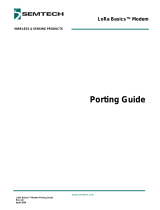Page is loading ...

for PEX-P8R8i/P16R16i
h/ Version 1.1/ April 2010
Englis
for PIO-D168U
English/ Oct. 2010/ Version 1.0
One PIO-D168U series card
One software utility PCI CD (V4.9 or later)
One Quick Start Guide (This document)
What’s in the shipping
package?
Quick Start Guide
Software Utility CD
PIO-D168U
Series Card
1
PIO-D168U Quick Start Guide

Installing Windows Driver
Follow these steps:
1. Setup the Windows driver. The driver is located at:
The UniDAQ driver supports 32-bit/64-bit Windows XP/2003/Vista/2008/7; it is
recommended to install this driver for new user:
CD:\NAPDOS\PCI\UniDAQ\DLL\Driver\
http://ftp.icpdas.com/pub/cd/iocard/pci/napdos/pci/unidaq/dll/driver/
The PIO-DIO driver supports Windows 98/NT/2K and 32-bit XP/2003/Vista/7.
Recommended to install this driver for have been used PIO-DIO series boards of
regular user, please refer to:
CD:\NAPDOS\PCI\PIO-DIO\manual\QuickStart\PID-D144_168_QuickStart_Eng.pdf
http://ftp.icpdas.com/pub/cd/iocard/pci/napdos/pci/pio-dio/manual/quickstart/pio-
d144_168_quickstart_eng.pdf
2. Click the “Next>” button to start the installation.
3. Click the “N
ext>” button to install the driver into the default folder.
4. Click the “I
nstall” button to continue the installation.
5. Select “NO, I will restart my computer later” and then click the
“F
inish” button.
Installing Hardware on PC
Follow these steps:
1. Shut down and power off your computer.
This example
uses this driver
2. Remove the cover from the computer.
3. Select an unused PCI slot.
4. Carefully insert your I/O card into the PCI slot.
5. Replace the PC cover.
6. Power on the computer.
After powering-on the computer, please finish the Plug&Play
steps according to the prompted messages.
2
PIO-D168U Quick Start Guide

Pin Assignments
CN1: 37-pin D-type female connector (Port 0~Port 2)
CN2/CN3/CN4/CN5/CN6/CN7: 50-pin flat-cable
connector
(Port 3~Port 20)
CN2~CN7
PC_0
11
13
15
17
19
21
23
25
27
29
31
33
35
37
39
41
43
45
47
14
16
18
20
22
24
26
28
30
32
12
34
36
38
40
42
44
46
PB_7
GND
GND
GND
PC_1
PC_2
PB_4
PB_3
PB_5
PB_6
GND
GND
GND
GND
GND
GND
GND
PB_2
GND PB_1
PA_5
PA_6
PA_4
PA_0
PA_3
PB_0
PA_7
GND
GND
PA_2 GND
PA_1
GND
GND
GND
GND
49
4
8
5
0
GND
GND
V
CC
PC_5
1
3
5
7
9
4
6
8
10
2
PC_4
GND
GND
GND
PC_6
PC_7
PC_3
GND
GND
CN1
PB_7
1
2
3
4
5
6
7
8
9
10
11
12
13
14
15
16
17
18
19
21
22
23
24
25
26
27
28
29
30
20
31
32
33
34
35
36
37
PB_6
PC_7
GND
V
C
C
N.C.
N.C.
PB_3
PB_2
PB_4
PB_5
PC_4
PC_3
PC_5
PC_6
PA_7
PC_1
PC_2
PB_1
PC_0
PB_0
N.C.
GND
GND
GND
N.C.
GND
N.C.
PA_0
PA_2
GND
PA_1
V
CC
PA_6
PA_5
PA_4
PA_3
All Signals are TTL Compatible
High (1) 2.0 ~ 5.0 V(Voltage over 5.0V will damage the device)
None Define 2.0 V ~ 0.8 V
Low(0) Under 0.8 V
3
PIO-D168U Quick Start Guide

Self Test
DIO Test Wiring:
1. Use CA-5002 (optional) to connect the CN5 with CN6.
(Connect the Port 12,13,14 with Port 15,16,17)
Execute the Digital IO sample program:
2. The sample program is contained in:
CD:\NAPDOS\PCI\UniDAQ\DLL\Demo\
http://ftp.icpdas.com/pub/cd/iocard/pci/napdos/pci/unidaq/dll/demo/
CN1
CN2
CN3
CN4
CN5
CN6
CN7
CA-5002
4
PIO-D168U Quick Start Guide

3. The following sample program is written in Delphi4.
File: DLL_delphi4_xxxxxx.exe
Path: ....\ DLL_Delphi4\Digital_IO\
Double click the “Digital_IO.exe”
4. Set the test program.
1
2
3
5
Select the board
number for the PIO-D168 to activate.
(It ran
g
es form 0 to total board number subtractin
g
one)
Select Port 12 in the Output port drop down list.
Click this button to start test.
Select the Port 15 in the Input port drop down list.
4
1
2
3
4
PIO-D168U Quick Start Guide

5. Get DIO function test result.
Click channel 0、2、4、6 in Digital Output field.
5
The Digital Input status should show current status--
channel 0、2、4、6 now in high state. (Red light)
6
5
Related Information
PIO-D168U Series Card product page:
http://www.icpdas.com/products/DAQ/pc_based/pio_d168.htm
CA-5002 page (optional):
http://www.icpdas.com/products/Accessories/cable/cable_selection.htm
6
Documentation:
CD:\NAPDOS\PCI\PIO-DIO\Manual
http://ftp.icpdas.com/pub/cd/iocard/pci/napdos/pci/pio-dio/manual/
CD:\NAPDOS\PCI\UniDAQ\Manual
http://ftp.icpdas.com/pub/cd/iocard/pci/napdos/pci/unidaq/maunal/
Software:
CD:\NAPDOS\PCI\UniDAQ\DLL
http://www.icpdas.com/download/pci/pio-dio.htm
6
ICP DAS Web Site: http://www.icpdas.com
Contact Us (E-Mail): service@icpdas.com , [email protected]
Copyright @ 2010 by ICP DAS Co., Ltd. All Rights Reserved.
/