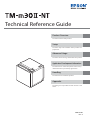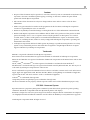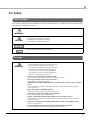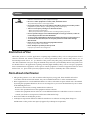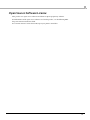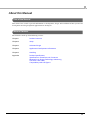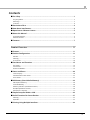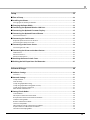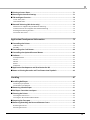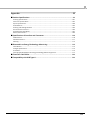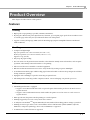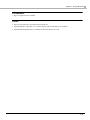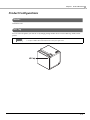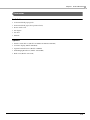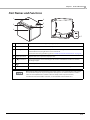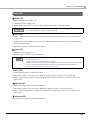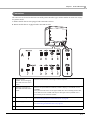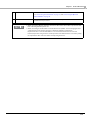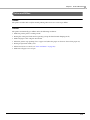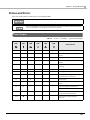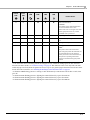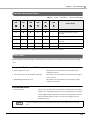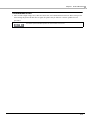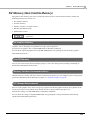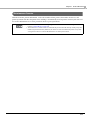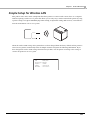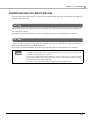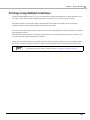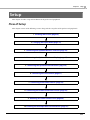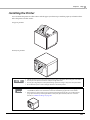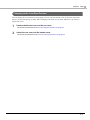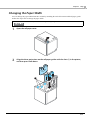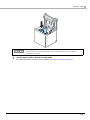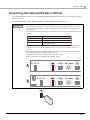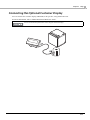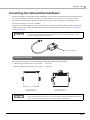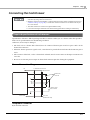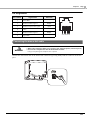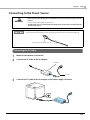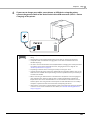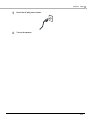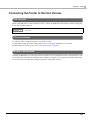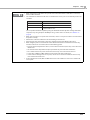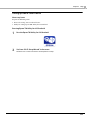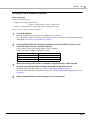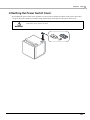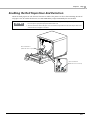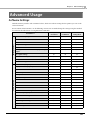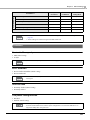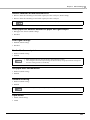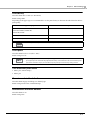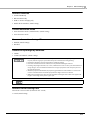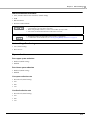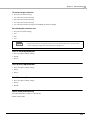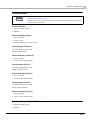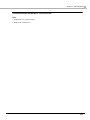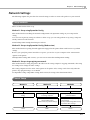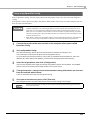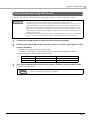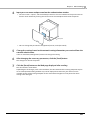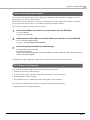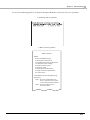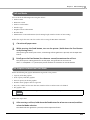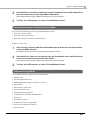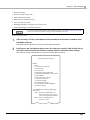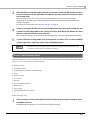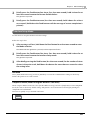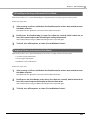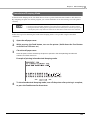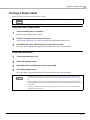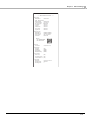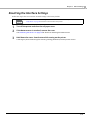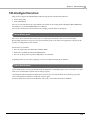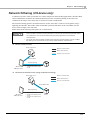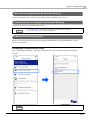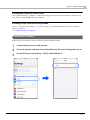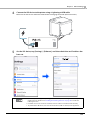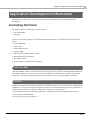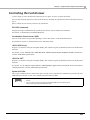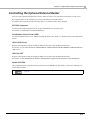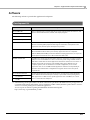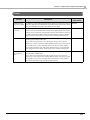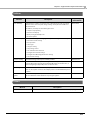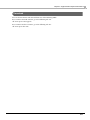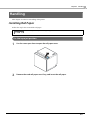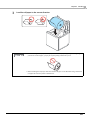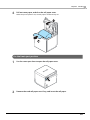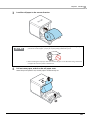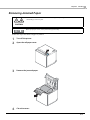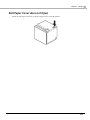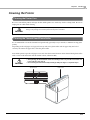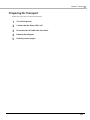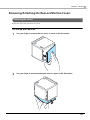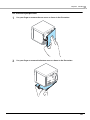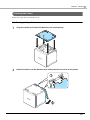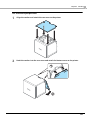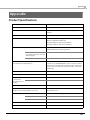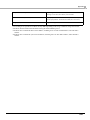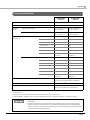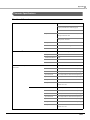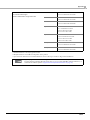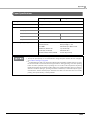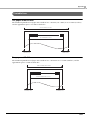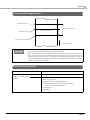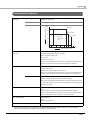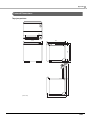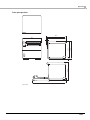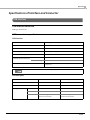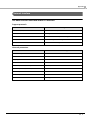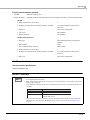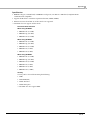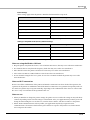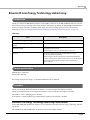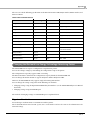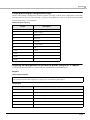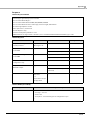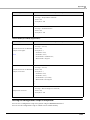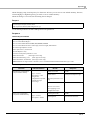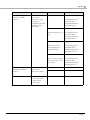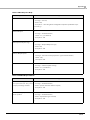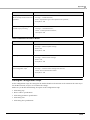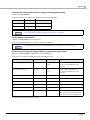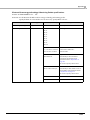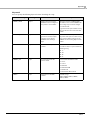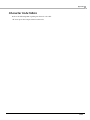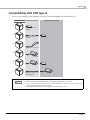Technical Reference Guide
Describes features of the product.
Describes setup and installation of the product and
peripherals.
Describes advanced usage methods for the product.
Describes how to control the printer and necessary
information when you develop applications.
Describes how to handle the product.
Describes general specications and character code
tables.
M00131500
Rev. A
Product Overview
Setup
Advanced Usage
Application Development Information
Handling
Appendix

Cautions
• No part of this document may be reproduced, stored in a retrieval system, or transmitted in any form or by
any means, electronic, mechanical, photocopying, recording, or otherwise, without the prior written
permission of Seiko Epson Corporation.
• The contents of this document are subject to change without notice. Please contact us for the latest
information.
• While every precaution has been taken in the preparation of this document, Seiko Epson Corporation
assumes no responsibility for errors or omissions.
• Neither is any liability assumed for damages resulting from the use of the information contained herein.
• Neither Seiko Epson Corporation nor its affiliates shall be liable to the purchaser of this product or third
parties for damages, losses, costs, or expenses incurred by the purchaser or third parties as a result of:
accident, misuse, or abuse of this product or unauthorized modifications, repairs, or alterations to this
product, or (excluding the U.S.) failure to strictly comply with Seiko Epson Corporation’s operating and
maintenance instructions.
• Seiko Epson Corporation shall not be liable against any damages or problems arising from the use of any
options or any consumable products other than those designated as Original Epson Products or Epson
Approved Products by Seiko Epson Corporation.
Trademarks
EPSON is a registered trademark of Seiko Epson Corporation.
Exceed Your Vision and ESC/POS are registered trademarks or trademarks of Seiko Epson Corporation.
Microsoft and Windows are registered trademarks of Microsoft Corporation in the United States and/or other
countries.
Wi-Fi
®, WPA
TM
, and WPA2
TM
are either registered trademarks or trademarks of Wi-Fi Alliance®.
The Bluetooth
® word mark and logos are registered trademarks owned by Bluetooth SIG, Inc. and any use of
such marks by Seiko Epson Corporation is under license.
IOS is a trademark or registered trademark of Cisco in the U.S. and other countries and is used under license.
Apple, Apple TV, Apple Watch, iPad, iPad Air, iPad Pro, iPhone, and Lightning are trademarks of Apple Inc.,
registered in the U.S. and other countries. tvOS is a trademark of Apple Inc.
Android
TM
is a trademark of Google LLC.
Google Play and the Google Play logo are trademarks of Google LLC.
All other trademarks are the property of their respective owners and used for identification purpose only.
ESC/POS
®
Command System
Epson ESC/POS is a proprietary POS printer command system that includes patented or patent-pending
commands. ESC/POS is compatible with most Epson POS printers and displays.
ESC/POS is designed to reduce the processing load on the host computer in POS environments. It comprises a
set of highly functional and efficient commands and also offers the flexibility to easily make future upgrades.
©Seiko Epson Corporation 2020. All rights reserved.

3
For Safety
Key to Symbols
The symbols in this manual are identified by their level of importance, as defined below. Read the following
carefully before handling the product.
Warnings
WARNING
You must follow warnings carefully to avoid serious bodily injury.
CAUTION
Provides information that must be observed to prevent damage to the equipment or loss of data.
• Possibility of sustaining physical injuries.
• Possibility of causing physical damage.
• Possibility of causing information loss.
Provides information that must be observed to avoid damage to your equipment or a malfunction.
Provides important information and useful tips.
WARNING
• Handle the power cable with care.
Improper handling may lead to fire or electric shock.
∗ Do not modify or attempt to repair the cable.
∗ Do not place any heavy object on top of the cable.
∗ Avoid excessive bending, twisting, and pulling.
∗ Do not place the cable near heating equipment.
∗ Check that the plug is clean before plugging it in.
∗ Be sure to push the plug all the way in.
• Be sure to use the specified AC adapter (PS-180).
Connection to an improper power source may cause fire or shock.
• Do not place multiple loads on the power outlet.
Overloading the outlet may lead to fire.
• Shut down your equipment immediately if it produces smoke, a strange odor, or unusual
noise.
Continued use may lead to fire. Immediately unplug the equipment and contact qualified
service personnel.
• Never disassemble or modify this product.
Tampering with this product may result in injury or fire.
• Do not allow foreign matter to fall into the equipment.
Penetration by foreign objects may lead to fire.
• If water or other liquid spills into this equipment, do not continue to use it.
Continued use may lead to fire. Unplug the power cord immediately and contact qualified
service personnel.
• Do not use aerosol sprayers containing flammable gas inside or around this product.
Doing so may cause fire.
• Do not use this product in locations subject to high humidity or dust levels.
Excessive humidity and dust may cause equipment damage or fire.

4
Cautions
Restriction of Use
When this product is used for applications requiring high reliability/safety, such as transportation devices
related to aviation, rail, marine, automotive, etc.; disaster prevention devices; various safety devices, etc.; or
functional/precision devices, etc., you should use this product only after giving consideration to including fail-
safes and redundancies into your design to maintain safety and total system reliability. Because this product was
not intended for use in applications requiring extremely high reliability/safety, such as aerospace equipment,
main communication equipment, nuclear power control equipment, or medical equipment related to direct
medical care, etc., please make your own judgment on this product's suitability after a full evaluation.
Note about interference
• This product generates, uses, and can radiate radio frequency energy and, if not installed and used in
accordance with the instruction manual, may cause harmful interference to radio communications.
• If this equipment does cause harmful interference to radio or television reception, which can be determined
by turning the equipment off and on, the user is encouraged to try to correct the interference by one or more
of the following measures:
- Reorient or relocate the receiving antenna for the radio/TV.
- Increase the separation between the equipment and the radio/TV.
- Connect the equipment into an outlet on a circuit different from that to which the receiver is connected.
- Consult your dealer or an experienced radio/TV technician for help.
• Never disassemble or modify this product.
• Seiko Epson Corporation shall not be liable for interference to radio/TV resulting from changes or
modifications to this product not expressly approved by Seiko Epson Corporation.
CAUTION
• Do not connect cables in ways other than those mentioned in this manual.
Different connections may cause equipment damage.
• Be sure to set this equipment on a firm, stable, horizontal surface.
The product may break or cause injury if it falls.
• Do not place heavy objects on top of this product. Never stand or lean on this product.
Equipment may fall or collapse, causing breakage and possible injury.
• Take care not to injure your fingers on the manual cutter
∗ When you remove printed paper
∗ When you perform other operations such as loading/replacing roll paper
• Do not open the roll paper cover without taking the necessary precautions, as this can
result in injury from the autocutter fixed blade.
• To ensure safety, unplug this product before leaving it unused for an extended period.
• To avoid risk of electric shock, do not set up this product or handle cables during a
thunderstorm.
• Never insert or disconnect the power plug with wet hands.
Doing so may result in severe shock.
• Never attempt to repair this product yourself.
Improper repair work can be dangerous.

5
Open Source Software License
This product uses open source software in addition to Epson proprietary software.
For information of the open source software used in this product, see the following URL.
http://xxx.xxx.xxx.xxx/licenses.html
For “xxx.xxx.xxx.xxx” in the above URL, input your printer’s IP address.

6
About this Manual
Aim of the Manual
This manual was created to provide information on development, design, and installation of POS systems and
development and design of printer applications for developers.
Manual Content
The manual is made up of the following sections:
Chapter 1 Product Overview
Chapter 2 Setup
Chapter 3 Advanced Usage
Chapter 4 Application Development Information
Chapter 5 Handling
Appendix Product Specifications
Specifications of
Interface and Connector
Bluetooth Low Energy Technology Advertising
Character Code Tables
Compatibility with USB Type-A

7
Contents
■ For Safety..................................................................................................................................3
Key to Symbols.................................................................................................................................................................. 3
Warnings ............................................................................................................................................................................. 3
Cautions............................................................................................................................................................................... 4
■ Restriction of Use ....................................................................................................................4
■ Note about interference ........................................................................................................4
■ Open Source Software License.............................................................................................5
■ About this Manual ..................................................................................................................6
Aim of the Manual ........................................................................................................................................................... 6
Manual Content................................................................................................................................................................ 6
■ Contents....................................................................................................................................7
Product Overview .......................................................................................... 11
■ Features ................................................................................................................................. 11
■ Product Configurations ...................................................................................................... 13
Models................................................................................................................................................................................13
NFC Tag ..............................................................................................................................................................................13
Accessories .......................................................................................................................................................................14
■ Part Names and Functions ................................................................................................. 15
Panel LED ..........................................................................................................................................................................16
Connectors .......................................................................................................................................................................17
Online and Offline..........................................................................................................................................................19
■ Status and Errors .................................................................................................................. 20
Status Display ..................................................................................................................................................................20
Network Connection Status .......................................................................................................................................22
Error Status .......................................................................................................................................................................22
■ NV Memory (Non-Volatile Memory) ................................................................................. 24
NV Graphics Memory....................................................................................................................................................24
User NV Memory ............................................................................................................................................................24
Memory Switches (customized values)..................................................................................................................24
R/E (Receipt Enhancement)........................................................................................................................................24
Maintenance Counter...................................................................................................................................................25
■ Simple Setup for Wireless LAN .......................................................................................... 26
■ Useful Functions for Smart Devices.................................................................................. 27
NFC Tag ..............................................................................................................................................................................27
QR Code.............................................................................................................................................................................27
■ Printing Using Multiple Interfaces.................................................................................... 28

8
Setup ............................................................................................................... 29
■ Flow of Setup ........................................................................................................................ 29
■ Installing the Printer............................................................................................................ 30
Changing to the Front Eject Position......................................................................................................................31
■ Changing the Paper Width ................................................................................................. 32
■ Connecting the Optional Wireless LAN Unit................................................................... 34
■ Connecting the Optional Customer Display................................................................... 35
■ Connecting the Optional External Buzzer....................................................................... 36
Attachment Position .....................................................................................................................................................36
■ Connecting the Cash Drawer............................................................................................. 37
Required specifications of cash drawers................................................................................................................37
Connecting the drawer kick cable ...........................................................................................................................38
■ Connecting to the Power Source ...................................................................................... 39
Connecting the AC cable.............................................................................................................................................39
■ Connecting the Printer to the Host Devices.................................................................... 42
USB Interface ...................................................................................................................................................................42
Ethernet Interface ..........................................................................................................................................................42
Wireless LAN Interface..................................................................................................................................................42
■ Attaching the Power Switch Cover ................................................................................... 46
■ Enabling the Roll Paper Near-End Detection.................................................................. 47
Advanced Usage ............................................................................................ 48
■ Software Settings................................................................................................................. 48
Functions...........................................................................................................................................................................49
■ Network Settings ................................................................................................................. 57
Setup methods ...............................................................................................................................................................57
Flow of Setup...................................................................................................................................................................57
Setup using EpsonNet Config ...................................................................................................................................58
Setup using EpsonNet Config (Web version).......................................................................................................59
Setup using arp/ping commands ............................................................................................................................61
MAC Address Confirmation ........................................................................................................................................61
■ Setting/Check Modes.......................................................................................................... 62
Self-test Mode .................................................................................................................................................................64
NV Graphics Information Print Mode......................................................................................................................64
Receipt Enhancement Information Print Mode ..................................................................................................65
Software Setting Mode ................................................................................................................................................65
Restore Default Values Mode.....................................................................................................................................67
Interface Setup Mode...................................................................................................................................................68
TM-Intelligent Settings Information Print Mode ................................................................................................69
Peripheral Device Information Print Mode...........................................................................................................69
Hexadecimal Dumping Mode ...................................................................................................................................70

9
■ Printing a Status Sheet........................................................................................................ 71
■ Resetting the Interface Settings ....................................................................................... 73
■ TM-Intelligent Function ...................................................................................................... 74
Server direct print ..........................................................................................................................................................74
Status Notification .........................................................................................................................................................74
■ Network Tethering (iOS device only)................................................................................ 75
Tablet Devices Supported by the Network Tethering.......................................................................................76
Firmware Versions that Supports the Network Tethering ...............................................................................76
Enabling the Tethering Function..............................................................................................................................76
Connection Procedure .................................................................................................................................................77
Application Development Information....................................................... 79
■ Controlling the Printer ........................................................................................................ 79
ePOS-Print XML...............................................................................................................................................................79
ESC/POS.............................................................................................................................................................................79
■ Controlling the Cash Drawer.............................................................................................. 80
■ Controlling the Optional External Buzzer ....................................................................... 81
■ Software................................................................................................................................. 82
Development Kit ............................................................................................................................................................82
Drivers ................................................................................................................................................................................83
Utilities ...............................................................................................................................................................................84
Others.................................................................................................................................................................................84
Download .........................................................................................................................................................................85
■ Application Development and Distribution for iOS...................................................... 86
■ Notes on Printing Barcodes and Two-Dimensional Symbols ...................................... 86
Handling ......................................................................................................... 87
■ Installing Roll Paper............................................................................................................. 87
For the top eject position............................................................................................................................................87
For the front eject position.........................................................................................................................................89
■ Removing Jammed Paper .................................................................................................. 91
■ Roll Paper Cover does not Open ....................................................................................... 92
■ Cleaning the Printer............................................................................................................. 93
Cleaning the Printer Case............................................................................................................................................93
Cleaning the Thermal Head/Platen Roller.............................................................................................................93
■ Preparing for Transport....................................................................................................... 94
■ Removing/Attaching the Rear and Bottom Covers ....................................................... 95
Removing the Covers....................................................................................................................................................95
Attaching the Covers ....................................................................................................................................................97

10
Appendix......................................................................................................... 99
■ Product Specifications ........................................................................................................ 99
Printing Specifications .............................................................................................................................................. 101
Character Specifications........................................................................................................................................... 102
Paper Specifications ................................................................................................................................................... 104
Printable Area............................................................................................................................................................... 105
Printing and Cutting Positions ............................................................................................................................... 106
Electrical Characteristics........................................................................................................................................... 106
Environmental Conditions....................................................................................................................................... 107
External Dimensions .................................................................................................................................................. 108
■ Specifications of Interface and Connector.................................................................... 110
USB Interface ................................................................................................................................................................ 110
Network Interface ....................................................................................................................................................... 111
NFC Tag ........................................................................................................................................................................... 115
■ Bluetooth Low Energy Technology Advertising........................................................... 116
Introduction.................................................................................................................................................................. 116
Dongle specifications ................................................................................................................................................ 116
Procedure....................................................................................................................................................................... 116
Changing the Bluetooth Low Energy Technology Advertising Packet.................................................... 117
■ Character Code Tables....................................................................................................... 128
■ Compatibility with USB Type-A ....................................................................................... 129

11
Chapter 1 Product Overview
Product Overview
This chapter describes features of the product.
Features
Printing
• High speed receipt printing is possible (250 mm/s maximum).
• By using the "Batch rotate print (Upside Down)" function, you can print pages upside down to make it easier
to read the pages when they are ejected from the front side of the printer.
• Supports a variety of language (ANK (includes Thai language)/Japanese/Simplified Chinese/Traditional
Chinese/Korean)
Handling
• Compact and lightweight
Top eject position: 127 x 127 x 135 mm (5.0 × 5.0 × 5.3")
Front eject position: 127 x 133 x 129 mm (5.0 × 5.2 × 5.1")
Approx. 1.3 kg {2.87 lb}
• Easy drop-in paper loading.
• You can connect to the printer from an interface, other than the mainly connected interface, and run print
operation, when mainly connected interface is not printing.
• The near end detector is installed as standard equipment.
• Ethernet and Wi-Fi connection status can be easily checked by viewing respective LED lights.
• A mechanism that holds paper while feeding paper backward enables reduction of top margin of each label
during continuous printing.
• Equipped with a USB Type-A port for connecting an option device.
• The USB port for connecting a tablet computer; USB-A - Device Charging, can provide up to 2.1A.
Software
• TM-Intelligent function is equipped.
• Supports Server Direct Print that sends a request for print data from the product to the Web server at
regular intervals.
• Supports status notification function, which enables the printer to send its status to a web server at a
regular interval.
• NFC tag built into the printer unit for printing to a touched printer.
• Printing triggered by bar code scan by smart device camera.
• A utility for iOS/Android
TM
(Epson TM Utility for iOS/Android) for making printer settings is provided.
• Printing of various types of bar codes, GS1-DataBar, and two-dimensional symbols (PDF417, QR code,
MaxiCode, Composite Symbology, Aztec Code, DataMatrix) is supported.
• A maintenance counter function is supported.

12
Chapter 1 Product Overview
Environment
• Paper saving function is available.
Others
• Paper eject position are selectable from top and front.
• Optional Wireless LAN cable set, customer display, and external buzzer are available.
• Optional wall hanging bracket is available to attach the printer to a wall.

13
Chapter 1 Product Overview
Product Configurations
Models
Standard model
NFC Tag
You can select the printer you want to use by simply placing an NFC device over the NFC tag (mark) on the
printer.
• There is no data rewriting function.
• Use Epson ePOS SDK to build this function into your application.

14
Chapter 1 Product Overview
Accessories
Included
• 58-mm width roll paper guides
• 80-mm width roll paper (for operation check)
• Power switch cover
• AC adapter
• AC cable
• Manuals
Options
• Wireless LAN cable set (Model: OT-WL02/OT-WL05/OT-WL06)
• Customer display (Model: DM-D30)
• Optional external buzzer (Model: OT-BZ20)
• Wall Hanging Bracket Set (Model: OT-WH30)
• Back cover (Model: OT-CC30)

15
Chapter 1 Product Overview
Part Names and Functions
1 Roll paper cover Open this cover when loading or replacing roll paper.
2 Panel LED For details on LED, see "Panel LED" on page 16.
3
NFC Tag A mark is printed here to indicate the position of the NFC tag. To establish communication
with an NFC device, bring the device close to this mark.
For the functions using the NFC tag, refer to "Useful Functions for Smart Devices" on page 27.
4
Cover open lever Operate this lever to open the roll paper cover.
5 Feed button Pressing this button once feeds roll paper for one line. Hold down this button to continue
feeding roll paper.
6 Power switch Turns the printer on or off.
7 Status sheet button Use this button to print a status sheet on interfaces or initialize the settings on interfaces.
When turning off the printer without using the power switch, it is recommended to send a power-
off command to the printer. If you use the power-off sequence, the latest maintenance counter
values are saved. (Maintenance counter values are usually saved every two minutes.)
For information about ESC/POS commands, see the ESC/POS Command Reference.
1
2
3
5
4
6
7

16
Chapter 1 Product Overview
Panel LED
Power LED
• Lights when the power supply is on.
• Off when the power supply is off.
• Flashes during the network to start up, when waiting for power off, or updating firmware.
Error LED
• Lights or flashes when an error occurs. (For information about the flashing patterns, see "Status and Errors"
on page 20.)
• Ligh
ts after the power is turned on or after a reset (offline). Automatically goes out after a while to indicate
that the printer is ready.
• Off when the printer is in standard mode (online).
Paper LED
• Lights when the roll paper is out.
• Flashes to urge user to operate the Feed button.
Wi-Fi LED
• Lights while the printer is connected to Wi-Fi.
• Off while the printer is not connected to Wi-Fi or while the printer is connected to a wired LAN.
• Flashes while communication is temporarily disabled because an IP address has not been acquired or for
other reason.
Ethernet LED
• Lights while the printer is connected to Ethernet.
• Off while the printer is not connected to Ethernet or while the printer is connected to Wi-Fi.
• Flashes while communication is temporarily disabled because an IP address has not been acquired or for
other reason.
Bluetooth LED
This product does not have any Bluetooth functions.
Do not turn on by using the power switch while waiting for the power to turn off (when the Power
LED is flashing). Otherwise, it may not startup correctly.
This LED also lights if you have enabled the "Roll-paper near-end detection" function and the near-
end status is detected.
For more details, see "Software Settings" on page 48.
This func
tion can be used only with a 80-mm width roll paper and only when the printer has been
set up to eject printed paper from the front side. For more details about the restrictions, see
"Enabling the Roll Paper Near-End Detection" on page 47.

17
Chapter 1 Product Overview
Connectors
All connectors are located on the lower rear of the printer. Interface types and the number of connectors vary by
the printer model.
A: Printer models that are not equipped with a microSD card slot
B: Printer models that are equipped with a microSD card slot
1 USB connector
(USB-A - Device Charging)
The USB connector color is
white
Connects a USB cable for connecting to a tablet computer.
2 USB connector (Type-A)
The USB connector color is
black
Connects an optional Wireless LAN unit, customer display, or a handheld scanner.
CAUTION:
It may be hard to disconnect some types of USB cable. Do not forcibly pull the cable,
or the USB connector and USB cable may be damaged. Contact qualified service
personnel if you encounter the trouble.
3 USB connector (Type-B) Connects the USB cable for connecting to a computer.
See "Connecting the Printer to the Host Devices" on page 42.
4
Power supply connector Connect the AC adapter.
See "Connecting to the Power Source" on page 39.
5
Ethernet connector Connects the 10BASE-T/100BASE-TX ethernet cable.

18
Chapter 1 Product Overview
6 Drawer kick connector Connects the cash drawer or the optional external buzzer.
See "Connecting the Cash Drawer" on page 37, and "Connecting the Optional
Ex
ternal Buzzer" on page 36.
7
microSD card slot For a special purpose and cannot be used for daily use. For more details, contact
qualified service personnel.
• When connecting a Wireless LAN unit, connect it to No.2 connector in order to prevent the unit
from contacting with the printer case.
• When connecting an Android device to the USB connector (USB-A – Device Charging) for data
communication, make sure that the device satisfies the following requirements.
Requirements: The version of Android OS is 10 or later with kernel version 4.9.15 or later
However, Epson does not guarantee normal operation of all Android devices even if they satisfy
the requirements. Run some tests before actually using the device.

19
Chapter 1 Product Overview
Online and Offline
Online
The printer is online and ready for normal printing unless there is a reason to go offline.
Offline
The printer automatically goes offline under the following conditions:
• While the printer power is turning on/off
• During the setting and check modes operating (except the hexadecimal dumping mode)
• While roll paper is fed using the Feed button
• When the printer stops printing due to a paper end (when the paper out detector detected the paper out)
• During an operation standby state
• When an error has occurred (See "Status and Errors" on page 20.)
• W
hile the roll paper cover is open

20
Chapter 1 Product Overview
Status and Errors
The status of the printer is indicated by lit and flashing LEDs.
Status Display
O: OFF N: ON F: Flashing -: Ignore the LED light
You cannot print when an error has occurred.
You cannot identify the error by the flashing patterns of the LEDs. Develop the application so that
users can identify the error description and check the solutions.
Power
LED
Error
LED
Paper
LED
Wi-Fi
LED
Ethernet
LED
Bluetooth
LED
Printer Status
NOO -- -Online
NNNN N NWhile initializing after turning on the
power
NO - OO ODuring a self-test
NO - - - - While feeding paper using the Feed
button
NN - - - - Roll paper cover open while not
printing
NOFO O OWaiting for the self-test to continue
NOF - - - Waiting for a Macro execution to run
NNF - - - Waiting for the roll paper cover to be
closed to print a status sheet.
NNN - - - No roll paper
NON - - - Remaining amount of roll paper is
low*1
NN - - - - Automatically Recoverable Errors
Recoverable Errors
N F *2 - - - - The connected device can only be
charged through the USB port.
F *3 O - - - - A warning about TM-Intelligent
function
Page is loading ...
Page is loading ...
Page is loading ...
Page is loading ...
Page is loading ...
Page is loading ...
Page is loading ...
Page is loading ...
Page is loading ...
Page is loading ...
Page is loading ...
Page is loading ...
Page is loading ...
Page is loading ...
Page is loading ...
Page is loading ...
Page is loading ...
Page is loading ...
Page is loading ...
Page is loading ...
Page is loading ...
Page is loading ...
Page is loading ...
Page is loading ...
Page is loading ...
Page is loading ...
Page is loading ...
Page is loading ...
Page is loading ...
Page is loading ...
Page is loading ...
Page is loading ...
Page is loading ...
Page is loading ...
Page is loading ...
Page is loading ...
Page is loading ...
Page is loading ...
Page is loading ...
Page is loading ...
Page is loading ...
Page is loading ...
Page is loading ...
Page is loading ...
Page is loading ...
Page is loading ...
Page is loading ...
Page is loading ...
Page is loading ...
Page is loading ...
Page is loading ...
Page is loading ...
Page is loading ...
Page is loading ...
Page is loading ...
Page is loading ...
Page is loading ...
Page is loading ...
Page is loading ...
Page is loading ...
Page is loading ...
Page is loading ...
Page is loading ...
Page is loading ...
Page is loading ...
Page is loading ...
Page is loading ...
Page is loading ...
Page is loading ...
Page is loading ...
Page is loading ...
Page is loading ...
Page is loading ...
Page is loading ...
Page is loading ...
Page is loading ...
Page is loading ...
Page is loading ...
Page is loading ...
Page is loading ...
Page is loading ...
Page is loading ...
Page is loading ...
Page is loading ...
Page is loading ...
Page is loading ...
Page is loading ...
Page is loading ...
Page is loading ...
Page is loading ...
Page is loading ...
Page is loading ...
Page is loading ...
Page is loading ...
Page is loading ...
Page is loading ...
Page is loading ...
Page is loading ...
Page is loading ...
Page is loading ...
Page is loading ...
Page is loading ...
Page is loading ...
Page is loading ...
Page is loading ...
Page is loading ...
Page is loading ...
Page is loading ...
Page is loading ...
-
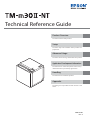 1
1
-
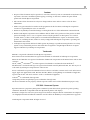 2
2
-
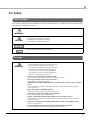 3
3
-
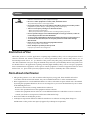 4
4
-
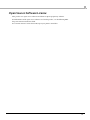 5
5
-
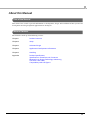 6
6
-
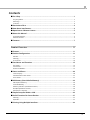 7
7
-
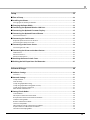 8
8
-
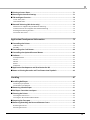 9
9
-
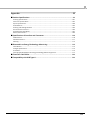 10
10
-
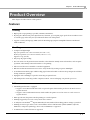 11
11
-
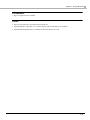 12
12
-
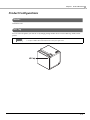 13
13
-
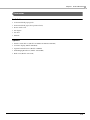 14
14
-
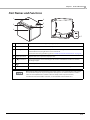 15
15
-
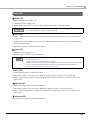 16
16
-
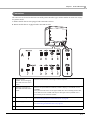 17
17
-
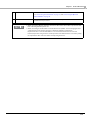 18
18
-
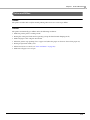 19
19
-
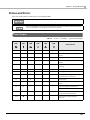 20
20
-
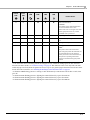 21
21
-
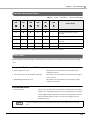 22
22
-
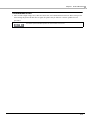 23
23
-
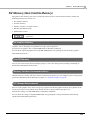 24
24
-
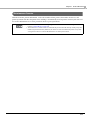 25
25
-
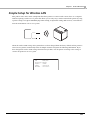 26
26
-
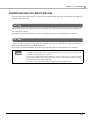 27
27
-
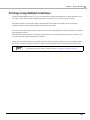 28
28
-
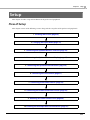 29
29
-
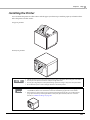 30
30
-
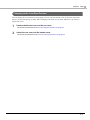 31
31
-
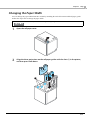 32
32
-
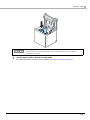 33
33
-
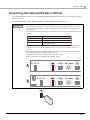 34
34
-
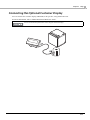 35
35
-
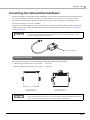 36
36
-
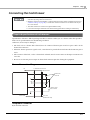 37
37
-
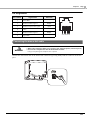 38
38
-
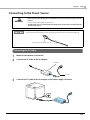 39
39
-
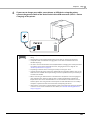 40
40
-
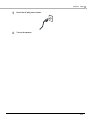 41
41
-
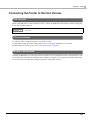 42
42
-
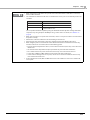 43
43
-
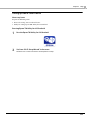 44
44
-
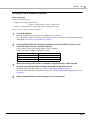 45
45
-
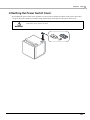 46
46
-
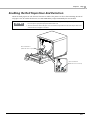 47
47
-
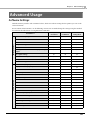 48
48
-
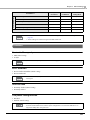 49
49
-
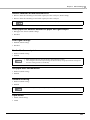 50
50
-
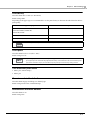 51
51
-
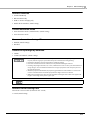 52
52
-
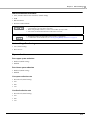 53
53
-
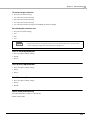 54
54
-
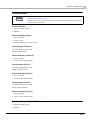 55
55
-
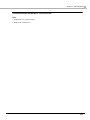 56
56
-
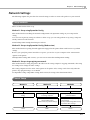 57
57
-
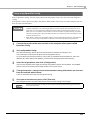 58
58
-
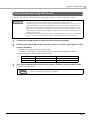 59
59
-
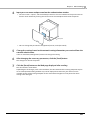 60
60
-
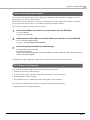 61
61
-
 62
62
-
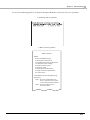 63
63
-
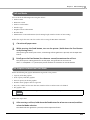 64
64
-
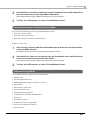 65
65
-
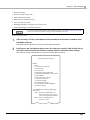 66
66
-
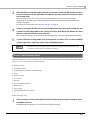 67
67
-
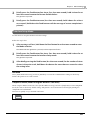 68
68
-
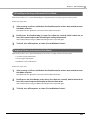 69
69
-
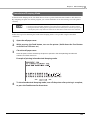 70
70
-
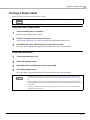 71
71
-
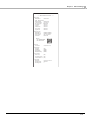 72
72
-
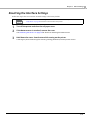 73
73
-
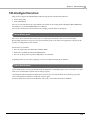 74
74
-
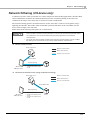 75
75
-
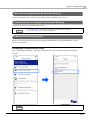 76
76
-
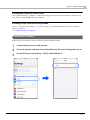 77
77
-
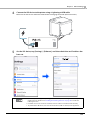 78
78
-
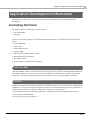 79
79
-
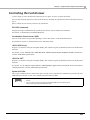 80
80
-
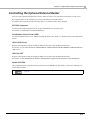 81
81
-
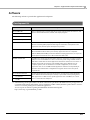 82
82
-
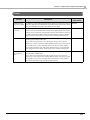 83
83
-
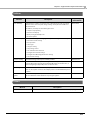 84
84
-
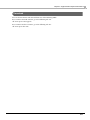 85
85
-
 86
86
-
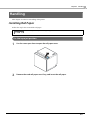 87
87
-
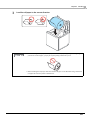 88
88
-
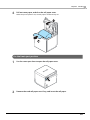 89
89
-
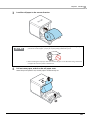 90
90
-
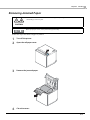 91
91
-
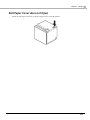 92
92
-
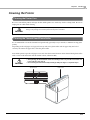 93
93
-
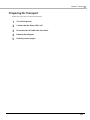 94
94
-
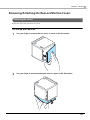 95
95
-
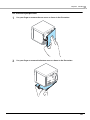 96
96
-
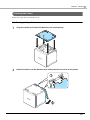 97
97
-
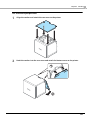 98
98
-
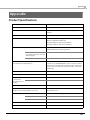 99
99
-
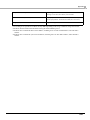 100
100
-
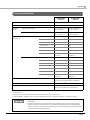 101
101
-
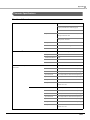 102
102
-
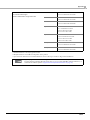 103
103
-
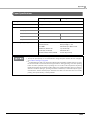 104
104
-
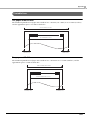 105
105
-
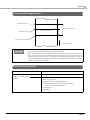 106
106
-
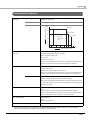 107
107
-
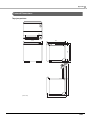 108
108
-
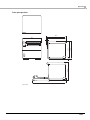 109
109
-
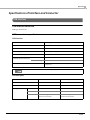 110
110
-
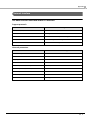 111
111
-
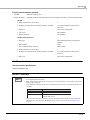 112
112
-
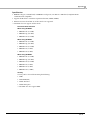 113
113
-
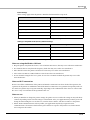 114
114
-
 115
115
-
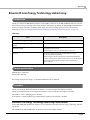 116
116
-
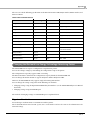 117
117
-
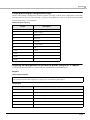 118
118
-
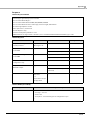 119
119
-
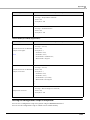 120
120
-
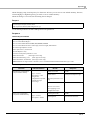 121
121
-
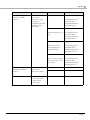 122
122
-
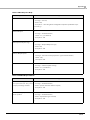 123
123
-
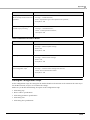 124
124
-
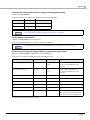 125
125
-
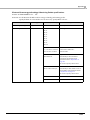 126
126
-
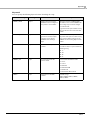 127
127
-
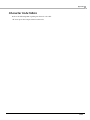 128
128
-
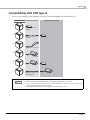 129
129
Epson TM-m30II-NT User manual
- Type
- User manual
- This manual is also suitable for
Ask a question and I''ll find the answer in the document
Finding information in a document is now easier with AI
Related papers
-
Epson TM-m30II Series Technical Reference
-
Epson TM-m30II Series Technical Reference
-
Epson TM-m30 Series Technical Reference
-
Epson TM-m10 Series Technical Reference
-
Epson TM-T70II Series Technical Reference
-
Epson TM-T88VI Series Technical Reference
-
Epson TM-T20III Series Technical Reference
-
Epson TM-T70II Series Technical Reference
-
Epson TM-L90II LFC Technical Reference
-
Epson TM-H6000 II Specification
Other documents
-
CyberData 010748 Owner's manual
-
 Poslab TP-260 Datasheet
Poslab TP-260 Datasheet
-
HP Value Thermal Receipt Printer User guide
-
polono P10 User manual
-
AccuBANKER SCD10 User manual
-
 Seiko Group TM-L60 User manual
Seiko Group TM-L60 User manual
-
SPRT SP-POS88Ⅵ POS Thermal Printer User manual
-
Star Micronics TSP143IIU GRY US User manual
-
SPRT SP-R301 User manual
-
Garmin 3880 User manual