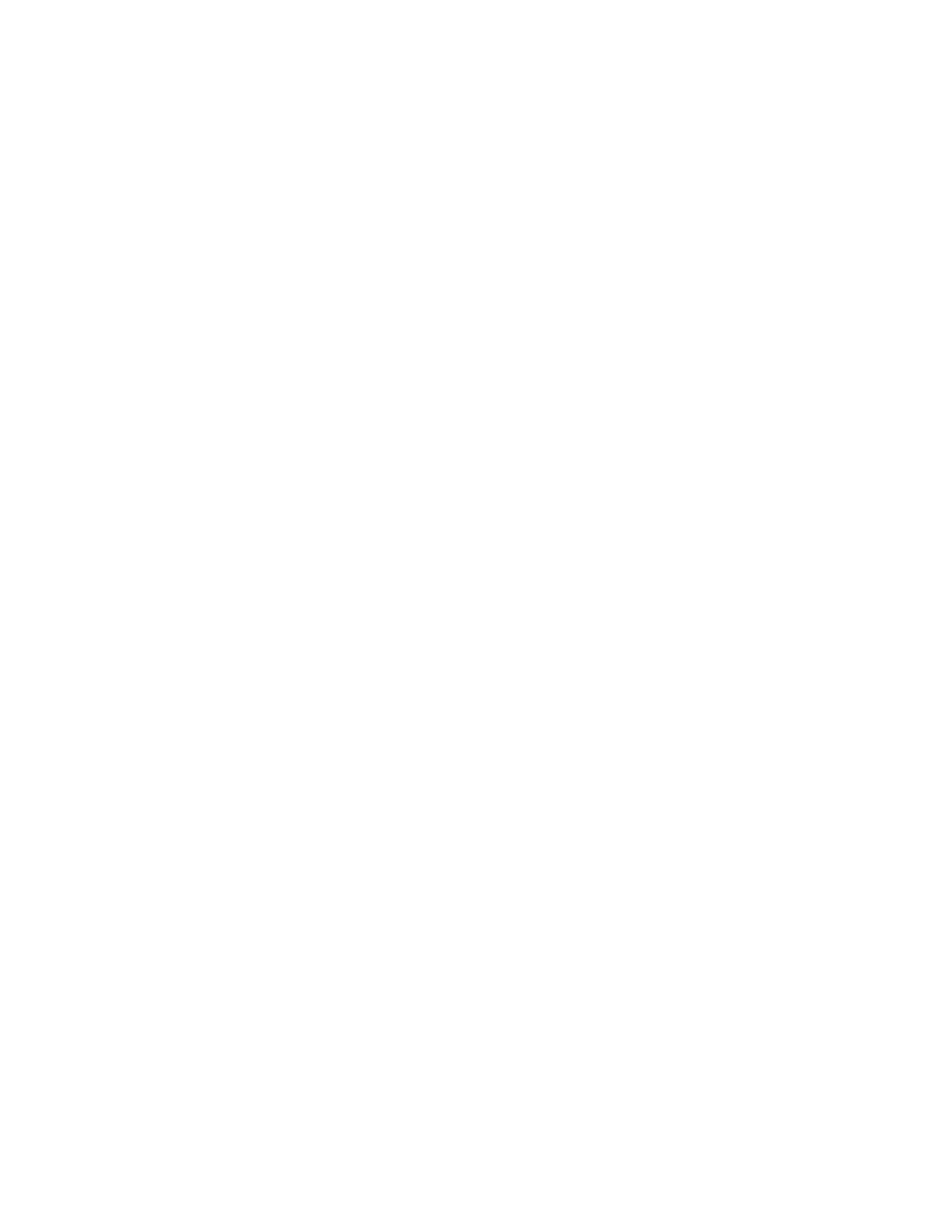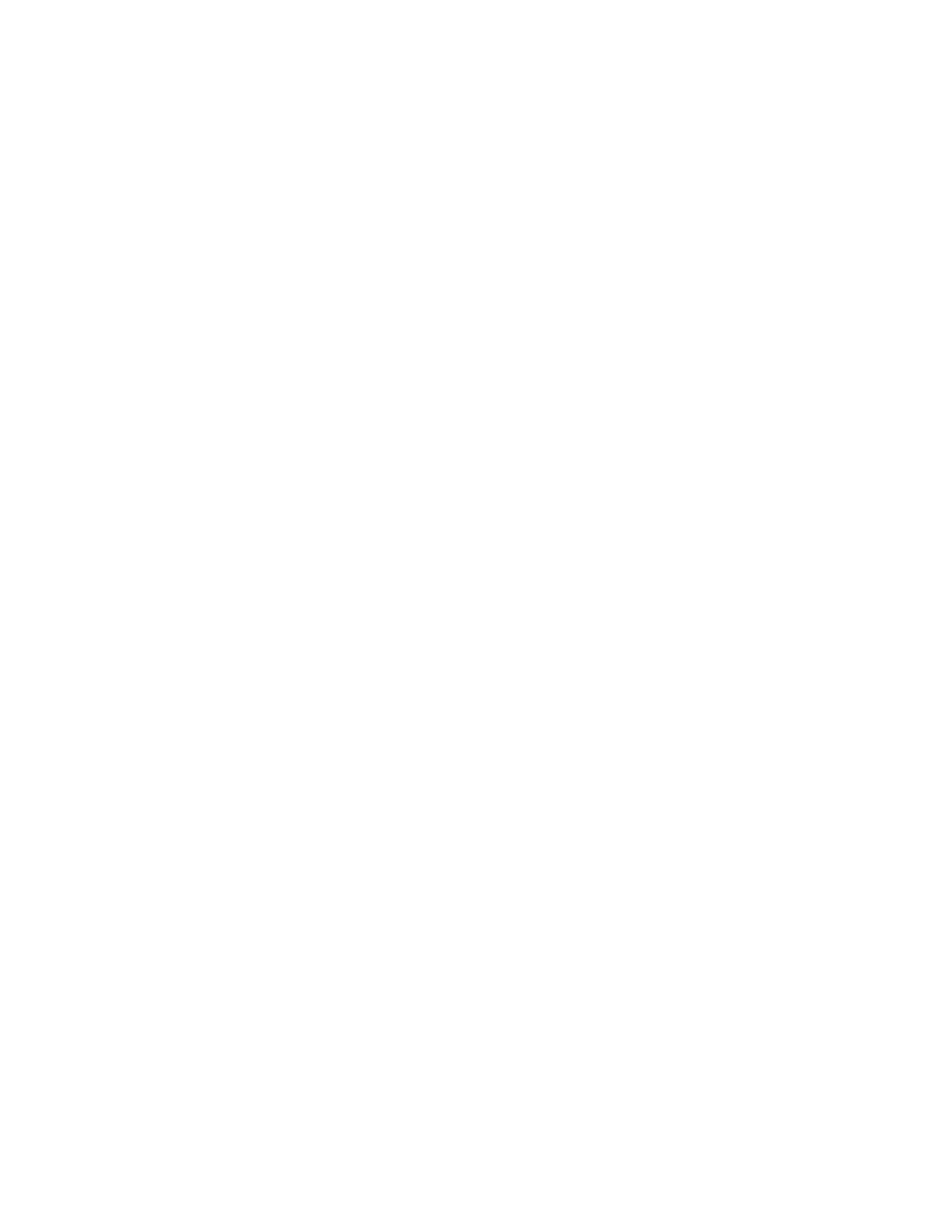
Contents
Brief Introduction ........................................................................................................................................ 1
Chapter 1 Feature and Performance ......................................................................................................1
1.1 Print Performance ....................................................................................................................... 1
1.2 Print Paper .................................................................................................................................2
1.3 Print Font ...................................................................................................................................... 2
1.4 Interface ........................................................................................................................................ 2
1.5 Print Control Commands ............................................................................................................3
1.6 Power Supply ...............................................................................................................................3
1.7 Operation Environment .............................................................................................................. 3
1.8 Outline Dimension ....................................................................................................................3
1.9 Model classification .....................................................................................................................4
Chapter 2 Operation instruction .............................................................................................................. 5
2.1 Printer Appearance ..................................................................................................................... 5
2.2 Paper Installation .........................................................................................................................6
2.2.1 Paper Loading .................................................................................................................. 6
2.2.2 Solution to Paper Jam .....................................................................................................6
2.3 Interface ........................................................................................................................................ 7
2.3.1 Serial Interface ................................................................................................................. 7
2.3.2 Parallel Interface ........................................................................................................... 9
2.3.3 Cash Drawer Interface .................................................................................................. 11
2.3.4 Power Connection ......................................................................................................... 12
2.4 Indicator, buzzer and button ....................................................................................................12
2.5 Turn on the printer .....................................................................................................................14
2.6 Self-test .......................................................................................................................................14
2.7 Hexadecimal Printing ................................................................................................................14
2.8 Printer parameter Settings .......................................................................................................15
2.9 Enter the program upgrade mode .......................................................................................... 15
Appendix A: Parameter setting .............................................................................................................. 16