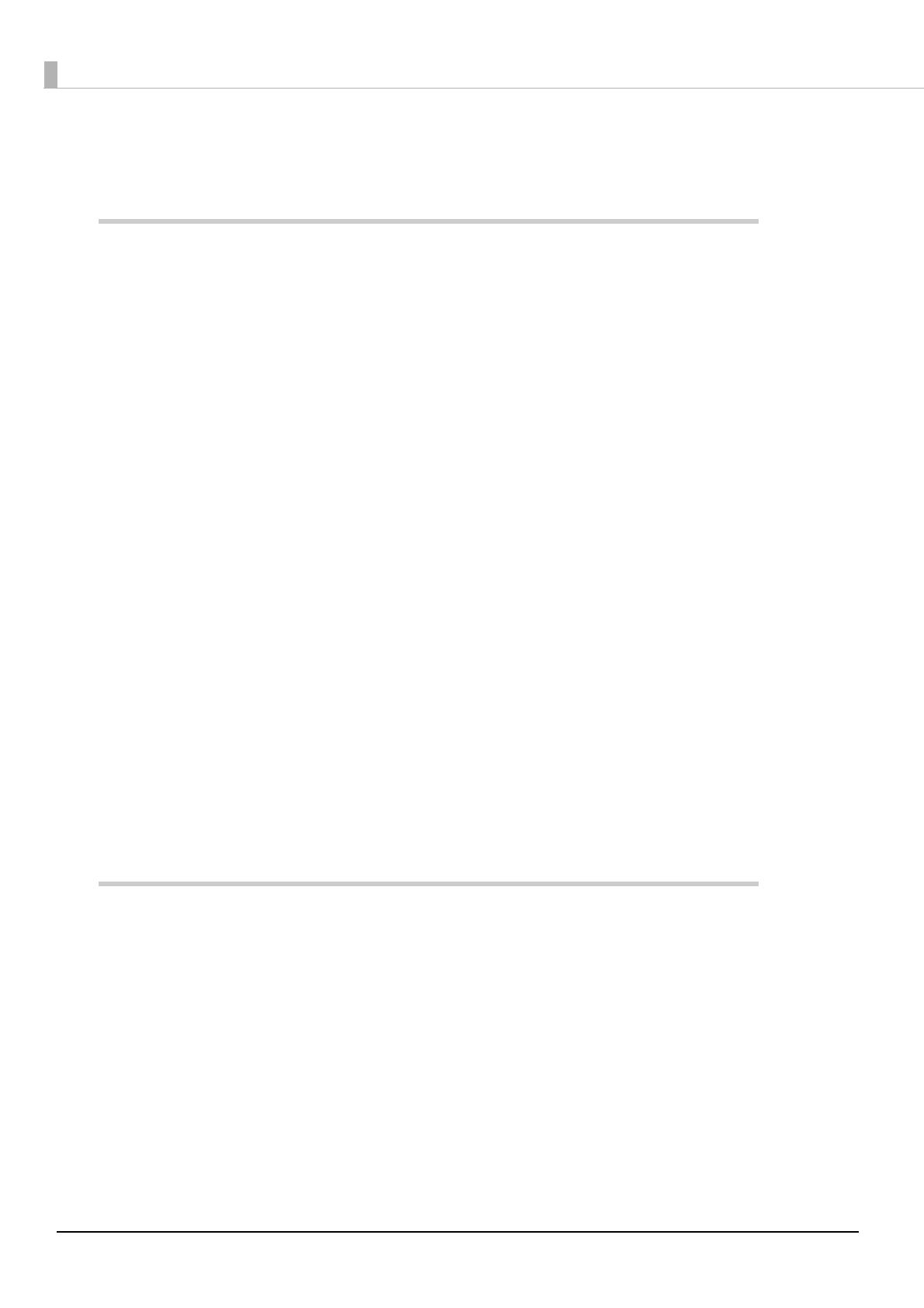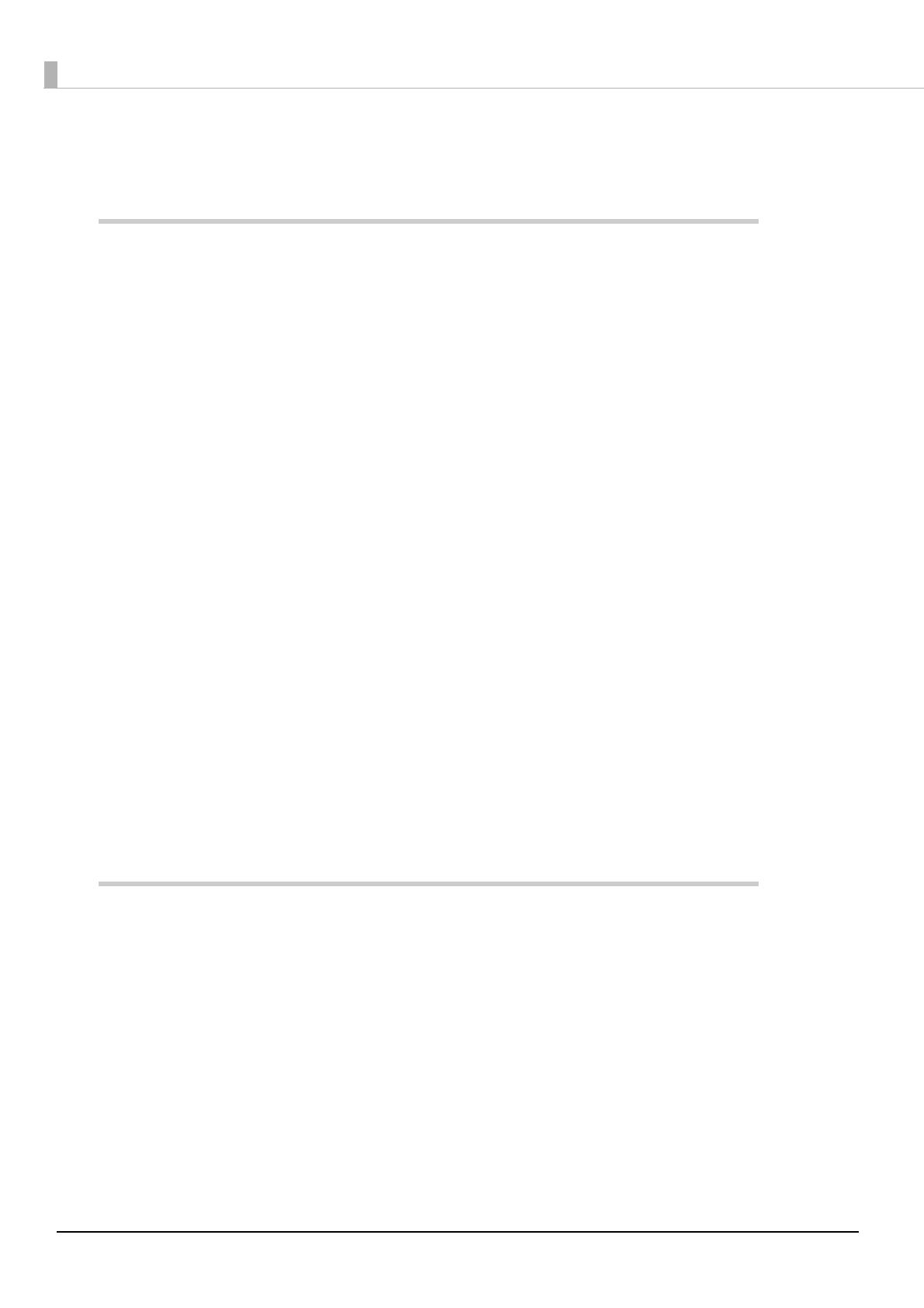
10
Cleaning the Thermal Head/Platen Roller ............................................................................................................101
■ Preparing for Transport.....................................................................................................102
Replacement of the TM-T88V..................................................................... 103
■ Compatibility ......................................................................................................................103
Printing..............................................................................................................................................................................103
Print Density....................................................................................................................................................................103
Number of Head Energizing Parts ...........................................................................................................................103
Printable Area (for 80 mm Width Paper)................................................................................................................103
Cutting Method..............................................................................................................................................................103
Manual Paper Feed .......................................................................................................................................................103
Receive Buffer .................................................................................................................................................................104
Memory Capacity ..........................................................................................................................................................104
Electrical Characteristics .............................................................................................................................................104
DIP Switches ....................................................................................................................................................................104
Printer Status...................................................................................................................................................................104
Logo Registration ..........................................................................................................................................................104
Driver Compatibility .....................................................................................................................................................104
USB Low Power Consumption Mode .....................................................................................................................104
Maintenance Counter ..................................................................................................................................................105
Buzzer ................................................................................................................................................................................105
Power Supply Box..........................................................................................................................................................105
Overall Dimensions.......................................................................................................................................................106
■ Additional Functions and Functional Improvements .................................................107
Print Speed.......................................................................................................................................................................107
Interface............................................................................................................................................................................107
SimpleAP Function........................................................................................................................................................107
NFC......................................................................................................................................................................................107
Epson TM Utility for iOS/Android.............................................................................................................................107
Software Settings ..........................................................................................................................................................108
TM-Intelligent function ...............................................................................................................................................108
Appendix ...................................................................................................... 109
■ Product Specifications ......................................................................................................109
Printing Specifications.................................................................................................................................................110
Character Specifications..............................................................................................................................................111
Printable Area..................................................................................................................................................................112
Printing and Cutting Positions..................................................................................................................................114
Paper Specifications .....................................................................................................................................................115
Electrical Characteristics .............................................................................................................................................116
Environmental Conditions .........................................................................................................................................117
External Dimensions and Mass.................................................................................................................................118
Network Printer ..............................................................................................................................................................120
■ Specifications of Interfaces and Connectors ................................................................121
USB Interface...................................................................................................................................................................121