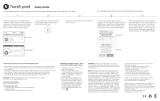IP68 Water Resistance
The watch is rated IP68 for dust and water resistance. The watch is resistant to submersion
in fresh water up to a maximum depth of 1.5 meters for up to 30 minutes. Care should be
taken to avoid over exposure to moisture and excessive submersion in water.
Other Safety and Precaution Notices
Bluetooth
®
Wireless Technology
Bluetooth devices communicate without wires, using built-in radio transceivers that operate
on a globally available radio frequency to ensure worldwide compatibility.
Recycle
Always return your used electronic products, batteries, and packaging materials to dedicated
collection points.
Battery and Charger Info
Your device has an internal, non-removable, rechargeable battery. Do not attempt to open
the back cover or remove the battery, as you may damage the device. To replace the battery,
take the device to the nearest authorized service facility.
Aircraft, Hospitals
CAUTION: The device’s Bluetooth radio must be switched to OFF in airplanes, hospitals or
other public locations where handheld wireless and other electronic devices are prohibited.
Medical Devices
Operation of radio transmitting equipment, including wireless phones, may interfere with
the function of inadequately shielded medical devices. Consult a physician or the medical
device's manufacturer to determine if it is adequately shielded from external radio energy.
To avoid potential interference, manufacturers of implanted medical devices recommend a
minimum separation of 6 inches (15.3 centimeters) between a wireless device and the
medical device. Persons who have such devices should: