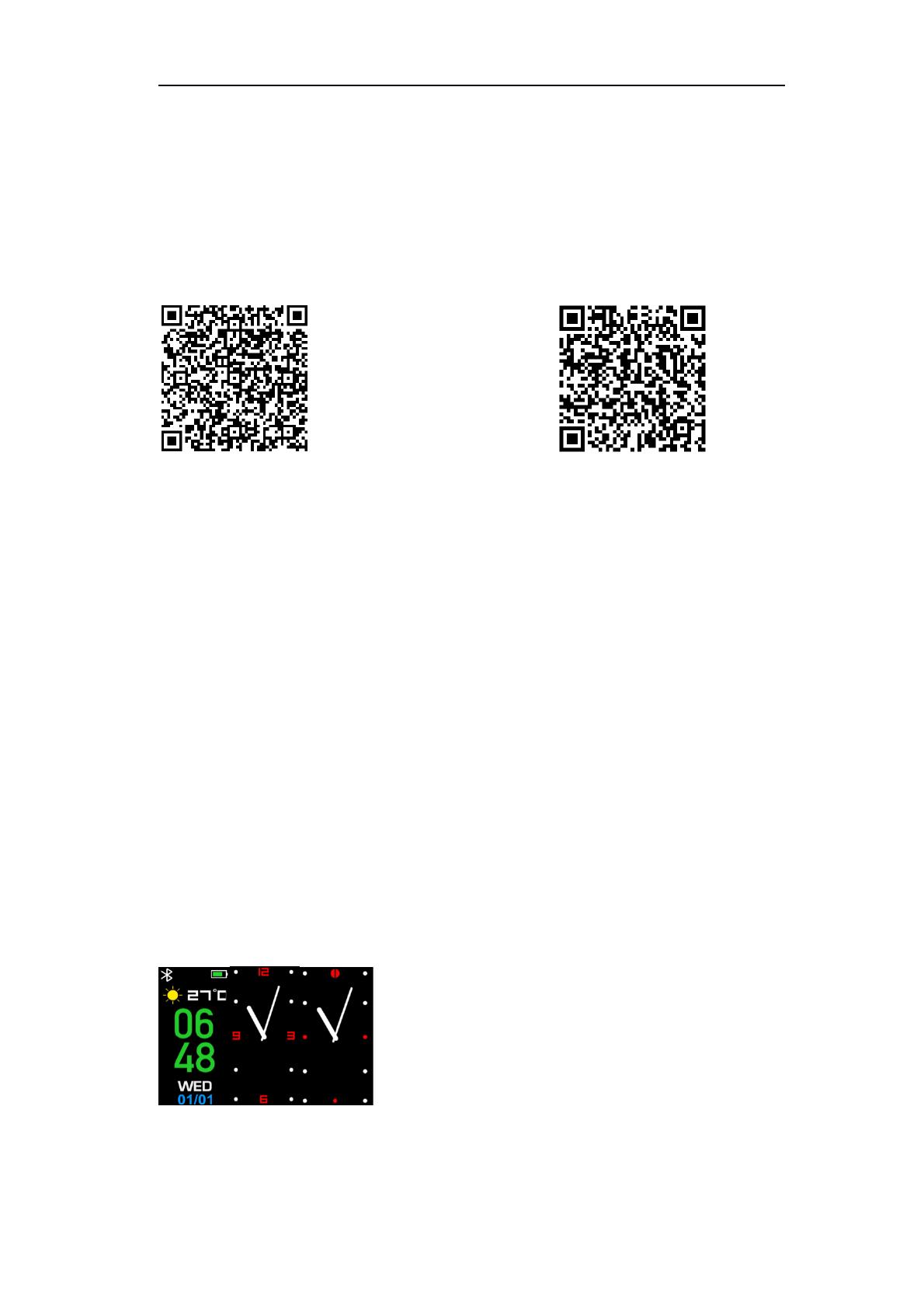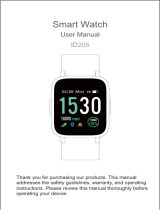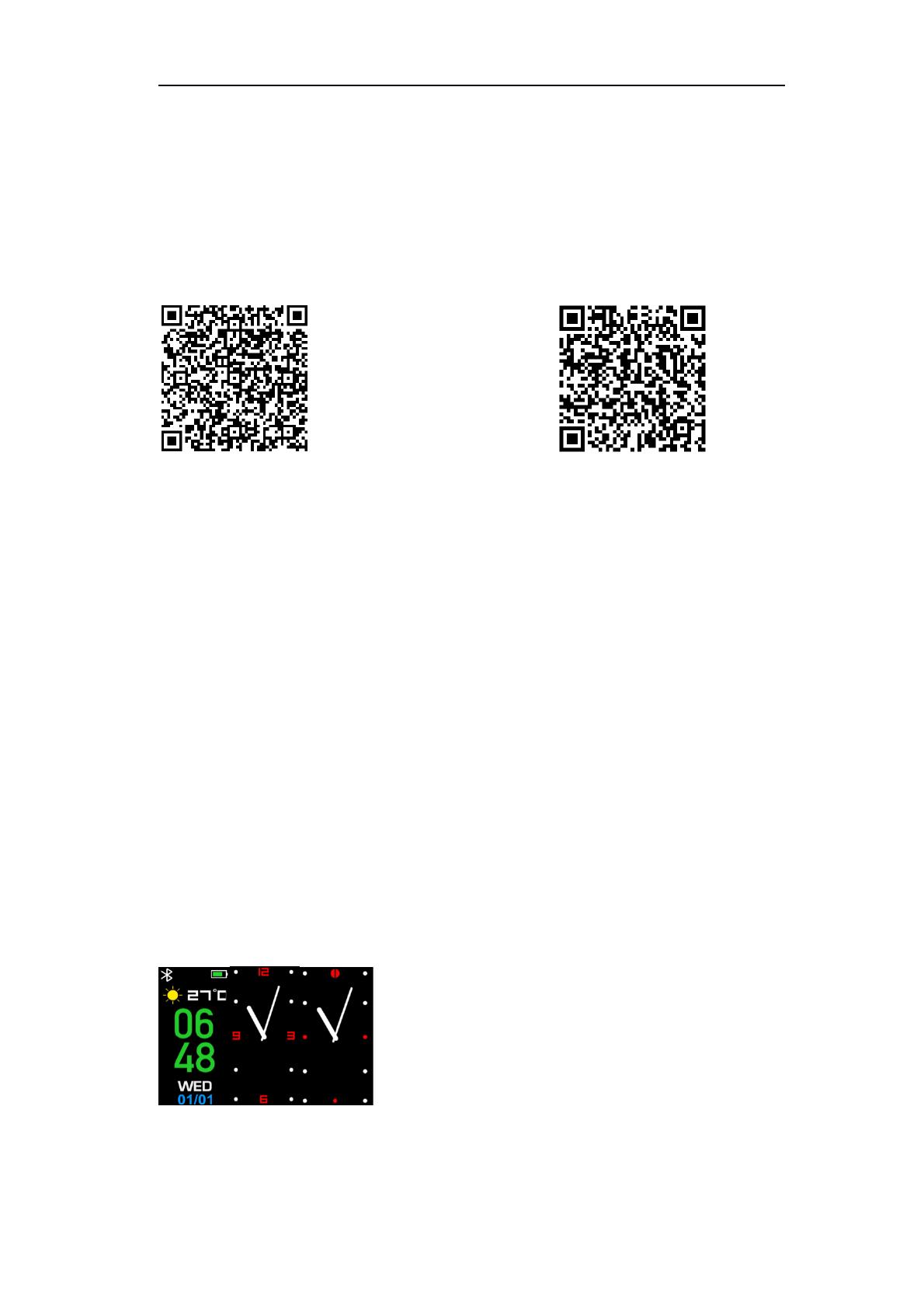
1.2 Pairing
To synchronize data between the watch and your mobile phone, install “Denver
Smart Life” app to connect the watch to your mobile phone.
2.1 Install the app
Search and install “Denver Smart Life” app from Google Play or App store. Or scan
the following QR code to install the app directly.
for Android for iOS
2.2 Connect the watch to your mobile phone
1. Enable Bluetooth on your smartphone.
2. Launch “Denver Smart Life” on your smart phone, set your profile in
the Settings option.
3. Tap “Connect device” in the Settings option.
4. Select the name of this watch to connect
5. Follow on-screen instructions to complete connection of the watch.
1.3 Access the features
1. Press repeatedly the function key to toggle through the main menu pages.
2. Long press the function key to confirm selection, or enter sub-options pages.
Note: when the watch screen is turned off, raise your hand, or press the
function key to turn on the screen.
1.4Description of features
Watch face
On a watch face, long press the function key to access watch face options, then
press the function key to select your favorite watch face.