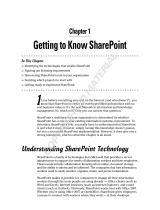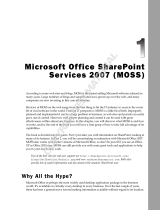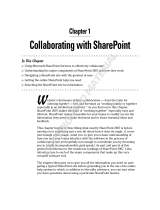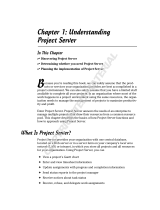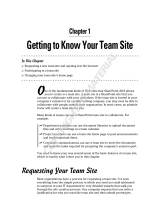Page is loading ...

1
Getting Started with
Microsoft Office
SharePoint Server
The goal of this book is to provide you with the knowledge you need to become the master of your
organization’s SharePoint environment. Along those lines, this chapter introduces you to the new
and exciting features and capabilities of Microsoft Office SharePoint Server 2007. With it, you learn
how to put the platform to work for your organization to create scalable team solutions. In this
chapter, you learn about the following topics and concepts:
❑ The differences between Windows SharePoint Services 3.0 and Microsoft Office
SharePoint Server 2007
❑ Common usage scenarios for Windows SharePoint Services 3.0 and Microsoft Office
SharePoint Server 2007
❑ Differences between SharePoint Portal Server 2003 and Microsoft Office SharePoint
Server 2007
❑ An overview of important SharePoint concepts and features such as:
❑ Sites and workspaces
❑ Lists
❑ Document libraries
❑ Web Parts
❑ Content types
❑ Workflow
❑ Enterprise features such as search, business data reporting, and Forms Services
24499c01.qxd:WroxPro 4/30/07 3:56 PM Page 1
COPYRIGHTED MATERIAL

Introducing Portal Technologies
and SharePoint
Before getting started on the technical tasks associated with managing and working with SharePoint
content, it is important to understand the purpose and common usage scenarios for the technology.
Organizational stakeholders often suffer from what’s been termed information overload. Because comput-
ers play such an integral part in any business, not surprisingly, more and more of the information that is
created, consumed, and shared in an organization is digital. The more business that you have and the
more successful your business, the more information you have to manage. Usually, you have some form
of document for just about every process and transaction that plays out during the day-to-day operation
in your company. From proposals to legal documents, from sales receipts to human resource policy doc-
umentation, the amount of information required to function is staggering.
To manage your information overload, SharePoint offers tools with which you can build business appli-
cations to better store, share, and manage digital information. With it, you can create lists, libraries, and
websites for your various company teams to help run your business processes more efficiently.
What is Portal Technology?
A corporate portal is a gateway through which members can access business information and, if set up
properly, should be the first place an employee goes to access anything of importance. Portals differ
from regular websites in that they are customized specifically around a business process. In SharePoint,
a portal may actually consist of numerous websites, with information stored either directly on those sites
or in other systems, such as fileshares, business applications, or a regular Internet website. Because mak-
ing informed business decisions is key to becoming and remaining successful, it’s important that the
information you place on a portal is secure, up-to-date, and easily accessible. Because a business’s mar-
ketplace may span the globe, an organization also needs to have the information that reflects the needs
of employees from multiple specific regions.
As an example, consider a new employee who has just joined an organization. In addition to learning
her new job responsibilities, this employee must quickly get up-to-speed on the various company
processes and policies. A good portal should provide all the company reference and policy information
that the employee needs to review as well as links to all the information systems and websites that
employee needs to do her job. Information should be stored in easy-to-browse locations, based on sub-
ject or topic. In situations where the location of a document or information is not obvious, the employee
should be able to type words into a search box and receive suggestions. The employee should also be
able to share information with others. In many ways, a good portal should act as a table of contents for
all the information and websites related to an organization or topic.
Why Does an Organization Invest in Portal Technology?
The following list provides ten reasons why many enterprise organizations opt to invest in portal
technologies:
1. The recent adoption of the web and web-related technologies makes portal technologies an
obvious choice. Because portal technologies are web-based, decision makers can access impor-
tant information via the Internet regardless of where they are located.
2
Chapter 1: Getting Started with Microsoft Office SharePoint Server
24499c01.qxd:WroxPro 4/30/07 3:56 PM Page 2

2. Portal technologies allow information workers to handle day-to-day tasks from a single starting
point where previously things were spread out across multiple places and applications.
3. With important regulatory initiatives, such as Sarbanes Oxley, organizations are using portal
technologies to ensure that an accurate audit trail is kept on important documents and that busi-
ness processes remain compliant.
4. The fileshare based approach previously used to store most information was highly dependent
on the habits and practices of the person creating it. Portal technologies store and share informa-
tion based on the organizational structure, making them intuitive to everyone in the organiza-
tion. This structure translates into productivity boosts because workers can more easily locate
and retrieve information.
5. Portal technologies such as SharePoint scale with an organization, offering a model that will
grow as your company grows.
6. While the typical business portal product incorporates many common business practices, your
organizational needs may dictate a customized process. Because SharePoint offers an extensible
infrastructure, you can build custom solutions.
7. Although a company may be tempted by the latest and greatest information management sys-
tem, most organizations still have legacy systems and data sources. You can massage portal
technologies to integrate with these systems, allowing easier data mining or migration.
8. Much of today’s digital information is created and managed using the Microsoft Office system.
It, therefore, makes sense to use SharePoint as the portal technology. SharePoint integrates
seamlessly with these tools, allowing you to create, store, manage, and collaborate on this infor-
mation from a single location.
What Is SharePoint?
SharePoint is an extensible and scalable web-based platform consisting of tools and technologies that
collectively form what’s known as SharePoint Products and Technologies. The total package is a platform
on which you can build business applications to help you better store, share, and manage digital infor-
mation within your organization. Because you can build with or without the need for code, the package
empowers the average business user to create, deploy, and manage team websites, without depending
on skilled resources, such as systems administrators or developers. Using lists, libraries, and Web Parts,
you can transform team websites into business applications built specifically around making your orga-
nization’s business processes more efficient.
SharePoint Products and Technologies has two major offerings:
❑ Windows SharePoint Services 3.0 is a free offering available to Windows Server 2003 and Small
Business Server 2003. It contains the core functionality needed for document management and
collaboration, such as document libraries and lists.
❑ Microsoft Office SharePoint Server 2007 is a newer version of SharePoint Portal Server 2003. It
offers the same features of WSS in addition to the functionality required for Enterprise Content
Management as well as Excel and Forms Services, Business Data Catalog, and Business Intelligence.
SharePoint also features a more robust and customizable search engine as well as special fea-
tures for displaying information stored in the SharePoint environment in a more customizable
and aggregated format than is possible with WSS.
3
Chapter 1: Getting Started with Microsoft Office SharePoint Server
24499c01.qxd:WroxPro 4/30/07 3:56 PM Page 3

Comparing WSS and SharePoint
Many organizations struggle with understanding which of the SharePoint products is most appropriate
for their needs. The following sections identify some differences between the products and usage scenar-
ios for each. While this book has been written to specifically review SharePoint from the perspective of
SharePoint 2007 and SharePoint Portal Server 2003
If you’re familiar with SharePoint Server 2007’s predecessor, SharePoint Portal
Server 2003, you might appreciate a quick look at the changes in the new version.
While SharePoint Portal Server 2003 offered a great method of aggregating content
from multiple sites to a single, easy-to-navigate location, the process was depend-
ent on a user’s manual actions to publish the links to the portal areas, a depend-
ency that highlighted the platform’s shortcomings. If the person who updated
content forgot to publish a link to the portal, business decision makers could not
access information.
Microsoft responded with SharePoint Server 2007, which offers tools and
features that automate business processes and content aggregations. Built-in Web
Parts, such as a site aggregator and Content Query Web Part meant that the site
administrators can specify what content should automatically roll up to the main
portal sites, eliminating manual updates and resulting in sites with up-to-date
information.
With 2007, the technology in the top-level portal sites is exactly the same as that
available on the team sites. This was not the case for SharePoint Portal Server,
where there was a very distinct difference between working in a team site and
working with portal content. Users had to learn each separate tool and there was
confusion as to what activities were appropriate for each location.
The architectural changes and feature enhancements make it possible for you to use
SharePoint for a wider range of organizations and scenarios. SharePoint Portal
Server required that users authenticate using a Windows-based authentication sys-
tem and Active Directory for user profile information. Because of its platform
enhancements, SharePoint 2007 uses a variety of systems for authentication due
and supports multiple authentication providers as well as LDAP sources for user
profile information. In addition, SharePoint has much better support for extranet
and Internet-facing scenarios.
SharePoint Portal Server 2003 has no mechanism for automated workflow or busi-
ness processes. SharePoint 2007 includes several workflow templates that business
users can further customize to suit their specific requirements.
4
Chapter 1: Getting Started with Microsoft Office SharePoint Server
24499c01.qxd:WroxPro 4/30/07 3:56 PM Page 4

SharePoint, the following section discusses some comparisons between WSS and SharePoint. To start
you off, you should remember the following:
❑ Windows SharePoint Services 3.0, often referred to as WSS, has the core document management
and collaboration platform features. With WSS, the average information user can build web-
based business applications without numerous technical resources. Because WSS is available
free to the Windows Server 2003 system, deploying web-based applications has never been eas-
ier. This is largely because of templates and existing site modules that allow users to add docu-
ments, images, and information via a simple form rather than by using code. You can create a
new site based on an existing template in just a few seconds. Windows SharePoint Services is
also tightly integrated with Microsoft Office Word, Excel, and Outlook so users can create and
share content using a familiar, comfortable environment.
❑ Microsoft Office SharePoint Server 2007, often referred to as MOSS 2007, is the nexus of the
Microsoft Office system. It delivers the robust, enterprise-targeted features of SharePoint
Products and Technologies, which accelerate business processes across the intranet, extranet,
and Internet. SharePoint delivers the tools to create, publish, and manage web-based content
from a cohesive environment. SharePoint also offers the tools to automatically aggregate content
from the Windows SharePoint Services team sites, rolling up content from multiple sources to a
central location, making information management even easier.
WSS Primary Benefits
The primary features of WSS revolve around document and information management and collaboration.
The following sections outline the major features of the platform that have been responsible for its wide
adoption across the enterprise.
❑ More Effective Document and Task Collaboration: Team websites offer access to information
in a central location as well as the following capabilities:
❑ An extranet-extendable single workspace for teams to share documents and informa-
tion, coordinate schedules and tasks, and participate in forum-like discussions.
❑ Libraries provide a better document creation and management environment. Libraries
ensure that a document is checked out before editing, track a document’s audit history,
or allow users to roll back to past revisions.
❑ Document level security settings ensure that sensitive information is secure and avail-
able only to select individuals.
❑ Advanced task-tracking lists and alert systems keep users updated on current and
upcoming tasks.
❑ Templates for creating wikis and blogs to share information across your organization
quickly and easily.
❑ Reduced Implementation and Deployment Resources: Because WSS is available to Windows
Server 2003 customers as a free download, implementation time and cost is greatly reduced,
resulting in the following benefits:
❑ Deploying team collaboration sites is easy, so organizations can free up skilled resources
and focus on more important tasks.
5
Chapter 1: Getting Started with Microsoft Office SharePoint Server
24499c01.qxd:WroxPro 4/30/07 3:56 PM Page 5

❑ Users can immediately apply professional looking site themes.
❑ Customized workspaces have prebuilt application templates for most common business
processes, such as workflows.
❑ Because WSS offers seamless integration with the Microsoft Office system, employees
can use common applications such as Outlook email to create and manage documents
without the need for a custom implementation.
❑ Better Control of Your Organization’s Important Business Data: Windows SharePoint Services
offer the following enhancements for data and information management and security:
❑ Enhanced browser and command-line based administrative controls allow you to per-
form site provisioning, content management, support, and backup. Subsequently, a
business can become more efficient and reduce costs.
❑ You have more control over your corporate infrastructure. IT has access to security and
policy settings at the lowest item level using enhanced administration services. WSS’s
increased security and easy deployment mean your organization can reduce its depend-
ency on skilled IT resources.
❑ Using advanced administrative features, IT can set the parameters under which busi-
ness units can provision sites and allow access, ensuring that all units fall within an
acceptable security policy.
❑ The Recycle Bin item retrieval and document versioning capabilities provide a safer
storage environment.
❑ Embrace the Web for Collaboration: By extending and customizing WSS, you can:
❑ Create collaborative websites complete with document libraries that act as central
repositories for creating, managing, and sharing documents with your team.
❑ Create, connect, and customize a set of business applications specific to scaling your
organizational needs.
❑ Take advantage of Sharepoint Designer to customize and brand your team sites and
applications.
Why Choose Windows SharePoint Services?
This section has a fictional but realistic scenario to illustrate how an organization uses Windows
SharePoint Services to cope with the overwhelming amount of information generated by projects from
their various teams. The fictional organization, Rossco Tech Consulting, offers professional services and
technology mentoring to startup companies. The following scenario outlines the Rossco’s experience
with SharePoint Products and Technologies, beginning with WSS and later expanding to SharePoint.
Because so much of Rossco’s business revolves around process documentation, having a central reposi-
tory to manage information surrounding projects is imperative. Because Rossco was using Windows
Server 2003, Windows SharePoint Services became the obvious and most cost-efficient foundation on
which to build solutions to manage their projects.
Planning
To identify what improvements they needed to make to enhance efficiency, the company asked team
leads about the problems they were encountering when they shared information within their respective
6
Chapter 1: Getting Started with Microsoft Office SharePoint Server
24499c01.qxd:WroxPro 4/30/07 3:56 PM Page 6

teams. From these results, the company identified the common issues each team shared and created a
site hierarchy that best represented the organization’s corporate culture and business processes. Because
the organization consisted of only three divisions (Finance, Marketing, and Operations), they opted for
a single collection of sites: a main site for the organization as a whole, and three subsites, one for each
division.
Because each division followed similar processes for most projects, the company could use SharePoint’s
template system to create a single “project” site template that all teams could use to create a collabora-
tive project location. The sites created from this template would then have the following features:
❑ A document library to create, store, and organize any documents related to the project
❑ A contact list to store and organize important contacts involved with the project
❑ A task list to coordinate important tasks for team members involved with the project
❑ An issue tracking list to highlight any potential project concerns
The template was created and then saved in a central site template gallery where each division could use
it to generate a new site for each project.
Because Rossco had invested heavily in the creation of its corporate identity, it was imperative that this
brand be carried over to the intranet and extranet sites. Using a combination of the built-in site themes,
custom style sheets, master pages, and free downloadable application templates, Rossco transformed the
default SharePoint environment into a more familiar, corporate-branded interface.
Moving from Plan to Practice
After defining the organization structure via team sites on the intranet, it was time to for Rossco Tech
Consulting to put their hard work and planning into real-world practice. As teams began to understand
the tools that they now had available, the following practices started to drive more efficient operations
within the organization:
❑ Projects were quickly defined via sites created using the project site template. This allowed
teams to set up a central environment to create, store, and share information about a particular
project with the entire organization in just seconds.
❑ Appointments and important deadlines were created and tracked from a single shared calendar
on the project site that everyone on a team could easily view.
❑ Contact information was added to a central location so that team members could easily contact
one another and other key partners or stakeholders for the project.
❑ Important project documents were moved to the document repository of their respective project
sites where changes became easier to track and security became more manageable.
❑ Users began to create email alerts on the task and issues lists, ensuring that tasks and issues
were dealt with in a timely manner.
As each division began defining its role in important projects, executives realized that they now had
a bird’s eye view of operations within the organization — a discovery which was met with great
enthusiasm.
7
Chapter 1: Getting Started with Microsoft Office SharePoint Server
24499c01.qxd:WroxPro 4/30/07 3:56 PM Page 7

SharePoint Primary Features
SharePoint provides enterprise tools that connect people, processes, and information in a central loca-
tion. The following sections outline some of the more commonly used Enterprise features in SharePoint.
❑ Web Content Management: You use familiar applications, such as email or a web browser to
create and publish web content. Built-in tools make it easy to:
❑ Control documents via rights management and extensible policy management.
❑ Centrally create, store, and manage documents using built-in document library settings
to define workflow and retention settings or even add new content types.
❑ Manage web content using page layouts and master pages to create reusable templates
and variations to control multilingual content.
❑ Reduce the need for manual data entry with electronic web-based or InfoPath client-
based forms.
❑ Use workflow tools to automate content approval and publishing processes.
❑ Monitor Key Business Activities: Using enterprise tools, you can effectively manage and moni-
tor business events across your organization to:
❑ Manage critical business data through business intelligence portals using Dashboard
capabilities, key performance indicators, and a sophisticated Report Center.
❑ Quickly connect people with information using enterprise search. Use the Search Center
to find people and information in your SharePoint environment and external systems.
❑ Access important business information in real-time right from the browser, using fea-
tures such as the Business Data Catalog and Excel Services.
❑ Aggregate information from a wide variety of SharePoint sites onto a single page to
provide a personalized rollup of relevant information based on customizable criteria.
❑ Simplify Collaboration: SharePoint’s collaboration tools allow you to:
❑ Enhance customer and partner relationships by connecting them with important data
through intranet, extranet, and Internet-facing portals.
❑ Work offline with SharePoint lists and libraries using Outlook, making it easier to work
with information even when not connected to the corporate network.
❑ Use people networks to connect people inside and outside your organization, ensuring
that your organization has easy access to subject matter experts.
❑ Personalize operations using My Sites. Display personal information about colleagues,
managers, and groups.
Why Choose SharePoint ?
You commonly use SharePoint in enterprise-level organizations where you must track and maintain
operations via multiple mini-portals and business applications within the same main infrastructure. You
can then gather the important data from all units up to a central location. A common place you might see
SharePoint is a software support company. This section again presents the fictional company, Rossco
8
Chapter 1: Getting Started with Microsoft Office SharePoint Server
24499c01.qxd:WroxPro 4/30/07 3:56 PM Page 8

Tech Consulting, to show how SharePoint operates. Rossco Tech Consulting has expanded operations to
support a major software manufacturer. This means providing English-, French-, and German-speaking
customers with an Internet support portal where they can access up-to-the-minute information on the
manufacturer’s various software offerings.
Planning
While doing needs analysis, the following factors were major contributors in Rossco’s decision to use
SharePoint as the platform on which to build its customer support portal:
❑ The portal must accommodate multiple products from a central Internet-facing location. Each
product has its own unique support materials.
❑ The portal must serve up content in multiple languages, though the original content would be
created in English and then translated.
❑ For legal reasons, support documentation must be published via a strict approval process
involving several individuals in the organization.
❑ The portal must accommodate speedy publishing of up-to-date information on emerging
products.
❑ Additional documentation exists beyond what is stored in the SharePoint sites. This content
must be indexed and accessible via the SharePoint search interface.
❑ Specific reporting requirements exist for dashboard scorecards on progress related to specific
requirements, as well as the aggregation of information from multiple sources on a single page.
Moving from Plan to Practice
With the planning needs in mind, Rossco set out to plan and implement a SharePoint solution. The fol-
lowing section outlines the company’s experience.
❑ Internet-Facing Sites in SharePoint: Because users will access a major part of the portal via the
Internet, they created the initial site collection with a special publishing feature available only in
SharePoint 2007 (this feature was previously in Microsoft Content Management Server 2002,
and is now known as Web Content Management or WCM). This makes it possible to publish con-
tent through an automated and scheduled process from an internal and secured location to an
external anonymous Internet-facing site.
❑ Multilingual Design: Because the portal needed to service three languages, the company used
Variations, a feature unique to SharePoint 2007, which helps you create a site hierarchy for each
language. Variations simplify content management in multiple languages by creating a source
site and a site for each language.
❑ Content Creation: After creating the main subsites, the product teams created intuitively
named lists and libraries (introduced later in this chapter) and added important documents and
information. Making use of built-in features such as content types, site columns, and views, they
created and presented the data more efficiently. To ensure that the portal was in line with the
corporate brand, the portal was customized. Using the master pages feature, they created cus-
tom style sheets, page layouts, and content types to remodel the look and feel of the portal. This
transformed the original site with its generic SharePoint look into an easy-to-use support inter-
face. Using page layouts, they were able to empower key business users with no programming
knowledge to create and publish branded web content such as newsletters and product updates.
9
Chapter 1: Getting Started with Microsoft Office SharePoint Server
24499c01.qxd:WroxPro 4/30/07 3:56 PM Page 9

❑ Automating Operations: Taking advantage of SharePoint’s workflow features, Rossco created a
strict content approval process that routed documents from approver to approver before they
were finally publishing them to the Internet-facing portal.
❑ Content Aggregation: Using built-in Web Parts, such as the Content Query Web Part, Rossco
could gather the most sought-after and important information in its sub sites and funnel this
information to the Internet-facing portal where users had quick and easy access to support
information for multiple products at a glance.
SharePoint Components Overview
SharePoint includes several components and elements that are key to the effective use of the system and
will be very important concepts to master as you progress through this book. Although each of these
items is addressed in detail in later chapters, the following sections offer a brief overview.
SharePoint Lists
The list is a fundamental component of SharePoint Products and Technologies. They act as both the store
for the information and the vehicle for creating, adding, and sharing information from the store. For a to-
do list that you might create using a notepad and pen, each task is an individual item and has certain
properties or characteristics that differentiate it from the others in the list. In SharePoint, you can create a
digital to-do list with each new task requiring that you fill out a form to describe the task. This means
you can view a list of all completed items and rank them in order based on when you must complete
them, or when they will start, or even how long each will take.
Although advanced and dynamic, SharePoint lists are easy to create, requiring absolutely no code, spe-
cial development skills or tools. In the past, such lists took time to create and required using an applica-
tion and hiring a developer or user with technical skills. By using SharePoint, users most familiar with
the information tracking and sharing needs of the organization can create the tools they need.
You can use lists to store virtually any type of information. The most commonly used list types are
Contacts, Tasks, Issues, Announcements, and Calendar lists. You can create other lists for just about any
usage scenario to track and share information related to a single item. Chapters 2 and 4 examine the
common list templates and how you can extend them to meet your team’s goals and objectives.
SharePoint Libraries
Libraries are much like lists with one major difference: their intended content. Whereas lists store infor-
mation about items such as events, contacts, or announcements, libraries store documents. You can think
of libraries as superfolders that help users find files faster and easier than ever through the use of special
properties or keywords such as status, owner, or due date. Once you add a number of properties to docu-
ments, you can create special views or reports to filter, sort, and organize documents based on those
properties.
Through SharePoint 2007-specific technologies such as content types, document libraries can now man-
age multiple types of files and templates from a single library, making it possible to quickly create and
manage common document types such as Word or Excel right from the browser. Chapters 3 and 4
10
Chapter 1: Getting Started with Microsoft Office SharePoint Server
24499c01.qxd:WroxPro 4/30/07 3:56 PM Page 10

explain how you can use document libraries within your SharePoint sites to further customize them to
meet your team’s needs.
Web Parts
When you create a list or library, SharePoint automatically generates a corresponding Web Part that you
can later add to a Web Part page. You can think of Web Parts as mini-applications or modules that dis-
play information on a page or perform a special function. Web parts can perform any number of func-
tions, from allowing a user to add custom text and images to a web page without using HTML code, to
displaying a financial report based on information stored in a completely separate application.
While many common business Web Parts come with SharePoint, the model is extensible, and you can
customize Web Parts to integrate the specific needs of your organization. You store Web Parts in a Web
Part gallery and you place them on a web page by dragging and dropping them into an appropriately
marked Web Part zone. Users can reuse, move, and customize Web Parts on multiple pages. For example,
you can place a small module on the page to display the weather and have each division in your organi-
zation decide whether and where to display it on their site. In Chapter 7, you will examine the various
types of Web Parts that are available in SharePoint and discuss common usage scenarios of each primary
category.
Workflow
A workflow automates a business process by breaking it into a set of steps that users must take to com-
plete a specific business activity, such as approving content or routing a document from one location to
another. Automation eliminates manual tasks and reduces the chance of data entry errors or documents
getting lost in the system.
Workflow can be as simple or complex as your organization’s needs. They can be very rigid and clearly
defined or offer a greater level of flexibility and decision making. You can use several built-in templates
as a starting point for creating rules more customized for your organization. Templates come with com-
mon processes complete with tasks, which users must complete. If a user fails to respond to a task, the
workflow reminds him of the task and tracks when it is past due.
You can customize basic workflow templates so users can utilize the browser for activities, such as giv-
ing approval, responding to a request for feedback, or signing a document. You can also design more
specialized workflows using Sharepoint Designer 2007 or Visual Studio 2005. You look at some of the
templates and ways in which workflow can be used in Chapter 5.
Content Types
A content type represents a group of informational items in your organization that share common settings.
They allow you to manage multiple types of content from a single location. You can associate content types
with a document library — for example, to manage multiple file types, such as Word, PowerPoint, and
Excel documents. Content types can also manage multiple templates of the same document type, a short-
coming of all previous versions of SharePoint Products and Technologies. As you associate a content type
with a document library or list, it appears in the library’s or list’s New drop-down menu.
11
Chapter 1: Getting Started with Microsoft Office SharePoint Server
24499c01.qxd:WroxPro 4/30/07 3:56 PM Page 11

Content types make extensive use of global properties known as site columns, which means you can asso-
ciate metadata with your items to more easily find it. Columns are properties that help define an item,
similar to the way you can use a field in a form. For example, for a task list, the field value for describing
when an item is due is a column, as is a field that identifies who is responsible for completing a task. In
the previous version of SharePoint, you could only apply a field to a single list. For example, to associate
a customer’s name with a task list to help better define the tasks, you created a Customer column. If you
later decided to add a Customer column to your document library so that you could also track docu-
ments by customer for which they were created, you had to create yet another customer column. Site
columns are new in SharePoint 2007, and allow you to create a column once and use it on any list or
library on the current site and any sites below it. Content types make use of site columns because they,
too, can be associated with multiple lists or libraries across several sites.
A more advanced use of content types involves templates known as page layouts, which you use to pub-
lish only certain types of content on your site. For example, you can create a newsletter article content
type so that the web pages reflect your content — in this instance a column for the title, another for the
date, and a third for main text body. You can create page layouts via the browser or using SharePoint
Designer 2007; after creation, they become available in the Site Actions menu under the Create Pages
option. Content types are introduced and explored in Chapter 6.
Sites, Workspaces, and Site Collections
Both the terms sites and workspaces, and site collections all refer to SharePoint sites. These websites, which
you can create using available SharePoint templates are also called team collaboration sites and they store
and share information using Web Parts, lists, and libraries as their various components. The following
list explains how they differ:
❑ Sites: These share information in the form of list items and documents within a team or
organization.
❑ Workspaces: These are more specific to an important document, such as an annual report, on
which a team collaborates, or to a significant event, such as a gala or annual business meeting.
❑ Site collections: These are a group of sites and or workspaces that form a hierarchy with a sin-
gle top-level website with a collection of subsites, and sub-subsites below it. Figure 1-1 shows a
graphical representation of a site collection.
Figure 1-1
Portal Home
Finance PortalSales Portal Marketing Portal
Team
Site
Team
Blog
Team
Site
Team
Blog
12
Chapter 1: Getting Started with Microsoft Office SharePoint Server
24499c01.qxd:WroxPro 4/30/07 3:56 PM Page 12

One major difference between SharePoint 2007 and SharePoint Portal Server 2003 is related to the
default setting of the Collaboration Portal. In SharePoint Portal Server 2003, the portal was completely
separate from the site collections beneath it. In SharePoint 2007, the portal is part of the same site col-
lection as the remainder of the sites created beneath it. When designing your portal environment, you
can keep the portal and all divisional and collaborative sites within a single site collection. However,
if you prefer the SPS 2003 method, you can configure the portal to create new site collections when
subsites are created from a special site known as the Sites Directory.
In the first exercise for this book, you create a new site collection based on the Collaboration Portal tem-
plate, which will be known in all future exercises as the Corporate Intranet site.
Try It Out Create a Site Collection
When learning an application such as SharePoint, it is a good idea to create an area where you can per-
form exercises without impacting existing environments or users. Therefore, as your first exercise, you
create a site collection based on the Collaboration Portal template that will act as the starting location for
many of the exercises in this book. This site collection is based on the Collaboration Portal template,
which you selected because it closely matches the requirements of most organizations for an intranet
site. From this site, you can create many of the content elements such as lists, libraries, and workflows
that are required for the next four chapters.
To create a new site collection, you must visit the Central Administration site of your SharePoint envi-
ronment. If you are unsure what the address for this site is, you should contact your system administra-
tor or the person who installed SharePoint. You may also access the Central Administration site by
logging directly into the server and selecting SharePoint 3.0 Central Administration from the Microsoft
Office Server option on the Programs menu.
1. Log into the SharePoint Central Administration site for your server farm.
2. Select the Applications tab.
3. Select the Create a Site Collection link from the SharePoint Site Management group of links. You
are redirected to a page where you must provide information to create the site.
4. The first item in your list of things to identify is the web application on which you will create
the site. Make sure that the web application you select is the correct application. If it is not, you
can click the down arrow to the right of the selected web application and click Change Web
Application.
Typically, you create most SharePoint sites under the web application that is hosted on port 80 so that
end users do not have to see a port number in the address of their sites. For example, a web address of
http://servername is much nicer than http://servername:32124. If you are unsure which applica-
tion to select, ask your system administrator or the person who installed SharePoint.
5. To create a site, you must provide a title, description, and URL for the site. Name the site
Corporate Intranet Site and enter the following description:
Collaborative portal for practicing exercises within the Beginning SharePoint 2007
book.
13
Chapter 1: Getting Started with Microsoft Office SharePoint Server
24499c01.qxd:WroxPro 4/30/07 3:56 PM Page 13

6. For URL name, select sites from the list of paths and enter intranet.
If no other sites exist in your web application, you can also create your intranet portal site at the root of
the web (such as http://servername). Only one site collection can exist at the root of a web.
7. You have a variety of choices for the site template. As described earlier, the optimal template for
a corporate intranet is the Collaborative Portal template. Select that template from the
Publishing tab (because it is a publishing site).
8. Enter your own name as the primary site collection administrator.
9. Click the OK button. The process for creating your site takes a few minutes. After it is com-
pleted, you are redirected to a page advising you that the process has completed successfully
and a URL will be displayed for you to select to visit your site, as shown in Figure 1-2.
Figure 1-2
Enterprise Features
So far, you have examined SharePoint’s basic features; however, you’ve yet to discover components,
namely Enterprise features, so named because they often represent the functionality that large enterprises
require and demand from their collaborative applications. These features also highlight some of the key
differences between Windows SharePoint Services and Microsoft Office SharePoint Server.
❑ Form Services: InfoPath is a forms creation and completion application that is in an important
part of the Microsoft Office system. Introduced in 2003, it offers significant integration points for
data collection and sharing. In 2003, whenever users completed a form, they were required to
have the InfoPath client application installed. Form Services makes Microsoft Office InfoPath
2007 forms available via the web browser so you can easily collect and access data, while elimi-
nating the client applications. Chapter 10 explores gives more information on Forms Services.
❑ Search: This connects you with the information, people, and processes you need to make
informed business decisions. Users’ complaints concerning SharePoint 2003’s inability to locate
information resulted in a greatly improved search engine in the 2007 release, which includes
search highlighting. Chapter 14 shows how the search feature accesses multiple systems via a
single search engine, and explains how to improve search queries and result relevancy.
❑ Web Content Management: With the integration of Microsoft Content Management Server
2002, SharePoint now supports web content creation and publishing. Publishing features rang-
ing from content approval workflow to page layouts and content types which means you can
14
Chapter 1: Getting Started with Microsoft Office SharePoint Server
24499c01.qxd:WroxPro 4/30/07 3:56 PM Page 14

create and publish branded web content without knowing code. You can then host these web-
sites on an intranet environment or an extranet so partners or clients can access information.
Chapter 13 shows you how to create and manage web content.
❑ Excel Services: Microsoft Excel popularity means many organizations support thousands of
spreadsheets full of business information. Excel Services lets you work with important data in
real time using only the browser. You can publish interactive pivot tables, charts, and spread-
sheets to a large audience while protecting your formulas and calculations. Users are given “view-
only” rights, which only allows them to see the browser-based version of a report. Chapter 11
covers options for displaying reports in your portals, including those generated from Excel
spreadsheets as well as key performance information based on real-time information.
❑ Business Data Catalog: Although SharePoint may be your central application, your organiza-
tion may have legacy business applications. The Business Data Catalog (BDC) allows you to con-
nect to these external data sources and display business data via Web Parts, user profiles, or
SharePoint lists. Although the BDC does not contain the information from these systems, it acts
as the virtual bridge between the alternate system and the user. Chapter 12 discusses the BDC,
as well as practical methods for accessing information via the various business data components
such as Web Parts and list columns.
❑ Audiences/Profiles: SharePoint 2007 can collect user profile information and store it in a
centralized database so that various elements in SharePoint can access it and personalize it.
Personalization targets relevant content to users based on properties of their profiles. Chapter 9
shows you how audiences and personalization provide targeted content to users.
Summary
This chapter provided basic knowledge of the new features available in Microsoft Office SharePoint
Server 2007 and how you can use them to service enterprise-level organizations, drive more efficient
business processes, and connect people with the information required to make informed business deci-
sions. After reading this chapter, you should also better understand how SharePoint 2007 has been
enhanced to address some of the perceived limitations of its predecessor, SharePoint Portal Server 2003.
You should also better understand the various SharePoint Products and Technologies that service spe-
cific business requirements, including lists, libraries, content types, sites and workspaces, and workflow.
Exercises
1. What is the difference between a team site and a document workspace?
2. Your manager informs you that the organization is currently reviewing the need for a corporate
portal. List two reasons to justify why organizations invest in portal technologies.
3. True or False. Microsoft Office SharePoint Server 2007 is the next release of SharePoint Portal
Server 2003.
15
Chapter 1: Getting Started with Microsoft Office SharePoint Server
24499c01.qxd:WroxPro 4/30/07 3:56 PM Page 15

24499c01.qxd:WroxPro 4/30/07 3:56 PM Page 16
/