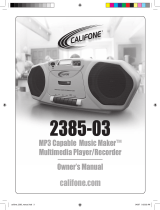Page is loading ...

Owner’s Manual
califone.com
Infrared Music Maker
™
Plus
Multimedia Player/Recorder
2395IR Infrared Music Maker™ Plus
2395IRPLC-6 Six-Person Learning Center (shown above)
califone_2395IR_manual.indd 3 9/14/07 4:34:43 PM

Infrared Music Maker™ Plus
Player/Recorder Owner’s Manual
1
Thank you for purchasing this Wireless Music Maker™ Multimedia Player. I invite you to register your product online for its one year
warranty coverage at our website: www.califone.com — while you’re there — make sure to learn more about our complete line
of portable and installed PA systems, multimedia players and recorders, wired and wireless headphones and headsets, computer
peripherals and other Califone products.
Sincerely,
Roscoe Anthony
President, Califone® International, Inc.
Warranty Registration
Please register your Music Maker online for its one year
warranty www.califone.com.
Unpacking your Infrared Music Maker Player/Recorder
Check carefully for damage which may have taken place
during transit. Although the shipping carton & packaging
materials are designed to prevent damage during shipment,
you should inspect the carton for any signs of mishandling or
damage immediately upon receiving your new unit. Carefully lift
the unit from the carton and inspect it for any signs of damage.
Save all packaging materials for possible later use. Report any
damage claim directly to the freight carrier immediately. Save
the product and packaging for inspection by the carrier’s
claim agent. Notify your dealer of the pending claim.
All Damage Claims Must Be Made With The Freight Carrier
Notify the freight carrier immediately if you observe any
damage the shipping carton or product. Repack the unit
in the carton and await inspection by the carrier’s claim
agent. Notify your dealer of the pending freight claim.
Returning your unit for service or repairs
Should your unit require repair, rst contact the dealer
or Califone Service Department at: (800) 722-0500 to
obtain a Return Authorization number. After receiving
the RA, write it clearly on the outside of the shipping box
and ship the unit to Califone prepaid. Collect shipments will
be refused. Please DO NOT SHIP ANY UNIT TO THE FACTORY
WITHOUT PRIOR AUTHORIZATION AND INSTRUCTIONS.
Contents
a) 2395IR CD/Dual Cassette/AM/FM Radio
b) Remote Control
c) Owner’s Manual
Note:
If the Six-person Learning Center
(2395IRPLC-6) was purchased, there should
also be six 34B-IR headphones.
Initial Setup
Visit us online at califone.com
califone_2395IR_manual.indd 4 9/14/07 4:34:43 PM

Infrared Music Maker™ Plus
Player/Recorder Owner’s Manual
2
Initial Setup
Visit us online at califone.com
AC Line Operation
1. The power cord is located at the rear of the unit. Release the cord retainer tab and uncoil the cord.
2. Plug the cord into a standard 120 volt 50-60 Hz AC outlet. Be sure the plug blades are fully inserted.
THE UNIT IS ON WHEN PLUGGED IN.
Battery Operation
1. The battery compartment is located at the rear of the unit. Push the lever at the center of the door toward the rear
of the unit and then lift the door free.
2. Eight “D” or UM-1 size batteries are required. When installing the batteries refer to the orientation diagram shown
inside the battery compartment. Place the batteries on top of the nylon ribbon. This helps to “pop” old batteries out
when you need to replace them.
3. Replace the battery cover.
IMPORTANT:
Remove all batteries from your cassette unit if it will not be used for an extended period of time.
DO NOT LEAVE DISCHARGED BATTERIES IN THE BATTERY COMPARTMENT. DAMAGE TO THE UNIT DUE TO BATTERY
CORROSION IS NOT COVERED UNDER WARRANTY.
NOTE:
Califone cassette recorders are designed for use only with 60-minute Type 1 Normal Bias recording tape.
califone_2395IR_manual.indd 5 9/14/07 4:34:44 PM

3
Visit us online at califone.com
Top View DetailFront View
Rear View
HEADPHONE
RL
EXT. SPK.
MICREMOT
E
BEAT CUT
0
1
27
28
29
30
49
33
2
3
18
13
46
48
36
38
42
44
34
40
37
39
43
45
35
41
48
califone_2395IR_manual.indd 6 9/14/07 4:34:44 PM

4
Visit us online at califone.com
AM/FM
V
O
L
U
M
E
T
R
EB
L
E
B
A
S
S
POWER
PHONES
BALANCE
T
U
N
E
R
P
A
U
S
E
M
O
N
O
P
L
A
Y
/
S
T
E
R
E
O
/
R
E
P
E
A
T
T
U
N
E
R
S
T
O
P
P
R
E
S
E
T
/
RANDOMPROGRAM
OFF
ON
10
26
1
32
19
14
20
21
15
24
25
17
16
9
11
12
6
5
7
8
4
22
TAPE
CD
PLA Y
TIME
47
23
AM/FM
V
O
L
U
M
E
T
R
EB
L
E
B
A
S
S
POWER
PHONES
BALANCE
T
U
N
E
R
P
A
U
S
E
M
O
N
O
P
L
A
Y
/
S
T
E
R
E
O
/
R
E
P
E
A
T
T
U
N
E
R
S
T
O
P
P
R
E
S
E
T
/
RANDOMPROGRAM
OFF
ON
10
26
1
32
19
14
20
21
15
24
25
17
16
9
11
12
6
5
7
8
4
22
TAPE
CD
PLA Y
TIME
47
23
1. Power On
2. Power/Standby Switch
3. LCD Display
4. Tape
5. AM/FM
6. CD
7. Volume Down
8. Volume Up
9. Treble Up
10. Treble Down
11. Bass Up
12. Bass Down
13. Telescoping Antenna
14. Tuner Up
15. Tuner Down
16. Preset
17. Program
18. CD Door
19. Play/Pause
20. Skip Forward
21. Skip Backward
22. Stop
23. Repeat
24. Random
25. Play Time
26. 3.5 mm Headphone Jack
27. 1/4” Headphone Jack
28. External Speaker Jacks
29. Microphone Jack
30. Mic. Remote On/Off Jack
31. Remote Sensor
32. Balance Control
33. Carrying Handle
34 & 35. Stop/Eject
36. Tape Cassette A
37. Tape Cassette B
38 & 39. Play
40 & 41. Pause
42 & 43. Rewind
44 & 45. Fast Forward
46. Tape Counter
47. Stereo/Mono - FM Mode Only
48. Infrared Transmitter (2)
49. IR Headphone/Speaker Switch
50. 34B-IR Headphone
(purchased separately)
Top View DetailFront View
Rear View
33
2
3
18
13
46
48
36
38
42
44
34
40
37
39
43
45
35
41
48
50
califone_2395IR_manual.indd 7 9/14/07 4:34:45 PM

5
Visit us online at califone.com Visit us online at califone.com
Getting Started
When the ‘Power’ button (1) is depressed the LED (2) to the left of the LCD display (3) will be red for standby mode. Pushing the LED
will cause the LED to be green indicating the unit is fully powered up.
• Depressing the ‘Tape’ (4) button will cause the LCD display to show ‘Tape’.
• Depressing the ‘AM/FM’ (5) button will cause the LCD display to show ‘AM’ or ‘FM’.
• Depressing the ‘CD’ (6) button will cause the LCD display to show ‘Disc’.
Digital Volume Control
• Press ‘VOL q(7) to reduce or ‘VOL p(8) to increase the volume.Tthe level will be shown in the LCD panel.
Minimum volume will show ‘00’ and maximum volume is ‘40’ on the LCD display.
Treble and Bass Controls
‘TREBLE p (9) and ‘TREBLE q (10) can be used to adjust the Treble up and down respectively, while ‘BASS p (11) and ‘BASS q(12)
can be used to adjust the Bass up and down respectively. Both Treble and Bass can be adjusted in the range of +5 to –5.
EQ Control
Press ‘EQ’ (9) to select the equalizer as sequence.
Radio Function
• Press ‘AM/FM’ (5) to select the desired reception band. Extend the telescoping antenna (13) for FM. There is a built-in antenna
for AM reception. For FM stereo reception the ‘stereo’ will show on the LCD display.
• Press the ‘TUNER p (14) or ‘TUNER q (15) button repeatedly until the desired station shows on the LCD display.
• To automatically scan through the frequency bands, hold the ‘TUNER’ button down until you see the speed of the LCD
display increase. Scanning will stop when a strong signal is detected.
continued page 6
Radio Function continued
VOL 04
VOLUME
Electronic Volume Control Display
BASSTREBLE
TRE+2
BA-1
570
AM KHz
AM BAND SELECTION
califone_2395IR_manual.indd 8 9/14/07 4:34:45 PM

6
Visit us online at califone.com Visit us online at califone.com
Getting Started Radio Function continued
Programming Stations
Twenty FM stations and Twelve AM stations can be saved in memory with the ‘PRESET’ (16) function.
• To save a station into memory, rst select a station and then press the ‘PROGRAM’ (17) button to see ‘_ _’ appear on the LCD display.
• Press ‘PRESET’ key to choose the desired channel (e.g. channel 1) then press ‘PROGRAM’ again to save.
• Select another station and press ‘PROGRAM’ again, then press ‘PRESET’ to select channel 2. Press ‘PROGRAM’ again to save.
To access preset stations simply press the ‘PRESET’ button until the desired channel is found.
AM/FM Radio Operation
The 2395IR features an AM/FM PLL (phase locked loop) stereo radio and telescopic antenna for local AM and FM stereo reception.
To operate the radio:
1. Plug the unit in.
2. Set the FUNCTION selector to Radio.
3. Extend the telescope antenna.
4. Select AM, FM or FM Stereo reception band.
5. Use the Tuning buttons to select the desired station.
6. Adjust antenna for best reception.
Note: When tuning FM stereo stations the FM indicator will light when an FM stereo station is tuned in
continued on page 7
89.90 _ _
FM MHz
Memory Display
CH
89.90 1
FM MHz
Memory Display
CH
califone_2395IR_manual.indd 9 9/14/07 4:34:46 PM

7
Visit us online at califone.com
CD Function continued
CD Function
The CD player will accept both 12 cm and 8 cm discs and will read CD, CD-R and CD-RW formats.
• Before opening the CD door (18) the LCD will show dashed lines. Open the CD door and the LCD display will show ‘Open’.
Insert a CD, close the door and the LCD will display the number of tracks and total play time of the disc.
• Press the ‘PLAY/PAUSE button’ (19) to play the CD and the LCD display will ash while reading the disc.
Then it will show track 1 and the elapsed playing time.
• To Pause press the ‘PLAY/PAUSE’ button (19) while the disc is playing, the playing time will ash. Pressing the ‘PLAY/PAUSE’
button again will start the disc again from where it paused.
• To select a track to play, press the ‘SKIP FORWARD’ | (20) or ‘SKIP BACKWARD’ | (21) button either from ‘Stop’ or ‘Pause’.
Each press will change the track number by one.
• If the CD is playing, pushing and holding the ‘SKIP’ | button will advance through the current track until it is over, then
proceed to advance through the next track as long as the button is held down. Conversely, pushing and holding the
‘SKIP’ | button will scan in the reverse direction through the track currently playing and continue through previous
tracks as long as the button is held down.
• To stop playing the disc, press the ‘STOP’ button (22).
Repeat Playing
• To repeat one track, press the ‘REPEAT’ button (23) one time either while playing or in pause.
• To replay all tracks, press the ‘REPEAT’ button a second time either while playing or in pause.
• A third press of the ‘REPEAT’ button will cancel the repeat command.
continued page 8
———— — —
READING TOC AFTER READING TOC
45:06 1 1
TRACK
SEARCHING TRACK 1
-- : -- 1 1
TRACK
PLAYING TRACK 1
0 : 01 1
TRACK
ONE TRACK REPEAT (FLASHING)
4 : 05 5
TRACKREPEAT
califone_2395IR_manual.indd 10 9/14/07 4:34:46 PM

8
Visit us online at califone.com
CD Function continued
CD Function
Memory Programming
Up to 16 tracks can be programmed.
With the CD stopped press the ‘PROGRAM’ button one time. Select a track to play by pushing the ‘Skip
Forward’ | or ‘Skip Back’ | button. Push the ‘PROGRAM’ button again to enter another track to save in memory.
When nished, press the ‘PLAY/PAUSE’ button to start the program. Pressing ‘STOP’ at any time exits the Program function.
Note: When the CD door is opened all programming is cleared.
Random Play Function
Pressing the ‘RANDOM’ button (24) during CD play or stop condition will engage random play. Pressing again will cancel
the function. Note: If the CD has memory programmed, the random function cannot operate until the program is cleared.
Play Time Mode
Pressing the ‘PLAY TIME’ button (25) changes the time format on the LCD from elapsed time of each track to the total
time remaining on the CD.
Compact Disc Player Operation
The 2395IR Programmable Compact Disc Player plays both 12cm and 8cm CDs, CD-R, CD-RW without requiring an adapter.
Up to 20 tracks can be programmed for play.
Loading a Compact Disc
1. Lift to open the CD door and see “OPEN” on the LCD display.
2. Place a CD in compartment with label side up.
3. Press the CD door down to close.
Compact Disc Play
To play a loaded CD:
1. Turn power ON.
2. Set the FUNCTION Selector to CD.
To pause while playing CD
Press the PLAY/PAUSE button again. The pause indicator “II” will appear on the display. Press PLAY/PAUSE again to resume play.
To stop playing CD
Press the STOP button. The Display shows, “—”.
Note: When you press PLAY again the Player will return to the rst song. The Display will show “00” and then “01”.
To skip forward or backward from track to track during playback
Press the (SKIP |) button once and the next track will be displayed and begin playing. Press repeatedly to move
forward to the desired track.
Press the (SKIP |) button once to return to the beginning of the current track. Press repeatedly to skip back to earlier tracks.
Playback resumes from the selected track.
continued page 9
PROGRAM INPUT MODE
Pr:01 _ _
TRACKMEMORY
CHOOSE TRACK 4
Pr:01 04
TRACKMEMORY
PROGRAM INPUT COMPLETE
Pr:02 _ _
TRACKMEMORY
3. The LCD will show the number of tracks and playing time.
4. Press the PLAY/PAUSE button.
The CD Display will show the current track and playing time.
califone_2395IR_manual.indd 11 9/14/07 4:34:46 PM

9
Visit us online at califone.com
Cassette Function continued
CD Function continued
To search forward or backward to a particular point on a track during playback
Press and hold the (SKIP|) or (SKIP |) buttons to search forward or backward through the current track.
Playback resumes at the point you release the button.
Program Playback
Up to 20 tracks can be programmed for playback. To program a song sequence:
1. Press STOP rst if the CD is playing.
2. Press the PROGRAM button. The CD display will show P:01
3. Press the (SKIP>>) and or (SKIP<<) buttons to select the rst track to program.
4. Once the desired track is reached, press the PROGRAM button to enter the track number into memory.
5. Repeat steps 3 & 4 to program additional tracks.
6. Press the PLAY/PAUSE button to start programmed playback.
Note: The program will be erased when you press the CD PROGRAM button.
Repeat CD Selections
Repeat one or all programmed selections using the CD REPEAT button. Push the button once to replay any single selection. Push the
button twice to replay all programmed selections (in programmed order). Push
the button three times to clear the REPEAT function. “REPEAT ONE” or “REPEAT ALL” will appear on the CD PROGRAM DISPLAY when the
CD REPEAT button is pushed.
Dual Cassette Operation
The 2395IR features a cassette for playback and recording from radio, CD, cassette and microphone. The dual cassette decks
oer playback, continuous playback (Deck B to Deck A) and recording from tape, radio, microphone or CD on Deck A only.
Loading a Tape
To load a cassette tape, press the STOP/EJECT button (34) on Tape A or (35) on Tape B to open the cassette door. Insert tape with
playing side label facing you. Close the cassette door to lock the tape in position. Note: While Deck A is in playback mode, Deck B
must be stopped and not in PLAY or PAUSE mode for Deck A to playback.
Tape Playback
To play a loaded cassette tape:
1. Set FUNCTION button to TAPE
2. Press PLAY Deck A or B (38) (39)
3. Adjust VOLUME (7) (8)
4. Adjust TREBLE and BASS controls (9) (10) (11) (12)
To Stop Playback
Press the STOP/EJECT key (34) (35).
To Pause Playback
Press the PAUSE key (40) (41) all the way down to lock. To resume play, press the PAUSE key again, and release.
continued page 10
Cassette Function
califone_2395IR_manual.indd 12 9/14/07 4:34:46 PM

10
Visit us online at califone.com
Cassette Function continued
CD Function continued
To search forward or backward to a particular point on a track during playback
Press and hold the (SKIP|) or (SKIP |) buttons to search forward or backward through the current track.
Playback resumes at the point you release the button.
Program Playback
Up to 20 tracks can be programmed for playback. To program a song sequence:
1. Press STOP rst if the CD is playing.
2. Press the PROGRAM button. The CD display will show P:01
3. Press the (SKIP>>) and or (SKIP<<) buttons to select the rst track to program.
4. Once the desired track is reached, press the PROGRAM button to enter the track number into memory.
5. Repeat steps 3 & 4 to program additional tracks.
6. Press the PLAY/PAUSE button to start programmed playback.
Note: The program will be erased when you press the CD PROGRAM button.
Repeat CD Selections
Repeat one or all programmed selections using the CD REPEAT button. Push the button once to replay any single selection. Push the
button twice to replay all programmed selections (in programmed order). Push
the button three times to clear the REPEAT function. “REPEAT ONE” or “REPEAT ALL” will appear on the CD PROGRAM DISPLAY when the
CD REPEAT button is pushed.
Dual Cassette Operation
The 2395IR features a cassette for playback and recording from radio, CD, cassette and microphone. The dual cassette decks
oer playback, continuous playback (Deck B to Deck A) and recording from tape, radio, microphone or CD on Deck A only.
Loading a Tape
To load a cassette tape, press the STOP/EJECT button (34) on Tape A or (35) on Tape B to open the cassette door. Insert tape with
playing side label facing you. Close the cassette door to lock the tape in position. Note: While Deck A is in playback mode, Deck B
must be stopped and not in PLAY or PAUSE mode for Deck A to playback.
Tape Playback
To play a loaded cassette tape:
1. Set FUNCTION button to TAPE
2. Press PLAY Deck A or B (38) (39)
3. Adjust VOLUME (7) (8)
4. Adjust TREBLE and BASS controls (9) (10) (11) (12)
To Stop Playback
Press the STOP/EJECT key (34) (35).
To Pause Playback
Press the PAUSE key (40) (41) all the way down to lock. To resume play, press the PAUSE key again, and release.
continued page 10
To Fast Wind/Rewind
Press the REWIND (42) (43) or FAST-FORWARD (44) (45) key. Press the STOP/EJECT key to stop winding at the desired position.
During fast winding, regular play, or recording, the tape will stop automatically when its end is reached.
Continuous Play from one cassette deck to the other cassette deck
1. Set the FUNCTION selector to TAPE.
2. Load prerecorded cassettes into Deck A and Deck B.
3. Press the PLAY button on Deck B.
4. Press the PAUSE and PLAY buttons on Deck A.
5. Adjust the Volume and Tone controls.
6. When the tape in Deck B reaches its end, it will automatically stop and the tape in Deck A will begin playing automatically.
To Record from Microphone, Tape, Radio or CD
This unit has an ALC (Automatic Level Control) circuit and no further adjustment of the Volume control is
necessary while recording. Set the FUNCTION Selector to:
• TAPE (4) to record from microphone. Plug mic into jack (29) or (30)
• AM/FM (5) to record from radio
• CD (6) to record from CD
1. Insert a blank tape into cassette Deck A.
2. Press the PAUSE button then the RECORD button on Deck A to prepare for recording. As the RECORD button is pressed
the PLAY button will follow.
3. Press PAUSE again to start recording.
Recording from Tape B to Tape A
1. Insert a blank tape into cassette Deck A, and the source or prerecorded tape into Deck B.
2. Press the PAUSE button then the RECORD button on Deck A to prepare for recording. As the RECORD key is
pressed the PLAY button will follow.
3. Press the PLAY button on Deck B, the PAUSE button on Deck A will release automatically and recording will begin.
Note: Every new cassette tape has erase prevention tabs. Commercially prerecorded tapes
have the tabs removed to prevent recording over the original material or accidental erasure.
Cover the openings with adhesive tape if you wish to record over such cassette tape.
To Stop Recording
Press the STOP/EJECT button on Deck B or press the PAUSE key on Deck A to momentarily stop recording.
Cueing with the Tape A Counter (46)
Rewind the tape to the beginning. Press the RESET button to reset the counter to (000). Use the Tape A Counter Display to
note precise points on an audio tape during playback and to cue the tape to those precise points using the Fast-Forward/Cue
or Rewind/Review buttons.
continued page 11
Cassette Function
califone_2395IR_manual.indd 13 9/14/07 4:34:46 PM

11
Visit us online at califone.com
Other Features and Functions
Headphone Listening
Listening with Wired Headphones
Two headphone jacks are located on the Music Maker™ - a single 3.5 mm jack (26) on the top and one 1/4” phone jack (27)
on the rear of the cabinet. A jackbox can be plugged into either for multiple listeners.
Califone recommends using antimicrobial headphones for group listening situatiuons.
Listening with Wireless Headphones
The Infrared Music Maker™ provides for an unlimited number of 34B-IR infrared headphone
listeners within its 15’ wireless transmission range. Six of these headphones come with the
6-person Wireless Listening Center (2395IRPLC-6) or can be purchased separately for use
with the 2395IR.
Infrared audio is line-of-sight transmission. There must be an unobstructed view from the
headphone to the Music Maker in order for reception to be heard. Audio signals are sent
through the air by an FM (frequency modulation) carrier. Since the transmission is from a light
source (LED, light emitting diodes) the system will not work in bright sunlight.
Suggestion: Best reception for all infrared headphones is when listeners form a maximum
10-15’ semi-circle in front of the Music Maker™.
To transmit audio from radio, CD or tape simply switch (49) to infrared headphone and
transmission begins from the red IR domes (48). Both domes must remain uncovered in order to transmit.
Audio from speakers or to headphones
Audio will project from either the speakers OR to the wireless headphones - not to both at the same time.
Note: The internal speakers and headphone jacks are disconnected in IR mode. Only Califone 34B-IR infrared headphones
must be used to receive the audio (purchased separately).
Note: There is no limit on the number of headphones that can be used as long as there is nothing blocking
the transmission from the 2395IR.
3068-AM 2924AVP-AM
Care and Maintenance
34B-IR
califone_2395IR_manual.indd 14 9/14/07 4:34:48 PM

12
Visit us online at califone.com
Other Features and Functions
Headphone Listening
Listening with Wired Headphones
Two headphone jacks are located on the Music Maker™ - a single 3.5 mm jack (26) on the top and one 1/4” phone jack (27)
on the rear of the cabinet. A jackbox can be plugged into either for multiple listeners.
Califone recommends using antimicrobial headphones for group listening situatiuons.
Listening with Wireless Headphones
The Infrared Music Maker™ provides for an unlimited number of 34B-IR infrared headphone
listeners within its 15’ wireless transmission range. Six of these headphones come with the
6-person Wireless Listening Center (2395IRPLC-6) or can be purchased separately for use
with the 2395IR.
Infrared audio is line-of-sight transmission. There must be an unobstructed view from the
headphone to the Music Maker in order for reception to be heard. Audio signals are sent
through the air by an FM (frequency modulation) carrier. Since the transmission is from a light
source (LED, light emitting diodes) the system will not work in bright sunlight.
Suggestion: Best reception for all infrared headphones is when listeners form a maximum
10-15’ semi-circle in front of the Music Maker™.
To transmit audio from radio, CD or tape simply switch (49) to infrared headphone and
transmission begins from the red IR domes (48). Both domes must remain uncovered in order to transmit.
Audio from speakers or to headphones
Audio will project from either the speakers OR to the wireless headphones - not to both at the same time.
Note: The internal speakers and headphone jacks are disconnected in IR mode. Only Califone 34B-IR infrared headphones
must be used to receive the audio (purchased separately).
Note: There is no limit on the number of headphones that can be used as long as there is nothing blocking
the transmission from the 2395IR.
Extension Speaker Jacks
Stereo extension speakers may be plugged into the 1/4” L (left) and R (right) speaker jacks (28) on the rear of the cabinet.
NOTE: WHEN EXTENSION SPEAKERS ARE PLUGGED IN THE INTERNAL SPEAKERS ARE DISABLED
Microphone Jack
To record using a dynamic microphone, plug into the 3.5 mm jack (29) on the rear of the cabinet. Another jack, 2.5 mm (30) is provided
for use with Califone model 4805AV microphone with remote Start/Stop.
RC-2300 Remote Control
• The RC 2300 provides most functions available on the Music Maker™ controls. It does not, however, function with tape operations.
• INTRO : One feature added to the remote is the Intro function. While in the CD mode press the ‘PLAY’ button, then press the
‘INTRO’ button. This will give a preview of each track for 10 seconds. Press the INTRO button again to resume normal play. If
the INTRO button is not pushed a second time, the preview will continue through the last track. Pushing PLAY, PAUSE or STOP
will not disengage the Intro function.
• MUTE : Mute is another feature added to the remote. It works with tape, AM/FM and CD functions.
• 10+ : This button allows you to jump forward a number of tracks rather than use the scan forward feature. From stop, pause
or play, pushing the 10+ button once will show a 1 and a ashing – (dash) see 1-. To jump to track 15 enter 5. To go to track
23 from track 6 press 10+ twice and see 2-. Enter 3 and jump to track 23.
Other Notes
- The ‘SCAN/SKIP’ buttons are the same as the Tuner p, ‘Skip forward|’ and Tuner q, Skip back |’ buttons on the boombox.
- The ‘REPEAT’ button is the same as the ‘PRESET/REPEAT’ button on the boombox.
- The ‘TIME’ button is the same as the ‘PLAY TIME’ button on the boombox.
Care and Handling of Compact Discs
1. Handle the disc by its edges or center hole. To keep the disc clean, avoid touching the data surface.
2. Data is embedded directly beneath the label, protected only by a thin lacquer layer and is more vulnerable to damage than
the bottom. A scratch that penetrates the label will certainly destroy data, whereas a scratch on the bottom can often be
overlooked or corrected by the laser pickup.
3. Do not write on the label surface. A ballpoint will damage data; marking pens have solvents that may penetrate the top layer.
4. Do not stick paper or tape on the label surface; this probably won’t hurt the disc but might jam the disc drive.
5. Do not expose a disc to high temperature or humidity for an extended period of time. The disc material will soften at around 200
degrees Fahrenheit. Allow the disc to reach room temperature before playing if it has been subjected to extreme cold.
6. Preventive cleaning is unnecessary and potentially harmful. Clean only when required.
7. Clean a disc with a soft moistened cloth. Pat dry. Wipe the disc from the center out like spokes of a wheel. Never wipe across
a disc as you would an LP record.
8. Never use solvents, commercial cleaners or sprays designed for LP’s. Plain lukewarm water is recommended.
9. Keep discs protected at all times.
continued page 13
Care and Maintenance
califone_2395IR_manual.indd 15 9/14/07 4:34:48 PM

13
Visit us online at califone.com
Troubleshooting
Care and Maintenance continued
Cassette Maintenance & Service Cleaning
The heads, capstan and pinch roller should be cleaned from time to time to prevent buildup of tape oxide,
which degrades performance.
1. Remove cassette tape before cleaning.
2. Clean the head of all visible, reddish-brown oxide with a cotton-tipped swab moistened with a methyl alcohol
or any solution specically manufactured for this purpose.
Caution: DO NOT scrape the head surface with hard, sharp or abrasive objects. This will permanently damage the heads.
3. Clean the pinch roller by scrubbing the surface of the roller with the moistened swab. Rotate the roller by hand
until the entire surface is clean.
4. Clean external case surfaces with a moist, soft cloth. Use only a mild detergent water solution.
Tape Head Demagnetization
It is recommended that the tape heads be demagnetized from time to time. This eliminates residual magnetism
which degrades sound reproduction and the recording function.
1. After cleaning the heads and capstan, place the demagnetizer several feet away from the cassette unit and
plug it into an AC outlet.
2. Follow the manufacturer’s operating instructions supplied with the demagnetizer.
Transmission Frequency 2.3 MHz
IR Transmission Range 15 feet @ 360 degrees
Output Power 6W
Radio Frequency Range AM 525-1710KHZ
FM 88 – 108 MHz
Cassette Frequency Response 80Hz – 12000Hz
CD Frequency Response 20Hz-20000Hz
Power Supply AC 110V – 60Hz, 8”D” (UM-1) Cells
Dimensions (WxHxD) 16 1/4”W x 6 1/4”H x 9 1/4”D
Weight 7 lbs.
Specications
califone_2395IR_manual.indd 16 9/14/07 4:34:48 PM

14
Visit us online at califone.com
Troubleshooting
Care and Maintenance continued
PROBLEMS ITEMS TO CHECK
General
The unit does not operate. Is the AC power cord unplugged?
Are the batteries fully charged?
Cassette
Cassette cannot be loaded. Is cassette being loaded properly?
Is the PLAY key depressed?
The tape does not move. Is the PAUSE key depressed?
The tape gets caught in the tape Is the pinch roller or capstan dirty?
transport mechanism. Is there excessive slack in the tape?
Tape speed is slow. Is the tape too old or the quality bad?
Tape running is unstable. Is there excessive slack in the tape?
There is excessive noise, the sound Are the tape heads dirty?
quivers or there are breaks in the sound.
Recording
The RECORD key cannot be depressed. Is a cassette loaded?
Is the cassette’s erasure
prevention tab broken o?
Recording cannot be done. Are the heads dirty?
The previous recording cannot be erased. Is the erasure head dirty?
Is the tape type other than type 1 normal bias?
No sound output. Is the master volume turned up?
CD
CD play does not begin. Is the AC power cord unplugged or loose?
Is the CD upside down?
Is the CD or lens excessively dirty?
Is the disc holder closed properly?
Is the PAUSE mode on?
Is the FUNCTION switch on CD mode?
The CD produces no sound Is there condensation inside the unit? If so, let stand
for 1-2 hours until dry.
The CD sound jumps. Is the lens or CD excessively dirty?
Is the unit subjected to excessive vibration?
Are there any bad scratches on the CD?
CD stops immediately. Is CD loaded upside down?
Is CD not set properly in tray?
Is CD excessively dirty?
CD takes too long to start Press STOP and PLAY/PAUSE again, repeat if necessary.
AM/FM Radio
No sound or signal Is FUNCTION Selector set to Radio?
Is Band Selector set properly?
Signal is unclear. Is telescoping antenna fully extended and properly
positioned for best reception?
FM Stereo reception is unclear. Tune Radio so FM Stereo LED is lit. Adjust antenna if necessary.
IR Headphone
No infrared transmission Check IR switch on rear of boombox;
check Power Switch and batteries in the 34IR headphone.
Specications
califone_2395IR_manual.indd 17 9/14/07 4:34:48 PM

Califone® International Inc. • 1145 Arroyo Avenue, # A • San Fernando, CA 91340 USA
Toll Free 800.722.0500 | Toll Free Fax 877.402.2248
International Customers call 818.407.2400 or Fax 818.407.2405 califone.com
ATTENTION: ALL SAFETY AND OPERATING INSTRUCTIONS
SHOULD BE READ BEFORE OPERATING APPLIANCE. ALL
OPERATING AND USE INSTRUCTIONS SHOULD BE FOLLOWED
WHEN OPERATING THE APPLIANCE. HEED AND ADHERE
TO ALL WARNINGS ON THE APPLIANCE AND IN THE OPERATING
INSTRUCTIONS. RETAIN ALL SAFETY AND OPERATING
INSTRUCTIONS FOR FUTURE REFERENCE.
WATER & MOISTURE - DO NOT USE THE APPLIANCE NEAR
WATER; IE. BATHTUB, WASHBOWL, KITCHEN SINK, LAUNDRY
TUB, WET BASEMENT OR SWIMMING POOL.
VENTILATION - DO NOT SITUATE THE APPLIANCE SO THAT
ITS LOCATION OR POSITION INTERFERES WITH ITS PROPER
VENTILATION. FOR EXAMPLE, THE APPLIANCE SHOULD NOT
BE SITUATED ON A BED, SOFA, RUG OR SIMILAR SURFACE THAT
MAY BLOCK THE VENTILATION OPENINGS. THE
APPLIANCE SHOULD NOT BE PLACED IN A BUILT-IN
INSTALLATION, SUCH AS A BOOKCASE OR CABINET, THAT
MAY IMPEDE THE FLOW OF AIR THROUGH THE VENTILATION
OPENINGS.
HEAT - SITUATE THE APPLIANCE AWAY FROM HEAT SOURCES
SUCH AS RADIATORS, HEAT REGISTERS, STOVES OR OTHER
APPLIANCES (INCLUDING AMPLIFIERS) THAT PRODUCE HEAT.
POWER SOURCES - CONNECT THE APPLIANCE ONLY TO
A POWER SUPPLY TYPE DESCRIBED IN THE OPERATING
INSTRUCTIONS OR MARKED ON THE APPLIANCE.
GROUNDING OR POLARIZATION - PRECAUTIONS SHOULD BE
TAKEN SO THAT THE GROUNDING OR POLARIZATION MEANS OF
THE APPLIANCE ARE NOT DEFEATED.
POWER CORD PROTECTION - POWER SUPPLY CORDS
SHOULD BE ROUTED SO THAT THEY ARE NOT LIKELY TO BE
WALKED ON OR PINCHED BY ITEMS PLACED UPON OR AGAINST
THEM, PAYING PARTICULAR ATTENTION TO CORDS AT PLUGS,
CONVENIENCE RECEPTACLES, AND THE POINT WHERE THEY
EXIT FROM THE APPLIANCE.
CLEANING - THE APPLIANCE SHOULD BE CLEANED ONLY AS
RECOMMENDED BY THE MANUFACTURER.
NON USE PERIODS - UNPLUG THE APPLIANCE POWER CORD
FROM THE OUTLET WHEN LEFT UNUSED FOR A LONG PERIOD
OF TIME.
OBJECT & LIQUID ENTRY - CARE SHOULD BE TAKEN SO THAT
OBJECTS DO NOT FALL AND LIQUIDS ARE NOT SPILLED INTO
THE ENCLOSURE THROUGH OPENINGS.
DAMAGE REQUIRING SERVICE - THE APPLIANCE SHOULD BE
SERVICED BY QUALIFIED SERVICE PERSONNEL WHEN: (A) THE
POWER SUPPLY CORD OR THE PLUG HAS BEEN DAMAGED (B)
OBJECTS HAVE FALLEN OR LIQUID HAS BEEN SPILLED INTO THE
APPLIANCE (C) THE APPLIANCE HAS BEEN EXPOSED TO RAIN (D)
THE APPLIANCE DOES NOT APPEAR TO BE OPERATING NORMALLY
OR EXHIBITS A MARKED CHANGE IN PERFORMANCE (E) THE
APPLIANCE HAS BEEN DROPPED OR THE ENCLOSURE DAMAGED.
SERVICING - THE USER SHOULD NOT ATTEMPT TO SERVICE
THE APPLIANCE BEYOND THAT DESCRIBED IN THE OPERATING
INSTRUCTIONS. ALL OTHER SERVICING REFER TO A QUALIFIED
SERVICE PERSONNEL.
IMPORTANT SAFETY INSTRUCTIONS
CAUTION: TO REDUCE THE RISK OF ELECTRIC SHOCK,
DO NOT REMOVE COVER OR BACK. NO USER SERVICEABLE PARTS INSIDE.
REFER SERVICING TO QUALIFIED PERSONNEL.
CAUTION
RISK OF ELECTRIC SHOCK - DO NOT OPEN
This product is not designed to
function normally in strong electro-
magnetic fields. Consequently, the
audio quality may degrade while the
product is exposed to strong electromagnetic fields.
Normal audio quality operation will be recovered
when the strong electromagnetic field is no
longer present.
Ce produit n’est pas conçu pour
un fonctionnement dans de forts
champs électromagnétiques. Par
conséquent, la qualité sonore peut
diminuer si ce produit est exposé à
un fort champ életromagnétique. La qualité sonore
redeviendra normale après affaib-lissement du
champ électromagnétique.
The lightening ash with arrowhead
within a triangle is intended to tell the
user that parts inside the product are a
risk of electric shock to persons.
The exclamation point within a
triangle is intended to tell the user
that important operating and servicing
instructions are in the papers with
the appliance.
WARNING:
TO REDUCE THE RISK OF
FIRE OR ELECTRIC SHOCK, SO
NOT EXPOSE THIS APPLIANCE
TO RAIN OR MOISTURE.
!
!
califone_2395IR_manual.indd 2 9/14/07 4:34:42 PM
/