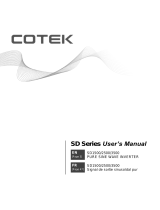Page is loading ...

SD
OWNER’S MANUAL
2
The first name in electronic drums.
9993 Simmons SD1500 Drum Set Manual.indd 11_22_13 0913AM
safety instructions
1) Read these instructions.
2) Keep these instructions.
3) Heed all warnings.
4) Follow all instructions.
5) Do not use this apparatus near water.
6) Clean only with dry cloth.
7) Do not block any ventilation openings. Install in accordance
with the manufacturer’s instructions.
8) Do not install near the heat sources such as radiators, heat
registers, stoves, or other apparatus (including amplifiers) that
produce heat.
9) Do not defeat the safety purpose of the polarized or grounding-
type plug. A polarized plug has two blades with one wider
than the other. A grounding type plug has two blades and a
third grounding prong. The wide blade or the third prong are
provided for your safety, if the provided plug does not fit into
your outlet, consult an electrician for replacement of the obsolete
outlet.
10) Protect the power cord from being walked on or pinched
particularly at plugs convenience receptacles, and the point
where they exit from the apparatus.
11) Only use attachments/accessories specified by the manufacturer.
12) Use only with the cart, stand, tripod,
bracket, or table specified by the
manufacturer, or sold with the
apparatus. When a cart is used,
use caution when moving the cart/
apparatus combination to avoid injury
from tip-over (Figure1).
13) Unplug this apparatus during lightning storms or when unused
for a long periods of time.
14) Refer all servicing to qualified service personnel. Servicing
is required when the apparatus has been damaged in any
way, such as power-supply cord or plug is damaged, liquid
has been spilled or objects have fallen into the apparatus,
the apparatus has been exposed to rain or moisture, does not
operate normally, or has been dropped.
WARNING: To reduce the risk of fire or electric shock, do not
expose this apparatus to rain or moisture. CAUTION: Apparatus
shall not be exposed to dripping or splashing and no objects filled
with liquids, such as vases, shall be placed on the apparatus.
CAUTION: Apparatus shall not be exposed to dripping or
splashing and no objects filled with liquids, such as vases, shall be
placed on the apparatus.
The lighTning flash wiTh arrowhead symbol wiThin an equilaTeral Triangle is inTended To alerT The user To
The presence of uninsulaTed dangerous volTage wiThin The producT s enclosure ThaT may be of sufficienT
magniTude To consTiTuTe a risk of elecTric shock To persons.
apparaTus shall noT be eXposed To dripping or splashing and ThaT no obJecTs filled wiTh liquids, such as
vases, shall be placed on The apparaTus.
The eXclamaTion poinT wiThin an equilaTeral Triangle is inTended To alerT The user To The presence
of imporTanT operaTing and mainTenance(servicing) insTrucTions in The liTeraTure accompanying
The producT.
Figure 1
9993 Simmons SD1500 Drum Set Manual.indd 2 4/25/14 10:56 AM

www.simmonsdrums.net
3
The first name in electronic drums.
…on your purchase of Simmons’ SD1500 Electronic Drum Kit. To get the most enjoyment from this kit,
we recommend that you skim through this manual at least once, then refer back to it to learn more about
specific functions.
Caring for Your SD1500 Electronic Drum Set
Location
• Keep the drum kit away from direct sunlight, high temperature sources, and excessive
humidity to prevent deformation, discoloration, or more serious damage.
Power Supply
• TurnthepowerswitchOFFwhentheSD1500 is not in use.
• TheACadaptershouldbeunpluggedfromtheACoutletiftheSD1500 is not to be used
for an extended period of time.
• AvoidpluggingtheACadapterintoanACoutletthatisalsopoweringhigh-consumption
appliances such as electric heaters or televisions. Also avoid using multi-plug adapters,
since these can reduce sound quality, cause operation errors, and result in possible damage.
• To avoid damaging the unit, turn the SD1500 and all related devices OFF prior to
connecting or disconnecting cables.
Handling and Transport
• Neverapplyexcessiveforcetocontrols,connectors,andotherparts.
• Unplugcablesbygrippingtheplugrmly.Donotpullonthecable.
• Disconnectallcablesbeforemovingthemodule.
• Physicalshockscausedbydropping,bumping,orplacingheavyobjectsonthemodulecan
result in scratches and more serious damage.
Cleaning
• Cleanthemodulewithadry,softcloth.
• Aslightlydampclothmaybeusedtoremovestubborngrimeanddirt.
• Neverusecleanerssuchasalcoholorthinner.
• Toavoiddiscoloration,donotplacevinylobjectsontopofmodule.
Electrical Interference
• Themodulecontainsdigital circuitryandmay cause interferenceif placed too close to
radio or television receivers. If this occurs, move the SD1500 further away from the
affected equipment.
Service and Modification
• Therearenouserserviceablepartsinthedrummodule.
• Donotattempttoopenthesoundmoduleormakeanychangeinthecircuitsorpartsofthe
unit. This would void the warranty.
Congratulations!
9993 Simmons SD1500 Drum Set Manual.indd 3 4/25/14 10:56 AM

www.simmonsdrums.net
5
The first name in electronic drums.
Table of Contents
SAFETY INSTRUCTIONS ................................................ 2
CARING FOR YOUR SD1500 ELECTRONIC DRUM ............ 3
ASSEMBLED KIT ........................................................... 4
FEATURES ................................................................... 6
CONNECTIONS
Modules and Pads. . . . . . . . . . . . . . . . . . . . . . . . . . . . . . . . . . . . . . . . . . . . . . . . . . . . . . . 7
AC Adapter ............................................................... 8
Connecting Audio Equipment ........................................ 8
Auxiliary/AUX Input .................................................... 9
Connecting MIDI Devices and Computers ........................ 9
SOUND MODULE OPERATION
Top Panel ................................................................10
Front Panel ............................................................... 11
Back Panel ............................................................... 11
Side Panel ................................................................ 11
Bottom Panel ............................................................ 12
LCD Layout .............................................................. 12
QUICK START OPERATIONS
Turning the Power On ................................................. 13
Basic Operation and Navigation . . . . . . . . . . . . . . . . . . . . . . . . . . . . . . . . . . . 13
Adjusting Values ........................................................ 13
Playing Song Demos .................................................. 14
Selecting a Kit .......................................................... 14
Selecting a Song ....................................................... 14
Playing a Song ......................................................... 14
Muting the Drum Part ................................................. 15
Quick Record ........................................................... 15
ADVANCED OPERATIONS
Editing a Kit ............................................................. 16
Sound Organization .................................................. 16
Editing the Pad Sound ................................................ 16
Pad Patterns ............................................................. 18
Exchanging the Kit Order ............................................ 19
Renaming a Kit ........................................................ 20
Saving a Kit ............................................................ 20
Mixer .................................................................... 21
Editing Songs .......................................................... 23
Song Part Settings . . . . . . . . . . . . . . . . . . . . . . . . . . . . . . . . . . . . . . . . . . . . . . . . . . . . . 24
Erasing Parts in a Song .............................................. 26
Saving a Song ......................................................... 27
Muting Song Parts .................................................... 27
Recording a New Song ............................................. 28
Regular Song Recording ............................................. 28
Utility Mode ............................................................ 31
Trigger Setup ........................................................... 31
Effects Settings ......................................................... 33
MIDI Settings .......................................................... 34
Factory Reset ........................................................... 34
Using an SD Card .................................................... 35
Muting a Channel/Part on SD Card MIDI File .................. 35
File Operations ........................................................ 35
Loading a MIDI from an SD Card ................................. 36
Deleting Files ........................................................... 37
Looping Files ........................................................... 37
Formatting the SD Card ............................................. 37
APPENDIX
Voice List ................................................................ 39
Kit List .................................................................... 43
Song List ................................................................ 44
Demo List ............................................................... 46
ASCII Character List .................................................. 46
Pad MIDI Note Assignments . . . . . . . . . . . . . . . . . . . . . . . . . . . . . . . . . . . . . . . . 46
MIDI Implementation Charts ....................................... 47
INDEX ...................................................................... 48
WARRANTY .............................................................. 48
9993 Simmons SD1500 Drum Set Manual.indd 5 4/25/14 10:56 AM

SD
OWNER’S MANUAL
6
The first name in electronic drums.
9993 Simmons SD1500 Drum Set Manual.indd 11_22_13 0913AM
features
Polyphony
Voices - 64
Sounds
Drum Voices - 519
Drum Kits - 99 (55 Preset kits + 44 User kits)
Mixer
Drum Volume, Accompaniment Volume, SD Card MIDI Volume,
and Click/Metronome Volume
Effects
Master Reverb (Small Room, Med Room/Large Room,
Hall 1, Hall 2, Plate, Delay, Pan-Delay, 4 Band EQ)
Trigger Inputs*
1 x Kick, Single Zone
1 x Snare, Triple Zone
1 x Hi-Hat, Single Zone, Multi-pedal
1 x Ride, Single or Triple Zone
4 x Toms, Single or Dual Zone
(Tom #4 can have 3 zones when using Triple Zone pad)
2 x Cymbals, dual zone
SD1500 Blue Drum Rack with Hardware
2 x S1000PAD11T S1000PAD11T 11” Triple Zone Snare/Tom Pad
3 x S1000PAD9D S1000PAD9D 9” Dual Zone Snare/Tom Pad
1 x S1000CYM14T S1000CYM14T 14” Triple Zone Ride Cymbal Pad
2 x S1000CYM12DC Dual Zone 12” Cymbal Pad with Choke
1 x S1000HHC1 Multi-position Foot Controller
1 x Multi-pin Cable Harness with Inputs for SD1000 Module
1 x S1500KIK9S 9” Kick Pad Tower
MIDI
MIDI In, Out and Thru Functionality
MIDI USB (with computer)
SD Card
Save/Load Kits
Operating System Updates
External Connections
Headphone Output
Master Stereo Outputs (1/4” TS Unbalanced)
1/8” TRS Aux Input
MIDI IN and Out Jacks
USB Connection
Sequencer
Preset Songs - 165
User Songs - 90
Song parts - Up to 7 parts (drums, percussion and parts 1-5)
Play Modes - One-Shot, Loop, Tap and Hit
Tempo - 30-280 BPM
Click/Metronome - Click Voice, Time Signature, Tempo,
Interval, Volume
• CustomSoundLibrary.Completelynewsamplesetbasedonthemostpopularclassicandmodernkits.
• VariableAttackResponse.Signicantlyimprovedplaybackwithdynamicresponseaccordingtohitvelocity,
combined with alternating sample playback by velocity zone.
• Multi-PositionHi-HatControl.Realisticresponseforopen,closed,half-openhi-hattechniques.
• S1000SeriesPadswithincreasedsensitivityandgreaterisolationformulti-zonepads.
NOTE: The SD1500 module requires S1000 Series pads, and is
not compatible with Simmons SD Series pads from older kits.
NOTE: S1000 series pads are not compatible with older
Simmons sound modules - SD5K, SD5X, SD7K, SD7PK,
and SD9K.
SD1500 Sound Module General Features
New Features of the SD1500 Kit
SD1500 Series Pads* and Hardware
9993 Simmons SD1500 Drum Set Manual.indd 6 4/25/14 10:56 AM

www.simmonsdrums.net
7
The first name in electronic drums.
Connections
Connecting the Sound Module and Pads
CAUTION!
To prevent electric shock and damage to the device, make sure the power is switched
OFF on the sound module and all related devices before making any connection.
Using the provided cables, connect the 1/4” jacks to the
corresponding drum pads, cymbal pads and kick pad. The pin
connection will attach to the multi-pin connector serial port on
the bottom of the sound module. (See illustration below.)
The voice of the hi-hat pad is controlled by the hi-hat pedal. Plug
into the Hi-Hat pedal the plug that is labelled “Hi-Hat Control”.
Similar to a real drum kit, the hi-hat pad functions as an ‘open
hi-hat’ when the pedal is released. When the pedal is pressed
down, it functions as a ‘closed hi-hat’.
*See Appendix for Pad, Triggers, Name and MIDI chart.
SDSD
Cymbal Pads
To Hi-Hat
To Ride
To
Crash 2
Drum Pads
To Tom 4
To Hi-Hat
Control
Hi-Hat Pedal
Kick Pad
To Kick
To Snare
To Crash
Sound Module
From
Sound
Module
to 10 Pads
To Tom 3
To Tom 1 To Tom 2
9993 Simmons SD1500 Drum Set Manual.indd 7 4/25/14 10:56 AM

SD
OWNER’S MANUAL
8
The first name in electronic drums.
9993 Simmons SD1500 Drum Set Manual.indd 11_22_13 0913AM
Connections
AC Adapter
The SD1500 sound module uses an external power supply called an AC Adapter. Make
sure the power is switched OFF on the module and connect the power adapter with the DC
IN jack on the rear panel.
NOTE: To protect the speakers, amplifier and the drum module from damage, lower the
volume to the minimum level before switching power ON.
Connecting Audio Equipment
Mixers and Amplifiers
1. When you want to send the audio output to a mixer or amplifier, connect using the
Output L/MONO and R jacks on the rear panel (for monaural playback, use the
L/MONO jack; for stereo playback, connect both L/MONO and R jacks.)
2. The volume from the module is adjusted with the MASTER knob.
Headphones
You can connect a standard pair of headphones the SD1500 sound module to listen to your
electronic drum set without disturbing others. Connect the headphones to the headphone jack
located on the front panel of the drum module. Adjust the volume to a comfortable level to
avoid damaging your hearing. The Headphone output is separate from the Master Volume
output control knob.
USB SD CARD9V-500mA AUX IN
L/MONO
R
OUTPUT
USB SD CARD9V-500mA AUX IN
L/MONO
R
OUTPUT
USB SD CARD9V-500mA AUX IN
L/MONO
R
OUTPUT
MP3
PLAYER
USB SD CARD9V-500mA AUX IN
L/MONO
R
OUTPUT
USB SD CARD9V-500mA AUX IN
L/MONO
R
OUTPUT
MP3
PLAYER
Make sure the power is switched
OFF when connecting the drum
module with external devices.
or or
9993 Simmons SD1500 Drum Set Manual.indd 8 4/25/14 10:56 AM

www.simmonsdrums.net
9
The first name in electronic drums.
Connections
Auxiliary/AUX Input
This input allows you to mix external audio along with the SD1500 sound module’s internal
sounds.
1. Plug the audio output of MP3 player, or other audio source into the AUX IN jack on the
rear panel using a stereo 1/8” TRS cable.
2. The volume of the external signal is adjusted with the AUX IN knob. This will help you mix
the level of the aux input source with the internal sounds.
Connecting MIDI Devices and Computers
MIDI stands for Musical Instrument Digital Interface, which is a world-wide standard
communication interface that enables electronic musical instruments and computers (of all
brands) to communicate with each other. MIDI sends note and other communication between
devices. This exchange of information makes it possible to create a system of MIDI instruments
and devices that offer greater versatility and control than is available with isolated instruments.
Whether you interface with computers, sequencers, expanders or other controllers, your
musical horizons will be greatly enhanced.
USB SD CARD9V-500mA AUX IN
L/MONO
R
OUTPUT
USB SD CARD9V-500mA AUX IN
L/MONO
R
OUTPUT
MP3
PLAYER
TOM 4 CRASH 2 MIDI OUT MIDI IN
USB SD CARD9V-500mA AUX IN
L/MONO
R
OUTPUT
MIDI
OUTIN
MIDI connection
MIDI IN: This jack receives MIDI data from
other instruments or devices.
MIDI OUT: This jack transmits data from
the SD1500 sound module to other MIDI
devices.
USB connection
The USB connector allows you to connect the
module directly to your computer. It can be
connected without driver installation under
the Windows & MAC OSX environment.
The module will be recognized as ‘USB
Audio Device’ to receive and transmit MIDI
messages through a single USB cable. USB is
used only for MIDI messages (MIDI via USB).
NOTE: When the USB is connected to a
computer, all MIDI messages will be received
and transmitted via USB.
9993 Simmons SD1500 Drum Set Manual.indd 9 4/25/14 10:56 AM

SD
OWNER’S MANUAL
10
The first name in electronic drums.
9993 Simmons SD1500 Drum Set Manual.indd 11_22_13 0913AM
sound module operation
Top Panel
1 Master/Aux Volume Knobs
2 Kit Button
Access Kit Mode
3 Song Button
Access Song Mode
4 Utility Button
Access Utility Functions
5 Pad Select Buttons & Indicators
These buttons can play the pad voices
of the current kit. In the Kit, Mixer and
menus, you can select the pad to be
edited. The indicator LED’s show the
current selected pad. In the Song, and
Demo modes, the indicators will display
the pads being played by the drum
track.
6 Page [-/+] Buttons
These scroll through the menu pages
or move the cursor left or right when
naming kits.
7 Exit Button
Exits from the current sub-menu back to
the higher level menu.
8 Save/Enter Button
Enters the Save menu when it is
available. Also enters the current folder
or confi rms a current operation.
9 Tempo [-/+] Buttons
Adjusts the current tempo of a Song or
Click. Pressing both the + and – buttons
simultaneously will reset the tempo to
the original Song tempo.
10 Part Mute Button
Used to Mute parts in a song.
11 Record Button
Used to enter the Record mode.
12 Play/Stop Button
Starts or Stops the playback of a Song.
13 Menu Button
Used to enter a Modes Menu to set
parameters. Holding the Menu button
while pressing Part Mute or the Click
buttons will enter the Mute or Click
settings menu.
14 Click
Turns the Click/Metronome function
ON/OFF.
15 Mixer
Used to enter the Mixer menu and for
editing the Kit, Accompaniment, Card,
MIDI and Click volumes.
16 Power Switch
17 Value Dial / [-/+]
For rapid parameter changes on
the screen.
18 Card
Used to enter the SmartMedia Card
operations.
AUX IN
MASTER
TOM 1
TOM 2
TOM 3
TOM 4 CRASH 2
CRASH 1
RIDE PART
MUTE
MENU
MIXER CLICK
REC
HI-HAT
CONTROL
PLAY/
STOP
HI-HAT
SNARE
RIM KICK
KIT
SONG
UTILITY
SAVE / ENTER
EXIT
POWER
PAGE
TEMPO
CARD
DEMO
QUICK
REC
SD
1
2
3
5
17
4
6
16
10
7
18
11
8
12
9
13
15
14
9993 Simmons SD1500 Drum Set Manual.indd 10 4/25/14 10:56 AM

www.simmonsdrums.net
11
The first name in electronic drums.
drum module operation
Front Panel
1 Headphone Volume Knob
Controls the audio level for the
headphone output.
2 Headphone Input Jack
Output for 1/8” stereo headphone plug.
Back Panel
1 AC Adapter Input
Connection for the 9V DC power
adapter.
2 SmartMedia Card
(SD) Card slot.
3 USB Port
Used for connecting the SD1500
module to a computer.
4 Aux Input Stereo 1/8” Jack
To connect output from CD or MP3
players to the module.
5 Outputs
Stereo audio outputs to connect to
external audio sources.
(Unbalanced 1/4”)
Side Panel
1 Tom Pad Trigger Input
Used to add an additional tom pad to
the drum set.
2 Crash Pad Trigger Input
Used to add an additional cymbal pad
to the drum set.
USB SD CARD9V-500mA AUX IN
L/MONO
R
OUTPUT
TOM 4 CRASH 2 MIDI OUT MIDI IN
1 2
12 3 4 5
12
9993 Simmons SD1500 Drum Set Manual.indd 11 4/25/14 10:56 AM

SD
OWNER’S MANUAL
12
The first name in electronic drums.
9993 Simmons SD1500 Drum Set Manual.indd 11_22_13 0913AM
drum module operation
LCD Layout
1 Current Kit Index
2 Main Display
Used to display the current kit or Song name
as well as various menus. In all menus, the
current selected field are highlighted.
3 Mode Icon
Displays the current mode that the module is in, ie.,
Kit, Song, Demo, Utility, Click, Mix and Card.
4 Current Kit Index
Shows 100-increment values.
5 Song Number, Measure, Beat and Tempo
Also indicates the current voice or song index in the
menu pages.
6 Indicates the Page -/+, Save/Enter is Valid
7 Current Time Signature
Bottom Panel
1 Multi-Pin Connection Jack
For Pad Trigger cables
1
12
36 7
4
5
9993 Simmons SD1500 Drum Set Manual.indd 12 4/25/14 10:56 AM

www.simmonsdrums.net
13
The first name in electronic drums.
Turning the Power On
START UP SCREEN will show a moving display from left to right –
“SIMMONS SD1500”
1. Connect the DC9V power adapter to the drum module.
2. Press the [POWER] on the top panel.
Basic Operation and Navigation
Selecting Modes
There are 3 main modes for the module KIT, SONG and UTILITY.
To enter these modes press the corresponding buttons on the top
panel of the module.
Menu screens
Each mode has two menus that allow you to select various functions
within the modes.
1. Press [MENU] button to enter current menu within the current
mode (Kit, Song or Utility mode).
2. Press the [PAGE -/+] buttons to move between menu selections.
3. Press the [EXIT] button to Exit from the current sub-menu back to
the top level menu. You can also press the corresponding buttons
such as [KIT] or [SONG] to immediately enter another menu.
Adjusting Values
1. Select the parameter to be adjusted.
2. Adjust the value using [-/+] buttons or the [VALUE DIAL].
Quick start operations
9993 Simmons SD1500 Drum Set Manual.indd 13 4/25/14 10:56 AM

SD
OWNER’S MANUAL
14
The first name in electronic drums.
9993 Simmons SD1500 Drum Set Manual.indd 11_22_13 0913AM
Quick start operations
Playing Song Demos
The demo songs help to show you the capabilities and sounds of
the SD1500 sound module. There are two demos in the module.
The first demo song is an extended drum solo that switches between
various kits in the SD1500 sound module. The second demo song
plays a long song that has several patterns combined to show the
different genres of music that SD1500 sound module can play.
1. Press [KIT] and [UTILITY] button simultaneously to enter Demo
Mode. The first song demo will start playing.
2. Press the [PLAY/STOP] button to stop the demo.
3. Press the [-] or [+] buttons to select a demo to play; use Play
button to play the demos.
4. After stopping the Song, press any of the Mode buttons [KIT,
SONG OR UTILITY] to exit the Demo Mode.
Selecting a Kit
Entering KIT Mode
1. Press the [KIT] button. The LCD displays the current Kit number
and Kit name.
2. Press the [–/+] buttons or use the VALUE DIAL to select the Kit.
Selecting a Song
1. Press the [SONG] button and the SONG screen appears with
Song Number, Song Name, Beat and Measure. The bottom of
the LCD display will show the Number, Measure and Tempo.
2. Press the [–/+] buttons or [VALUE DIAL] to select the Song.
Playing a Song
1. Press [PLAY/STOP] to play a song. The PLAY/STOP button will
light, indicating that a song is playing. During playback of a song,
you will see the drum pad buttons flash, which are corresponding
to the drums being played.
2. Press the [PLAY/STOP] button to stop playback of the song.
The indicator lights will go out.
NOTE: You can temporarily change the tempo of a song while
playback is in progress. The song returns to its preset tempo when
a different song is selected.
9993 Simmons SD1500 Drum Set Manual.indd 14 4/25/14 10:56 AM

www.simmonsdrums.net
15
The first name in electronic drums.
Quick start operations
Muting the Drum Part
1. While a Song is playing press the [PART MUTE] button to enter
the Mute function.
2. Press the [PART MUTE] button to enter the Mute function. The
first part (drums) should now be muted while the rest of the song
is playing. The [PART MUTE] button’s LED should be flashing.
Quick Record
With Quick Record, you can immediately start recording your
drums. Quick Record does have some limitations. There is a click
sound while recording, and it cannot be quantized or edited. It’s
great for quick, scratch pad recording of your drum parts.
1. Press [REC] and [PART MUTE] buttons simultaneously to enter
recording. If this is a current Song the part you will be recording
to is the drum part. The song will be using SYNC mode, which
means you will hear the Click count, but the sequencer will not
start recording until you start playing.
Once you start playing you will see “Recording” on the screen and
the REC and PLAY/STOP button will be lighted.
2. Press [PLAY/STOP] to stop recording.
3. Press [PLAY/STOP] to play back what you recorded on the
drum part.
NOTE: Quick Record will function within any of the Modes
(KIT, SONG and UTILITY).
If there is a drum part already in the current song this will overwrite
it in the temporary memory. You will have to save the Song to a User
memory location to save it.
9993 Simmons SD1500 Drum Set Manual.indd 15 4/25/14 10:56 AM

SD
OWNER’S MANUAL
16
The first name in electronic drums.
9993 Simmons SD1500 Drum Set Manual.indd 11_22_13 0913AM
Advanced Operations
Editing a Kit
The drum kits of the SD1500 sound module can be modified from
the factory presets. See the steps below on how to make changes
and parameters for each pad input.
1. Strike a drum pad or press the corresponding Drum Pad button on
the module.
2. Press the [KIT] button.
3. Press the [MENU] button.
4. Press the [SAVE/ENTER] button. You will see the type of Group/
Bank of Sounds assigned to the Pad for example: Grp: SnareBK.
5. Press the [PAGE +] button. You will see the actual sound that is
assigned to the pad.
6. Press the [-/+] buttons or the VALUE DIAL to change the sound.
Sound Organization
When searching for sounds within the SD1500 sound module you
will need to be aware of how the sounds are organized.
GRP refers to a Pad Voice Group, which contains 12 common
voices/sounds such as Kick1, Snare1, Tom1, Ride1, Crash1, HiHat,
and Percusn. You can change the Voice Group with the [-/+] or
Value Dial.
Editing the Pad Sound
1. Strike a drum pad or press the corresponding Drum Pad button on
the module.
2. Press the [KIT] button.
3. Press the [MENU] button
4. Press the [SAVE/ENTER] button. You will see the Group/Bank of
Sounds assigned to the Pad for example: Grp: SnareBK.
5. Press the [PAGE +] button to go the following screens to adjust
the Kit parameters. The parameters available are:
1
6
5
2 3 4
9993 Simmons SD1500 Drum Set Manual.indd 16 4/25/14 10:56 AM

www.simmonsdrums.net
17
The first name in electronic drums.
Advanced Operations
Parameter Explain Pararameter Range [-/+]
Grp* Pad voice group (See Sound Organization)
Voc* Voice index/
HH combi group index 1~519/520~529
Volume Volume 0~32
Pan Pan L8~R8/Center
Pitch Pitch -8~+8
Decay Decay 0~-5
RvbLevel Reverb Level 0~32
MIDINote* Pad note (MIDI out) (See page 46)
Duration Pad note length (MIDI out) 0.1s~0.8s
StartVol Pad voice start volume 0~32
Hi-Hat sounds are collections of sounds (Combis) to reproduce the hi-hat functionality. Hi-Hat
Combi groups are only used with the hi-hat Trigger input.
To set the Hi-Hat group and volume use the steps below:
1. Press the [KIT] button.
2. Press the [MENU] button.
3. Press the [SAVE/ENTER] button.
4. Press the front panel Hi-Hat button.
5. Press the [PAGE +] button to select a Hi-Hat Combi group (10).
6. Press the [PAGE +] button to set the Hi-Hat trigger volume.
NOTE: After selecting the Hi-Hat Combi Group, you can adjust the parameters of all the
parameters of the hi-hat together - HIHAT, P HIHAT, Splash. Hi-Hat pedal volume (including
P HIHAT and SPLASH) can be adjusted separately.
Besides changing the Pad Voice/Sound assignment you can also alter the parameters of the
sound to give it a unique character.
9993 Simmons SD1500 Drum Set Manual.indd 17 4/25/14 10:56 AM

SD
OWNER’S MANUAL
18
The first name in electronic drums.
9993 Simmons SD1500 Drum Set Manual.indd 11_22_13 0913AM
Advanced Operations
Pad Patterns
You can also set a pad to start playing a Song pattern when it is struck.
1. Strike a drum pad or press the corresponding Drum Pad button on the module.
2. Press the [KIT] button.
3. Press the [MENU] button
4. Press the [PAGE +] button. You will come to Pad Pattern setting.
ON: When triggering the pad, the pad pattern plays along with drum voice.
OFF: Default setting. When triggering the pad, just sound the pad.
Other Parameters for Pad Patterns
1. From the Pad Pattern setting press [SAVE/ENTER]. You should see the Song Group
assignment. For example “Grp: DrumLoop.
2. Press the [-/+] buttons or turn the VALUE DIAL to change the assignment. For this example
choose “PercLoop”
3. Press the [PAGE +] button and you will come to the Song assignment. For Example “Bonz
Beat”. Press the [-/+] buttons or turn the VALUE DIAL to change the assignment. Choose
3/4 Feel.
4. To get to the other parameters press the [-/+] buttons or VALUE DIAL to move to the other
pages that affect the Pad Pattern mode. See the table below for the parameters that are
available.
Parameter Explain Parameter (+1/-1)
Pattern* Pad Pattern Switch OFF/ON
Grp* Pad Pattern Group DrumLoop/PercLoop/HIT/TAP/
Kit Pattern, UserSong
Sng* Pad Pattern Index 1-255
Retrig* Retrigger Mode ST/SP ReST
VelCtrl* Velocity Control Volume OFF/ON
Volume Volume 0~32
X`Pose Pad Pattern’s Transpose -12~12
RstTime* Reset Time OFF/0 1s~4.0s(unit 0-1s)
DrumVoc* Whether Drum Voice Sound OFF/ON
9993 Simmons SD1500 Drum Set Manual.indd 18 4/25/14 10:56 AM

www.simmonsdrums.net
19
The first name in electronic drums.
Advanced Operations
*Definitions of Terms:
Patterns:
You can play up 7 patterns on your drum pads (Hit or Tap types) simultaneously.
Grp Sng:
All the Songs (including Preset Songs, User Songs) can be selected for pad pattern.
Use the DIAL or press the [-]/[+] button to select a song you like; when another song
group is selected, the menu ”Grp:”will refresh simultaneously.
VelCtrl:
You can choose to use the pad velocity to control the volume.
ON: Controls the pad pattern volume by trigger velocity.
OFF: Uses default volume (adjusted in the next menu”volume:”).
Restart Trigger/Restrig and Reset Time/RstTime:
This selection sets the restart trigger and time if TAP is selected.
Hit/Tap: “Retrig” menu will display invalid “---”
MIDI Note: You may want to know the MIDI Note that a specific pad trigger is transmitting
through the MIDI OUT Port. For each pad trigger’s default MIDI Note, see Table on
page 47.
If current MIDI Note parameter has been selected by another trigger, the LCD will display “!”
to suggest that you should adjust it.
Exchanging the Kit Order
This function allows the user to exchange USER kits. Only User Kits
56-99 have the Kit Exchange function.
1. Select a USER Kit.
2. Press the [MENU] button, and the [PAGE –] or [+] button to
enter the menu to select “EXCHANGE”
3. Press the [SAVE/ENTER] button to set exchange position. You
will see “ EXCHANGE” on the screen and then the screen will
go the kit that was exchanged.
9993 Simmons SD1500 Drum Set Manual.indd 19 4/25/14 10:56 AM

SD
OWNER’S MANUAL
20
The first name in electronic drums.
9993 Simmons SD1500 Drum Set Manual.indd 11_22_13 0913AM
Advanced Operations
3. Press the [SAVE/ENTER] button to enter the rename function.
Example: Renaming a Kit
1. Press [PAGE +] to move the cursor to the right.
2. Press [PAGE –] to move the cursor to the left.
3. Press [+] to change the character to the next highest value.
4. Press [–] to change the character to the next lowest value.
5. Press [SAVE/ENTER] to save the changed name.
To save the name, you will need to save the kit as well.
6. Press the [SAVE/ENTER] button to save it.
Saving a Kit
You can save or modify user Kits in the internal memory of the
module or on a SD Card.
Saving Preset and User Kits
1. Select a Kit.
2. Press the [SAVE/ENTER] button. The LCD will indicate “Sav
MyKit001 “ This will be for selecting a place to save current
preset (MyKit001 is the default location).
3. Press the [SAVE/ENTER] button. You will come to the renaming
function. Use the steps from the Renaming a Kit to rename the kit
if you want.
4. Press the [SAVE/ENTER] button to save the kit. You will see
“SAVE OK” on the screen temporarily and then you will see the
current kit name on the screen.
9993 Simmons SD1500 Drum Set Manual.indd 20 4/25/14 10:56 AM
/