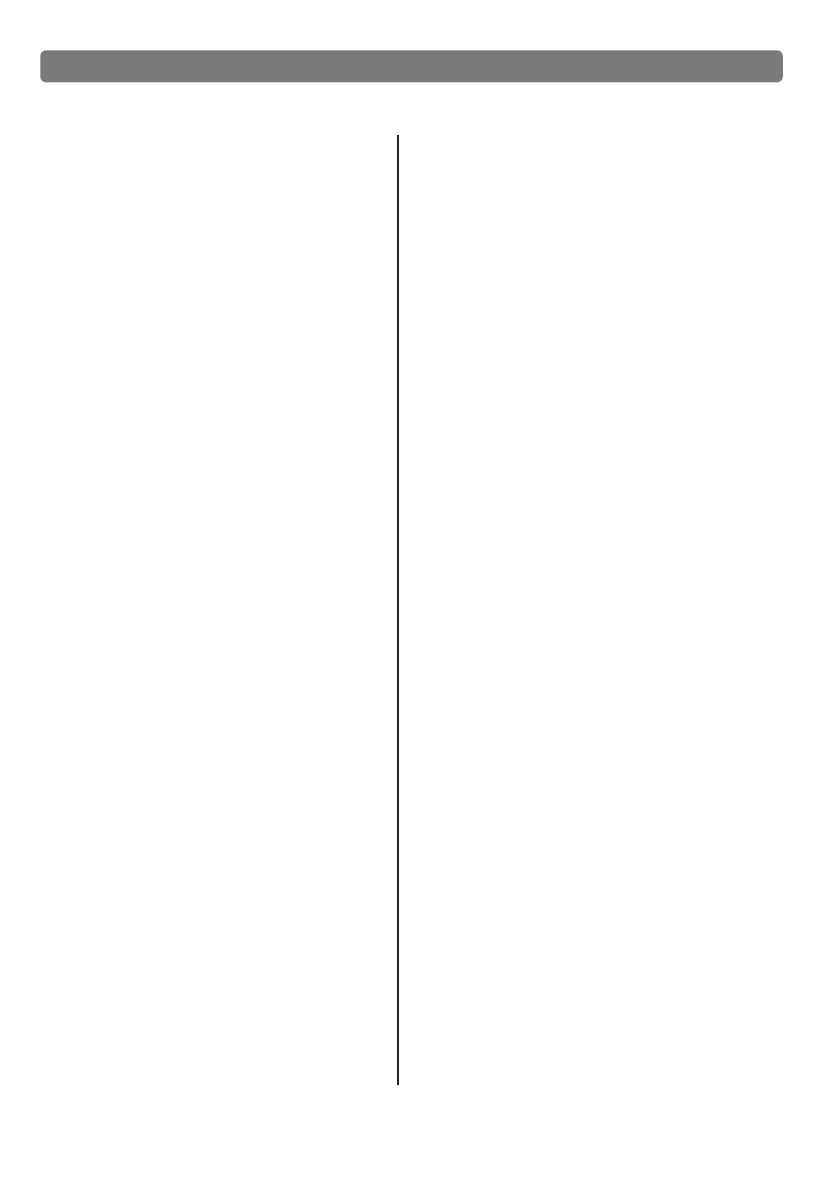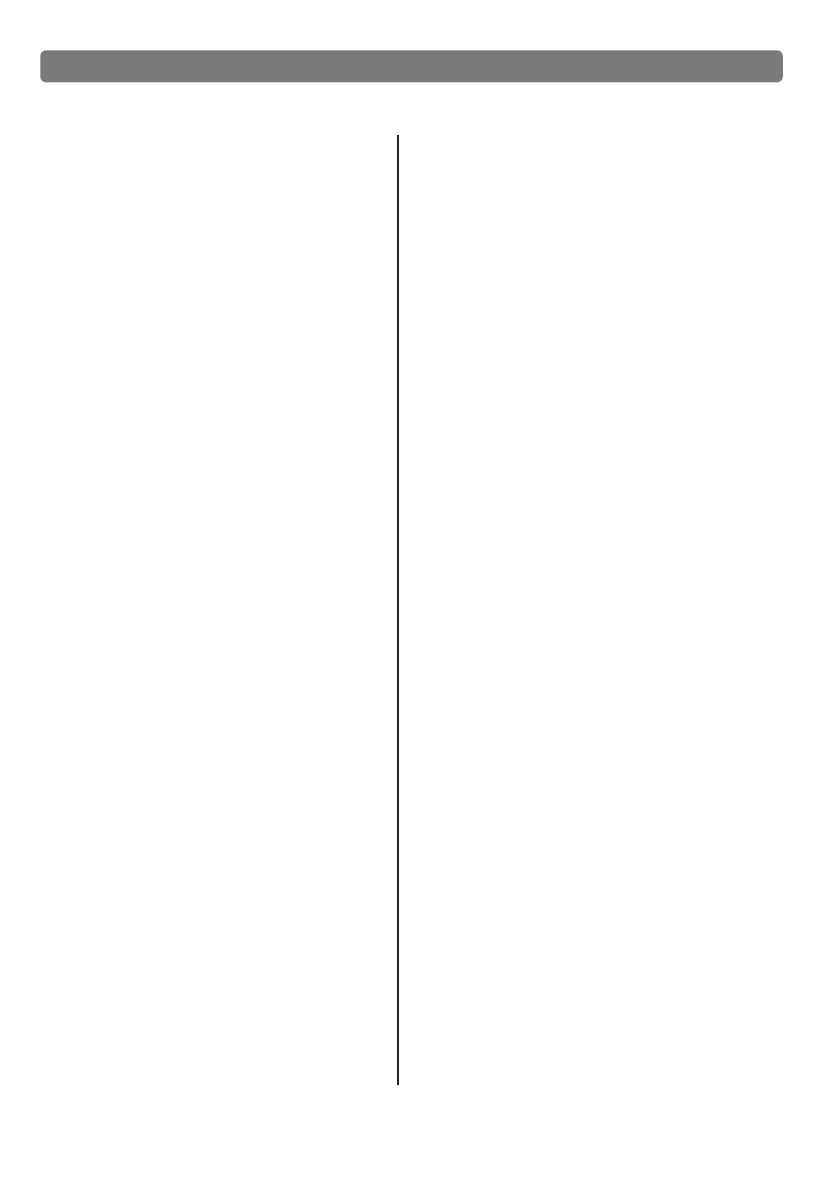
Content:
Assembly.............................................1
connection. ........................................2
connect pad and module................ 2.....
Panel description...............................3
Front pane............................................3
Rear panel/top....................................4
Side panel ..........................................5
LCD initial interface..............................5
Connect with external devices .........6
Connect audio system&drum amp .......6
Connect heahpone ......6.........................
Connect MP3 or CD player...................6
Connect PC .........................................6
Connect MIDI keyboard .......................7
Power supply and switch.....................7
Basic operating..................................8
Select drum kit .8 ....................................
Performing .........................................10
Playing the pads...................................9
Adjust pad sensitivity .........................10
Use metronome .................................11
Adjust click..........................................11
Edit/save a drum kit 12 ..........................
Change pad volume 13............................
Change pad L/R CH pan 13....................
Change MIDI output pitch 13....................
Save setting to user drum kit...............13
Adjust pad sensitivity 13...........................
Adjust pad curve 14..................................
Adjust pad threshold 4............................1
Eliminate pad crosstalk 14........................
Adjust pad effect 15................................
EQ setting 5............................................1
Reverb setting 15.....................................
Reload default setting 16.......................
Drum option........................................15
DEMO SONG playing 17...................................
Select DEMO SONG 17....................................
Adjust volume of accompaniment& pad 18................
Mute drums of DEMO SONG 18........................
Adjust DEMO SONG tempo 18.........................
Record your performance..........................18
Save recording 18..............................................
Play back recording 19......................................
Playing back the recorded performance.19
Creating your own drum kit 19.......................
Relative information of drum kit 19....................
How to select a drum kit 20...............................
Change pad voice...........................................21
Change pad volume......................................21
Change pad pan of L/R channel 21....... ............
Change MIDI output pitch 21.............................
Adjusting pad threshold 23................................
Adjust PAD CURVE 22......................................
Eliminating ceosstalk of pads 23.......................
Adjusting pad effect 23...................................
MIDI setting 24...................................................
MIDI connection 24............................................
Chango pad voice 25.........................................
Connect to PC for software update 26...........
MIDI list 27.........................................................
Trouble shooting 29.........................................
Audio source parameters 29...............................
Drum kit list 30.................................................
Voice list 31......................................................
DEMO Song list 35...........................................
Recording quickly 19.........................................
Instruction for pad parameter setting.......17
Making the setting for pads...........................22
Connecting with external audio device 25....
Create your own drum kit 21...........................
GD202211413 070404502