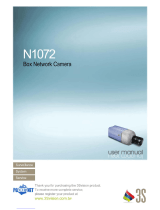V
8.2.12 I/O Control........................................................................98
8.2.13 Visual Automation ............................................................99
8.2.14 Network Status...............................................................100
Chapter 9 Administrator Mode................................... 101
9.1 Video and Motion ................................................................... 103
9.1.1 Video Settings ..................................................................104
9.1.2 Motion Detection ..............................................................113
9.1.3 Privacy Mask....................................................................114
9.1.4 Text Overlay.....................................................................115
9.1.5 Tampering Alarm..............................................................116
9.1.6 Visual Automation ............................................................118
9.2 I/O Settings ............................................................................ 119
9.2.1 Input Settings ...................................................................119
9.2.2 Output Settings ................................................................121
9.2.3 PTZ Settings .....................................................................122
9.3 Events and Alerts................................................................... 123
9.3.1 E-mail...............................................................................124
9.3.2 FTP ..................................................................................126
9.3.3 Center V2.........................................................................128
9.3.4 VSM .................................................................................130
9.3.5 Backup Center .................................................................132
9.3.6 ViewLog Server................................................................134
9.3.7 3GPP................................................................................135
9.4 Monitoring .............................................................................. 136
9.5 Recording Schedule............................................................... 138
9.5.1 Recording Schedule Settings ...........................................138
9.5.2 I/O Monitoring Settings.....................................................139
9.6 Remote ViewLog.................................................................... 140
9.7 Network.................................................................................. 141
9.7.1 LAN ..................................................................................141