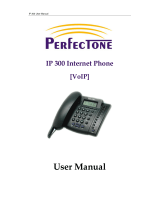Page is loading ...

Page 2
Contents
WELCOME! ....................................................................................................................................1
Requirements...............................................................................................................................1
NET2PHONE MAX 4 SETUP...........................................................................................................2
Hardware Setup ...........................................................................................................................2
Connecting the Net2Phone MAX 4 to your LAN..............................................................................3
Connecting the MAX 4 to a LAN using DHCP .............................................................................3
Querying the MAX 4’s DHCP IP address from a telephone keypad.....................................................3
Connecting the MAX 4 to a LAN with static addresses.................................................................3
Disabling DHCP in the MAX 4.....................................................................................................4
Entering a static IP address........................................................................................................4
Entering a net mask address ......................................................................................................4
Logging in to the MAX Web Manager.........................................................................................4
Completing the MAX 4’s configuration........................................................................................7
Network and Voice Configuration.................................................................................................7
Configure Account....................................................................................................................8
PLACING A CALL............................................................................................................................9
TROUBLESHOOTING TIPS...........................................................................................................10
VIRTUAL DIALING FEATURE........................................................................................................10
TECHNICAL SUPPORT.................................................................................................................10

Page 1
Welcome!
Congratulations on your purchase of the Net2Phone MAX 4!
The Net2Phone MAX 4 is a desktop device that connects directly into the existing LAN through
an RJ-45 port. It supports up to four analog telephones, each connected to the unit through an
individual FXS port, and is intended for use by mid- to large-sized groups.
The FXS port’s functionality includes placing outgoing Internet calls and receiving incoming
calls from other Net2Phone devices. Optionally, they may be connected to the analog trunk
card on PBX, APBX, or KPS (Key Phone System) systems.
Requirements
To use the Net2Phone MAX 4, you will need:
?? A Net2Phone MAX 4 unit
?? A corded or cordless analog telephone, and up to seven ancillary phones
?? A Local Area Network (LAN) with a broadband connection which may not have proxy
server caching
?? A PC or Mac workstation with any recent Web browser, connected to the LAN (for
initial setup and administration)
?? A Net2Phone account number and PIN

Page 2
Net2Phone MAX 4 Setup
Hardware Setup
The basic Net2Phone MAX 4 Hardware setup is simple. Only four connections are needed for
operation:
Figure 1
1. Plug the analog telephone jacks into the RJ-11 ports.
2. Plug the RJ-45 jack into the LAN port.
3. Plug the Net2Phone MAX 4 into your power outlet and turn the unit on.
The basic MAX 4 hardware setup is now complete. If your installation includes a PBX, connect
it as illustrated in Figure 1.
The next step is to connect the unit to your LAN so that you can browse the MAX Web Manager.

Page 3
Connecting the Net2Phone MAX 4 to your LAN
Connecting the MAX 4 to a LAN using DHCP
The Net2Phone MAX 4’s default configuration is for DHCP (Dynamic Host Configuration
Protocol). Therefore, if your LAN is using DHCP, the Net2Phone MAX 4’s IP address
parameters were configured automatically when you connected it to the LAN. In this case,
you only need to know the IP address that was assigned to the unit by the LAN before you
can browse the MAX Web Manager, MAX 4’s Web-based configuration system.
If your LAN is using DHCP, configuring the Net2Phone MAX 4 will entail the following steps:
1. Obtain the MAX 4’s current IP address.
2. Log into the MAX Web Manager.
3. Set the required configuration parameters via the MAX Web Manager.
Querying the MAX 4’s DHCP IP address from a telephone keypad
When the Net2Phone MAX 4 is connected to a DHCP network, the current IP address can be
queried from a telephone keypad. To use this procedure, you will need a standard analog
corded or cordless touch-tone telephone.
1. Get a pencil and paper to write down the IP address.
2. Connect an analog telephone to any RJ-11 port on the MAX 4.
3. Pick up the telephone handset and dial ***1. The voice prompt responds, ”Your
address is…” and the IP address is announced.
4. Write down the address and hang up the telephone. If you need to hear the address
again, hang up the telephone, then repeat step 3, above.
If your LAN is using DHCP addresses, you can now finish configuring your system
using the MAX Web Manager. Proceed to ”Logging in to the MAX Web Manager,”
below.
Connecting the MAX 4 to a LAN with static addresses
Before you can begin configuring the MAX 4 for a LAN with static addresses, you need to
know:
?? the static IP address LAN administrator intends to assign, and
?? the LAN’s net mask address.
Be sure to have these values at hand before you begin.
The process will entail the following steps:
1. Disable DHCP in the MAX 4.
2. Enter a static IP address.
3. Enter a net mask address.

Page 4
4. Reset the MAX 4.
5. Log into the MAX Web Manager.
6. Set the required configuration parameters in the MAX Web Manager.
Disabling DHCP in the MAX 4
Since the Net2Phone MAX 4 is shipped with DHCP enabled, you need to disable DHCP to
use static IP addresses. To disable DHCP, proceed as follows:
1. Lift the telephone handset and dial ***5. The voice prompt announces, ”DHCP is
disabled now. Please press pound.”
2. Press the pound key (#).
3. Hang up the telephone.
DHCP is now disabled.
Entering a static IP address
1. Lift the telephone handset and dial ***2. The voice prompt responds, ”Please enter
your IP address.”
2. Dial the IP address numbers you wish to enter on the telephone keypad. Use the
star key (*) to replace the periods in the address and end with a pound sign (#).
For example, if you want to enter the IP address “192.168.172.19,” you would enter
192*168*172*19# from your telephone keypad. The voice prompt responds, “Your
address is…” and repeats the address you entered.
3. If the new address is correct, simply hang up the telephone. If the new address is
incorrect, hang up the telephone and repeat from step 1, above.
Entering a net mask address
1. Lift the handset and dial ***3 (the subnet mask parameter code). The voice prompt
responds, “Please enter your net mask.”
2. Enter the net mask address from the telephone keypad using the same format that
you used to enter the IP address (e.g., 255.255.255.0#)
3. Reset the Net2Phone MAX 4 to activate the changes. To do this, power-off the unit,
wait 10 seconds, and turn it on again.
If your LAN is using static addresses, you can now finish configuring your system
using the MAX Web Manager. Proceed to ”Logging into the MAX Web Manager,” below.
Logging in to the MAX Web Manager
Now that you know the Net2Phone MAX 4’s IP address, you are ready to log in to the MAX
Web Manager through a Web browser as follows:
1. Using a computer connected to the same network as the MAX 4, open a browser
window and enter the IP address of the MAX 4 in the URL (Internet address) box

Page 7
Completing the MAX 4’s configuration
For the purposes of this Quick Start Guide, only a few more parameters need to be
configured before you can start making calls with the MAX 4. Additional information about
configuration can be found in the Net2Phone MAX 4 User Guide.
Network and Voice Configuration
Click the Network and Voice Config link on the Site Map page to access the Network and
Voice Configuration page, illustrated below.
Figure 5
DHCP Users: If your LAN is using DHCP addresses, you do not have to configure this page.
You may proceed directly to Configure Account, below.

Page 8
Static address users: Your IP address and Net Mask are already present in the IP
Configuration table (you entered them previously). Now you need to enter the additional IP
parameter information you obtained from your LAN administrator:
?? Default Gateway
?? DNS Server IP (Primary)
?? DNS Server IP (Secondary, if applicable)
?? Domain Name (if applicable)
1. Enter the values for the parameters listed above in the IP Configuration table.
Note: If you do not wish to specify DNS servers, you must enter 0.0.0.0 into the DNS fields.
Do NOT leave them blank. The Max Web Manager will not allow you to save your
configuration settings if these fields are left blank.
2. Click Save when you are finished.
3. Click the Restart System link to access the Restart System page then select Click to
restart system to reboot your Net2Phone MAX 4 system.
?? The default values in the Network Configuration table do not require change
unless a firewall is in use.
?? The default values in the Voice Configuration table should normally be left
unchanged.
For additional configuration information, refer to the Net2Phone MAX 4 User Guide.
Configure Account
Click the Account Config link to access the Account Information page, illustrated below.
Figure 6

Page 9
The Net2Phone MAX 4 allows you to handle accounts in either of two ways:
?? Single Account Management - All your telephones can operate from a single
account number and PIN, or
?? Multiple Account Management - You can have an individual account and PIN for
each telephone attached to your Net2Phone MAX 4.
Single Account Management
For single account management, proceed as follows:
1. In the box for Port #1 in the Account column, enter your account number.
2. In the PIN slot, enter your PIN.
3. Check the Use account for all ports checkbox.
4. If you wish to be able to receive incoming calls (from another Net2Phone device) on a
port, select its Y radio button in the Login column. When multiple ports are sharing a
single account, only one of the ports sharing the account may have the Y selected.
Multiple Account Management
For multiple account management, proceed as follows:
1. For each port that has a telephone attached, enter the account number and PIN you
intend to use with that telephone.
2. Make sure that Use account for all ports is NOT checked.
3. If you wish to be able to receive incoming calls on a port, select the Y radio button in
its Login column. When multiple ports are sharing a single account, only one of the
ports sharing the account may have the Y selected.
Note: To obtain additional accounts, go back to your reseller to have your account number
divided it into separate accounts and PINs.
Placing a Call
Placing a call to a destination within North America
Pick up a phone attached to the Net2Phone MAX 4 and dial 1+ the area code + the number
to be dialed, followed by pound (e.g., 12019876543#).
Placing a call to a destination outside North America
Pick up a phone attached to the Net2Phone MAX 4 and dial 011 + the country code + the city
code + the number to be dialed, followed by pound (e.g., 011981223456#).

Page 10
Troubleshooting Tips
1. Check for proper IP Configuration. (See Connecting the Net2Phone MAX 4 to your LAN,
Page 3.)
2. Check for proper Account Set Up. (See Single Account Management, Page 9.)
3. Refer to Appendix A, Troubleshooting in your Net2Phone MAX 4 User’s Guide.
Virtual Dialing Feature
To call another Net2Phone MAX 4 device:
1. Dial *72 followed by the virtual number (usually the first ten digits of the account number)
for the MAX 4 device you are calling.
2. Press #.
Technical Support
If you are experiencing a technical problem, please refer to Appendix A, Troubleshooting, in the
Net2Phone MAX 4 User’s Guide.
If the problem remains unresolved, please contact your reseller for assistance.
/