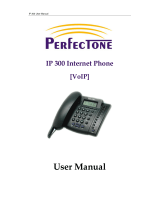Page is loading ...

IP Phone User Manual (V1.32)
2
VoIP(Voice over Internet Protocol) Device
Index
Breif Introduction of IP phone
........................................................................................ 3
Suitable Uses of IP phone
.............................................................................................. 4
IP phone Appearance Introduction:
............................................................................... 5
Function Keys of IP Phone Introduction (Normal State)
............................................. 6
Features
.................................................................................................................................... 6
Standard and Protocol
........................................................................................................... 8
Operating requirements
......................................................................................................... 8
Electric requirements
.............................................................................................................. 9
Size
............................................................................................................................................ 9
Installation
................................................................................................................................9
Configuration
.......................................................................................................................... 10
Phone Keypad set
................................................................................................................. 10
Configured by WEB
.............................................................................................................. 16
Configured by PalmTool
...................................................................................................... 36
Telnet Configuration
............................................................................................................. 37
Upgrade IP phone
.......................................................................................................... 55
Usage of the phone
.............................................................................................................. 56

IP Phone User Manual (V1.32)
3
Breif Introduction of IP phone
IP is abbreviation of Internet Protocol. An IP phone is a telephone
transporting voice using grouping data package of IP protocol. The
networking using IP protocol such as LAN within the enterprise, LAN
within a city and Internet work all support using IP phone.
The mostly significant features of IP phone is transporting voice message
over data communication network at an extremely low price with excellent
sound quality. Using IP phone, you will save dramatically on international
calls and long distance calls.
BT-323-EE series IP net phone uses unique generalized outline and inner
line modes. It functions much like an ordinary telephone switching between

IP Phone User Manual (V1.32)
4
inner line and out line, so it supplies great conveniences to the users.
When BT-323-EE series IP net phone is in generalized inner line mode, it
can call another BT-323-EE series IP net phone worldwide free. When
BT-323-EE series IP net phone is in generalized out line mode, it can
places calls to ordinary telephones worldwide at a dramatically low price,
because BT-323-EE series IP net phone supports using prepaid card
supplied by ISP such as Net2phone or eTalk. Moreover, it possesses
excellent sound quality just like ordinary phones. IP phone has 2X16
English LCD and supports being set by keypad.
Suitable Uses of IP phone
IP Phone is the ideal choice for those who always place international or
long distance calls. If two parties both use BT-323-EE serial IP Phone, they
can communicate with each other even free.
● Telecom Service Provider and Internet Phone Service Provider;
● Foreign capital or joint venture companies; offices, representative
offices or agencies of foreign companies in China;
● Abroad hotel(Can be arranged at guest rooms or commercial central);
● Large enterprises, multinational enterprise(Used for international call

IP Phone User Manual (V1.32)
5
and long distance call)
● Middle and small enterprise with import or export business, abroad
travel agencies; study abroad or immigrant mid-agencies;
● Departments relating with international affairs, such as foreign trade
department, association for friendship with foreign countries,
turnvereins, athenaeums, foreign experts bureau and other
departments involving foreign affairs
● Colleges and study institutions, such as dorm for abroad students,
professors with close connection with foreign countries;
● Families or persons with close connection with foreign countries, such
as foreigners in China and those who prepare the study abroad
IP phone Appearance Introduction:
● IP Phone Front Illustration:
●

IP Phone User Manual (V1.32)
6
Function Keys of IP Phone Introduction (Normal State):
Keys Function
LocaIP With handset hung, press this key to get local IP address of the phone
MisCal With handset hung, press this key to review missed number
Mask The subnet mask of the ip phone
RouIP The gateway ip address
AnsCal With handset hung, press this key to review received number
Speed Speed dial
Number With handset hung, press this key to get phone number
DiaCal With handset hung, press this key to review dialed number
Mem Save speed dial number
SerIP The gatekeeper ip
Redial While reviewing missed, received or dialed number, press this key to dial current number
Speaker Press this key to have a call without lifting the handset
Volume+ Increase the volumes of handset or speaker; turn over the record backward
Volume- Decrease the volumes of handset or speaker; turn over the record forward
Keypad With handset picked or pressing speaker, press this key to dial number
Features
Hardware

IP Phone User Manual (V1.32)
7
● Main chip—pa1688 50MHz
● Data Memory—2MB SDRAM
● Program Memory—1 MB Flash memory
● Ethernet Jack—1/2 10/100M jacks
● AC/DC adapter—Input AC 230V,Output 7.5V DC, 0.8A
Software
● DHCP support for LAN or Cable modem
● PPPoE support for ADSL or Cable modem
● Set phone by HTTP web browser (IE6.0) or Telnet
● Upgrade by FTP
● Support major G.7XX and gsm610 audio codec
● VAD(Voice active detect)
● CNG (Comfort noise generation)
● Dynamic voice jitter buffer
● G.168/165 compliant 16ms echo cancellation
● Tone generation and Local DTMF re-generation according with ITU-T
● E.164 dial plan and customized dial rules
● 100 entries for quick dial
● 80 entries each for missed calls, answered calls and dialed calls
● Adjustable volume for both handset and speaker
● Voice prompt
● Hotline

IP Phone User Manual (V1.32)
8
Standard and Protocol
IP Phone supports following standard and protocol:
● IEEE 802.3 /802.3 u 10 Base T / 100Base TX
● Major G.7XX and gsm610 audio codec
● H.323 V4
● MGCP RFC2705
● SIP RFC3261
● Net2phone private protocol
● TCP/IP: Internet transfer and control protocol
● RTP: Real-time Transport Protocol
● RTCP:Real-time Control Protocol
● VAD/CNG save bandwidth
● DHCP:Dynamic Host Configuration Protocol
● PPPoE:Point to Point Protocol over Ethernet
● DNS:Domain Name Server
● Telnet:Internet's remote login protocol
● FTP:File Transfer protocol
● HTTP:Hyper Text Transfer protocol
● Build in H.323 proxy
Operating requirements:
● Operation temperature: 0 to 50° C (32° to 122° F)

IP Phone User Manual (V1.32)
9
● Storage temperature: -30° to 65° C (-22° to 149° F)
● Humidity: 10 to 90% no dew
Electric requirements:
● Voltage: 7.5V DC
● Power: 9W (max.)
● Power adapter: AC/DC input 100-230V,output 7.5V 1A
● Network interface:1/2X RJ-45 Ethernet Connectors
Size:
198 x 176 x 60 mm (L x W x H)
Installation:
1. Connect handset to base: insert handset cord into handset cord jack at the
left side of the base.
2. Connect IP phone to Internet: plug the RJ-45 Ethernet cable into the
Ethernet Jack. Plug the other end of the cable into HUB.
3. Power on IP phone: plug the power cord adapter into the Power Jack. Then
plug the other end of the power cord adapter into the appropriate wall
outlet.

IP Phone User Manual (V1.32)
10
Configuration
Four different ways can be used to configure IP phone: phone
keypad set; web browser, Telnet commands and PalmTool configuration on
computer.
Phone Keypad setup
● Function Keys Introduction: While using keypad and LCD to configure
the setting of IP phone, following keys will be used:
Keys Function Keys Function
LocalIP Enter change mode Speaker Enter submenu; confirm change
Vol+ Turn over menu
backward Vol - Turn over menu forward; move
cursor back in change mode
Keypads Modify values Redial Exit current menu; exit change mode
● Configuration operation: We tack enabling eTalk prepaid card and
setting the ID and pin as an example to explain how to change setting:
1. Enter setting mode: use the dial pad to enter the password of the phone
(when debug is not set as 0[disable], default password is 1234; when
debug is set as 0[disable], please use super password 19750407), and
then press , till is displayed. Then enter the
password again and press to let the phone enter setting
mode.
2. Enable eTalk: Once the phone enter setting mode , will be
seen, then press to turn over the menu, until is
displayed. Please press to enter submenu and then continually
Password:
network
settings
protocol
settings
calling card
0[normal] Local IP
#
Speaker
Vol+
Vol+
Speake
r

IP Phone User Manual (V1.32)
11
press to turn over the menu until is
displayed on the screen. Please press to enter change
mode, then you will see a cursor flashing at the beginning of the second
line. It indicates that you can change the setting of this item. Then press
to enable eTalk and then press to confirm.
will be seen.
3. Set eTalk account (0117ETNS):press to turn over the menu,
once is displayed on the screen, please press
to enter change mode, then you will see a cursor flashing at the
beginning of the second line. It indicates that you can change the setting
of this item. Then press 0117 keys once respectively, 3 key thrice, 8 key
twice, 6 key thrice and 7 key quintic. Then press to confirm.
After above operation, will be displayed on the LCD.
4. Set eTalk pin (409466193597):press to turn over the menu,
once is displayed on the screen, please press
to enter change mode, then you will see a cursor flashing at the
beginning of the second line. It indicates that you can change the setting
of this item. Then press 409466193597 keys once respectively to input
the password, and then press to confirm. Af
will be displayed on the LCD.
5. Save setting and exit setting: continually press to reach
save setting menu . Then please press key
pin
Vol+
Local IP
account
0117ETNS
Vol+
Local IP
Speaker
pin
409466193597
Redial

IP Phone User Manual (V1.32)
12
to confirm the change. When the menu is displayed
on the LCD, press again to confirm. Once the IP phone
restart successfully, the new setting is effective.
Refer to above operation; you can reach any menu to modify any value.
Please refer to following structure illustrations to learn the values of each
menu item. As for the meaning of each item and value, please refer to
Web
Browser Setting
chapter.
● Menu Structure:
save
settin
g
s
save
Are
y
ou sure?
S
p
eaker
S
p
eake
r

IP Phone User Manual (V1.32)
16
Configured by WEB
On a PC connecting with the phone or at the same segment of the phone,
double click icon to open the IE browser. Input the IP address of the
phone into address bar ( ), and then input
password of the phone into the following page. From version 1.24, there
are two passwords for the IP phone: ordinary password and super
password. Default password 1234 is ordinary password and super
password is 19750407 (the super pin for some PINGHE phone is not
19750407, please ask for the provider of the IP phone). With Debug set
0[disable], please input super password; while Debug is not set as
0[disable], please input ordinary password. Then click button.
The following configured page wills popup. Refer to Fig 3.1 please.

IP Phone User Manual (V1.32)
18
and router IP address of IP phone manually.
dhcp: Select this item to enable DHCP mode. With this system, your
LAN or router automatically assigns all the required network parameters
to any device connected to it when the device log on. IP phone is
shipped from the factory with DHCP on. So, if your LAN or router is
configured to use DHCP addressing, the IP phone’s LAN parameters
will automatically be configured as soon as it is connected to the LAN or
router and powered up.
pppoe:Those ADSL and Cable Modem users please select this item for
it is a protocol especially designed for them. With this system, ADSL
ISP automatically assigns all the required IP parameters to any device
connected to it when the device log on.
modem:If the IP phone used with modem, please select this item to get
relevant network parameters auto. Then please fill ID and pin into ppp id
and ppppin fields.
● ppp id: With pppoe or modem selected in iptype drop down list, please
enter the user name here.
● ppp pin: With pppoe or modem selected in iptype drop down list, please
enter the password here.

IP Phone User Manual (V1.32)
19
● local ip: With static ip selected in iptype drop down list, please enter IP
address of IP phone here.
● subnet mask: With static ip selected in iptype drop down list, please enter
subnet mask of IP phone here.
● router ip: With static ip selected in iptype drop down list, please enter
router IP address of IP phone here.
● dns: With static ip selected in iptype drop down list, please enter IP
address of DNS server here.
● dns 2: With static ip selected in iptype drop down list, please enter IP
address of backup DNS server here.
● mac: MAC address is the physical address supplied by the Ethernet
NIC. phone is shipped from the factory with a unique algorism MAC
address printed on the back of the base.
protocol settings:
Fig 3.3 Protocol Setting Page

IP Phone User Manual (V1.32)
20
● protocol: Select an item from dropdown list to set the protocol used by
the phone.
h323: Select this item to set the phone use H323 protocol.
sip: Select this item to set the phone use SIP protocol.
mgcp: Select this item to set the phone use MGCP protocol.
n2p: Select this item to set the phone use Net2phone private system.
Note With Net2phone selected here, please set other necessary parameters: check
use service option, and then fill IP address or domain name of designated
server into service addr field; then set service port as 6801; fill account and
password of Net2phone card into account and pin fields.
● proxy: When the IP phone with private IP address need communicate
with other IP phones in a different LAN or on Internet, please select an
item from dropdown list to set the proxy used by the phone.
disable: Select this item when the log in server and IP phone in the
same LAN, or the log in system supports the IP phone working behind
the LAN.
enable: When the login system does not support IP phone working
behind the LAN, please select this item to search public IP address of
the NAT device. With this item selected, proxy ip field will be activated,
please type IP address of server finding public IP into proxy ip field,
such as 209.68.27.16; if do not know server IP, just remain it as
/