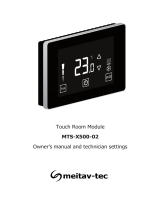Page is loading ...

Quick Start Guide
Create a Long Range Wireless Link In Minutes.
XTend-PKG-R™
RS-232/422/485 RF Modem
To install the modem and test its range, you need:
• 2 XTend RF Modems. The two XTend RF Modems are referred to as "Radio1" and "Radio2".
• Accessories (Loopback adapter, RS-232 cable, 2 RPSMA antennas, 2 power supplies)
Host PC
Radio1
(w/ loopback adapter)
Radio2
RS-232 cable
1. Set both Radio DIP Switches to RS-232, point-to-point modes. [Switches 1
and 5 are ON (up), and the remaining 4 switches are OFF (down)].
2. Connect the included RS-232 cable to the female DB-9 connector of
Radio1 and the male DB-9 connector of the PC.
3. Attach the serial loopback adapter to the female DB-9 connector of Radio2.
(The serial loopback adapter configures Radio2 to function as a repeater by
looping data back into the module for retransmission, as shown.)
4. Attach RPSMA antennas to each RF modem.
5. Power Radio1 & Radio2 through their respective power connectors.
RPSMA antennas
O
N
1 2 3 4 5 6
WARNING: When operating with 1 Watt power output, transmitting in close
proximity of other RF modems can damage modem front-ends. Observe a
minimum separation distance of 2' (0.6 m) between RF modems.
Connect Hardware
Hardware Setup
Install Software
• PC Settings: Set up PC serial com ports to interface with the RF modem
• Range Test: Test RF modem's range under varying conditions
• Terminal: Read/Set RF modem parameters and monitor data communications
• Modem Configuration: Read/Set RF modem parameters
• 1 Windows PC loaded with X-CTU Software
Go to the X-CTU Software page at www.digi.com/xctu and launch the latest X-CTU installer.
Follow the prompts on the installation screens.

Congure Serial Port-Modem Communications
1. Launch the X-CTU Software:
Start > Programs > Digi > X-CTU
On the PC Settings tab, from the dropdown list, select the PC serial Com port
that will be used to connect to Radio 1.
Select the baud rate that matches the I/O interface rate (serial data rate)
of Radio1. Use default values for remaining fields.
2
3
3
PC Com Port
Default Values
Default RF data rate is 9600 baud
Other Default Values:
Flow Control = None
Data Bits = 8
Parity = None
Stop Bits = 1
2
Configure a serial port to communicate with the modem:
1.
(Optional) Check the box in the RSSI section to enable display of signal strength.
The Loopback option is automatically selected.
Click the Start button to begin the range test.
5.
2
3
4
Determine the RF Modem’s Range
Range Test tab
2
RSSI check box
RSSI stands for "Received Signal Strength Indicator".
3
Loopback option
4
Start/(Stop) button
(Packet Information)
Click the Range Test tab.
Move Radio2 (with loopback adapter) away from Radio1 to determine the
maximum range of the wireless link.
PC Settings tab

Additional Conguration Options
Out-of-box, the XTend-PKG-R RF Modem is configured to provide immediate wireless
links between devices. The modem's default configuration supports a wide range of
RF communications.
If the RF Modem must be configured to support specific needs of a data system,
several programming options are available.
Restoring Modem Defaults (DIP Switch Method)
Other Conguration Options
Using the DIP Switch to configure the modem is one of several ways to configure
modem parameters. Other options include using the X-CTU Software Terminal and
Modem Configuration tabs, and binary programming. See the XTend-PKG-R RF Modem
User’s Guide for more information about these options.
Using the Digi RF Modem DIP Switch
The DIP switch allows users to configure the following RF modem settings.
Serial Interface
Switches 1 & 2
1
2
TX/RX Mode
Switches 5 & 6
5
6
O
N
1 2 3 4 5 6
RS-485/422
Termination
(Optional) Switches 3 & 4
=
2-wire RS-485
Termination
=
4-wire RS-485/422
Termination
None=
3
4
= Point-to-Point
= ON (up)
= OFF (down)
= Restore Defaults
=
4-wire
RS-485/422
= RS-232
= 2-wire RS-485
= not used = User Defined
Multipoint-
Base
=
=
Multipoint-
Remote
1. Set switches 1 & 2 of the DIP Switch to their ON (up) positions, and the remaining
four switches to their OFF (down) positions.
2. Turn off the power supplying the RF modem, then on again
If the XTend Modem is not responding or cannot enter into Command Mode, try
restoring the modem to its original default parameter values.
© Digi International Inc., 2013.
Digi, Digi International, the Digi logo, and XTend are trademarks or registered trademarks of Digi International, Inc.
in the United States and other countries worldwide.
DIP Switch Settings (applied only when powering on)
Phone: (801) 765-9885, Live Chat: www.digi.com, E-mail: [email protected]
Contact Digi (Office hours are 8am – 5pm U.S. mountain standard time)
B
90000812-88
/