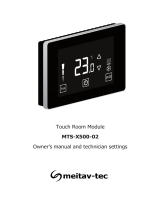Tips and Suggestions
Wireless Link between Devices
Create a Wireless Link between Devices
Modify Interface Data Rate of RF Modem (Optional)
Host PC
Radio1
PKG-U (USB)
Radio2
PKG-R (RS-232)
USB cable
Target
Serial
Device
RPSMA antennas
male-to-male
NULL modem adapter
serial cable
A pair of RF Modems can be used in lieu of a cable to create a wireless link
between devices. The topology below illustrates a basic wireless strategy that can
be used when connecting to target devices such as automatic meter readers, fleet
management devices, remote weather stations and a host of other applications.
When connecting devices, consider the following:
• Use the male-to-male NULL modem adapter to connect Radio2 to a
target serial device [Figure 6]. Signals crossover inside the adapter.
• To verify cabling is functioning properly, insert a female-to-female
NULL modem adapter in place of Radio1 and Radio2, then test
communications without the RF modems in the link.
1. Set up a connection to a PC by following the steps of the Hardware Setup
instructions on page 1.
2. Select the PC Com port baud rate that matches the RF Modem's fixed RF
data rate by following steps in Configure PC-Modem Communications on page 3.
3. In the X-CTU Software, click the Modem Configuration tab.
4. Click the Read button to view currently stored parameter values.
5. In the Commands/Parameters hierarchical tree, open the Serial Interfacing Options
folder by selecting its plus (+) sign.
6. Select the Baud Rate entry, then select a desired baud rate from the
dropdown list.
7. Click the Write button to save new settings to non-volatile memory.
8. Click the PC Settings tab, then select the value from the Baud dropdown list
that matches the newly set baud rate. This configures the PC Com Port
to communicate at the new baud rate.
OEMs and integrators can interface with XTend RF Modems at different baud
rates than the modem defaults. To change the modem’s serial interfacing rate,
first select the PC com port baud rate that matches the modem’s default [steps
1-2 below]. Then change the baud rate of the modem itself [steps 3-7]. Finally,
select the baud rate of the PC com port to match the newly set baud rate of the
modem [step 8].
© Digi International Inc., 2013.
Digi, Digi International, the Digi logo, and XTend are trademarks or registered trademarks of Digi International, Inc.
in the United States and other countries worldwide.
Contact Digi (Office hours are 8am – 5pm U.S. mountain standard time)
B
90000817-88