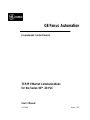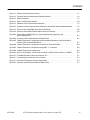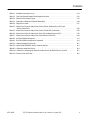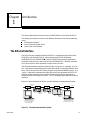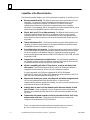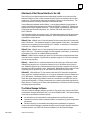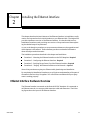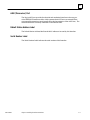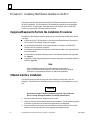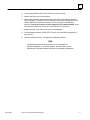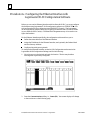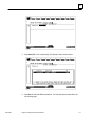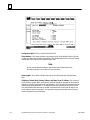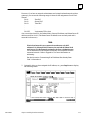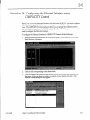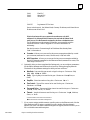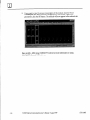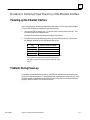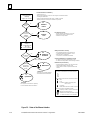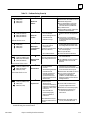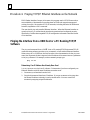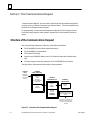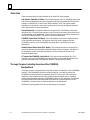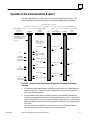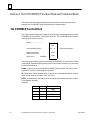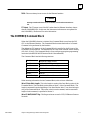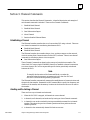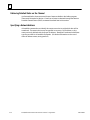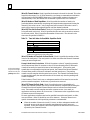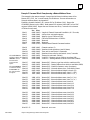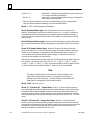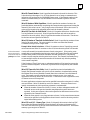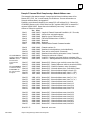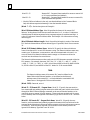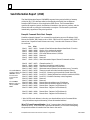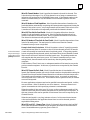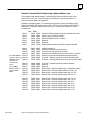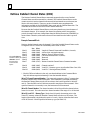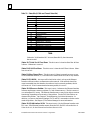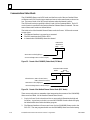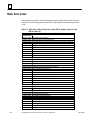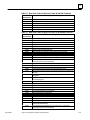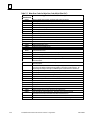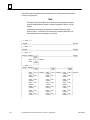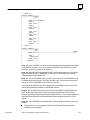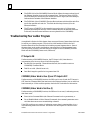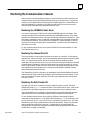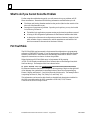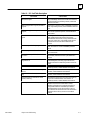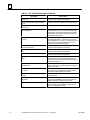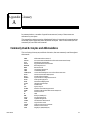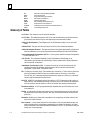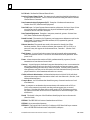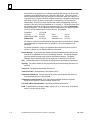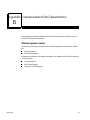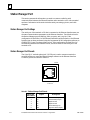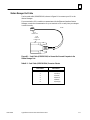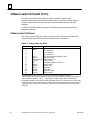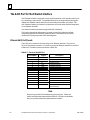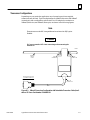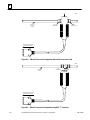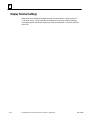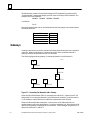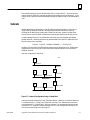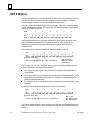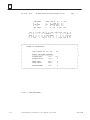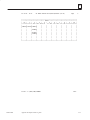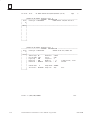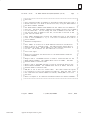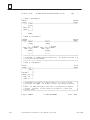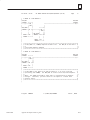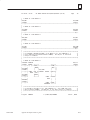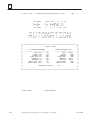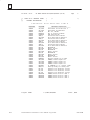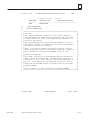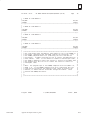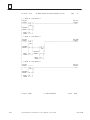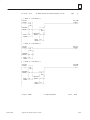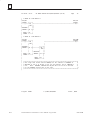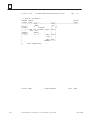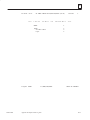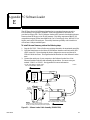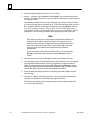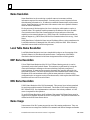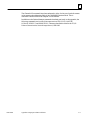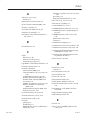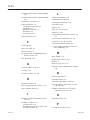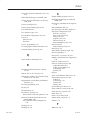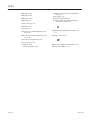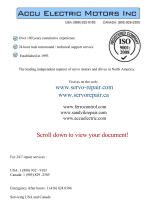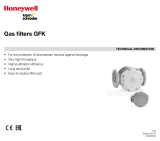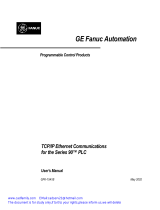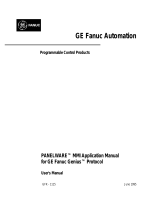GE IC693CMM321 User manual
- Category
- Network switches
- Type
- User manual
This manual is also suitable for

GE Fanuc Automation
Programmable Control Products
TCP/IP Ethernet Communications
for the Series 90 -30 PLC
User’s Manual
GFK-1084B August, 1997

GFL–002
Warnings, Cautions, and Notes
as Used in this Publication
Warning
Warning notices are used in this publication to emphasize that
hazardous voltages, currents, temperatures, or other conditions that
could cause personal injury exist in this equipment or may be
associated with its use.
In situations where inattention could cause either personal injury or
damage to equipment, a Warning notice is used.
Caution
Caution notices are used where equipment might be damaged if care is
not taken.
Note
Notes merely call attention to information that is especially significant to
understanding and operating the equipment.
This document is based on information available at the time of its publication. While
efforts have been made to be accurate, the information contained herein does not
purport to cover all details or variations in hardware or software, nor to provide for
every possible contingency in connection with installation, operation, or maintenance.
Features may be described herein which are not present in all hardware and software
systems. GE Fanuc Automation assumes no obligation of notice to holders of this
document with respect to changes subsequently made.
GE Fanuc Automation makes no representation or warranty, expressed, implied, or
statutory with respect to, and assumes no responsibility for the accuracy, completeness,
sufficiency, or usefulness of the information contained herein. No warranties of
merchantability or fitness for purpose shall apply.
The following are trademarks of GE Fanuc Automation North America, Inc.
Alarm Master
CIMPLICITY
CIMPLICITY Control
CIMPLICITY PowerTRAC
CIMPLICITY 90-ADS
CIMSTAR
Field Control
GEnet
Genius
Genius PowerTRAC
Helpmate
Logicmaster
Modelmaster
PowerMotion
ProLoop
PROMACRO
Series Five
Series 90
Series One
Series Six
Series Three
VuMaster
Workmaster
Copyright 1995-1997 GE Fanuc Automation North America, Inc.
All Rights Reserved

iii
GFK-1084B
Preface
Content of This Manual
Chapter 1. Introduction: Discusses the TCP/IP Ethernet Interface, its communications
capabilities, and generally how to get your system running. Also included
is a quick guide to the manual.
Chapter 2. Installing the TCP/IP Ethernet Interface: Describes the basic features of
the TCP/IP Ethernet Interface, the installation and power-up of the Inter-
face, and a procedure for the initial checkout of the Interface on your Ether-
net cable.
Chapter 3. Programming Communications Requests: Describes the ladder program-
ming necessary for communications between PLCs.
Chapter 4. Troubleshooting: Describes troubleshooting and problem isolation for the
Ethernet Interface.
Appendix A. Glossary of Terms
Appendix B. Communications Port Characteristics
Appendix C. Advanced Information About IP and MAC Addresses
Appendix D. Sample Ladder Program
Appendix E. PC Software loader
Related Publications
GFK-1186 TCP/IP Ethernet Communications for the Series 90 PLC Station Manager Manual
GFK-0356 Series 90 -30 Programmable Controller Installation Manual
GFK-0466 Logicmaster 90 Series 90 -30/20/Micro Programming Software User’s Manual
GFK-1295 Using CIMPLICITY Control
GFK-0467 Series 90 -30/20/Micro Programming Software Reference Manual
GFK-0870 Host Communications Toolkit for C/C++ Applications User’s Manual
GFK-1063 Host Communications Toolkit for Visual Basic Applications User’s Manual
GFK-1026 Host Communications Drivers for Microsoft
Windows
User’s Manual
We Welcome Your Comments and Suggestions
At GE Fanuc Automation, we strive to produce quality technical documentation. After
you have used this manual, please take a few moments to complete and return the
Reader’s Comment Card located on the next page.

""!
$
% " " #"! ! ! # % ##!"
")-+ '-+(.-#(' 1
*' 5*'3/'5 /5'3(#%' ;
08 50 #,' 5*' :45'. !03, ;
6+%, 6+&' 50 5*' #/6#- ;
")-+ ',-%%#'! -" -"+'- '-+ 1
5*'3/'5 /5'3(#%' #3&8#3' 7'37+'8 ;
0#3& /&+%#5034 ;
'45#35 6550/ ;
'3+#- 0354 ;
3#/4%'+7'3 035 ;
'(#6-5 5#5+0/ &&3'44 #$'- ;
'3+#- 6.$'3 #$'- ;
+(.+ ',-%%#'! -" -"+'- '-+ #' -" 1
26+1.'/5 '26+3'& 50 '3(03. 5*' /45#--#5+0/ 30%'&63'4 ;
5*'3/'5 /5'3(#%' /45#--#5+0/ ;
+(.+ (' #!.+#'! -" -"+'- '-+ /#-"
(!#&,-+ 1 (' #!.+-#(' ( -/+ 1
+(.+ (' #!.+#'! -" -"+'- '-+ .,#'!
('-+(% 1
+(.+ +# 0#'! +()+ (/+1) ( -" -"+'- '-+ 1
08'3+/);61 5*' 5*'3/'5 /5'3(#%' ;
30$-'.4 63+/) 08'3;61 ;
+(.+ #'!#'! -"+'- '-+ , (' -" -/(+$ 1
+/)+/) 5*' /5'3(#%' (30. # " *045 03 # 6//+/) 0(58#3' ;
")-+ +(!+&&#'! (&&.'#-#(', *.,-, 1
-#(' " (&&.'#-#(', *.,- 1
536%563' 0( 5*' 0..6/+%#5+0/4 '26'45 ;
6/%5+0/ -0%, ;
0..#/& -0%, ;
*#//'- 0..#/&4 ;
5#564 #5# ;
*' 0)+% 30)3#. 0/530--+/) 9'%65+0/ 0( 5*'
6/%5+0/ -0%, ;
1'3#5+0/ 0( 5*' 0..6/+%#5+0/4 '26'45 ;

""!
$
% " " #"! ! ! # % ##!"
*!&% +%*!&% #&" % &$$% #&" .
+( 70&6,10 .1&- ;
+( 1//$0' .1&- ;
*!&% %%# &$$%) .
56$%.,5+,0* $ +$00(. ;
%146,0* $0' (;6$5-,0* $ +$00(. ;
(64,(8,0* (6$,.(' 6$675 10 6+( +$00(. ;
2(&,):,0* $ (6914- ''4(55 ;
56$%.,5+ ($' +$00(. ;
56$%.,5+ "4,6( +$00(. ;
(0' 0)14/$6,10 (2146 ;
%146 +$00(. ;
(64,(8( (6$,.(' +$00(. 6$675 ;
*!&% **+) * .
:2(5 1) 6$675 $6$ ;
(5&4,26,10 1) 6+( 6$675 $6$ ;
76276 1) 6+( 70&6,10 .1&- ;
76276 1) 6+( 70&6,10 .1&- ;
6$675 ,65 ;
1//70,&$6,105 6$675 "14'5 ;
,014 4414 1'(5 ;
*!&% &%*(&##!% &$$+%!*!&%) !% * ( (&($ .
55(06,$. .(/(065 1) 6+( $''(4 41*4$/ ;
417%.(5+116,0* #174 $''(4 41*4$/ ;
10,614,0* 6+( 1//70,&$6,105 +$00(. ;
(37(0&,0* 1//70,&$6,105 (37(565 ;
$6$ 4$05)(45 9,6+ 0( (2(6,6,10 ;
'*( (&+#) &&*!% .
,$*0156,& 11.5 8$,.$%.( )14 417%.(5+116,0* ;
"+$6 61 '1 ,) :17 $0016 1.8( 6+( 41%.(/ ;
$7.6 $%.( ;
''%!, #&))(- .
1//10.: !5(' &410:/5 $0' %%4(8,$6,105 ;
.155$4: 1) (4/5 ;

""!
$
% " " #"! ! ! # % ##!"
$ ! %
--%)( (#!+ )+- 2
--%)( (#!+ )+- !--%(#, 2
--%)( (#!+ )+- %().-, 2
--%)( (#!+ )+- &! 2
)"-0+! ) !+ )+- !+%& )+- 2
)"-0+! ) !+ )+- %().-, 2
+- .'!+, ")+ (. &!, ( )(/!+-!+, 2
)"-0+! ) !+ )+- &! 2
$! )+- ")+ -$! -$!+(!- (-!+"! 2
-$!+(!- )+- %().-, 2
+(,!%/!+ )("%#.+-%)(, 2
%,*&1 !+'%(& !--%(#, 2
$ " ! %
+!,,!, 2
-!01, 2
.(!-, 2
+!,,!, 2
$ %
$ # %
$ ! %
'! ,,%#('!(- 2
'! !,)&.-%)( 2
)& &! '! !,)&.-%)( 2
'! !,)&.-%)( 2
'! !,)&.-%)( 2
'! ,#! 2

Contents
viii
GFK-1084B TCP/IP Ethernet Communications User’s Manual - August 1997
Figure 1-1. Ethernet Communications System 1-1. . . . . . . . . . . . . . . . . . . . . . . . . . . . . . . . . . . . . . . . . . . . . .
Figure 1-2. The Main Tasks for Installing the Ethernet Interface 1-4. . . . . . . . . . . . . . . . . . . . . . . . . . . . . . .
Figure 2-1. Ethernet Interface 2-2. . . . . . . . . . . . . . . . . . . . . . . . . . . . . . . . . . . . . . . . . . . . . . . . . . . . . . . . . . . .
Figure 2-2. States of the Ethernet Interface 2-18. . . . . . . . . . . . . . . . . . . . . . . . . . . . . . . . . . . . . . . . . . . . . . . . .
Figure 3-1. Elements of the Communications Request 3-2. . . . . . . . . . . . . . . . . . . . . . . . . . . . . . . . . . . . . . .
Figure 3-2. Operation of the Communications Request for an Establish Read ChannelCommand 3-5. .
Figure 3-3. Format of the COMMREQ Status Word (CRS Word) 3-36. . . . . . . . . . . . . . . . . . . . . . . . . . . . . .
Figure 3-4. Format of the Detailed Channel Status Words (DCS Words) 3-36. . . . . . . . . . . . . . . . . . . . . . . .
Figure B-1. Serial Cable (IC693CBL316A) to Connect the Personal Computer to the
Station Manager Port B-3. . . . . . . . . . . . . . . . . . . . . . . . . . . . . . . . . . . . . . . . . . . . . . . . . . . . . . . . .
Figure B-2. Software Loader Cable Assembly (IC690ACC901) B-5. . . . . . . . . . . . . . . . . . . . . . . . . . . . . . . . .
Figure B-3. 10Base2 Transceiver Configuration with Detachable Transceiver Cable (Available as
GE Fanuc Part Number IC649AEA101 B-7. . . . . . . . . . . . . . . . . . . . . . . . . . . . . . . . . . . . . . . . . . .
Figure B-4. 10Base2 Transceiver Configuration with Built-in Transceiver Cable B-8. . . . . . . . . . . . . . . . . .
Figure B-5. 10Base2 Transceiver Configuration using BNC “T” Connector B-8. . . . . . . . . . . . . . . . . . . . . .
Figure B-6. 10BaseT Transceiver Configuration B-9. . . . . . . . . . . . . . . . . . . . . . . . . . . . . . . . . . . . . . . . . . . . .
Figure B-7. AAUI to AUI Adapter. Can be used to connect to 10Base5 (shown above) or 10BaseF B-9. .
Figure C-1. IP Address Format for Network Classes A, B, C C-1. . . . . . . . . . . . . . . . . . . . . . . . . . . . . . . . . . .
Figure C-2. Connecting Two Networks with a Gateway C-2. . . . . . . . . . . . . . . . . . . . . . . . . . . . . . . . . . . . .
Figure C-3. Network Configuration Using a Subnet Mask C-3. . . . . . . . . . . . . . . . . . . . . . . . . . . . . . . . . . . .
Figure E-1. Software Loader Cable Assembly (IC690ACC901) E-1. . . . . . . . . . . . . . . . . . . . . . . . . . . . . . . . .

Contents
ix
GFK-1084B TCP/IP Ethernet Communications User’s Manual - August 1997
Table 2-1. Problems During Power-Up 2-19. . . . . . . . . . . . . . . . . . . . . . . . . . . . . . . . . . . . . . . . . . . . . . . . . . . . .
Table 3-1. Time Unit Values for Read/Write Repetition Period 3-12. . . . . . . . . . . . . . . . . . . . . . . . . . . . . . . . .
Table 3-2. Series 90 PLC Memory Types 3-13. . . . . . . . . . . . . . . . . . . . . . . . . . . . . . . . . . . . . . . . . . . . . . . . . . .
Table 3-3. Status Bits (LIS Bits and Channel Status Bits) 3-34. . . . . . . . . . . . . . . . . . . . . . . . . . . . . . . . . . . . . .
Table 3-4. Major Error Codes 3-37. . . . . . . . . . . . . . . . . . . . . . . . . . . . . . . . . . . . . . . . . . . . . . . . . . . . . . . . . . . . .
Table 3-5. Minor Error Codes for Major Error Codes 05H (at Remote Server PLC) and
85H (at Client PLC) 3-38. . . . . . . . . . . . . . . . . . . . . . . . . . . . . . . . . . . . . . . . . . . . . . . . . . . . . . . . . . .
Table 3-5. Minor Error Codes for Major Error Codes 5H and 85H (Continued) 3-39. . . . . . . . . . . . . . . . . .
Table 3-6. Minor Error Codes for Major Error Code 11H (at Remote Server PLC) 3-39. . . . . . . . . . . . . . . .
Table 3-7. Minor Error Codes for Major Error Code 90H (at Client PLC) 3-40. . . . . . . . . . . . . . . . . . . . . . . .
Table 4-1. PLC Fault Table Descriptions 4-3. . . . . . . . . . . . . . . . . . . . . . . . . . . . . . . . . . . . . . . . . . . . . . . . . . . .
Table 4-1. PLC Fault Table Descriptions (Continued) 4-4. . . . . . . . . . . . . . . . . . . . . . . . . . . . . . . . . . . . . . . . .
Table B-1. Station Manager Port Pinouts B-2. . . . . . . . . . . . . . . . . . . . . . . . . . . . . . . . . . . . . . . . . . . . . . . . . . .
Table B-2. Serial Cable (IC693CBL316A) Connector Pinouts B-3. . . . . . . . . . . . . . . . . . . . . . . . . . . . . . . . . .
Table B-3. Software Loader Port Pinout B-4. . . . . . . . . . . . . . . . . . . . . . . . . . . . . . . . . . . . . . . . . . . . . . . . . . . .
Table B-4. Cables for Connecting the Software Loader Port to the RS-232 Port on Your PC B-5. . . . . . . .
Table B-5. Pinouts of the AAUI Port B-6. . . . . . . . . . . . . . . . . . . . . . . . . . . . . . . . . . . . . . . . . . . . . . . . . . . . . . .

1
Chapter
section level 1
figure bi level 1
table_big level 1
figure_ap level 1
table_ap level 1
1-1GFK-1084B
Introduction
This manual describes the Ethernet Interface (IC693CMM321) for the Series 90-30 PLC.
This chapter provides an overview of the Ethernet Interface and covers the following
topics.
The Ethernet Interface,
How to Make the System Work,
Quick Guide to the Manual.
The Ethernet Interface
The Ethernet Interface enables the Series 90-30 PLC to communicate with other Series
90-30 PLCs, with Series 90-70 PLCs, with Logicmaster 90-30 TCP/IP Ethernet
(IC641SWP313), with CIMPLICITY Control (IC641CTL9xx) and with applications
developed using the Host Communications Toolkit (IC641SWP05x). GE Fanuc offers the
Host Communications Toolkit separately from the Ethernet Interface.
The Ethernet Interface for the Series 90-30 PLC has “client/server” capability. As a “cli-
ent” it can initiate communications with other Series 90 PLCs containing Ethernet Inter-
faces. This is done from the PLC ladder program using the COMMREQ function. As a
“server” it responds to requests from other devices such as Logicmaster 90-30 TCP/IP
Ethernet, a Host computer running a Host Communications Toolkit application, or
another Series 90 PLC acting as a “client”. No PLC programming is required for server
operation.
Figure 1-1 shows the Series 90-30 PLC in a basic Ethernet Communications System.
Transceiver
Interface
Ethernet
Series 90–70
PLC
Network
Transceiver
Connection
CIMPLICITY
R
Control or
Logicmaster 90 TCP/IP
Ethernet running on a PC
a45694
Interface
Ethernet
Transceiver
Series 90–30
PLC
Network
Transceiver
Connection
Ethernet
Cable
Host Computer or
Toolkit Application
Control Device Running a
Host Communications
Interface
Ethernet
Transceiver
Series 90–30
PLC
Figure 1-1. Ethernet Communications System

1
1-2
TCP/IP Ethernet Communications User’s Manual – August 1997 GFK-1084B
Capabilities of the Ethernet Interface
The Ethernet Interface brings to your PLC a great deal of capability. It will allow you to:
Become operational quickly. The Ethernet Interface is made operational with very
little effort. You need only install the Interface in the baseplate and, use the
Logicmaster configuration package or CIMPLICITY Control to store basic
configuration information to the module to make the basic server capability
functional. Client capability, that is, the capability to initiate communications, can be
added using the COMMREQ function in the ladder program.
Directly attach your PLC to an Ethernet network. The Ethernet Interface allows you
to directly attach the Series 90-30 PLC to an Ethernet LAN via a user-supplied
transceiver and AAUI cable, and to communicate with host computers and other
Series 90 PLCs on the local network. All Series 90-30 models and all rack styles are
supported.
Transfer data between PLCs. The Ethernet Interface provides client capability, the
capability to initiate communications to other Series 90 Ethernet Interfaces, using
COMMREQ functions in the ladder program.
Access data using a Host computer. Computer applications which use the GE Fanuc
Host Communications Toolkit can access data within the Series 90-30 PLC through
the server capability of the Ethernet Interface. Supported computer operating
systems include Windows , Windows NT , HP-UX 9000, DEC VAX/VMS , and DEC
Alpha AXP/VMS .
Communicate simultaneously to multiple devices. The multiplexing capabilities of
the Ethernet Interface, along with Ethernet network’s high capacity, allow the PLC
to communicate with several other devices at the same time.
Maintain compatibility with other GE Fanuc devices, as well as with devices from
other vendors.
The GE Fanuc Series 90-30 PLC with TCP/IP Ethernet Interface is
compatible with the Series 90-70 PLC with TCP/IP Ethernet Interface.
It is also compatible with GE Fanuc Logicmaster 90-30 TCP/IP Ethernet,
CIMPLICITY Control and GE Fanuc HCT Ethernet products available on DEC, HP,
IBM, and other computer platforms running TCP/IP.
Diagnose and maintain your system, using diagnostic and station management tools.
You can find problems before they become serious. In the event that
communications software upgrades are needed, you can use a built-in serial port to
download the software to the Interface.
Indirectly attach to other Local Area Networks and/or wide area networks via third
party IP routers.
When configured to use an IP gateway (router), the Ethernet
Interface can communicate with remote PLCs and other nodes reachable through
the router.
Communicate with remote computers via Serial Line Internet Protocol (SLIP) using
modems and/or serial lines. Using third party SLIP software, a remote host
computer can be attanched to a TCP/IP network.
DEC, VAX, Alpha AXP, and VMS are trademarks of Digital Equipment Corporation.
Windows and Windows NT are registered trademarks of Microsoft Corporation.

1
1-3
GFK-1084B Chapter 1 Introduction
Attachment of the Ethernet Interface to the LAN
The AAUI port provides the electrical and mechanical interface to the user-provided
Ethernet transceiver cable, which connects the AAUI port to an external user-provided
transceiver. (The transceiver cable may be separate or built-in to the transceiver.) The
external transceiver is directly connected to the Ethernet cable.
Various Ethernet baseband media (10Base...) can be interconnected by appropriate re-
peaters. Capabilities and limitations are defined in IEEE 802.3 Chapter 13, “System Con-
siderations for Multi-Segment Networks”. This document is published by the Institute
of Electrical and Electroncs Engineers, Inc., 345 East 47th Street, New York, NY
10017-2394 USA.
The Ethernet Interface can operate on any of the following media with the appropriate
user-supplied transceiver cable and transceiver. IEEE 802.3 specifies the definitive re-
quirements of each medium.
10Base5 Coax: 10Base5 uses a 0.4 inch diameter 50-ohm coaxial cable and is commonly
called “thick wire”. The maximum length of a cable segment is 500 meters. The distance
between any two stations must be a multiple of 2.5 meters. A maximum of 100 stations
is allowed on a 10Base5 Ethernet segment.
10Base2 Coax: 10Base2 uses a 0.2 inch diameter 50-ohm coaxial cable and is commonly
called “thin wire”. The maximum length of a cable segment is 185 meters. A maximum
of 30 stations is allowed on a 10Base2 Ethernet segment.
10BaseT: 10BaseT uses a twisted pair cable of up to 100 meters in length between each
node and a hub or repeater. Typical hubs or repeaters support 6 to 12 nodes connected
in a star wiring topology.
10BaseF: 10BaseF has two variations that both use the same type of fiber-optic cable:
10BaseFP can support up to 33 nodes at distances of up to 500 meters from a passive
star; 10BaseFL supports up to 2000 meters between a node and a repeater (a multi-port
repeater would thus constitute a star). Additionally, 10BaseFB provides a means of inter-
connecting (only) repeaters by up to 2000 meters of (the same) fiber-optic cable.
10Broad36: 10Broad36 uses 75-ohm coaxial cable and CATV-like media components
(taps, amplifiers, headend translators, etc.) to support hundreds of nodes at distances of
up to 2800 meters. Broadband cannot be connected to baseband via repeaters. Broad-
band cable plant design and installation must be in accordance with IEEE 802.7 and re-
quires special expertise. GE Fanuc recommends you contract professional specialists for
these services. Consult your GE Fanuc sales representative or field service office for help
in identifying local specialists.
The Station Manager Software
The built-in Station Manager software provides on-line supervisory access to the Ether-
net Interface, through either Serial Port 1 or over the Ethernet cable. The Station Manag-
er services on the Ethernet Interface include:
An interactive set of commands for interrogating and controlling the station.
Unrestricted access to observe internal statistics, an exception log, and configuration
parameters.
Password security for commands that change station parameters or operation.
Access to the Station Manager is attained through a user-provided computer terminal or
terminal emulator. See GFK-1186 for more information on the Station Manager.

1
1-4
TCP/IP Ethernet Communications User’s Manual – August 1997 GFK-1084B
The PC Software Loader
The PC Software Loader is a separate software utility which updates the communications
software stored in “flash” memory in the Ethernet Interface. This utility is supplied with
any updates to the Ethernet Interface software.
How to Make the System Work
There are only a few simple tasks required to get your Ethernet Communications System
working. These tasks are addressed in detail later in this manual.
1. Install the Ethernet Interface into the Series 90-30 baseplate and connect it to the
network.
2. Configure the Ethernet Interface using Logicmaster 90 Configuration software or
CIMPLICITY Control.
3. Power up the Series 90-30 PLC, store the configuration, and power-up the PLC again.
4. Add COMMREQ functions in your ladder program if you need client capability.
The figure below illustrates these tasks:
Fully
Power–up PLC again
Interface
Operational
Optional if client capability is needed
Connect Interface
to Network
a45695
Install
Ethernet Interface
User supplied
Use Configuration
interface
package to create
Use programmer
*
your Series 90–70 PLC
communications from
COMMREQs to initiate
package to program
Programming/Configuration software
Series 90–30
*
compatible
IBM PC
PLC
Install
Power–up PLC
Programming/Configuration software
Interface in PLC
Figure 1-2. The Main Tasks for Installing the Ethernet Interface

1
1-5
GFK-1084B Chapter 1 Introduction
Quick Guide to the Manual
The table below breaks down the tasks shown in Figure 1-2 and identifies where in the
manual they are described.
Tasks Where to go in the Manual
Installing the Interface Chapter 2. Installing the Ethernet Interface
Procedure 1. Installing the Interface
Configuring the Interface Procedure 2. Configuring the Interface
Powering-up the PLC Procedure 3. Verifying Proper Power-Up
Operation of the Configured
Interface
PING Application Connection Tests Procedure 4. Pinging the TCP/IP Inter faces
on the Network
PLC Ladder Programming (COMMREQ) Chapter 3 Programming Communications Requests
Troubleshooting the Interface on
the Network
Chapter 4. Troubleshooting

2
Chapter
2-1GFK-1084B
Installing the Ethernet Interface
This chapter describes the basic features of the Ethernet Interface, its installation, config-
uration, and a procedure for its initial checkout on your Ethernet cable. The chapter first
provides a hardware overview of the Ethernet Interface. It is then divided into four
Installation Procedures, each providing an overview of the procedure and then explain-
ing the detailed steps to be performed.
As you work through a procedure you may encounter references to the appendices and
other chapters in this manual. These references provide more detailed information
about the subject under discussion.
The installation procedures described in this chapter are listed below:
Procedure 1: Mounting the Ethernet Interface on the PLC Baseplate - Required
Procedure 2: Configuring the Ethernet Interface - Required
Procedure 3: Verifying Proper Power-Up of the Ethernet Interface - Required
Procedure 4: “Pinging” the Ethernet Interfaces on the Network - Optional
Some of the procedures require prior Ethernet cable plant design and installation.
By completing the Installation Procedures you will gain an understanding of the parts of
the network and how they fit together. You will also have confidence that your equip-
ment is working properly.
Ethernet Interface Hardware Overview
The Ethernet Interface is mounted on the Series 90-30 PLC baseplate. It is connected to
an Ethernet network via a user-provided transceiver cable and transceiver. The follow-
ing figure shows the layout of the Ethernet Interface.

2
2-2
TCP/IP Ethernet Communications User’s Manual - August 1997 GFK-1084B
CMM 321
ETHERNET
INTERFACE
OK
LAN
SER
STAT
SER
a45481c
OK
LAN
RESTART
SOFTWARE
PORT
STAT
SERIAL
NUMBER
LABEL
TRANSCEIVER
PORT
STATION
MANAGER
PORT
STATION
ADDRESS
LABEL
LOADER
(PORT 1)
(PORT 2)
AAUI
Figure 2-1. Ethernet Interface
The Ethernet Interface has several user-accessible elements.
Four LEDs are located at the top of the board. The Restart button is located immediately
below the LEDs. The RS-232 serial port with the RJ-11 connector (similar to a modular
telephone connector) is the Station Manager port. The RS-485 serial port with the 15-pin
“D” connector located below the Station Manager port is the module’s Software Loader
port. The 14-pin AAUI connector, facing downward, is the Transceiver port.
The Restart button, Station Manager port, Software Loader port, MAC address label, and
serial number label are normally concealed by the front cover. Remove the front cover
to access them.

2
2-3
GFK-1084B Chapter 2 Installing the Ethernet Interface
Board Indicators
There are four LEDs on the Ethernet Interface: OK, LAN, SER, and STAT. Each of these
LEDs can be ON, OFF, BLINKING slow, or BLINKING fast. They indicate the state of the
Interface, traffic on the network port (LAN ONLINE LED), and that an exception event
has occurred.
All LEDs are briefly turned ON whenever the Restart button (described below) is re-
leased. This permits the operator to verify that all LEDs are operational.
See “Procedure 3. Verifying Proper Power-Up of the Ethernet Interface” for more LED
information.
Restart Button
The Restart button serves four functions: LED test, Restart, Restart and enter Software
Load state, and Restart and enter Maintenance state. These four functions behave simi-
larly in all states except for the Software Load state. While in this state, pressing the but-
ton will cause an immediate restart into the Operational state if the software in the
Ethernet Interface has not been corrupted or erased. If the software has been corrupted
or erased, pressing the button will cause an immediate restart back into the Software
Load state. The following text describes Restart button behavior while not in the Soft-
ware Load state.
Pressing the Restart button will disrupt communications.
LED Test: Any time the Restart button is released all the LEDs flash ON. The operator
should visually verify that all the LEDs go OFF and then ON at this time. Then the In-
terface performs either a restart, a restart and enter Software Load state, or a restart and
enter Maintenance state, depending on the duration that the operator depresses Restart.
Restart: Pressing the Restart button momentarily (less than 5 seconds) requests a restart
of the Ethernet Interface. When the Restart button is pressed, all LEDs go out. When it
is released, all LEDs flash ON, then power-up diagnostics run, and the software on the
Interface is restarted into the Operational state.
Restart and Enter Software Load State: Pressing and holding the Restart button for be-
tween 5 and 10 seconds forces a restart and requests entrance to the Software Load state.
A reload is used to install a software update into the module and is not part of normal
operation. When the Restart button is pressed, all LEDs go out. After 5 seconds have
elapsed, the STAT LED (bottom LED) comes ON, to indicate that the Ethernet Interface
will request a reload. After the Restart button is released, all LEDs flash ON, then pow-
er-up diagnostics run, and the Ethernet Interface waits to be loaded with all LEDs blink-
ing in unison.

2
2-4
TCP/IP Ethernet Communications User’s Manual - August 1997 GFK-1084B
Notes
Reloading the Ethernet Interface requires the attachment of the PC
Software Loader to the Software Loader port and initiating a load with
the PC Software Loader. The PC Software Loader is a separate software
utility which updates the communications software in the Ethernet
Interface. This utility is supplied with any updates to the Ethernet
Interface software. See Appendix E for more information.
At any time before you initiate a load with the PC Software Loader, you
can restart the Ethernet Interface by pressing the Restart button.
Pressing this button will immediately cause the board to restart. If the
reload has been initiated, see Appendix E for more information.
Restart and Enter Maintenance State: Pressing and holding the Restart button for more
than 10 seconds forces a restart and requests entrance to the Maintenance state. Mainte-
nance state must be invoked to change Advanced Parameters. While in Maintenance
state, all Advanced Parameters revert to their default value. When the Restart button is
pressed, all LEDs go out. After 5 seconds, the STAT LED comes ON, then after 10 se-
conds have elapsed, the STAT and SER LEDs both come ON, to indicate that the Ether-
net Interface will request entry to the Maintenance state. After the Restart button is re-
leased, all LEDs flash ON then power-up diagnostics run and the Ethernet Interface
enters the Maintenance state.
Notes
In any case, any data being transferred by the Ethernet Interface at the
time of the Restart will be lost.
The Restart button is not operable during the diagnostic phase of
power-up. The Ethernet Interface is in diagnostic phase when the OK
LED is BLINKING fast and other LEDs are OFF.
Serial Ports
There are two serial ports on the Ethernet Interface: the Station Manager port (port 1)
and the Software Loader port (port 2).
The Station Manager Port
The 6-pin, RJ-11 “phone jack”, RS-232 port is used to connect a terminal or terminal
emulator to access the Station Manager software on the Ethernet Interface. A cable is
needed to connect the terminal or emulator to the Ethernet Interface (see Appendix B,
Communications Ports Characteristics).
The Software Loader Port
The 15-pin, D-type, RS-485 port is used to connect to the PC Software Loader in case the
communications software in the Ethernet Interface needs to be updated. The
characteristics of this port are given in Appendix B, Communications Ports
Characteristics.

2
2-5
GFK-1084B Chapter 2 Installing the Ethernet Interface
AAUI (Transceiver) Port
The 14-pin AAUI port provides the electrical and mechanical interface to the user-pro-
vided IEEE 802.3 transceiver cable, which connects the AAUI Port to an external Ether-
net-compatible transceiver (see Appendix B for the characteristics of the AAUI Port). The
external transceiver is directly connected to the Ethernet cable.
Default Station Address Label
The Default Station Address label lists the MAC address to be used by this Interface.
Serial Number Label
The Serial Number Label indicates the serial number of this Interface.

2
2-6
TCP/IP Ethernet Communications User’s Manual - August 1997 GFK-1084B
Procedure 1: Installing the Ethernet Interface in the PLC
This section describes the physical mounting of the Ethernet Interface onto the Series
90-30 PLC baseplate. For information on the installation procedures for the baseplate,
Series 90-30 CPU, Power Supply, and other Series 90-30 modules, refer to GFK-0356,
Series 90-30 Programmable Controller Installation Manual.
Equipment Required to Perform the Installation Procedures
In addition to the Ethernet Interface, make sure you have the items listed below before
you begin.
A Series 90-30 PLC CPU baseplate, or any Series 90-30 baseplate and a Series 90-30
CPU (version 5.03 or higher) with power supply.
An operating Logicmaster 90-30 system release 6.0 or higher, or CIMPLICITY
Control (runs on a personal computer).
An Ethernet-compatible AAUI transceiver and Ethernet cables. (See Appendix B for
more information.)
A serial cable for the Station Manager port on the Ethernet Interface (see Appendix
B). Optional
A terminal or IBM-compatible personal computer equipped with terminal emulation
software. Optional
Note
If your installation requires CE Mark compliance, please refer to
GFK-1179, Installation Requirements for Conformance to Standards, shipped
with the PLC programming software, for additional guidelines.
Ethernet Interface Installation
Use the following instructions as a guide when inserting a module into a slot in a
baseplate. These instructions assume that the power suppy on the baseplate is to your
left.
Warning
Do not insert or remove modules with power applied. This could cause
the PLC to Stop, damage the module, or result in personal injury.
1. Be sure the Series 90-30 PLC baseplate power is OFF.
2. Align the module with the desired base slot and connector. Tilt the module upwards
so that the top rear hook of the module engages the slot on baseplate.
3. Swing the module downward until the connectors mate and the lock-lever on the
bottom of the module snaps into place engaging the baseplate notch.

2
2-7
GFK-1084B Chapter 2 Installing the Ethernet Interface
4. Visually inspect the module to be sure that it is properly seated.
5. Remove the front cover of the Interface.
6. Connect the transceiver cable into the 14-pin AAUI Port of the Ethernet Interface.
Secure the cable. The other end of the transceiver cable should be connected to an
external IEEE 802.3 compatible transceiver which is attached to the Ethernet
network. If the transceiver has a switch or jumper for SQE, it must be enabled. (Note:
The transceiver cable may be built-in to the transceiver or removable.)
7. Replace the front cover and restore power to the baseplate.
8. Use Logicmaster software, CIMPLICITY Control, or a Hand Held Programmer to
stop the CPU.
9. Continue with Procedure 2: Configuring the Ethernet Interface.
Note
An Ethernet Interface can be mounted on a CPU baseplate, an
expansion baseplate, or a remote baseplate. However, due to power
requirements, only two Ethernet Interfaces are permitted per baseplate.
Page is loading ...
Page is loading ...
Page is loading ...
Page is loading ...
Page is loading ...
Page is loading ...
Page is loading ...
Page is loading ...
Page is loading ...
Page is loading ...
Page is loading ...
Page is loading ...
Page is loading ...
Page is loading ...
Page is loading ...
Page is loading ...
Page is loading ...
Page is loading ...
Page is loading ...
Page is loading ...
Page is loading ...
Page is loading ...
Page is loading ...
Page is loading ...
Page is loading ...
Page is loading ...
Page is loading ...
Page is loading ...
Page is loading ...
Page is loading ...
Page is loading ...
Page is loading ...
Page is loading ...
Page is loading ...
Page is loading ...
Page is loading ...
Page is loading ...
Page is loading ...
Page is loading ...
Page is loading ...
Page is loading ...
Page is loading ...
Page is loading ...
Page is loading ...
Page is loading ...
Page is loading ...
Page is loading ...
Page is loading ...
Page is loading ...
Page is loading ...
Page is loading ...
Page is loading ...
Page is loading ...
Page is loading ...
Page is loading ...
Page is loading ...
Page is loading ...
Page is loading ...
Page is loading ...
Page is loading ...
Page is loading ...
Page is loading ...
Page is loading ...
Page is loading ...
Page is loading ...
Page is loading ...
Page is loading ...
Page is loading ...
Page is loading ...
Page is loading ...
Page is loading ...
Page is loading ...
Page is loading ...
Page is loading ...
Page is loading ...
Page is loading ...
Page is loading ...
Page is loading ...
Page is loading ...
Page is loading ...
Page is loading ...
Page is loading ...
Page is loading ...
Page is loading ...
Page is loading ...
Page is loading ...
Page is loading ...
Page is loading ...
Page is loading ...
Page is loading ...
Page is loading ...
Page is loading ...
Page is loading ...
Page is loading ...
Page is loading ...
Page is loading ...
Page is loading ...
Page is loading ...
Page is loading ...
Page is loading ...
Page is loading ...
Page is loading ...
Page is loading ...
Page is loading ...
Page is loading ...
Page is loading ...
Page is loading ...
Page is loading ...
Page is loading ...
Page is loading ...
Page is loading ...
Page is loading ...
Page is loading ...
Page is loading ...
Page is loading ...
Page is loading ...
Page is loading ...
Page is loading ...
Page is loading ...
Page is loading ...
Page is loading ...
Page is loading ...
Page is loading ...
Page is loading ...
Page is loading ...
Page is loading ...
Page is loading ...
-
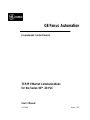 1
1
-
 2
2
-
 3
3
-
 4
4
-
 5
5
-
 6
6
-
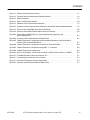 7
7
-
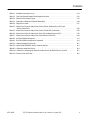 8
8
-
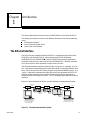 9
9
-
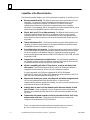 10
10
-
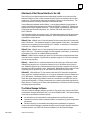 11
11
-
 12
12
-
 13
13
-
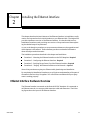 14
14
-
 15
15
-
 16
16
-
 17
17
-
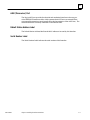 18
18
-
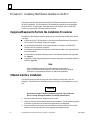 19
19
-
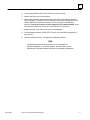 20
20
-
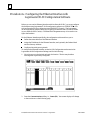 21
21
-
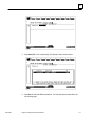 22
22
-
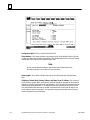 23
23
-
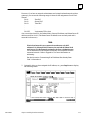 24
24
-
 25
25
-
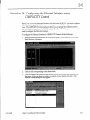 26
26
-
 27
27
-
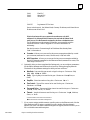 28
28
-
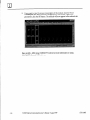 29
29
-
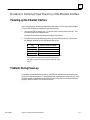 30
30
-
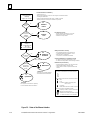 31
31
-
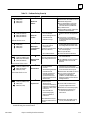 32
32
-
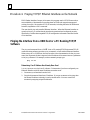 33
33
-
 34
34
-
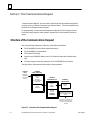 35
35
-
 36
36
-
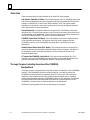 37
37
-
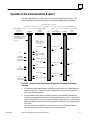 38
38
-
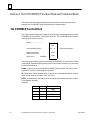 39
39
-
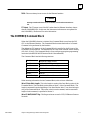 40
40
-
 41
41
-
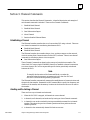 42
42
-
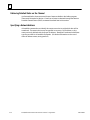 43
43
-
 44
44
-
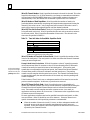 45
45
-
 46
46
-
 47
47
-
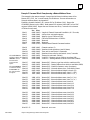 48
48
-
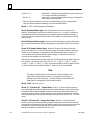 49
49
-
 50
50
-
 51
51
-
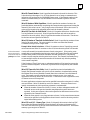 52
52
-
 53
53
-
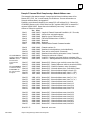 54
54
-
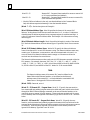 55
55
-
 56
56
-
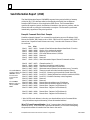 57
57
-
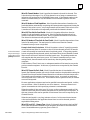 58
58
-
 59
59
-
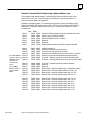 60
60
-
 61
61
-
 62
62
-
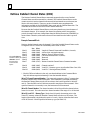 63
63
-
 64
64
-
 65
65
-
 66
66
-
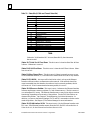 67
67
-
 68
68
-
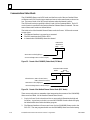 69
69
-
 70
70
-
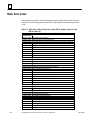 71
71
-
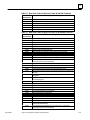 72
72
-
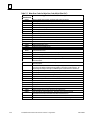 73
73
-
 74
74
-
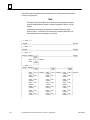 75
75
-
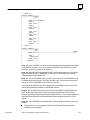 76
76
-
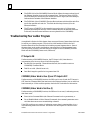 77
77
-
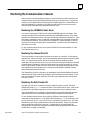 78
78
-
 79
79
-
 80
80
-
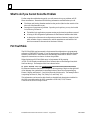 81
81
-
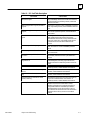 82
82
-
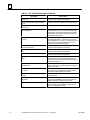 83
83
-
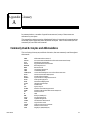 84
84
-
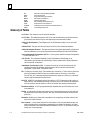 85
85
-
 86
86
-
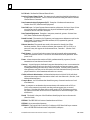 87
87
-
 88
88
-
 89
89
-
 90
90
-
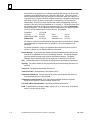 91
91
-
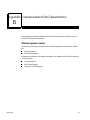 92
92
-
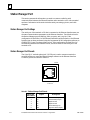 93
93
-
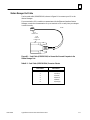 94
94
-
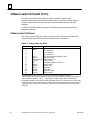 95
95
-
 96
96
-
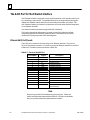 97
97
-
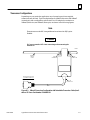 98
98
-
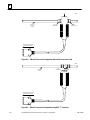 99
99
-
 100
100
-
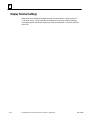 101
101
-
 102
102
-
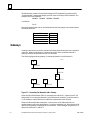 103
103
-
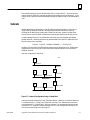 104
104
-
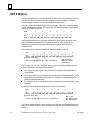 105
105
-
 106
106
-
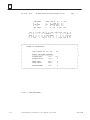 107
107
-
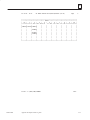 108
108
-
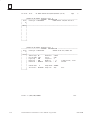 109
109
-
 110
110
-
 111
111
-
 112
112
-
 113
113
-
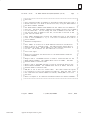 114
114
-
 115
115
-
 116
116
-
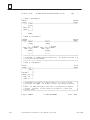 117
117
-
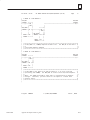 118
118
-
 119
119
-
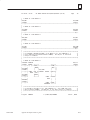 120
120
-
 121
121
-
 122
122
-
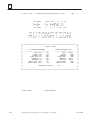 123
123
-
 124
124
-
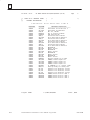 125
125
-
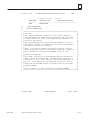 126
126
-
 127
127
-
 128
128
-
 129
129
-
 130
130
-
 131
131
-
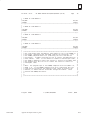 132
132
-
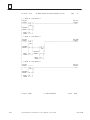 133
133
-
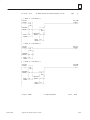 134
134
-
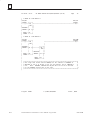 135
135
-
 136
136
-
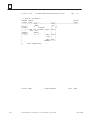 137
137
-
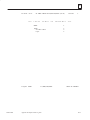 138
138
-
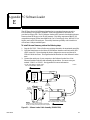 139
139
-
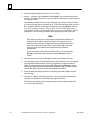 140
140
-
 141
141
-
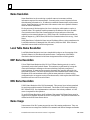 142
142
-
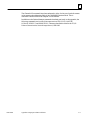 143
143
-
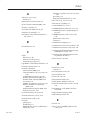 144
144
-
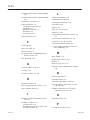 145
145
-
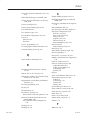 146
146
-
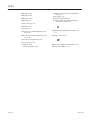 147
147
GE IC693CMM321 User manual
- Category
- Network switches
- Type
- User manual
- This manual is also suitable for
Ask a question and I''ll find the answer in the document
Finding information in a document is now easier with AI
Related papers
Other documents
-
ZAPTEC Power Line Communication Installation guide
-
Tektronix TSG 601 User manual
-
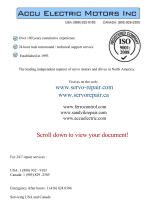 Rockwell Automation Allen-Bradley 1397 User manual
Rockwell Automation Allen-Bradley 1397 User manual
-
Tektronix TSG 90 PATHFINDER User manual
-
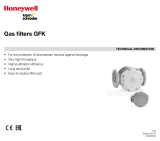 Kromschroder GFK Datasheet
Kromschroder GFK Datasheet
-
NXP SC28L194 Datasheet
-
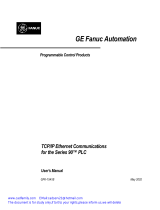 FANUC Robotics America GFK-1541B User manual
FANUC Robotics America GFK-1541B User manual
-
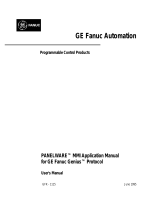 GE Monogram GFK-1115 User manual
GE Monogram GFK-1115 User manual
-
Honeywell 660 User manual
-
Tektronix VM700A VMTB User manual