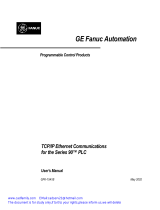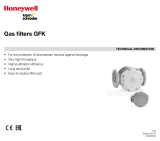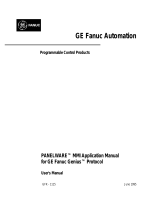Page is loading ...

GE Fanuc Automation
Programmable Control Products
TCP/IP Ethernet Communications
for the Series 90™ PLC
User's Manual
GFK-1541B May 2002

GFL-002
Warnings, Cautions, and Notes
as Used in this Publication
Warning
Warning notices are used in this publication to emphasize that hazardous voltages,
currents, temperatures, or other conditions that could cause personal injury exist in this
equipment or may be associated with its use.
In situations where inattention could cause either personal injury or damage to
equipment, a Warning notice is used.
Caution
Caution notices are used where equipment might be damaged if care is not taken.
Note
Notes merely call attention to information that is especially significant to understanding and
operating the equipment.
This document is based on information available at the time of its publication. While efforts
have been made to be accurate, the information contained herein does not purport to cover all
details or variations in hardware or software, nor to provide for every possible contingency in
connection with installation, operation, or maintenance. Features may be described herein
which are not present in all hardware and software systems. GE Fanuc Automation assumes no
obligation of notice to holders of this document with respect to changes subsequently made.
GE Fanuc Automation makes no representation or warranty, expressed, implied, or statutory
with respect to, and assumes no responsibility for the accuracy, completeness, sufficiency, or
usefulness of the information contained herein. No warranties of merchantability or fitness for
purpose shall apply.
The following are trademarks of GE Fanuc Automation North America, Inc.
Alarm Master Genius PowerTRAC Series Six
CIMPLICITY Helpmate ProLoop Series Three
CIMPLICITY 90–ADS Logicmaster PROMACRO VersaMax
CIMSTAR Modelmaster Series Five VersaPoint
Field Control Motion Mate Series 90 VersaPro
GEnet PowerMotion Series One VuMaster
Workmaster
©Copyright 2002 GE Fanuc Automation North America, Inc.
All Rights Reserved.

Contents
GFK-1541B iii
Chapter 1
Introduction .........................................................................................................1-1
The Ethernet Interface....................................................................................................... 1-2
Ethernet Interface Ports..................................................................................................... 1-4
The Station Manager Software ......................................................................................... 1-7
Chapter 2
Installation ...........................................................................................................2-1
Installing an IC693CMM321 Ethernet Interface Module................................................. 2-2
Installing an IC693CPU364 with Embedded TCP/IP Ethernet Interface ....................... 2-16
Installing an IC693 CPU374 with Embedded TCP/IP Ethernet Interface ...................... 2-30
Installing the IC697CMM742 Ethernet Interface ........................................................... 2-41
Chapter 3
Programming SRTP Channel Commands........................................................3-1
The Communications Request .......................................................................................... 3-2
COMMREQ Function Block and Command Block ......................................................... 3-6
Channel Commands .......................................................................................................... 3-9
Status Data ...................................................................................................................... 3-31
Controlling Communications in the Ladder Program..................................................... 3-43
Chapter 4
Programming Modbus/TCP Channel Commands...........................................4-1
The Communications Request .......................................................................................... 4-2
COMMREQ Function Block and Command Block ......................................................... 4-5
Modbus TCP Channel Commands.................................................................................... 4-8
Status Data ...................................................................................................................... 4-20
Controlling Communications in the Ladder Program..................................................... 4-26
Chapter 5
Ethernet Global Data ..........................................................................................5-1
Overview of EGD ............................................................................................................. 5-2
Configuring EGD............................................................................................................ 5-12
Adapter Names, Aliases, and Groups ............................................................................. 5-21
Exchange Status Word.................................................................................................... 5-23
Simple Network Time Protocol (SNTP)......................................................................... 5-25
Chapter 6
Network Administration Support......................................................................6-1
IP Addressing.................................................................................................................... 6-2
Gateways........................................................................................................................... 6-4
Subnets and Multiple Gateways........................................................................................ 6-5
Configuring Multiple Gateways........................................................................................ 6-7
Network Address Naming Architecture............................................................................ 6-9

Contents
iv TCP/IP Ethernet Communications for the Series 90™ PLC User's Manual– May 2002 GFK-1541B
Chapter 7
Troubleshooting...................................................................................................7-1
Diagnostic Tools Available for Troubleshooting.............................................................. 7-2
What to do if you Cannot Solve the Problem ................................................................... 7-3
PLC Fault Table................................................................................................................ 7-4
Appendix A
Glossary............................................................................................................... A-1
Appendix B
Communications Port Characteristics ............................................................. B-1
RS-232, RJ-11 Serial Port................................................................................................ B-2
RS-485, 15-Pin, D-Type Port........................................................................................... B-4
10Base-T Port .................................................................................................................. B-6
10Base-T/100Base Tx Port .............................................................................................. B-8
10Base2 Port .................................................................................................................. B-11
AAUI Port...................................................................................................................... B-13
AUI Port......................................................................................................................... B-19
Appendix C
PC Software Loader........................................................................................... C-1
Updating Firmware Under Windows............................................................................... C-2
Updating Firmware Under DOS and Windows 3.xx ....................................................... C-4
Appendix D
Using the IC697CMM742 with PLC CPU Versions 4.12 - 5.50 ..................... D-1
Ethernet Interface Operational Restrictions..................................................................... D-6
Appendix E
Translating PLC CPU Reference Addresses to Modbus Register Addresses
for the IC693CMM321....................................................................................... E-1

Contents
GFK-1541B Contents v

GFK-1541B 1-1
Introduction
This manual describes the following
Ethernet Interfaces
for the Series 90 PLC:
Series 90-30 PLC TCP/IP Ethernet Interface (IC693CMM321)
Series 90-30 PLC CPU364 with embedded TCP/IP Ethernet Interface (IC693CPU364)
Series 90-30 PLC CPU374 with embedded TCP/IP Ethernet Interface (IC693CPU374)
Series 90-70 PLC TCP/IP Ethernet Interface (Type 2) (IC697CMM742)
The general term,
Ethernet Interface
, will be used in this manual except when differences in the
Interfaces require the more specific terms.
The Series 90-30 PLC CPU 364 and CPU374 are both modules that contain a PLC CPU and an
embedded Ethernet Interface. The general term Embedded Ethernet Interface will be used in this
manual to refer to these modules.
This chapter provides an overview of the Ethernet Interface and covers the following topics:
The Ethernet Interface
How to Make the System Work
Quick Guide to the Manual
1
Chapter

1-2 TCP/IP Ethernet Communications for the Series 90™ PLC User's Manual
–
May 2002 GFK-1541B
1
The Ethernet Interface
The Ethernet Interface
enables Series 90 PLCs to communicate with other Series 90 PLCs, with
with GE Fanuc PLC programming software, and with applications developed using the SRTP
protocol,
such as CIMPLICITY® HMI.
The Ethernet Interfaces described in this manual have “client/server” capability. As a “client” the
Interfaces can initiate communications with other Series 90 PLCs containing Ethernet Interfaces.
This is done from the PLC ladder program using the COMMREQ function. As a “server” the
Interfaces respond to requests from other devices such as PLC programming software, a Host
computer running an SRTP application, or another Series 90 PLC acting as a “client”. No PLC
programming is required for server operation.
Ethernet Communications System
The diagram below represents a basic Ethernet Communications system.
TransceiverTransceiver
Interface
Ethernet
Series 90-70
PLC
Network
Transceiver
Connection
Ethernet
Cable
Interface
Ethernet
Network
Transceiver
Connection
Pro
g
rammer
Transceiver
Series 90-30
PLC
Host Computer or
SRTP Application
Control Device Running an
Series 90-30
PLC
with Embedded
Ethernet Interface
CPU 364 or 374
® Windows is a registered trademark of Microsoft Corporation.

GFK-1541B Chapter 1 Introduction 1-3
1
Capabilities of the Ethernet Interface
The Ethernet Interface brings to your PLC a great deal of capability. It will allow you to:
Become operational quickly. The Ethernet Interface is made operational with very little effort.
You need only install the Interface in the PLC rack or baseplate and use the PLC
programming software to store basic configuration information to the module to make the
basic SRTP server capability functional. SRTP Client capability, the capability to initiate
communications, can be added using the COMMREQ function in the ladder program. For
Series 90-30 Ethernet Interface IC693CMM321-FH and later, basic Modbus/TCP server
capability is available as soon you supply basic configuration information to the module, and
you can use COMMREQs to initiate Modbus/TCP communications.
Directly attach your PLC to an Ethernet network. The Ethernet Interface
allows you to directly
attach the Series 90 PLC to an Ethernet LAN via the built-in network ports or via a user-
supplied transceiver and AUI or AAUI cable, and to communicate with host computers and
other Series 90 PLCs on the local network.
Ethernet Global Data. (Series 90-30 CPU364 and CPU374 and Series 90-70 Ethernet
Interface (Type 2) only.) When used with the latest Series 90 CPUs, the Ethernet Interface
provides highly efficient periodic data transfer between PLCs using Ethernet Global Data
exchanges.
Transfer data between PLCs.
The Ethernet Interface provides client capability, the capability
to initiate communications to other Series 90 Ethernet Interfaces, using COMMREQ
functions in the ladder program.
Access data using a Host computer.
Computer applications which use the SRTP protocol can
access data within the Series 90 PLC through the server capability of the Ethernet Interface. .
Communicate simultaneously to multiple devices. The multiplexing capabilities of the
Ethernet Interface, along with Ethernet network’s high capacity, allow the PLC to
communicate with several other devices at the same time.
Maintain compatibility with other GE Fanuc devices and devices from other vendors. The
Series 90-30 Ethernet Interface, Series 90-30 CPU364 Embedded Ethernet Interface, Series
90-30 CPU374 Embedded Ethernet Interface, and Series 90-70 Ethernet Interface (Type 2)
are compatible with each other. They are also compatible with GE Fanuc programming
packages supporting TCP/IP Ethernet communications.
Diagnose and maintain your system, using diagnostic and station management tools. You can
find problems before they become serious. In the event that communications software
upgrades are needed, you can use a built-in serial port to download the software to the
Ethernet Interface.
Indirectly attach to other Local Area Networks and/or wide area networks via third party IP
routers.
When configured to use an IP gateway (router), the Ethernet Interface can
communicate with remote PLCs and other nodes reachable through the router.
Communicate with remote computers via Serial Line Protocol (SLIP) using modems and/or
serial lines. Using third party SLIP software, a remote host computer can be attached to a
TCP/IP network.
Communicate with other Series 90 PLCs using symbolic names as well as IP addresses.
COMMREQs can be programmed to communicate with PLCs using IP addresses or Network
Address names (Series 90-30 Ethernet Interface, Series 90-30 CPU364 Embedded Ethernet
Interface, and Series 90-70 Ethernet Interface (Type 2)).
®Windows and Windows NT are registered trademarks of Microsoft Corporation.

1-4 TCP/IP Ethernet Communications for the Series 90™ PLC User's Manual
–
May 2002 GFK-1541B
1
Ethernet Interface Ports
The Ethernet Interfaces provide ports for connection to the Ethernet network as listed below.
IC693CMM321 Series 90-30 TCP/IP
Ethernet Interface
AAUI Port
10Base-T Port (RJ-45) (Module version
FG or later)
IC693CPU364 Series 90-30 CPU with
Embedded TCP/IP Ethernet Interface
AAUI Port
10Base-T Port (RJ-45)
IC693CPU374 Series 90-30 CPU with
Embedded TCP/IP Ethernet Interface
Auto-sensing 10Base-T Port (RJ-45)
IC697CMM742 Series 90-70 TCP/IP
Ethernet Interface (Type 2)
10Base-T Port (RJ-45)
AUI Port
10Base2 Port (BNC)
Port Descriptions
10Base-T, RJ-45 port
(
Series 90-30 Ethernet Interface (10Base-T Type), Series 90-30 CPU364,
and Series 90-70 IC697CMM742 Ethernet Interface (Type 2))
The 10Base-T port uses a twisted pair cable of up to 100 meters in length between each node and
a hub or repeater. Typical hubs or repeaters support 6 to 12 nodes connected in a star wiring
topology.
Auto-sensing 10 Base T / 100 Base TX, RJ-45 Port
(Series 90-30 CPU374 only)
The auto-sensing 10 Base T / 100Base TX ports are connected to a switch device embedded in the
Ethernet Interface. They use a twisted pair cable (unshielded or shielded) of up to 100 meters in
length between the node and another node, a hub, a repeater, or a switch. The port automatically
senses the speed (10Mbps or 100Mbps), duplex mode (half duplex or full duplex) and cable
(straight-through or crossover) attached to it with no intervention required.
10Base2, BNC port
(
Series 90-70 Ethernet Interface (Type 2))
The 10Base2 port uses a 0.2 inch diameter 50-ohm coaxial cable and is commonly called “thin
wire”. The maximum length of a cable segment is 185 meters. A maximum of 30 stations is
allowed on a 10Base2 Ethernet segment.
AUI Port
(
Series 90-70 Ethernet Interface (Type 2))
and
AAUI Port
(
Series 90-30 Ethernet Interface (AAUI-only Type) and Series 90-30 CPU364)
The AUI and AAUI ports provide the electrical and mechanical interface to the user-provided
Ethernet transceiver cable, which connects the AUI or AAUI port to an external user-provided
transceiver. (The transceiver cable may be separate or built-in to the transceiver.) The external
transceiver is directly connected to the Ethernet cable.

GFK-1541B Chapter 1 Introduction 1-5
1
Ethernet Media
Various Ethernet baseband media (10Base...) can be interconnected by appropriate hubs or
repeaters. Capabilities and limitations are defined in IEEE 802.3 Chapter 13, “System
Considerations for Multi-Segment Networks”. This document is published by the Institute of
Electrical and Electronics Engineers, Inc., 345 East 47th Street, New York, NY 10017-2394 USA.
The Ethernet Interface can operate on any of the following media with the appropriate user-
supplied transceiver cable and transceiver. IEEE 802.3 specifies the definitive requirements of
each medium.
10Base5 Coax:
10Base5 uses a 0.4 inch diameter 50-ohm coaxial cable and is commonly called
“thick wire”. The maximum length of a cable segment is 500 meters. The distance between any
two stations must be a multiple of 2.5 meters. A maximum of 100 stations is allowed on a
10Base5 Ethernet segment.
10Base2 Coax:
10Base2 is described above.
10Base-T:
10Base-T is described above.
10Base-F:
10Base-F has two variations that both use the same type of fiber-optic cable.
10Base-FP can support up to 33 nodes at distances of up to 500 meters from a passive star;
10Base-FL supports up to 2000 meters between a node and a repeater (a multi-port repeater
would thus constitute a star). Additionally, 10Base-FB provides a means of interconnecting
(only) repeaters by up to 2000 meters of (the same) fiber-optic cable.
10Broad36:
10Broad36 uses 75-ohm coaxial cable and CATV-like media components (taps,
amplifiers, headend translators, etc.) to support hundreds of nodes at distances of up to 2800
meters. Broadband cannot be connected to baseband via repeaters. Broadband cable plant design
and installation must be in accordance with IEEE 802.7 and requires special expertise. GE Fanuc
recommends you contract professional specialists for these services. Consult your GE Fanuc
sales representative or field service office for help in identifying local specialists.

1-6 TCP/IP Ethernet Communications for the Series 90™ PLC User's Manual
–
May 2002 GFK-1541B
1
Special Considerations for Ethernet Interfaces with Embedded Switches
Ethernet Interfaces that incorporate embedded switches (only the Series 90-30 CPU374) provide
some additional connection options and have some additional installation and operation
considerations.
These Ethernet Interfaces provide two RJ-45 connectors on the front of the module. It is
important to realize that there is only one interface to the network (only one Ethernet address and
only one IP address) provided by these Ethernet Interfaces. The two connectors allow up to two
Ethernet devices (hubs, switches, other PLCs, PCs) to be connected to the Ethernet Interface. This
arrangement is diagrammed below.
90-30 CPU374
Ethernet
Processor
Ethernet
MAC
10/100 Network
Switch
Port 1 Port 2
For simple installations, the embedded switch allows PLCs and other devices to be connected
together without requiring any additional components.
Operator
Interface
PLC PLC
Personal
Computer
It is also possible to daisy-chain PLCs together without additional components, but that should be
done with great care. In designing a system, remember that a loss of power or reset on any
Ethernet Interface in a daisy chain will cause loss of communications with all devices
downstream from the lost module.
The second port, if left unused, can be used to plug in a programmer over Ethernet.
Caution
The two ports on the Ethernet Interface must not be connected, either directly or indirectly,
to the same device. The hub or switch connections in an Ethernet network must form a tree,
otherwise duplication of packets may result.

GFK-1541B Chapter 1 Introduction 1-7
1
The Station Manager Software
The built-in Station Manager software provides on-line supervisory access to the Ethernet
Interface, through either the Station Manager port or over the Ethernet cable. The Station
Manager services on the Ethernet Interface include:
An interactive set of commands for interrogating and controlling the station.
Unrestricted access to observe internal statistics, an exception log, and configuration
parameters.
Password security for commands that change station parameters or operation.
Access to the Station Manager is attained through a user-provided computer terminal or terminal
emulator. See GFK-1186,
TCP/IP Ethernet Communications for the Series 90 PLC Station
Manager Manual
, for more information on the Station Manager.
The PC Software Loader
The PC Software Loader is a separate software utility which runs on a PC in order to update the
communications software stored in flash memory in the Ethernet Interface. This utility is
supplied with any updates to the Ethernet Interface software.
How to Make the System Work
There are only a few simple tasks required to get your Ethernet communications system working.
These tasks are addressed in detail later in this manual.
1. Install the Ethernet Interface into the Series 90 rack or baseplate and connect it to the
network.
2. Power-up the PLC.
3. Configure the Ethernet Interface using the PLC programming software and store to the PLC.
4. To add optional SRTP client capability, refer to Chapter 3 “Programming SRTP Channel
Commands” . To add optional Modbus/TCP client capability (Series 90-30 Ethernet
Interface IC693CMM321-FH or later only), refer to Chapter 4 “Programming Modbus/TCP
Channel Commands”. To configure or program Ethernet Global Data, refer to Chapter 6,
“Ethernet Global Data”.

1-8 TCP/IP Ethernet Communications for the Series 90™ PLC User's Manual
–
May 2002 GFK-1541B
1

GFK-1541B 2-1
Installation
This chapter contains installation instructions for each Series 90 module that includes an Ethernet
Interface.
Section 1: IC693CMM321 Series 90-30 TCP/IP Ethernet Interface (10Base-T type)
Section 2: IC693CPU364 Series 90-30 CPU with Embedded TCP/IP Ethernet Interface
Section 3: IC693CPU374 Series 90-30 CPU with Embedded TCP/IP Ethernet Interface
Section 4: IC697CMM742 Series 90-70 TCP/IP Ethernet Interface
Each section covers the basic features of the Ethernet Interface, its installation, configuration, and
a procedure for its initial checkout on your Ethernet cable. Each section first provides a hardware
overview of the Ethernet Interface and is then divided into four Installation Procedures, each
providing an overview of the procedure and then explaining the detailed steps to be performed.
The installation procedures described for each Ethernet Interface are:
Installing the Ethernet Interface in the PLC - Required
Configuring the Ethernet Interface - Required
Verifying Proper Power-Up of the Ethernet Interface - Required
“Pinging” the Ethernet Interfaces on the Network - Optional
Some of the procedures require prior Ethernet cable plant design and installation.
2
Chapter

2-2 TCP/IP Ethernet Communications for the Series 90™ PLC User's Manual
–
May 2002 GFK-1541B
2
Installing an IC693CMM321 Ethernet Interface Module
The IC693CMM321Ethernet Interface mounts in a Series 90-30 PLC baseplate. It connects to an
Ethernet network either directly through its 10Base-T port (10Base-T Type only), or through its
AAUI port, which requires a user-provided transceiver and cable. If using the AAUI port, you
may order a transceiver from GE Fanuc (see Appendix B for information) or supply your own
equivalent transceiver. .
IC693CMM321 Series 90-30 TCP/IP Ethernet Interface (10Base-T Type)
CMM321 versions EF or earlier do not have a 10Base T port.
OK
LAN
FDX
STAT
FDX
OK
LAN
RESTART
PUSHBUTTON
STAT
RS-232 STATION
MANAGER
PORT (RJ-11)
10BASE-T
PORT (RJ-45)
CMM321
ETHERNET
INTERFACE
AAUI PORT
10BASE-T
STATION
MGR
RS-232
ETHERNET
RESTART
Default Station
Address Label
(Internal)
Serial Number
Label (Internal)
This module has several user-accessible features:
Four LEDs are located at the top of the board.
The Restart pushbutton is located immediately below the LEDs.
The Station Manager port (RS-232 serial port with an RJ-11 connector) is located on the front
of the module.
The 10Base-T Ethernet port (RJ-45 connector) is located on the front of the module. It does
not require an external transceiver.
The AAUI port (14-pin AAUI connector) is accessible through an opening in the bottom of
the module. It requires an external transceiver.
The Default Station Address label lists the MAC address to be used by this Interface. It is
located by removing the module’s front cover and looking on the circuit board.
The module’s serial number is on the silver label on the left side of the module.

GFK-1541B Chapter 2 Installation 2-3
2
LEDs
There are four LEDs on the CMM321 module. Each of these LEDs can be ON, OFF, or
BLINKING.
LED Indication Function
OK State of the Ethernet Interface
LAN Traffic on the network port
FDX Configuration of Full Duplex mode.
STAT An exception event has occurred
All LEDs are briefly turned ON whenever a restart is performed in the Operational state by
pressing and releasing the Restart pushbutton (described below). This allows you to verify that all
LEDs are operational. (On module versions EF or earlier, the FDX LED is labeled "SER".)
Restart Pushbutton
The Restart pushbutton serves four functions: LED test, Restart, Restart and enter Software Load
state, and Restart and enter Maintenance state. These four functions behave similarly in all states
except for the Software Load state. While in this state, pressing the pushbutton will cause an
immediate restart into the Operational state (without performing the LED test) if the software in
the Ethernet Interface has not been corrupted or erased. If the software has been corrupted or
erased, pressing the pushbutton will cause an immediate restart back into the Software Load state.
The following text describes Restart pushbutton behavior while not in the Software Load state.
Pressing the Restart pushbutton will disrupt Ethernet communications.
LED Test:
Any time the Restart pushbutton is released,
all
the LEDs flash ON. You should
visually verify that all the LEDs go OFF and then ON at this time. Then the Interface performs
either a restart, a restart and enter Software Load state, or a restart and enter Maintenance state,
depending on the duration that you press the pushbutton.
Restart:
Pressing the Restart pushbutton momentarily (less than 5 seconds) requests a restart of
the Ethernet Interface. When the Restart pushbutton is pressed, all LEDs go out. When it is
released, all LEDs flash ON, then power-up diagnostics run, and the software on the Interface is
restarted into the Operational state.

2-4 TCP/IP Ethernet Communications for the Series 90™ PLC User's Manual
–
May 2002 GFK-1541B
2
Restart and Enter Software Load State:
Pressing and holding the Restart pushbutton until the
bottom LED (STAT) turns ON (between 5 and 10 seconds) forces a restart and requests entrance
to the Software Load state. A reload is used to install a software update into the module and is
not part of normal operation. When the Restart pushbutton is pressed, all LEDs go out. After
approximately 5 seconds have elapsed, the STAT LED (bottom LED) comes ON, to indicate that
the Ethernet Interface will request a reload. After the Restart pushbutton is released, all LEDs
flash ON, then power-up diagnostics run, and the Ethernet Interface waits for the software load
with all LEDs blinking in unison.
Notes
Reloading the Ethernet Interface requires the attachment of the PC Software
Loader to the Software Loader port and initiating a load with the PC Software
Loader. The PC Software Loader is a separate software utility that updates the
communications software in the Ethernet Interface. This utility is supplied with
any updates to the Ethernet Interface software.
At any time before you initiate a load with the PC Software Loader when the
Ethernet Interface is in the Software Load State, you can restart the Ethernet
Interface by pressing the Restart pushbutton. Pressing this pushbutton will
immediately cause the board to restart. If the reload has been initiated, see
Appendix C, “Upgrading the Ethernet Interface Firmware,” for more
information.
Restart and Enter Maintenance State:
Pressing and holding the Restart pushbutton until the
bottom two LEDs turn ON (approximately 10 seconds) forces a restart and requests entrance to
the Maintenance state. Maintenance state must be invoked to change Advanced Parameters.
While in Maintenance state, all Advanced Parameters revert to their default value. When the
Restart pushbutton is pressed, all LEDs go out. After approximately 5 seconds, the STAT LED
comes ON, then after approximately a total of 10 seconds have elapsed, the FDX LED also comes
ON, to indicate that the Ethernet Interface will request entry to the Maintenance state. After the
Restart pushbutton is released, all LEDs flash ON then power-up diagnostics run and the Ethernet
Interface enters the Maintenance state.
Notes
If a Restart is performed, any data being transferred by the Ethernet Interface at
that time will be lost.
The Restart pushbutton is not operable during the diagnostic phase of power-up.
The Ethernet Interface is in diagnostic phase when the OK LED is BLINKING
fast and other LEDs are OFF.

GFK-1541B Chapter 2 Installation 2-5
2
Ports on the CMM321
RS-232, RJ-11 Port (Station Manager Port)
The RS-232, 6-pin, RJ-11 “phone jack” port is used to connect a terminal or terminal emulator to
access the Station Manager software on the Ethernet Interface. A cable is needed to connect the
terminal or emulator to the Ethernet Interface (see Appendix B, “Communications Ports
Characteristics”). This port is also used to update the module’s firmware.
Ethernet Ports
The CMM321 has just one Ethernet interface. Connection to the Ethernet network can be made
either through the 10Base-T connector or the AAUI connector. You must connect to just one or
the other connector; you cannot use both at the same time. Note that module versions EF and
earlier do not have a 10Base T port, and can only be connected through their AAUI port.
10Base-T Port
This port is located on the front of the module and it can be directly connected to a 10Base-T
network (no external transceiver is needed). It uses a standard RJ-45 jack. See Appendix B for
port details.
AAUI (Transceiver) Port
This port uses a standard 14-pin AAUI connector to provide the electrical and mechanical
interface to a user-provided IEEE 802.3 transceiver. See Appendix B for Port details.
Caution
Do not connect or disconnect a transceiver cable at the AAUI port while
power is applied to the PLC. This may blow the AAUI port fuse and/or
cause permanent damage to the Ethernet Interface.
CMM321 Labels
Default Station Address Label
The Default Station Address label lists the MAC address to be used by this Interface.
Serial Number Label
The Serial Number Label indicates the serial number of this Interface.
Non-Replaceable AAUI Fuse
A non-replaceable fuse is provided on the DC power that is supplied by the Ethernet Interface to
the AAUI network port for use by an external transceiver. If this fuse blows, you must return the
Ethernet Interface to GE Fanuc for repair.

2-6 TCP/IP Ethernet Communications for the Series 90™ PLC User's Manual
–
May 2002 GFK-1541B
2
Installing the CMM321 in the PLC
For general information about module and system installation, refer to GFK-0356,
Series 90-30
Programmable Controller Installation Manual
.
Equipment Required to Perform the Installation Procedures
Make sure you have the items listed below before you begin.
A Series 90-30 PLC CPU baseplate, or any Series 90-30 baseplate and a Series 90-30 CPU
with power supply.
The CMM321 requires CPU version 6.50 or higher for full functionality. CPU versions
5.03 to 6.04 permit Ethernet operation with only 1 SRTP server connection.
The CMM321 requires PLC power supply IC693PWR321 (Revision K or later),
IC693PWR322, or IC693PWR330.
PLC programming software: Logic Developer (all versions), Control Version 2.01 or higher,
VersaPro version 1.0 or higher, or Logicmaster 90-30 version 6.01 or higher. (And a
compatible PC-compatible personal computer.)
If you are using the AAUI port instead of the 10Base-T port, you will need an Ethernet-
compatible AAUI transceiver and Ethernet cables. (See Appendix B for more information on
the ports and transceivers.) Optional
An
IC693CBL316
serial cable for the Station Manager port on the Ethernet Interface (see
Appendix B). Optional
A terminal or IBM-compatible personal computer equipped with terminal emulation
software. Optional
Notes
If your installation requires CE Mark compliance, please refer to GFK-1179,
Installation Requirements for Conformance to Standards
, shipped with the PLC
programming software, for additional guidelines.
A CMM321 can be mounted on a CPU baseplate, an expansion baseplate, or a
remote baseplate. However, due to power requirements, only two Ethernet
Interface modules are permitted per baseplate using a standard power supply.
Up to four Ethernet Interface modules are permitted per baseplate using a high
capacity power supply.

GFK-1541B Chapter 2 Installation 2-7
2
CMM321 Installation
Use the following instructions as a guide when inserting a module into a slot in a baseplate.
These instructions assume that the power supply on the baseplate is to your left.
Warning
Do not insert or remove modules with power applied. This could cause the
PLC to Stop, damage the module, or result in personal injury.
1.
Be sure the Series 90-30 PLC baseplate power is OFF.
2.
Align the module with the desired base slot and connector. Tilt the module upwards so that
the top rear hook of the module engages the slot on baseplate.
3.
Swing the module downward until the connectors mate and the lock-lever on the bottom of
the module snaps into place engaging the baseplate notch.
4.
Visually inspect the module to be sure that it is properly seated.
5.
Connect the cable using one of the two following methods:
•
If using a 10Base-T connection, plug the cable into the 10Base-T port on the front of the
module.
•
If using the AAUI connection, connect the transceiver cable into the 14-pin AAUI port
on the bottom of the module, secure the cable, and connect the other end of the cable to
an external IEEE 802.3 compatible transceiver that is attached to the Ethernet network.
SQE must be enabled on the transceiver. (Note: The transceiver cable may be either
built-in to the transceiver or removable.)
Caution
Do not connect or disconnect a transceiver cable to the AAUI port while
power is applied to the PLC. This may blow the AAUI port fuse and/or
cause permanent damage to the Ethernet Interface.
6.
Use the PLC programming software or a Hand Held Programmer to make sure the PLC CPU
is in Stop mode.
/