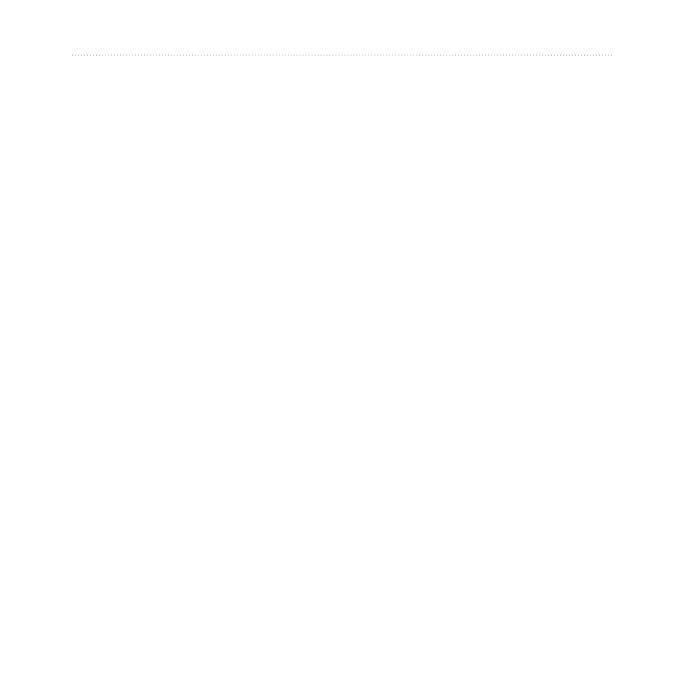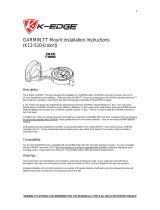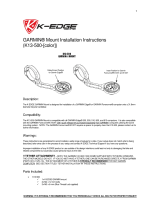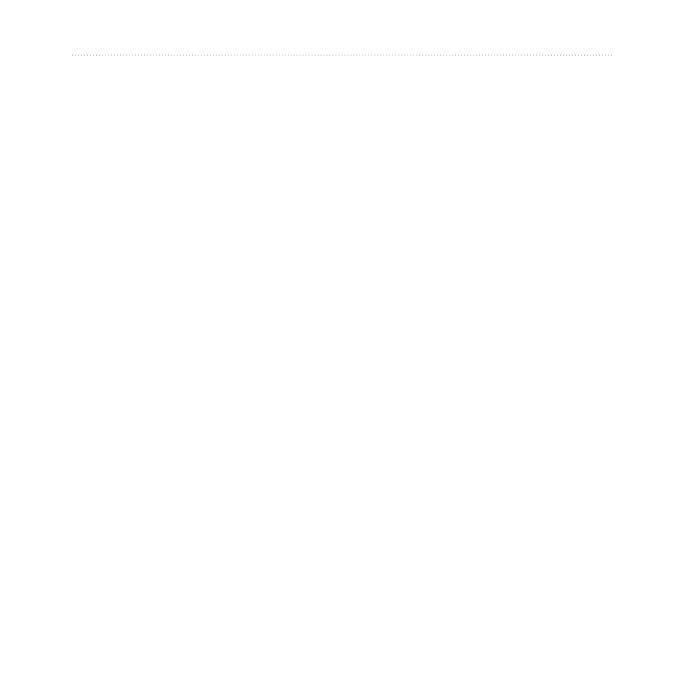
Forerunner
®
205/305 Owner’s Manual i
IntroductIon
Table of ConTenTs
Getting Started .................... 1
Charging the Battery ..................1
Acquiring Satellite Signals .........2
Using the Heart Rate Monitor ....3
Extending the Strap ...................5
Buttons .......................................6
Pages .........................................7
User Prole ................................8
Training ................................ 9
Alerts ..........................................9
Auto Pause
®
............................13
Auto Lap
®
................................14
Virtual Partner
®
.......................15
Workouts: Quick, Interval, and
Advanced ..........................16
Courses ...................................24
Multi-sport Workouts ................28
History ............................... 31
About History Detail .................31
Viewing History ........................32
Deleting History .......................34
Navigation ......................... 35
Viewing the Map ......................35
Marking Locations ....................36
Back to Start ............................39
Creating and Using Routes ......40
Viewing GPS Information .........42
Settings ............................. 43
General Settings ......................43
Data Recording ........................46
Changing Sport Settings ..........48
Setting Pace/Speed Zones ......50
Setting Heart Rate Zones ........51
Appendix ........................... 53
Cleaning and Care ...................53
Data Fields ...............................54
Heart Rate Information ............57
Tire Size and Circumference ...61
Garmin Training Center ...........62
Specications ...........................64
Important Product and Safety
Information ........................66
Index .................................. 74