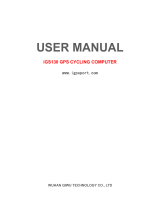Page is loading ...

User Manual
Switch
™
Series

i
The Switch™ GPS watch is a fitness device
designed to record and track certain fitness
activities such as running, biking or swimming.
When using the Switch GPS watch, these
safety rules must be followed to prevent
accidents that can result in injury or death to
yourself or others. The device, its accessories
including the heart rate monitor are not
medical devices and are for recreational use
only. The heart rate reading is for reference
only and the device and its accessories
cannot be used as a substitute for obtaining
measurements that require medical precision.
The Global Positioning System (GPS) is
operated by the U.S. Government, which
is solely responsible for the accuracy and
maintenance of the GPS network. The
accuracy of position fixes can be affected
by the periodic adjustments to GPS satellites
made by the U.S. government and is subject to
change in accordance with the Department of
Defence civil GPS user policy and the Federal
Radio navigation Plan. Accuracy can also
be affected by poor satellite geometry and
obstructions, like buildings and large trees.
Use only Magellan cables and accessories;
the use of non-Magellan cables and
accessories (other than compatible ANT+
wireless accessories) may severely degrade
performance or damage the device, and will
void the warranty.
Internal lithium-ion battery: Never store the
device or the battery in a high temperature
location. Do not disassemble, puncture or
incinerate the battery. Do not attempt to
remove the battery. Please contact Magellan
Technical Center for issues related to the
battery.
Do not use the device outside of the following
temperature range: -4°F to 131°F (-20°C to
55°C).
The information provided in this document
is subject to change without notice.
Improvements and enhancements to the
product may occur without any formal
notification. Check the Magellan website
(active.magellanGPS.com/start) for product
updates and additional information.
Safety
It is strongly recommended to consult a doctor before starting any exercise program. If
you have a pacemaker or other implemented device, consult your doctor before using
the heart rate monitor.
© 2012 MiTAC International Corporation. The Magellan logo and Magellan are registered
trademarks of MiTAC International Corporation and Switch is a trademark of MiTAC International
Corporation. All rights reserved. All other trademarks and registered trademarks are property of
their respective owners.
112-0052-001 B
MiTAC Digital Corp. Suite 2, 408 Victoria Road, Gladesville, NSW 2111 Australia
Australia: 1800-644-033

Table of Contents
Switch Fundamentals
Switch ...................................................................................................................1
Switch Up .............................................................................................................1
Switch Buttons .....................................................................................................2
Power .................................................................................................................... 2
Turning Switch On ....................................................................................2
Turning Switch Off ....................................................................................2
Turning the Backlight On / Off ................................................................2
Battery .................................................................................................................. 3
Charging the Battery ................................................................................3
Multisport Mounting ...........................................................................................3
Wrist Mount ...............................................................................................3
Bike Mount ................................................................................................3
GPS ........................................................................................................................4
Checking GPS Status .................................................................................4
Checking GPS Status (Shortcut) ...............................................................4
Tips on Acquiring Initial GPS Signal ........................................................4
Caring for Switch .................................................................................................4
In Case of Problems .............................................................................................4
Resetting Factory Defaults .......................................................................4
Contacting Magellan .................................................................................4
Activity Mode
Activity Screen Flow ............................................................................................5
Button Functions in Activity Mode .................................................................... 5
Recording an Activity .........................................................................................6

Setting the Activity Profile .......................................................................6
Setting the Activity Profile (Shortcut) .....................................................6
Starting the Activity Recording ...............................................................6
Saving the Activity Recording .................................................................6
Start Reminder .....................................................................................................7
Multisport Activity ..............................................................................................7
Using a Multisport Profile ......................................................................... 7
Laps .......................................................................................................................7
Activity Profiles
Activity Profile .....................................................................................................8
Selecting the Active Activity Profile ........................................................ 8
Customising the Activity Profile ........................................................................8
Selecting the Activity Profile to Customise .............................................8
Displaying or Hiding an Activity Profile .................................................8
Changing the Activity Profile Name ........................................................ 9
Changing the Activity Type .....................................................................9
Adding a Data Screen ...............................................................................9
Customising an Data Screen ..................................................................... 9
Deleting an Data Screen ...........................................................................9
Setting an Activity Pacer ........................................................................10
Setting Display Preferences ....................................................................10
Setting Recording Preferences (Auto Pause) ........................................10
Setting Recording Preferences (Auto Lap)............................................10
Setting Training Alerts ...........................................................................11
Copy Settings to another Activity Profile .............................................11
Multisport Activity ............................................................................................11
Setting the Multisport (MULTI) Activities .............................................11

History
Accessing History Menu .........................................................................12
Activity History ..................................................................................................12
Viewing Activity History ........................................................................12
Viewing Activity Summary .....................................................................12
Viewing Laps ...........................................................................................12
Deleting the Activity ...............................................................................12
Deleting Old Activities ............................................................................13
Deleting All Activities .............................................................................13
Activity Totals ....................................................................................................13
Viewing Activity Totals ..........................................................................13
Resetting Activity Totals ........................................................................13
Location History ................................................................................................13
Viewing a Marked Location....................................................................13
Deleting All Marked Locations ...............................................................13
Deleting a Marked Location ...................................................................14
Navigation
Navigation Screen ............................................................................................15
Navigation Screen with Destination ...............................................................15
Accessing the Navigation Screen ..........................................................16
Changing the Map Scale .........................................................................16
Navigation Mode ...............................................................................................16
Starting Navigation ................................................................................16
Stopping Navigation ...............................................................................16
Marking Location ..............................................................................................16
Marking Location using the BACK button ............................................16
Marking Location using Settings ...........................................................16

ANT+™ Sensors
Supported sensors .............................................................................................17
Compatibility with Activity types ....................................................................17
Settings...............................................................................................................17
Accessing ANT+ Settings ........................................................................17
Sensors ...............................................................................................................17
Enabling ANT+ Sensors ..........................................................................17
Quick Info Screen
Activity Quick Info Screen ................................................................................19
Accessing the Activity Quick Info Screen .............................................19
Activity Quick Info Screen Details ...................................................................19
Navigation Quick Info Screen ..........................................................................21
Accessing the Navigation Quick Info Screen ........................................21
Navigation Quick Info Screen Details ..............................................................21
Settings
GPS Settings .......................................................................................................22
Accessing GPS Settings ...........................................................................22
Device Settings ..................................................................................................22
Accessing GPS Settings ...........................................................................22
Training Zones ...................................................................................................23
Accessing Training Zones .......................................................................23
User Information ...............................................................................................23
Accessing User Information ...................................................................23
Device Information ............................................................................................23
Accessing Device Information................................................................23

Magellan Active Website
Overview ............................................................................................................24
Getting Started with Magellan Active .............................................................24
Activity Files ......................................................................................................25
Uploading Activity Files .........................................................................25
Profile .................................................................................................................25
Activity Page ......................................................................................................27
Exporting Activity Files ..........................................................................27
Sharing an Activity ..................................................................................27
Addendum A - Switch Specifications
Addendum B - Available Data Types
Addendum C - Resting Heart Rate

1
Switch Fundamentals
Switch
The Magellan Switch is a crossover GPS
watch for runners looking to track all of their
outdoor activities. You choose the sport and
Switch will guide you to peak performance
with precise GPS satellite data by recording
distance, speed/pace, and elevation. It’s sleek,
yet durable design with 50 metres water-
resistance will keep up in any condition.
•Comfortable crossover GPS watch for
multisport activities
•50 meter water-resistance for swimming
and water sports
•1.26” high-resolution display
•Customisable to any sport with 9 activity
profiles
•Comfortable crossover GPS watch for
multisport activities
•50 meter water-resistance for swimming
and water sports
•1.26” high-resolution display
•Customisable to any sport with 9 activity
profiles
•Vibrating Alerts
•Barometric altimeter for precise elevation
data
•Thermometer to monitor and capture
outside temperature
Switch Up
The Magellan Switch Up contains all the
features of Switch and includes barometric
sensors to improve the accuracy of elevation
measurements, thermometer to monitor
and display outside temperature, as well as
vibrating alerts to notify the user of status
changes.

2
Button Press Press and Hold
Up
Page back through data screens and up
on menus.
Displays Quick Info screen.
Down
Page forward through data screens and
down on menus.
Access Main Menu.
Power Turn backlight on and off. Power on and off.
Back
Go back or cancel a selection. Save your current location, advance to
next session (multisport).
Start a new lap (activity mode).
Enter
Navigate forward or confirm a selection. Reset your current activity.
Start and stop an activity (activity mode).
Power
Down
Up
Back
Enter
Switch Buttons
Switch has five buttons, all with multiple functions. The chart below describes the different
functions and how they are accessed.
For ease of explanation this manual will refer to the buttons by the names displayed here.
Power
Turning Switch On
1. Press and hold POWER button for 2-3
seconds.
2. The first time you power Switch on
follow the on-screen instructions to
configure the settings and enter your
personal information.
Turning Switch Off
1. Press and hold POWER button for 2-3
seconds.
Turning the Backlight On / Off
Note that the backlight causes a severe
drain on the battery and will greatly shorten
the battery life for each charge. Switch will
automatically turn the backlight off at an
interval set in “Device Settings”. (See
Settings
.)
1. Press the POWER button. The backlight
will come on.
2. The backlight will go off automatically
unless the backlight is set to remain on. If
so, press the POWER button to turn the
backlight off.

3
Battery
Switch has an internal lithium-ion battery that
is rechargeable using the Switch charging/
data cable. Under normal training activities
with the backlight off, the battery should last
up to 8 hours. An optional Battery Extender
Pack is available as an accessory for Switch
which can give up to 16 hours of battery life.
Use of the backlight can help in making the
display more readable but is a drain on the
internal battery. The factory default for the
backlight is auto-off after 15 seconds but can
be changed in “Settings > Device Settings
> Backlight”. It is recommended that the
backlight not be set to be always on.
Charging the Battery
1. Place the charging/data cradle on the
back as shown.
Note: The above image shows the
battery charging/data cable being
attached to Switch without the Multisport
Mount. If you are using the Multisport
Mount, remove Switch from the mount
before attaching the charging/data cable.
2. Connect the USB connector to a USB port
on a personal computer or AC power
adapter.
3. The charging screen is displayed.
4. Charge Switch completely to 100%.
Multisport Mounting
Disregard this section if you don’t have the
Mulitisport Mount. The
Multisport Mount is
included with Switch Up and available as an
optional accessory for Switch.
The Multisport Mount provides a quick release
system with integrated wrist and bike mounts
for seamless transitions between sports.
Wrist Mount
1. Attach the wrist
mount around
your wrist.
2. Snap Switch into
the mount by
putting the bottom
of Switch in first
and then pushing
down on the top.
Bike Mount
1. Attach the bike mount to your handlebars
or stem using the provided rubber rings.
2. Snap Switch into the mount by putting
the bottom of Switch in first and then
pushing down on the top.
Handlebar Handlebar Stem

4
GPS
Before beginning an activity be sure that your
Switch is receiving GPS signals from the GPS
satellite constellation.
After Switch is turned on it begins searching
for signals from GPS satellites. After it acquires
enough information to compute your location,
Switch will inform you that GPS is found and
ready to record your activity.
Checking GPS Status
1. Press and hold the DOWN button.
2. Use the DOWN button to highlight
Settings.
3. Press ENTER.
4. Use the DOWN button to highlight “GPS
Settings”. Press ENTER.
5. The last three lines of “GPS Settings”
provide information on the GPS Status,
the estimated accuracy and the number
of satellites that have been found.
6. To exit, press and hold the DOWN button.
Select “Activity” or “Navigation” mode
from the popup menu and press ENTER.
Checking GPS Status (Shortcut)
1. From the Activity screen, press and hold
the UP button.
2. The Quick Info screen is displayed. The
first item on the fourth line graphically
displays the GPS Status.
Searching for satellites
Satellites found, computing location
Tips on Acquiring Initial GPS Signal
•Go outdoors and get a clear view of the
sky.
•Place Switch on a stationary object with the
face of the watch facing up.
•Avoid blocking the view of the sky with
your body.
•Avoid overhanging trees and tall buildings.
•Place Switch under your swim cap on the
back of your head before swimming to
avoid signal interference under water.
Caring for Switch
•Clean the Switch display with a dry, non-
abrasive cloth.
•Regularly clean the contacts on the back
of Switch with a cotton swab dipped in
alcohol.
In Case of Problems
If you are experiencing problems with your
Switch, visit the Magellan Active web site at
active.magellangps.com/start and check the
Fitness Knowledgebase for information that
may solve your problem.
You can also try resetting the device. This will
fix most problems.
Warning: A factory reset will delete all activity
data and settings.
Resetting Factory Defaults
1. Press and hold the ENTER and DOWN
buttons at the same time.
2. After 5 seconds, a menu will
appear.
3. Select “Factory Reset” and
Press ENTER.
Contacting Magellan
If you are still experiencing problems
after checking the Knowledgebase and a
preforming a Factory Reset you can contact
Magellan for Customer Support. Go to
active.magellangps.com/start and click on the
Customer Support link for details on contacting
Magellan Customer Support.

5
Activity Mode
No matter what your activity is, the Activity screens provide you with the information you require
to optimise your training workout. The Activity screens can be customised for each Activity Profile
and are at your fingertip during your training session. See the
Activity Profile
chapter for details on
Customising the screens.
Activity Screen Flow
The data displayed as well as the number of available screens can be customised for each activity type.
Power
Down
UpBack
Enter
Button Functions in Activity Mode
Button Press Press and Hold
Up
Page back through
Activity screens.
Display time and status information.
Down
Page forward through
data screens.
Access Main Menu.
Power
Turn backlight on and off. Power off.
Back
Start a new lap (activity
mode).
Save your current location, advance to
next session (multisport).
Enter
Start and stop an activity. Reset your current activity.

6
Recording an Activity
Before the start of an activity, select the
Activity Profile that matches the activity
type and desired settings of the activity you
are performing. Activity Profiles are fully
customisable and include: Activity Types (run,
bike, swim, other), data screens, alerts, and
many more customisable features.
Setting the Activity Profile
1. Press and hold the DOWN button.
2. Use the DOWN button to highlight
“Settings”.
3. Press ENTER.
4. Use the DOWN button to highlight
“Activity Profiles”
5. The first line displays the currently
selected activity. If it needs to be
changed, press ENTER.
6. Use the UP and DOWN buttons to
highlight the activity type and press
ENTER.
Preset Activity Profiles
Icon Name Full Name
MULTI Activity made up of
multiple activities.
ROAD Running - Road
MRTHN Running - Marathon
TRAIL Running - Trail
ROAD Bicycling - Road
MNTN Bicycling - Mountain
CRIT Bicycling - Criterium
OPEN Swimming
WALK Walking
HIKE Hiking
Setting the Activity Profile (Shortcut)
1. Press and hold the UP and DOWN
buttons.
2. Use the UP and DOWN buttons to
highlight the Activity Profile and press
ENTER.
Starting the Activity Recording
With the appropriate Activity Profile selected,
start recording an activity. If you are already
recording an activity, you will need to reset the
recording before continuing. (See
Saving the
Activity Recording
.)
1. While viewing an Activity screen press
ENTER.
2. The New Activity popup is
displayed and Switch will
begin recording the activity.
3. To Stop recording, press
ENTER.
4. Press ENTER again to
resume.
5. The recording can pause
automatically when there is
no change in location (i.e.,
stopped). Auto Pause can be turned on
or off in the Activity Settings.
Note: By default, Auto Pause is active
only for biking activities.
Saving the Activity Recording
The activity recording can be saved to the
history which can then be uploaded to various
fitness sites.
1. Press ENTER to stop the
recording.
2. Press and hold ENTER. The
Reset popup is displayed.
Note: If the recording is not stopped or
if there is no active recording, the “Action
Not Permitted” popup is displayed.
3. Select “Save & Reset” to store the activity
to History or select “Delete & Reset” to
erase the recording.
Note: Press the BACK button to cancel.

7
Start Reminder
The Start Reminder is displayed whenever you
are moving and there is no active recording or
if you have stopped recording. This alert is a
reminder in case you forgot to start recording.
Press BACK (Cancel) to close the popup or
ENTER to begin or resume recording. To turn
the Start Reminder on or off go to: Settings >
Device Settings > Recording > Smart Reminder.
Multisport Activity
Multisport (MULTI) is a special activity profile
that combines multiple Activity Profiles into
multisport event. You can record multiple
activities into one recording.
The Activity Profiles can be selected from
the Activity Profiles function. (See
Activity
Profiles
for details on setting up the Multisport
Activity.)
Using a Multisport Profile
1. Set the activity profile to MULTI. (See
Activity Profiles
.)
2. From the Activity screen press ENTER to
begin the Multisport Activity.
Note: MULTI is a collection of Activity
Profiles. The data screens, alerts, Activity
Pacer, and other settings, are set within
the respective Activity Profiles.
3. Begin your activity as normal. To step to
the next activity or transition, press and
hold the BACK button. A popup will be
displayed with the profile name, time and
distance.
Note: waypoints cannot be marked
while in Multisport.
4. When finished, press ENTER to stop
recording. Press and hold ENTER to save
(or delete) the recording.
Laps
All activities begin on Lap 1. The Switch can
automatically step to a new lap based upon
distance or time or a new lap can be started
manually by pressing the BACK button.
Auto: The criteria for when the auto lap is
triggered is part of the activity profile that is
currently being used.
As an example, when using a biking profile
the auto lap could be set for every 15 minutes
and a running profile could be set for every
kilometre.
Manual: A new lap can be manually triggered
by pressing the BACK while a session is active.
You can manual trigger a new lap even while
automatic lap triggering is set. For example
if you are using a running activity with auto
lap set for every kilometre, you can manually
trigger a new lap with the BACK button and
the automatic trigger will set the next lap at a
kilometre from that point.

8
Activity Profiles
The Activity Profile function of Switch provides the means by which you can select the type of
activity you are performing and customise the data screens, display preferences, training alerts and
Activity Pacer for each Activity Profile.
Activity Profile
Selecting the Active Activity Profile
1. Press and hold the DOWN button.
2. Use the DOWN button to highlight
“Settings”.
3. Press ENTER.
4. Use the DOWN button to highlight
“Activity Profiles”.
5. The first line displays the currently
selected activity. If it needs to be
changed, press ENTER.
6. Use the UP and DOWN buttons to
highlight the Activity Profile and press
ENTER.
Preset Activity Profiles
Icon Name Full Name
MULTI Activity made up
of multiple (2 - 5)
activities.
ROAD Running - Road
MRTHN Running - Marathon
TRAIL Running - Trail
ROAD Bicycling - Road
MNTN Bicycling - Mountain
CRIT Bicycling - Criterium
OPEN Swimming
WALK Walking
HIKE Hiking
Customising the Activity Profile
Selecting the Activity Profile to
Customise
1. Press and hold the DOWN button.
2. Use the DOWN button to highlight
“Settings”. Press ENTER.
3. Use the DOWN button to highlight
“Activity Profiles”.
4. Use the DOWN button to highlight “All
Profiles”. Press ENTER.
5. Use the DOWN button to highlight the
profile you want to customise. Press
ENTER.
Displaying or Hiding an Activity Profile
1. Follow these steps in “Selection the
Activity Profile to Customise” to hide or
display an Activity Profile from the Activity
Profile pop-up menu. You can access
pop-up menu by holding the UP & DOWN
buttons at the same time).
2. Highlight the “Show” field and press
ENTER.
3. Press ENTER to change the state of
showing the profile.
When checked the profile will be
displayed in the list of available Activities
Profiles. When unchecked, the Activity
Profile will be hidden.

9
Changing the Activity Profile Name
1. Follow the steps in “Selection the Activity
Profile to Customise” to hide or display
an Activity Profile from the Activity Profile
pop-up menu. You can access pop-
up menu by holding the UP & DOWN
buttons at the same time).
2. Highlight the “Name” field and press
ENTER.
3. Press UP or DOWN to change the
character. Press ENTER to accept the
character and move to the next character
or use BACK to move to the previous
character.
Note: Activity Profile names can only be
five characters in length.
4. Pressing ENTER on the last character
accepts the name change.
Changing the Activity Type
1. Follow the steps in “Selection the Activity
Profile to Customise” to hide or display
an Activity Profile from the Activity Profile
pop-up menu. You can access pop-
up menu by holding the UP & DOWN
buttons at the same time).
2. Highlight the “Type” field and press
ENTER.
3. Highlight the desired type (Run, Bike,
Swim or Other) and press ENTER.
Adding a Data Screen
1. Follow the steps in “Selection the Activity
Profile to Customise” to hide or display
an Activity Profile from the Activity Profile
pop-up menu. You can access pop-
up menu by holding the UP & DOWN
buttons at the same time).
2. Highlight Data Screens and press
ENTER.
3. Highlight “Add Screen” and press
ENTER.
Note: The maximum number of data
screens that can be in any Activity Profile
is ten.
4. Press UP or DOWN buttons to select the
number of data items to be displayed (1 -
6). Press ENTER.
5. Press UP or DOWN buttons to select a
field and press ENTER.
6. Select the Category and then the data
type. Press ENTER.
A complete chart of categories and data
types are presented in Addendum B.
Customising an Data Screen
1. Follow the steps in “Selection the Activity
Profile to Customise” to hide or display
an Activity Profile from the Activity Profile
pop-up menu. You can access pop-
up menu by holding the UP & DOWN
buttons at the same time).
2. Highlight “Data Screens” and press
ENTER.
3. Highlight Screen # and press ENTER.
4. Highlight “Edit” and press ENTER.
5. Press UP or DOWN buttons to select the
number of data items to be displayed (1 -
6). Press ENTER.
6. Press UP or DOWN buttons to select a
field and press ENTER.
7. Select the Category and then the data
type. Press ENTER.
A complete chart of categories and data
types are presented in Addendum B.
Deleting a Data Screen
1. Follow the steps in “Selection the Activity
Profile to Customise” to hide or display
an Activity Profile from the Activity Profile
pop-up menu. You can access pop-
up menu by holding the UP & DOWN
buttons at the same time).
2. Highlight “Data Screens” and press
ENTER.
3. Highlight Screen # and press ENTER.
4. Highlight “Delete” and press ENTER.
5. Confirm the deletion by pressing ENTER
or CANCEL to exit without deleting the
screen.

10
Setting an Activity Pacer
The Activity Pacer helps complete an activity
of a specified goal (distance, time, speed/pace,
or all of the above). Once enabled and the
goals are set, Switch will present data to help
achieve the goal.
1. Follow the steps in “Selecting the Activity
to Customise” and select the Activity
Profile.
2. Highlight “Activity Pacer” and press
ENTER.
3. Enable the Activity Pacer by pressing
ENTER with the “Enable” field
highlighted. (When checked, the Activity
Pacer is enabled, unchecked and it’s
turned off.)
4. Highlight the “Goal” field and press
ENTER.
Press UP or DOWN buttons to highlight
the desired goal and press ENTER.
5. Set the Dist, Time, and/or Pace goals by
highlighting the field and press ENTER.
Press UP and DOWN buttons to set the
digit and press ENTER to step to the next
digit.
Note: Only those fields that apply to the
goal set in step 4 can be accessed.
Setting Display Preferences
1. Follow the steps in “Selecting the Activity
to Customise” and select the Activity
Profile.
2. Highlight “Display Prefs” and press
ENTER.
3. To change the default for Speed or Pace,
highlight the Spd/Pace field and press
ENTER. Select “Speed” or “Pace” and
press ENTER.
4. Auto Scroll: When enabled, Auto Scroll
will cause Switch to automatically step
through the data screens.
Enable Auto Scroll by pressing ENTER
with the “Auto Scroll” field highlighted.
(When checked, Auto Scroll is enabled,
unchecked and it’s turned off.)
Setting Recording Preferences (Auto
Pause)
Auto Pause causes Switch to automatically
pause when it detects no movement and to
resume when it begins to move. Common
usage is for biking when it is desired that the
recording be paused while stopped for a traffic
light and resumed when the activity continues.
1. Follow the steps in “Selecting the Activity
to Customise” and select the Activity
Profile.
2. Highlight “Recording Prefs” and press
ENTER.
3. Enable auto pause by pressing ENTER
with the “Auto Pause” field highlighted.
(When checked, Auto Pause is enabled,
unchecked and it’s turned off.)
Setting Recording Preferences (Auto Lap)
Auto Lap causes Switch to automatically finish
the current lap and start a new one. The
automatic lap trigger can be set for a distance,
time or location.
1. Follow the steps in “Selecting the Activity
to Customise” and select the Activity
Profile.
2. Highlight “Recording Prefs” and press
ENTER.
3. Enable Auto Lap by pressing ENTER with
the “Auto Lap” field highlighted. (When
checked, Auto Lap is enabled, unchecked
and it’s turned off.)
4. If enabled, highlight the “Trigger” field
and press ENTER. Select the desired lap
trigger, distance, time or location.
5. Depending upon which trigger point
is selected, options will be displayed to
define the trigger duration. (For example:
if Distance is selected, a Distance field is
displayed. Highlight the field and press
ENTER and begin entering the desired
distance for each lap.)

11
Setting Training Alerts
Training Alerts are tools to alert you when
a predefined training criteria has been met.
Alerts can be set for calories burned, distance
traveled, session time, pace (minimum and/or
maximum) is met, heart rate* (minimum and/
or maximum) is met and cadence** (minimum
and/or maximum) is met.
1. Follow the steps in “Selecting the Activity
to Customise” and select the Activity
Profile.
2. Highlight “Training Alerts” and press
ENTER.
3. Highlight the category for the alert and
press ENTER.
4. Enable the alert by pressing ENTER with
the “Enable” field highlighted. (When
checked, the alert is enabled, unchecked
and it’s turned off.)
5. Highlight the additional data field and set
the value that you want the alert to be
presented.
Copy Settings to another Activity Profile
Settings from one profile can be copied to
another profile to shorten the time setting
profiles that are similar to another.
1. Follow the steps in “Selecting the Activity
to Customise” and select the Activity
Profile.
2. Highlight “Copy Settings” and press
ENTER.
3. Highlight the Activity Profile for the
settings to be copied to and press ENTER.
Multisport Activity
Setting the Multisport (MULTI) Activities
A multisport activity can be made up of two to
five individual Activity Profiles.
Note: all settings (data screens, alerts, Activity
Pace, etc.) are inherited from each Activity
Profile.
1. Follow the steps in “Selecting the Activity
to Customise” and select the activity
MULTI.
2. Set the activities and the order that they
will be performed. Highlight the Activity
Profile and press ENTER. Select from the
options: Insert, Edit, or Remove.
Insert: Select the Activity Profile to be
inserted above the highlighted Activity
Profile.
Edit: Select the Activity Profile that will
replace the highlighted Activity Profile.
Remove: Removes the highlighted
Activity Profile from the MULTI activity.
3. To enable a transition between each
activity, highlight the “Transition”
field and press ENTER. When checked
transitions will be added between the
Activity Profiles.

12
History
Whenever an activity recording is completed the user has the option of deleting the activity or
saving it to history. Once an activity recording has been saved it can be viewed or deleted using
the History function.
Accessing History Menu
1. Press and hold the DOWN button.
2. Use the DOWN button to highlight
“History”.
3. Press ENTER.
Activity History
Activity History provides a way to view the
details for a saved activity, the details for each
lap in the activity, or the means to delete the
activity.
Viewing Activity History
1. Press and hold the DOWN button.
2. Use the DOWN button to highlight
“History”. Press ENTER.
3. Highlight “Activity History” and press
ENTER.
4. The top of the menu displays the number
of activities that have been saved. To
view a saved activity, highlight “View
Activities” and press ENTER.
5. A list of activities are displayed, sorted by
date. Highlight the desired activity and
press ENTER.
Activity History Screens - View Activity
The first screen displayed provided
the date and time the activity was
started. It also displays the icon
and name for the type of activity.
Viewing Activity Summary
1. From the View Activity screen, highlight
“View Summary” and press ENTER.
Activity History Screens - Activity Summary
The Activity Summary screen
consists of six data screens that
summarise the activity. Time,
speed, pace, elevation, grade,
temperature (Switch Up only),
heart rate, cadence and power summaries
can be viewed by using the UP and DOWN
buttons.
Viewing Laps
1. From the “View Activity” screen, highlight
“View Laps” and press ENTER.
2. Highlight the lap to be viewed and press
ENTER.
Activity History Screens - Lap Summary
The Lap Summary screen consists of six data
screens that summarise the details of the lap
chosen. Time, speed, pace, elevation, grade,
temperature (Switch Up only), heart rate,
cadence and power summaries can be viewed
by using the UP and DOWN buttons.
Deleting the Activity
1. From the “View Activity” screen, highlight
“Delete Activity” and press ENTER.
2. Confirm the deletion by pressing ENTER
(or BACK to cancel).

13
Deleting Old Activities
Activities older than one month can be deleted
as a group.
1. Press and hold the DOWN button.
2. Use the DOWN button to highlight
“History”. Press ENTER.
3. Highlight “Activity History” and press
ENTER.
4. Highlight “Delete Old” and press ENTER.
5. Confirm the deletion by pressing ENTER
(or BACK to cancel).
Deleting All Activities
1. Press and hold the DOWN button.
2. Use the DOWN button to highlight
“History”. Press ENTER.
3. Highlight “Activity History” and press
ENTER.
4. Highlight “Delete All” and press ENTER.
5. Confirm the deletion by pressing ENTER
(or BACK to cancel).
Activity Totals
Totals for each activity type (run, bike, swim)
or all activities can be viewed to see the time,
distance and estimated calories burned.
Viewing Activity Totals
1. Press and hold the DOWN button.
2. Use the DOWN button to highlight
“History”. Press ENTER.
3. Highlight “Activity Totals” and press
ENTER.
4. Highlight the activity group
to view totals for and press
ENTER.
Resetting Activity Totals
1. Press and hold the DOWN button.
2. Use the DOWN button to highlight
“History”. Press ENTER.
3. Highlight “Activity Totals” and press
ENTER.
4. Highlight the activity group to view totals
for and press ENTER.
5. While viewing the Totals screen, press
ENTER.
6. Confirm the reset by pressing ENTER (or
BACK to cancel).
Location History
Details about locations that have been marked
can be viewed under Location History. When
accessed, the date and time the location was
marked, the latitude/longitude of the location,
and the elevation is displayed.
Viewing a Marked Location
1. Press and hold the DOWN button.
2. Use the DOWN button to highlight
“History”. Press ENTER.
3. Highlight “Location History” and press
ENTER.
4. Highlight “View Locations” and press
ENTER.
5. Locations are displayed in the
order that they were marked.
Highlight the desired location
and press ENTER.
Deleting All Marked Locations
1. Press and hold the DOWN button.
2. Use the DOWN button to highlight
“History”. Press ENTER.
3. Highlight “Location History” and press
ENTER.
4. Highlight “Delete All” and press ENTER.
5. Confirm the deletion by pressing ENTER
(or BACK to cancel).
/