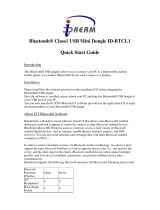Page is loading ...

2. Pair and connect the headset
Hold for 7 seconds until the red and blue LED
flash alternately
P311
1. Charge the battery
Please make sure the battery has been fully charged and fully discharged at the first three times of use
to ensure the best performance of the battery. A normal charging process takes about 2 - 3 hours.
Notebook
User Manual
Example: iPad / iPhone / iPod Touch
Press Settings > General > Bluetooth > Bluetooth on > P311 > Pair
ARCTIC C1
ARCTIC C2
Multifunction button
LED indicator
Volume +
Volume -
Mini USB charging port
Backward
Forward
Microphone
Bedienungsanleitung: www.arctic.ac/fileadmin/p311/manual_en.pdf
Manuel de l'utilisateur: www.arctic.ac/fileadmin/p311/manual_fr.pdf
Manual del usuario: www.arctic.ac/fileadmin/p311/manual_es.pdf
Manual do Utilizador: www.arctic.ac/fileadmin/p311/manual_pt.pdf
Användarmanual: www.arctic.ac/fileadmin/p311/manual_se.pdf
Návod pro uživatele: www.arctic.ac/fileadmin/p311/manual_cz.pdf
Használati útmutató: www.arctic.ac/fileadmin/p311/manual_hu.pdf
Instrukcja obsługi: www.arctic.ac/fileadmin/p311/manual_pl.pdf
Gebruikershandleiding: www.arctic.ac/fileadmin/p311/manual_nl.pdf
USB charging cable P311 Protective case
Package contents
Function diagram
Getting started
User manual
User Manual
V
O
L
U
M
E
3. Turn on Bluetooth
on your phone and pair with headset
EN

Example: Nokia N97 mini
Press Menu > Settings > Connectivity > Bluetooth > Bluetooth on > Paired devices > Options > New paired device > P311 > Passcode “0000”
Example: Motorola Milestone
Press Menu > Settings > Wireless & networks > Bluetooth settings > Bluetooth on > Scan for devices > P311 > Passkey “0000”
Use P311 with Skype (Windows 7)
1. Connect the UD1 / UD2 USB Bluetooth
www.arctic.ac) to an available USB port of your computer after the
installation of Bluetooth application.
5. Double click on the orange ball to start or stop
searching for Bluetooth devices in range.
6. Right click on the P311 icon and select Pair.
2. Click on the icon located in the system tray and select “Turn
on Bluetooth” from the pop-up menu.
3. To start the IVT BlueSoleil software, click the icon located in
the system tray, select “Display Classic View” from the pop-up
menu.
4. To activate the pairing mode on your P311, hold the
multifunction button for 7 seconds until the red and blue LED
flash alternately.
Multifunction button
Dongle (available at

9. Go to Control Panel > Hardware and Sound > Sound, and set Bluetooth SCO Audio as Default Playback and Recording Device.
10. Sign in to Skype and in the Tools menu, select Options…
11. Under Audio settings, select your Bluetooth device from
Microphone, Speakers and Ringing dropdown lists.
12. Test your Skype audio settings are correctly configured by calling the Echo / Sound Test Service (Skype name:echo123)
7. Double click on the P311 icon to search Bluetooth services.
8. Double click on the Bluetooth Headset and Microphone
service icon to initiate the connection. The application will connect
the headset to your PC (the icon will become green).

Backward / Forward
Note: iPhone 4, iPhone 3GS, iPhone 3G, iPad, iPod touch (2nd generation), and iPod touch (4th generation) support pause, play,
stop, next track and previous track for AVRCP when running the latest version of the device software.
Voice dialing:
Answer a call:
End a call:
Refuse a call:
Redial the last dialed number:
Switch the call between mobile
phone and headset:
1) In handsfree state, enable voice recognition function of your mobile phone.
2) Double press the multifunction button until you hear a beep prompt.
3) Say the name of the person you wish to call loudly.
Press once.
Press once.
Press and hold for 2 seconds.
Press and hold for 2 seconds.
In call state, press and hold for 2 seconds.
1) Avoid extreme volume. Long term exposure to loud music may cause hearing damage.
2) The radio waves emitted by the headset and wireless transmitter can affect the operation of nearby electronics including medical devices.
3) Keep the unit in a cool, dry place.
Warranty
This ARCTIC product includes a 2-year limited warranty. For further information, please consult warranty.arctic.ac
Hold for 3 seconds until the blue LED
switches on
Hold for 3 seconds until the red LED
switches on
Switch on
Switch off
Switch the headset on or off
Music controls
Make and receive calls
Precautions
LED indicators
Status
Charging
Battery full
On
Paring mode
Low battery
Indication
Red LED on
Red LED off
Blue LED flashes once every 7 seconds
Red and blue LED will flash alternately
Red LED flashes every 30 seconds / acoustic signal
Copyright
2011 ARCTIC (HK) Ltd. All Rights Reserved.
ARCTIC Switzerland
Huobstrasse 4
8808, Pfäffikon, Switzerland
www.arctic.ac
No part of this manual including the products described in it, may be reproduced, transmitted, stored in a retrieval system, or translated into any language
in any form or by any means, except documentation kept by the purchaser for backup purpose, without the express written permission of ARCTIC (HK)
Ltd. In no event shall ARCTIC its directors or employees be liable for any indirect damages, incidental or consequential damages arising from any defect
or error in this manual or product.
Adjust the volume
Play, pause, or stop music
Function Action
Make a call: Dial from your mobile phone’s keypad and press “Send” or “OK”.
/