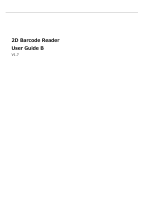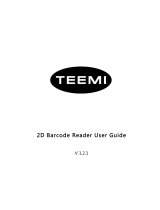nlscan.com
Page 10
Getting Start
Programming Outline
Command Programming
The Programming Command (Pro CMD) pairs a unique Programming Code. Sending commands to the Imager
is identical with Code Programming. A full command is formed by [Start Symbol "nls" + Pro CMD = Parameters].
There are 4 ways to program a command:
"nls" + Pro CMD1.
E.g. [nls0100060], set RS232 transmit Baud Rate to 38400bps
"nls" + Pro CMD = Decimal Parameter2.
It is used to define
parameter, such as Min Message Length.
E.g. [nls0312040=10], select Sensor Mode Sensitivity to be 10
"nls" + Pro CMD = Hex Parameter3.
It is used to program Prefix, Suffix, Stop Bits, CodeID, Message Length, and Message Intersection.
E.g. [nls0310000=0x0d0a], program Suffix to be CR/LF
"nls" + Pro CMD = "Parameter"4.
Letters, digits and characters can be embraced by quotation mark as parameter.
E.g. [n
ls0300000="AUTO-ID"], program Prefix to be AUTO-ID