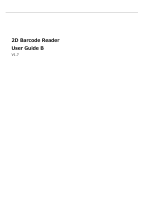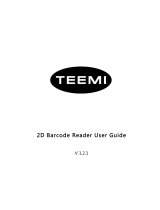Page is loading ...

HR200
Hand-held 2D Barcode Scanner
User Guide
Latest:20081015

Page II
About This Reference 1
Introducation 1
Graphic Emphasis 1
Chapter Description 1
Getting Start 2
Introducation 2
Getting start HR200 3
Unpacking 3
Outline 3
Data Interface 4
Connect HR200 & Host 5
Communication Ports 5
Connect HR200 & Host 6
Install USB Cable 6
Install RS232 Cable 7
Install PS/2 Cable 8
Remove Cable 9
Remove Cable Off HR200 9
Remove Cable off Other Ports 9
ON, OFF, IDLE, RESTART 10
Power On 10
Power Off 10
IDLE Mode 10
RESTART 10
Programming Outline 11
Introducation 11
Code Programming 11
Command Programming 12
Reading 13
Illumination 14
Aiming 15
Reading Mode 16
Mode Selection 16
Sensor Mode Timeout 16
Sensor Mode Sensitivity 17
Hands-Free Mode 18
Reading Stance 19
Constrain Multi-reading 20
Default 21
Factory Default 21
User Default 21
Beep 22
Beep Denotation 22

Page III
Program Beeper 22
System Information 23
The system information is provided in such format 23
Maintenance 24
Maintenance 24
USB Interface 25
Introduction 25
USB HID-KBW 26
USB Country Keyboard Types 27
USB Country Keyboard Types 28
Unknown Characters, Beep 29
Function Key Mapping 31
ASCII Function Key Mapping Table 32
Keystroke Delay 33
CAPS Lock Override 33
Convert Case 34
Emulate Numeric Keypad 35
USB DataPipe 36
USB Visual RS232 37
RS232 Interface 38
Inteuduction 38
Baud Rate 39
Parity Check 40
Data Bits Transmitted 41
Stop Bits 42
PS/2 Interface 43
Intruducation 43
Introduction 44
Symbologies Selections 44
Symbologies 44
General Options 45
Prohibit Reading All 45
Allow Reading All 45
Allow Reading All 1D 45
Prohibit Reading All 1D 45
Allow Reading All 2D 45
Prohibit Reading All 2D 45
Code 128 46
Load Factory Default 46
Read/Abort Code 128 46
Check Digit 46
Select Message Length 47
UCC/EAN-8 48
Load Factory Default 48

Page IV
Read/Abort UCC/EAN-8 48
Check Byte 48
2 Digits Addenda Code 49
5 Digits Addenda Code 49
EAN-8 expand to EAN-13 50
EAN-13 51
Load Factory Default 51
Read/Abort EAN-13 51
Check Byte 51
2 Digits Addenda Code 52
5 Digits Addenda Code 52
UPC-E 53
Load Factory Default 53
Read/Abort UPC-E 53
Check Byte 53
Transmit First ‘0’ Selections 55
Extend To UPC-A Selections 55
UPC-A 56
Load Factory Default 56
Read/Abort UPC-A 56
Check Byte 56
2 Digits Addenda Code 57
5 Digits Addenda Code 57
Transmit
Selections 58
Interleaved 2 of 5 59
Load Factory Default 59
Read/Abort Interleaved 2 of 5 59
Select Message Length 60
Check Byte 61
Fixed Length Selection 62
ITF-14 63
ITF-6 64
China Post 25 65
Load Factory Default 65
Read/Abort China Post 25 65
Select Message Length 66
Check Byte 67
Code 39 68
Load Factory Default 68
Read/Abort Code 39 68
Transmit Start & Stop Character. 68
Select Message Length 69
Check Byte 70
Decode ASCII 71
Codabar 72
Load Factory Default 72
Read/Abort Codabar 72
Transmit Start & Stop Character 72

Page V
Select Message Length 73
Check Byte 74
Code 93 75
Load Factory Default 75
Read/Abort Code 93 75
Select Message Length 76
Check Byte 77
UCC/EAN-128 78
Load Factory Default 78
Read/Abort UCC/EAN-128 78
PDF417 79
Load Factory Default 79
Read/Abort PDF417 79
Select Message Length 80
QR Code 81
Load Factory Default 81
Read/Abort QR Code 81
Select Message Length 82
QR Twin Code 83
Aztec Code 84
Load Factory Default 84
Read/Abort Aztec Code 84
Select Message Length 85
Multi-Barcode Processing feature 86
Data Matrix 87
Load Factory Default 87
Read/Abort Data Matrix 87
Select Message Length 88
Data Matrix Twin Code 89
Chinese-Sensible Code 90
Load Factory Default 90
Read/Abort Chinese-Sensible Code 90
Select Message Length 91
OCR Selections 92
Inrtuducation 92
Prefix/Suffix 93
Intruducation 93
General Programming 94
Prohibit or Allow Prefix/Suffix 94
Prefix Sequences 94
User Prefix 95
Prohibit or Allow User Prefix 95
Program User Prefix 95
AIM Prefix 96
Code ID Prefix 97
Code ID Prefix 97

Page VI
Code ID Default 97
Modify Code ID 98
8.4 User Suffix 100
Prohibit or Allow User Suffix 100
Program User Suffix 100
Stop Prefix 101
Prohibit or Allow Stop Suffix 101
Program Stop Suffix 101
Message Intersect & Pack 102
Introducation 102
Message Intersect 103
introduction 103
1D, Program Intersect Option 104
How to clear a certain 1D barcode Intersection Setting? 104
Message Intersect 105
2D, Program Intersect Option 105
How to clear a certain 2D barcode Intersection Setting? 105
Symbologies ID Number: 106
Message Pack 107
Introduction 107
Normal Pack 107
ESC_Bank Pack 108
ESC_AddLen Pack 109
Batch Programming 110
Itruducation 110
Appendix 111
Digit Code 111
Save and Abort 112

Page 1
Introducation
This product reference introduces Auto-ID Image product —
HR200 (ab. " HR200").
Graphic Emphasis
TOOL, facilitate use of the manual
ATTENTION, be aware & read through
E.g., help understand a certain operation.
TIPS, help understand better.
Chapter Description
About This Reference

Page 2
Getting Start
Introducation
HR200 is an omnidirectional Imager to capture, decode and transfer 1D & 2D
barcode. Newland Auto-ID patented UIMG™ technology ensure its fast and acurate
performance, and thus provide the best value.
It works at hand-held and hands-free modes in a stand. The ergonomic design
allows comfort and easy use.
Chapter One presents a holistic picture of how to use and step-by-step manner
guide. Please have a HR200 and a stand on hand.
This chapter is recommended to general users, maintenance staf
f and software
programmers.

Getting Start
Page 3
Unpacking
Unpack HR200 and accessories. Check with the packing list to make sure that there is none damaged or missing.
If any, please keep the original package and contact your supplier for services.
Outline
Power Indicator
Led
Beeper
Scan Windows
Tag(S/N,Cetifications,etc)
Trigger
Getting start HR200

Page 4
Getting Start
Dismount hole
Cable slot
Data Interface
PIN Functions I/O
1 GND
2 VIN
3 VIN
4 RS232 - TXD OUT
5 RS232 - RXD IN
6 RS232 - CTS IN
7 RS232 - RTS OUT
8 GND
9 USBC_D-
10 USBC_D+
PIN 1
PIN 10
Getting start HR200

Getting Start
Page 5
Connect HR200 & Host
Communication Ports
HR200, An imager, Must connect with a Host to perform. A Host can be PC, POS. Or any intelligent terminal
with supported communication ports.
US
1.
B
:
USB port on host:
RS23
2.
2
:
RS232 port on host:
PS/
3.
2
:
PS/2 port on host:
Please check available ports to order appropriate cable fitted.

Page 6
Getting Start
Connect HR200 & Host
Install USB Cable
Insert USB Cable (RJ45 male head) into cable slot (HR200);1.
Insert USB Cable (USB male head) into USB slot (Host female slot);2.
Switch ON and perform;3.
You may need to install driver into the host to perform; See USB Interface 4.

Getting Start
Page 7
Install RS232 Cable
Insert RS232 cable (RJ 45 male head) into cable slot (HR200);1.
Insert RS232 cable (RS232 male head) into RS232 slot (Host female slot);2.
Connect RS232 cable and the mains with power adapter;3.
Switch ON and perform4.
Connect HR200 & Host

Page 8
Getting Start
Install PS/2 Cable
Connect HR200 & Host
Insert PS/2 cable (RJ 45 male DIN) into HR200 cable slot;1.
Insert PS/2 cable (PS/2 male DIN) into Host PS/2 female slot;2.
Connect PS/2 cable and the mains with power adapter;3.
If necessary, keyboard can connect to female slot on the PS/2 cable;4.
Switch ON and perform5.

Remove Cable Off HR200
A needle or similar object will perform. Stretch an end to fit penetration of the “Dismout Hole”. Follow the
steps:
Penetrate “Dismout Hole”and keep a certain pressure.1.
Pull out the cable gentally.2.
Pull out the pin after the cable is removed.3.
Remove Cable off Other Ports
Please reverse the install operations.
Getting Start
Page 9
Remove Cable

Page 10
Getting Start
Power On
Connect HR200 and Host. One hit on the "Trigger". HR200 power on and in "Idle" status (factory default).
Communication Programming, Reading and User Preference Programming can be progressed when power ON.
Power Off
4 ways to "Power OFF":
Remove Cable Off HR200;
»
Remove Power Adapter Off RS232 Cable; »
Remove USB Cable Off the Host; »
Remove PS/2 cable off the Host »
IDLE Mode
When Imager is NOT reading, it is in "IDLE mode".
No reading attempt within a timeout, the Imager switch to IDLE mode automatically.
RESTART
If HR200 halted and does not respond to operations, please "Restart" by "Power OFF", and then "Power ON".
ON, OFF, IDLE, RESTART

Getting Start
Page 11
Programming Outline
Introducation
There are 3 ways to program user options:
Code Programming: special encoded barcodes to work on "read & set options" base;1.
Command Programming: a ASCII string, the Imager received from data cable as commands to set options;2.
QuickSet:a programming software exclusively use by Newland Auto-ID products. It displays decoded data 3.
and images captured. Programming work on "choose & set
options" base from dialog windows.
Note: Programming results restore in non-volatile memories and will not lose when Power OFF.
Code Programming
Please read "Code Programming ON" bar to activate "Code Programming" function. More than one
programming code can be read at a time allows various programming. Terminate code programming function by
reading "Code Programming OFF", or by reading an ordinary barcode.
Some code programming may use digits. They can be "input" by reading relevant codes See Appendix for digit
codes.
** Code Programming OFF
【Pro CMD:0006000】
Code Programming ON
【Pro CMD:0006010】
For factory default, "NO Send Pro Code Value", the value of programming codes will not be sent to the Host. Read
"Send Pro Code Value" to send. Code Programming performs the same in both statuses.

Page 12
Getting Start
Programming Outline
Command Programming
The Programming Command (Pro CMD) pairs a unique Programming Code. Sending commands to the Imager
is identical with Code Programming. A full command is formed by [Start Symbol "nls" + Pro CMD = Parameters].
There are 4 ways to program a command:
"nls" + Pro CMD1.
E.g. [nls0100060], set RS232 transmit Baud Rate to 38400bps
"nls" + Pro CMD = Decimal Parameter2.
It is used to define
parameter, such as Min Message Length.
E.g. [nls0312040=10], select Sensor Mode Sensitivity to be 10
"nls" + Pro CMD = Hex Parameter3.
It is used to program Prefix, Suf
fix, Stop Bits, CodeID, Message Length, and Message Intersection.
E.g. [nls0310000=0x0d0a], program Suffix to be CR/LF
"nls" + Pro CMD = "Parameter"4.
Letters, digits and characters can be embraced by quotation mark as parameter.
E.g. [n
ls0300000="AUTO-ID"], program Prefix to be
AUTO-ID

Ensure Imager, cables and the Host connected, then Power ON;1.
Press & hold Trigger, Illumine LED and Aiming LED cast an Illumine Pattern (red) and an Aiming Pattern 2.
(blue);
Keep Aiming Pattern in the center of a bar code. Zoom in and zoom out to allocate the Optimum Reading 3.
Stance.
On a successful read, the beep rings, illumination & aiming patterns die out. The Imager then transmit 4.
barcod
e message to the Host.
Experiences tell a certain interval of distance has high successful reading rate.
This interval is the Optimum 5.
Reading Stance.
Getting Start
Page 13
Reading

Page 14
Getting Start
Code Programming ON
Code Programming OFF
Tools
Illumination LED lighting up barcodes is used to capture better images. There are 4
options:
“Illumination Wink”: LED keep flashing when reading
»
“Illumination Keep ON”: LED keep on when Power ON »
“Illumination Read ON”: LED keep on when reading »
“Illumination OFF”: LED is off all the time »
** Illumination Wink
【Pro CMD:0200000】
Illumination Read ON
【Pro CMD:0200030】
Illumination Keep ON
【Pro CMD:0200010】
Illumination OFF
【Pro CMD:0200020】
Illumination
/