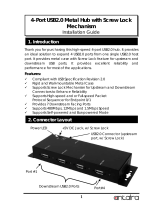4-Port USB2.0 to Ethernet Adapter (USB Server, w/ PoE)
2
Features:
Provides 4 USB2.0 Downstream Host Ports over Ethernet (or IP)
Supports Standard USB Hub Mode: the 4 USB Devices can be Accessed
by either Ethernet Port or the Upstream USB Connector
Supports PoE (PD) Feature, no External AC Power Adapter is Required
Allows Working With Remote USB Devices as with Local Ones
Supports High Speed/Full Speed USB2.0 Peripherals
Provides IEEE 802.3 10/100/1000Mbps, Auto Cross-over Ethernet Port
DC Jack and Terminal Blocks for DC +7~24V DC Power Input
Supports Windows XP, 2003, Vista and Win 7
DC Jack and Terminal Blocks Power Connectors: If your Ethernet
cable supports power according to PoE standard, you don’t
have to connect any power to the DC Jack or Terminal Blocks.
However, a 7V~24V DC Power is required if your Ethernet does
NOT support PoE. In this case, power is supplied from either the
DC Jack or the Terminal Blocks, but not both at the same time.
RJ45 Ethernet Connector: 10/100/1000Mbps Ethernet port. It
supports auto cross-over feature. You can use the same cable to
connect to either a Hub/Switch or a host computer. A PSE will
supply power to this connector.
Type-B USB Upstream Port Connector: If connect it to the PC’s USB
host port, the USB server will be switched immediately to work as
a simple USB hub, however, the Ethernet port is not able to
access the USB devices any more. In this case, please make sure
the Ethernet is not accessing the USB devices (the USB devices
are in the free device state), otherwise, the USB devices may not
function properly.
USB Link LED: It indicates the USB devices are linked to Ethernet
port and are been accessing.
PWR LED: It lights when the DC power is on.
LAN LED Indicators: There are 2 LEDs on the RJ45 connector, they
are described as the following table:
LED Name Color LED Function
Link
Green Steady on: The Connection on the
Ethernet port is built and Active
Off: Ethernet Port Disconnected
Act
Yellow Blinking: Transferring Ethernet Data
Off: No Data Transferring on Ethernet