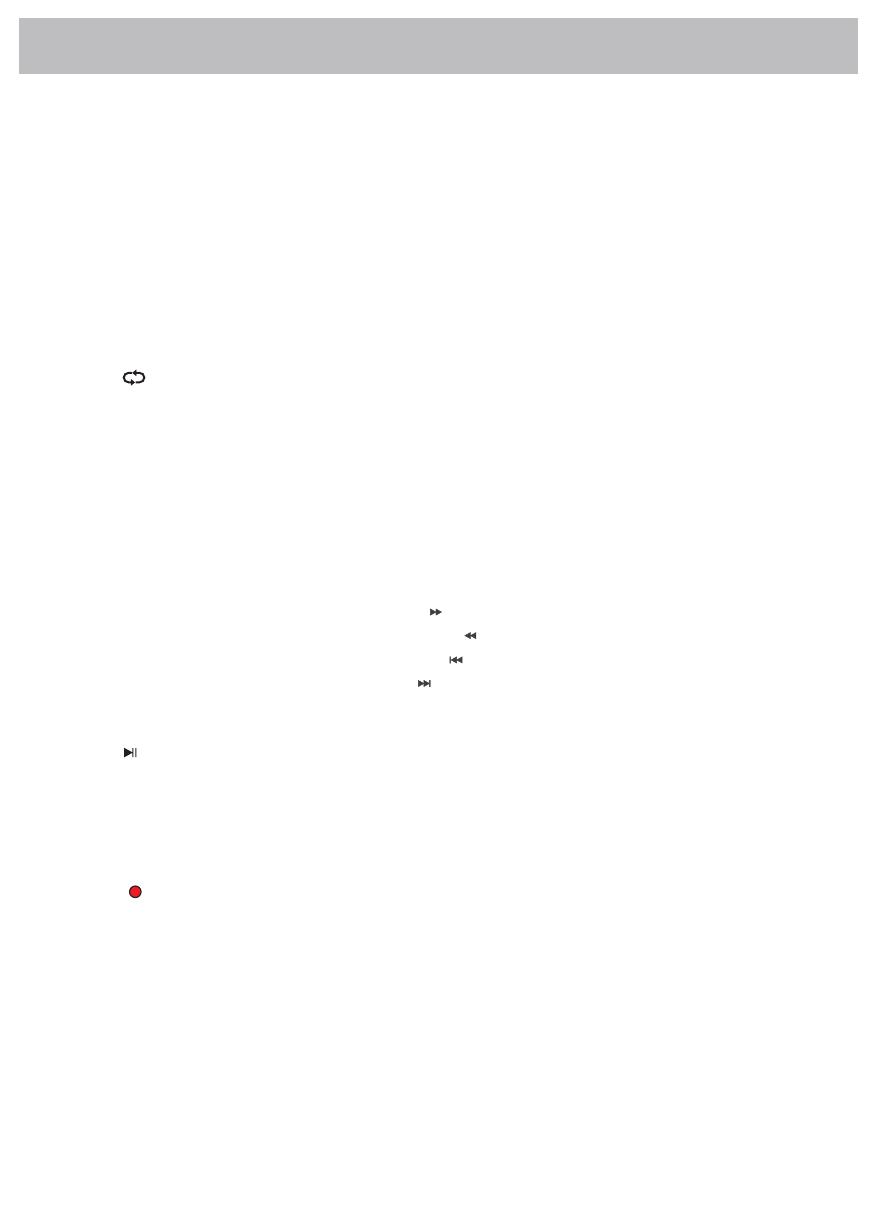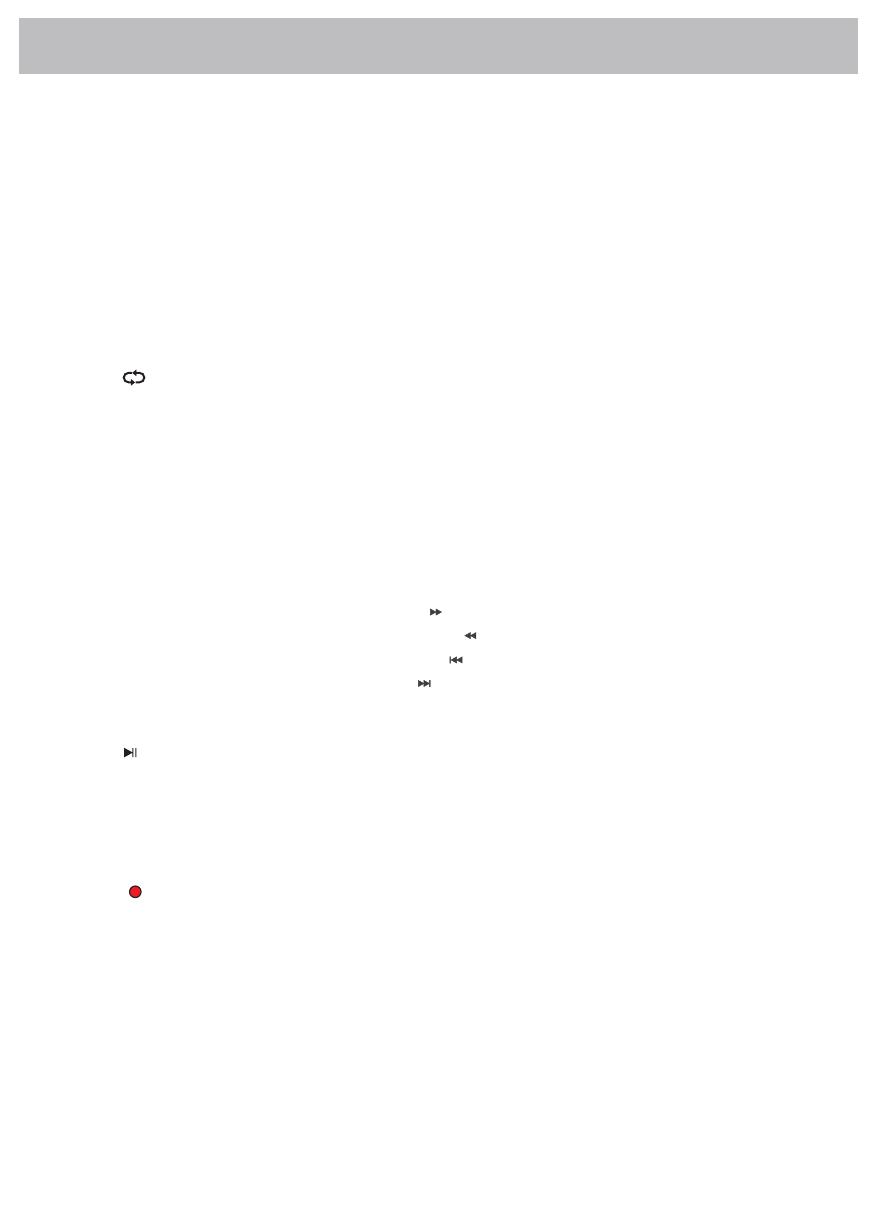
6
LTV 2513CIITALIANO
6.2 DESCRIPTION OF CONTROLS
1. POWER button Press to enter or exit the standby mode.
2.S.MODE button:Press this button to change the audio mode.
: .
:
: .
:
:
: .
:
:
: .
:
3.P.MODE button Press to select the picture mode
4.MUTE button Press to turn on or off the audio output.
5.AUTO Press to do auto configuration directly(PC-RGB MODE)
6.SLEEP button:This feature allows you to set up sleeptime.
7.-/-- Button Press this button to enter a program number for multiple program channel such as 2-1,etc.
8.DISPLAY button Press this button to display information about the current mode on the screen.
9.NICAM Press to select the NICAM modes./AUDIO: Audio Select Button
10.Number buttons (0-9) Press to select numbers.
11. Button In the ATV/DTV mode, press to return to the channel last viewed.
12.SOURCE button Press to select enter the source selecting menu
13.CH+/- button In ATV or DTV mode, press to select channel.
14.Direction buttons Press the direction buttons to select menu options or settings.
15.ENTER/OK button Press to confirm selection in the setup Menu.
16.VOL+/-button Press to increase or decrease the volume.
17.EXIT button Press to exit all the OSD on the screen.
18.TV MENU button Press to enter or exit the setup menu.
19.MEDIA button Press to enter the MEDIA playback.
20.EPG button Press to display the Channel Guide menu in DTV mode.
21.HOLD Hold on or off for current page display. :Playing forward fast.
22.TEXT Switch on or off the teletext mode (TV mode) playing backward fast
23.INDEX Request the index page (Teletext mode) skip backward button.
24.SIZE Change display size in teletext mode. Skip forward button
:
:
:
:
:
:
:
:
: /
: / :
: / :
: / : .
25-26. color button TV/RADIO:Select the TV/RADIO mode
29. SUBPAGE:Sub coded page access
/
/ :
:
: /
:
:
:
:
:
Press to stop playing
30. Button Press to pause the playback.Press Again to resume normal playback.
31. ZOOM
.
.
.
.
.
.
■
REVEALZOOM can change display size. Reveal or hidden the hidden words
32. SUBTITLE button In DTV mode, press to select alternate subtitle languages during
view/playback of a DTV program.In teletext mode, press to display P.100.
Note: Subtitle and teletext is only availableif the service is provided by broadcaster.
33.FAV button Displays the selected favorite programmers.
34. Record Botton
35.FAV- Displays the selected favorite down programmers
36.FAV+ Displays the selected favorite up programmers.