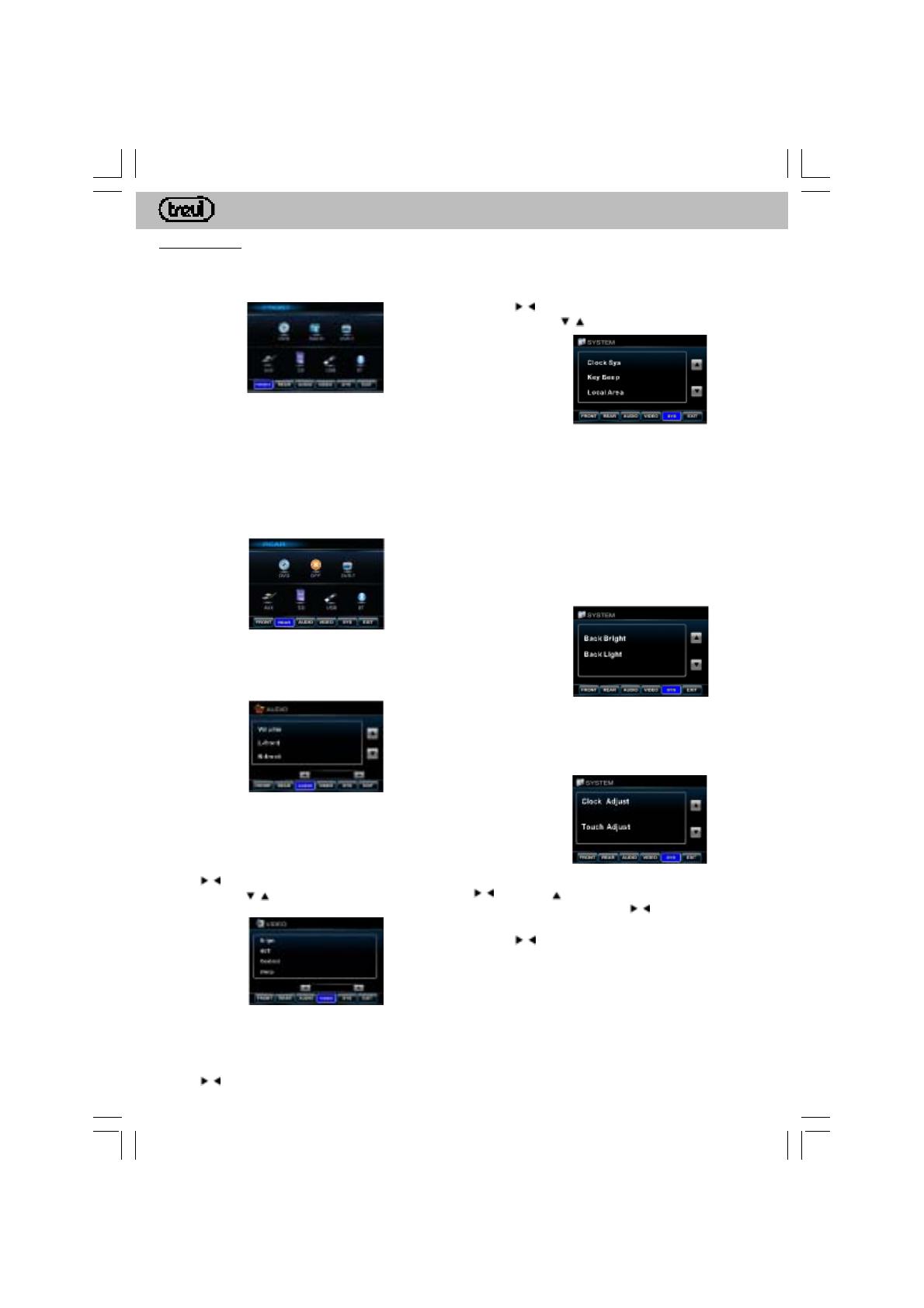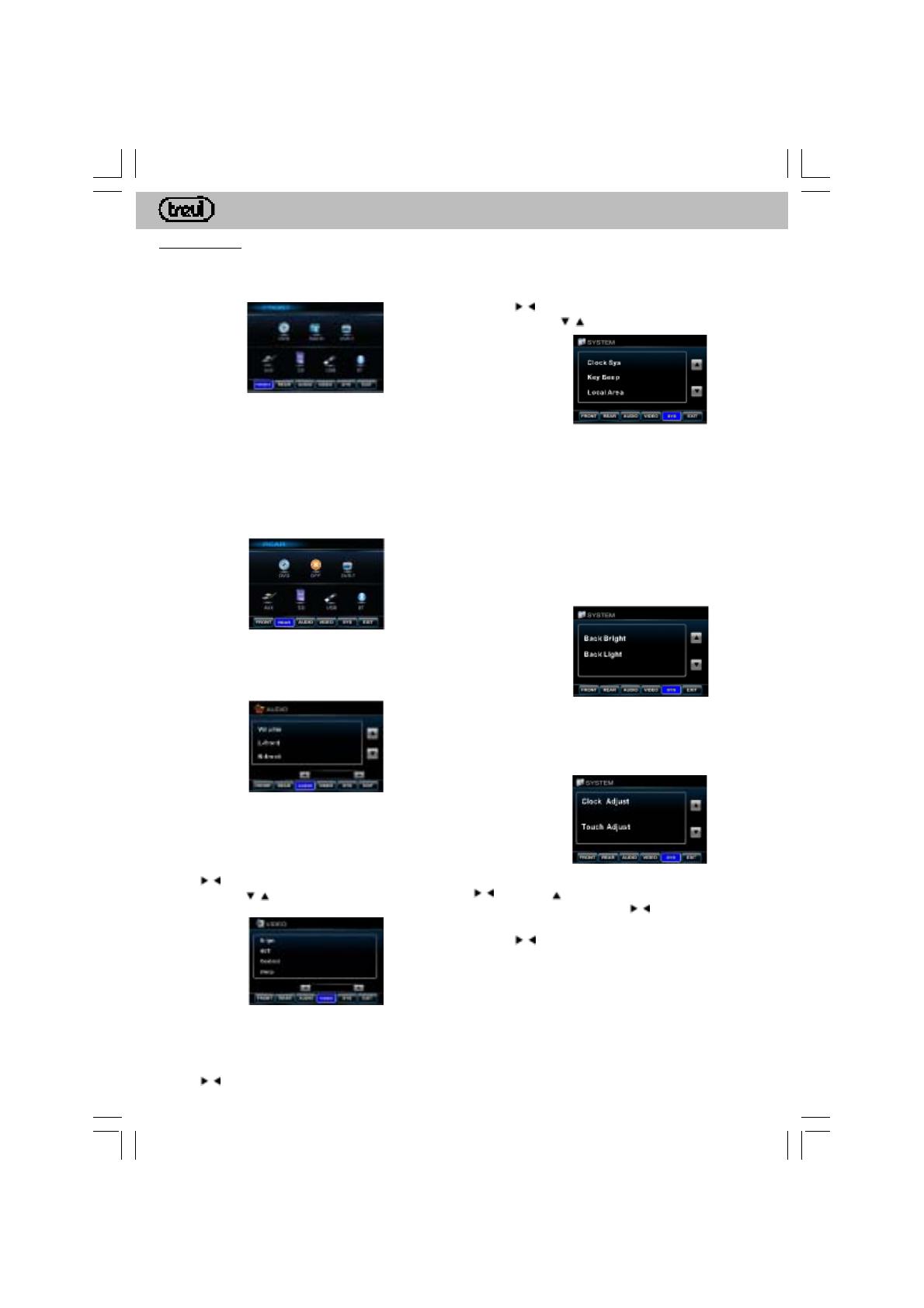
10
MDV 6300 BTENGLISH
MAIN MENU
Press the top left corner of the LCD screen to enter the
source selection and the main menu. The following
screen will appear:
Tap the corresponding functions at the bottom of the
LCD screen.
FRONT
Source Selection for Zone FRONT. The area face is
displayed on the main display is heard over the sound
of the car.
REAR
Source Selection for Zone REAR. The REAR zone is
displayed and played by the additional monitors.
Activating a source in the neighborhood of REAR, the
main display area corresponding to FRONT, will become
blue with white lettering.
AUDIO
Audio settings adjustment.
You may set the level of VOLUME, L-FRONT, R-
FRONT, L-REAR, R-REAR, SUBWOOF, BASS,
MIDDLE and TREBLE.
Tap the setting directly on the LCD screen and use the
arrows to adjust appropriately.
Use the arrows to move between setting pages.
VIDEO
SYSTEM
System settings adjustment.
Tap the setting directly on the LCD screen and use the
arrows to adjust or set appropriately.
Use the arrows to move between setting pages.
Clock Sys: Sets time in the12 / 24-hour mode.
Key Beep: Activates / deactivates the beep every time
you press a key or touch the LCD screen.
Local Area: Sets the radio frequency per the local
reception area.
Bass freq: set the frequency bass.
Middle freq: set the frequency of mid-tones.
Treble freq: set the frequency of high tones.
Subwoof freq: set the frequency of the subwoofer.
BassQ factor: you set the quality factor, bass.
MidQ factor: you set the quality factor of the mids.
Back Brigt: Setting the backlight brightness: 80%,
60%, 40% or 20%.
Back Light: you set the time duration of the backlight
of the display: Off, 15, 30 or 60 seconds.
Video settings adjustment.
You may set the levels of BRIGHT (brightness), HUE
(hue), CONTRAST (contrast), SHARP (intensity).
Tap the setting directly on the LCD screen and use the
arrows to adjust appropriately.
Clock Adjust: Sets the time. Move with the arrows
; an arrow over the time indicates that it may be
modified: Use the arrows to adjust the time.
Proceed likewise with minutes and seconds, using the
arrows to set the desired minutes and seconds.
Touch Adjust: Sets the Touch Screen. Use this
function when controls no longer apply once touched
on the LCD screen.
Press and hold for 2 seconds on the X displayed.
At the end, a setup complete message is displayed.