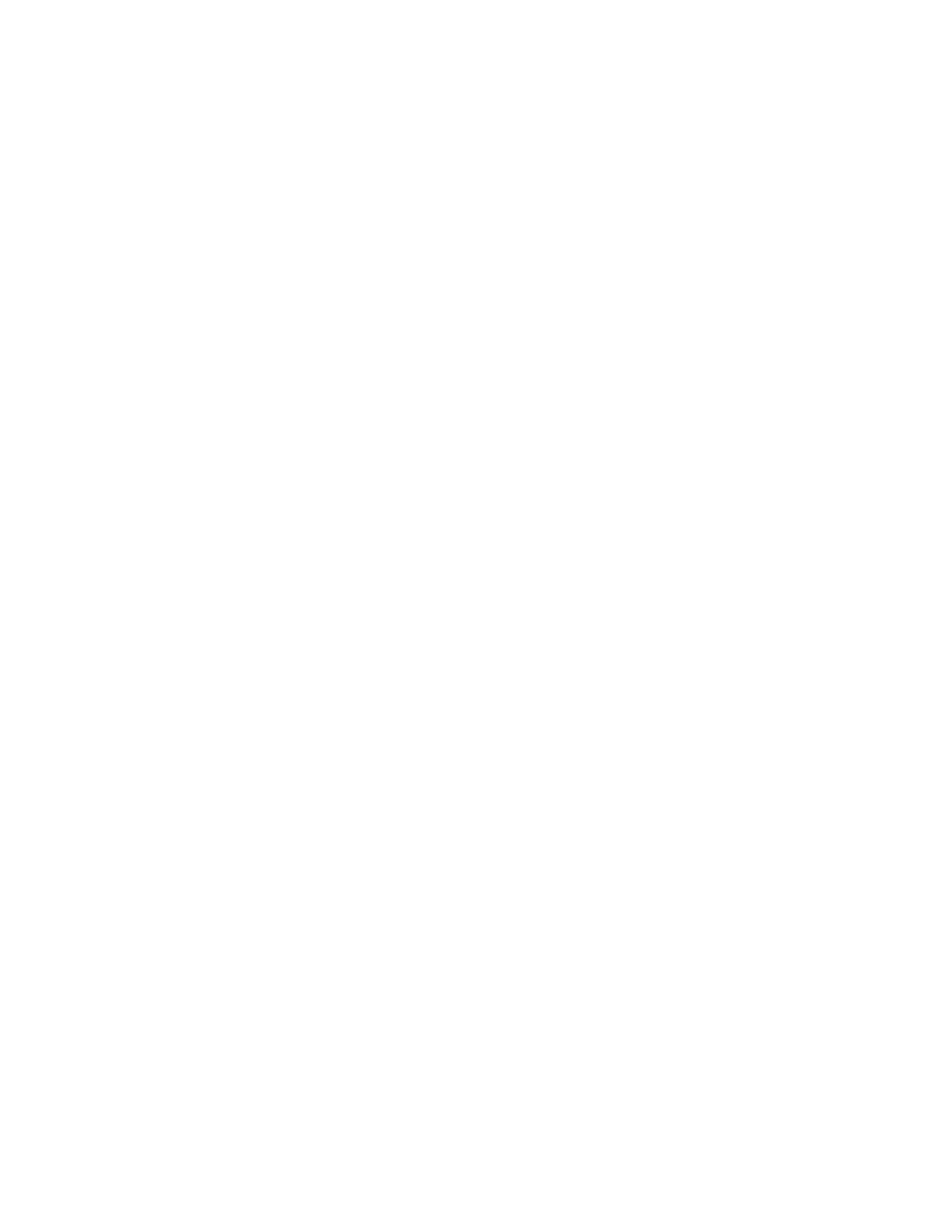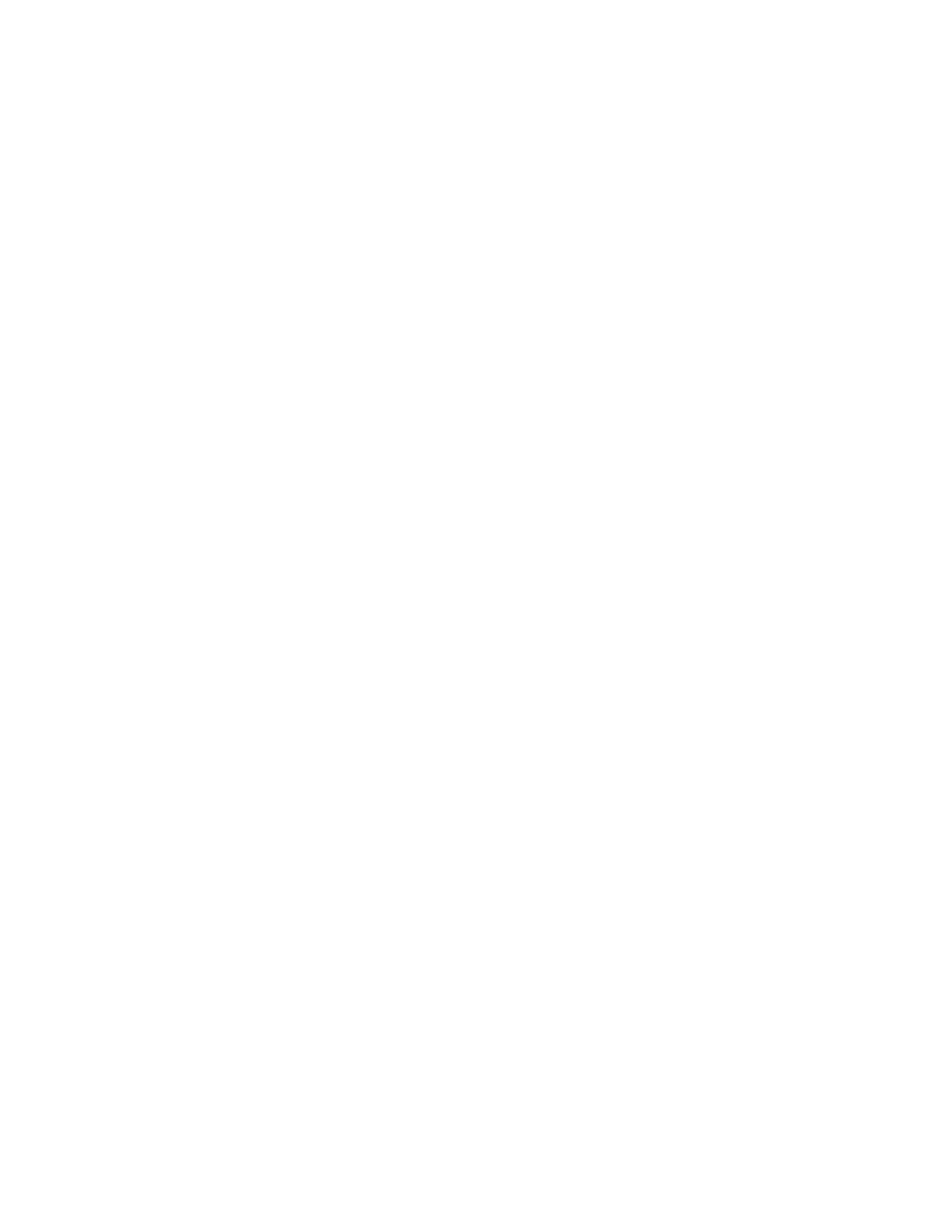
Restoring the factory default settings.......................................................................................................................136
Troubleshooting.............................................................................137
Solving basic printer problems....................................................................................................................................137
Printer control panel display is blank or displays only diamonds...................................................................137
Solving printing problems.............................................................................................................................................137
Jobs do not print...........................................................................................................................................................................137
Confidential and other held jobs do not print ...................................................................................................................138
Multiple-language PDFs do not print....................................................................................................................................138
Job takes longer than expected to print ..............................................................................................................................139
Job prints from the wrong tray or on the wrong paper .................................................................................................139
Incorrect characters print...........................................................................................................................................................139
Tray linking does not work........................................................................................................................................................139
Large jobs do not collate ...........................................................................................................................................................140
Unexpected page breaks occur...............................................................................................................................................140
Envelope seals when printing..................................................................................................................................................140
Solving option problems................................................................................................................................................140
Option does not operate correctly or quits after it is installed ....................................................................................140
Drawers.............................................................................................................................................................................................141
Flash memory card.......................................................................................................................................................................141
Memory card ..................................................................................................................................................................................141
Solving paper feed problems.......................................................................................................................................142
Paper frequently jams .................................................................................................................................................................142
Paper jam message remains after jam is cleared ..............................................................................................................142
Page that jammed does not reprint after you clear the jam.........................................................................................142
Solving print quality problems....................................................................................................................................143
Isolating print quality problems..............................................................................................................................................143
Blank pages.....................................................................................................................................................................................144
Characters have jagged or uneven edges ...........................................................................................................................144
Clipped images..............................................................................................................................................................................144
Gray background ..........................................................................................................................................................................145
Ghost images..................................................................................................................................................................................145
Incorrect margins..........................................................................................................................................................................146
Paper curl.........................................................................................................................................................................................146
Print is too dark..............................................................................................................................................................................147
Print is too light .............................................................................................................................................................................148
Skewed print...................................................................................................................................................................................149
Toner fog or background shading appears on the page ...............................................................................................149
Toner rubs off.................................................................................................................................................................................149
Toner specks...................................................................................................................................................................................150
Transparency print quality is poor..........................................................................................................................................150
Streaked horizontal lines............................................................................................................................................................150
Streaked vertical lines .................................................................................................................................................................151
Contents
6