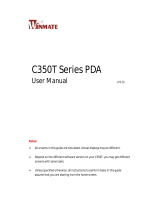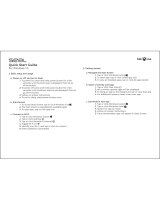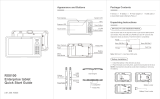SCANNING MADE SIMPLE
MT65 Beluga IV
mobile computer
user guide

Disclaimer
© 2019 Fujian Newland Auto-ID Tech. Co., Ltd. All rights reserved.
Please read through the manual carefully before using the product and operate it according to the manual. It is advised that you
should keep this manual for future reference.
Do not disassemble the device or remove the seal label from the device, doing so will void the product warranty provided by
Fujian Newland Auto-ID Tech. Co., Ltd.
All pictures in this manual are for reference only and actual product may differ. Regarding to the product modification and
update, Fujian Newland Auto-ID Tech. Co., Ltd. reserves the right to make changes to any software or hardware to improve
reliability, function, or design at any time without notice. The information contained herein is subject to change without prior
notice.
The products depicted in this manual may include software copyrighted by Fujian Newland Auto-ID Tech. Co., Ltd or third party.
The user, corporation or individual, shall not duplicate, in whole or in part, distribute, modify, decompile, disassemble, decode,
reverse engineer, rent, transfer or sublicense such software without prior written consent from the copyright holders.
This manual is copyrighted. No part of this publication may be reproduced, distributed or used in any form without written
permission from Newland.
Risk Warning Regarding Unauthorized System Updates:
You should use the Newland-provided tool to update this product’s system. Modifying system files through installing a third-party
ROM system or using any cracking method may result in product malfunction or data loss and this will void your warranty.
Fujian Newland Auto-ID Tech. Co., Ltd. reserves the right to make final interpretation of the statement above.
Fujian Newland Auto-ID Tech. Co., Ltd.
3F, Building A, No.1, Rujiang West Rd., Mawei, Fuzhou, Fujian, China 350015
http://www.newlandaidc.com

Revision History
Version
Descripiton
Date
V1.0.0
Initial release
2019-05-06

Contents
Chapter 1 About This Guide........................................................................................................................................................................... 1
Introduction
...........................................................................................................................................................................................
1
Documentation Set.............................................................................................................................................................................. 1
Chapter Descriptions
...........................................................................................................................................................................
1
More Information.................................................................................................................................................................................. 2
Chapter 2 Getting Started
................................................................................................................................................................................
3
Introduction........................................................................................................................................................................................... 3
Getting Started
.....................................................................................................................................................................................
4
The MT65.....................................................................................................................................................................................4
Cradle(optional)..................................................................................................................................................................... 6
Installing the Battery...................................................................................................................................................................7
Removing the Battery
................................................................................................................................................................
7
Charging the Battery.................................................................................................................................................................. 7
Keypad
.......................................................................................................................................................................................
10
Communicating with PC.......................................................................................................................................................... 11
Installing the MicroSD Card/SIM Card/PSAM Card
............................................................................................................
12
Chapter 3 Basics............................................................................................................................................................................................. 13
Introduction
.........................................................................................................................................................................................
13
Switching On/ Restart/Switching Off the MT65.............................................................................................................................13
Locking/Unlocking the MT65
............................................................................................................................................................
14
Home Screen......................................................................................................................................................................................14
Status Icons
........................................................................................................................................................................................
15
Installing App...................................................................................................................................................................................... 16
Uninstalling App
.................................................................................................................................................................................
16
Date & Time........................................................................................................................................................................................ 17
Display
.................................................................................................................................................................................................
17
Ringtones............................................................................................................................................................................................ 18
Restoring Factory Settings
...............................................................................................................................................................
18

Language & Input Method................................................................................................................................................................ 19
Shortcuts to Apps
...............................................................................................................................................................................
20
Widgets................................................................................................................................................................................................20
Chapter 4 Scanning Barcodes
.....................................................................................................................................................................
21
Introduction......................................................................................................................................................................................... 21
Scanning 1D Barcode
.......................................................................................................................................................................
21
Scanning 2D Barcode....................................................................................................................................................................... 22
Programming Scanner
......................................................................................................................................................................
23
Enable scan........................................................................................................................................................................................ 23
Output Mode
.......................................................................................................................................................................................
24
Scan Mode..........................................................................................................................................................................................24
Scan Trigger
.......................................................................................................................................................................................
25
Prefix & Suffix.....................................................................................................................................................................................26
Good Read Indicator
.........................................................................................................................................................................
27
Encoding............................................................................................................................................................................................. 27
Data Edit
..............................................................................................................................................................................................
28
Symbologies....................................................................................................................................................................................... 29
Chapter 5 Bluetooth
........................................................................................................................................................................................
31
Chapter 6 Wi-Fi................................................................................................................................................................................................ 32
Introduction
.........................................................................................................................................................................................
32
Wi-Fi Settings..................................................................................................................................................................................... 32
IP Settings
...........................................................................................................................................................................................
33
Chapter 7 Mobile Network.............................................................................................................................................................................34
Introduction
.........................................................................................................................................................................................
34
Mobile Network Settings...................................................................................................................................................................34
APN Settings
......................................................................................................................................................................................
34
Chapter 8 Admin Tool.....................................................................................................................................................................................36
Introduction
.........................................................................................................................................................................................
36
Admin Mode Setting.......................................................................................................................................................................... 36

Switching between User Mode and Admin Mode.........................................................................................................................38
Chapter 9 Whitelist Manager
........................................................................................................................................................................
39
Introduction......................................................................................................................................................................................... 39
Logging in to Whitelist Manager
......................................................................................................................................................
39
Chapter 10 Others........................................................................................................................................................................................... 40
Camera
................................................................................................................................................................................................
40
GPS......................................................................................................................................................................................................41
NFC (optional)
....................................................................................................................................................................................
41
Memory Cleanup................................................................................................................................................................................42
Chapter 11 System Update
...........................................................................................................................................................................
43
Introduction......................................................................................................................................................................................... 43
Online Update
....................................................................................................................................................................................
43
Locate Update.................................................................................................................................................................................... 43
Chapter 12 App Development Guide
..........................................................................................................................................................
48
Development Environment...............................................................................................................................................................48
Use of Non-standard Interfaces
......................................................................................................................................................
48
Chapter 13 Maintenance & Troubleshooting........................................................................................................................................... 49
Introduction
.........................................................................................................................................................................................
49
Important Safety & Handling Information.......................................................................................................................................49
Disassembly and Retrofit
........................................................................................................................................................
49
External Power Supply............................................................................................................................................................ 49
Abnormal Situation
...................................................................................................................................................................
49
Drop Damage............................................................................................................................................................................49
LCD Screen
...............................................................................................................................................................................
49
Stacking Heavy Objects.......................................................................................................................................................... 49
Mounting Location
....................................................................................................................................................................
49
Wireless Functionalities...........................................................................................................................................................50
Use & Maintenance
..................................................................................................................................................................
50

Battery Safety Guidelines....................................................................................................................................................... 50
Troubleshooting
.................................................................................................................................................................................
51


1
Chapter 1 About This Guide
Introduction
This guide provides instructions for programming and operating the NLS-MT65 portable data collector (hereinafter referred
to as “the MT65” or “the terminal”).
Documentation Set
The documentation set for the MT65 includes:
NLS-MT65Portable Data Collector Quick Start: Describes how to get the NLS-MT65 up and running.
NLS-MT65Portable Data Collector User Guide: Describes how to program and use the NLS-MT65.
Chapter Descriptions
Chapter 1 About This Guide Provides general description of this manual.
Chapter 2 Getting Started Provides information on getting the MT65 up and running for the first
time.
Chapter 3 Basics Describes how to program the MT65 for the use of its basic features.
Chapter 4 Scanning Barcodes Provides the instructions as to how to scan 1D/2D barcodes and how
to program the scanner.
Chapter 5 Bluetooth Explains how to use Bluetooth functionality.
Chapter 6 Wi-Fi Explains how to use Wi-Fi functionality.
Chapter 7 Mobile Network Explains how to use Mobile Network functionality.
Chapter 8 Others Explains how to use Camera, GPS and NFC functionalities.
Chapter 9 Admin Tool Explains how to use the admin tool.
Chapter 10 Whitelist Manager Explains how to use the whitelist management tool.
Chapter 11 System Update Explains how to update the system.
Chapter 12 App Development Guide Describes the app development environment and the use of

3
Chapter 2 Getting Started
Introduction
This chapter lists the parts and accessories for the MT65 and explains how to install, remove and charge the battery, and
power on the MT65 for the first time.

4
Getting Started
The MT65
1
Volume+
2
Volume-
3
Left Scan Key
4
Cradle Connector
5
Keypad
6
Capacitive Touch Screen
7
Power key
8
Earpiece
9
Blue LED
10
Red LED

5
11
Scan Window
12
USB/Headset Connector Cover
13
Right Scan Key
14
Battery Cover Latch
15
Speaker
16
Flashlight
17
Rear Camera
18
RFID Reader(Optional)

6
Cradle(optional)
1
Charging LED
2
MT65 Connector
3
Battery Compartment
4
Power Jack
5
Micro USB Port

7
Installing the Battery
Step 1: Unlock the battery cover latches as shown in the figure above and then remove the cover.
Step 2: Insert the battery as indicated into the battery compartment, with its metal contacts facing down and lining up with the
metal contacts on the inside of the terminal.
Removing the Battery
Step 1: Hold down the Power key for 5 seconds and then tap “Power off” to turn off the terminal. Unbuckle and loosen the
hand strap. Unlock the battery cover latches and remove the cover.
Step 2: Remove the battery.
Charging the Battery
There are two methods to charge the battery.
Charge with AC adapter: Connect the MT65 to a power outlet using the included AC adapter. It takes about 4.5~5
hours to fully charge it (The terminal is shut down or in sleep mode).

8
Note: Low battery may result in malfunction of the terminal. Before using MT65 for the first time, charge the battery for at
least 8 hours.
MT65 LED Charging Indicators
Blue LED on
Fully charged
Red LED on
Charging in progress
Red LED flashes constantly
Low-battery alert
Note: If MT65 battery is completely drained, please press the power key to turn it on after 15 minutes of being charged.
Charge with cradle: Insert the MT65 into the charging slot or put the battery into battery compartment on the cradle.
Connect the cradle to a power outlet using the included AC adapter (for the cradle).
Red LED Blue LED Power Key

9
Note: If MT65 battery is completely drained, please press the power key to turn it on after 15 minutes of being charged.
MT65 Cradle LED Charging Indicators
Green LED on
Fully charged
Red LED on
Charging in progress
LED off
Battery not found
Note: The cradle’s Charging LED only indicates the charge statuses of the battery. When charging the MT65 with the cradle,
the user is notified of charge statuses of the terminal by the LEDs on the terminal.

10
Keypad
1
Menu Key
2
Home Key
3
Scan Key
4
Return Key
5
Enter Key
6
End Call Key
7
Number-Function Switch
8
Call Key
The MT65 has 30 keys including function, alphanumeric, navigation and scan keys.
Home Key: Press it to go to the Home Screen.
Return Key: Press it to go back to the previous screen.
Menu Key: Press it to display the app(s) most recently used. Tap an app to open it or tap
“
Clear All
”
to remove all apps at
once.
End Call Key: Press it to end a phone call.
Number-Function Switch: Press it to toggle between numeric (white) and function (orange) keys.
Call Key: Press it to view call history/ make a call/ receive a call.

11
Communicating with PC
Step 1: Connect the Micro USB port on the MT65 to your computer with the included USB cable.
Step 2: Switch the MT65 on. On the Home screen, swipe from top to bottom with one finger in one smooth motion to open
the notification bar as shown below.
Step 3: Tap “Tap for more options”.
Step 4: Select “Transfer files”. Navigate to the “My Computer” section of your computer and look for the newly added drive.
Double-click it and you will be connected to the MT65. Then you may handle the files on the terminal through your computer.

12
Installing the MicroSD Card/SIM Card/PSAM Card
Step 1: Unbuckle and loosen the hand strap. Unlock the battery cover latch and remove the cover and battery. Slide the slot
cover rightward and Lift the left end of it.
Step 2: Insert the Micro SD card/ Micro SIM card into the holder, with its metal contacts facing down. Close the slot cover
and slide it leftward until it clicks.
Step 3: Insert PSAM card from left to right into the corresponding card slot.
PSAM Card Slot
MicroSD Card Slot
Micro SIM Card Slot
Page is loading ...
Page is loading ...
Page is loading ...
Page is loading ...
Page is loading ...
Page is loading ...
Page is loading ...
Page is loading ...
Page is loading ...
Page is loading ...
Page is loading ...
Page is loading ...
Page is loading ...
Page is loading ...
Page is loading ...
Page is loading ...
Page is loading ...
Page is loading ...
Page is loading ...
Page is loading ...
Page is loading ...
Page is loading ...
Page is loading ...
Page is loading ...
Page is loading ...
Page is loading ...
Page is loading ...
Page is loading ...
Page is loading ...
Page is loading ...
Page is loading ...
Page is loading ...
Page is loading ...
Page is loading ...
Page is loading ...
Page is loading ...
Page is loading ...
Page is loading ...
Page is loading ...
Page is loading ...
/