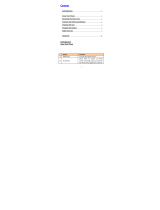Page is loading ...

SCANNING MADE SIMPLE
Symphone N2S
mobile computer
user guide

User Manual
Symphone N2S

Please do not turn
on the phone
where the use of
wireless devices is
forbidden, such as
aircrafts, medical
facilities and
nearby medical
equipment.
Do not place the
device in the
proximity of
equipment with a
strong
electromagnetic field.
1. Safety notice

Please keep the
device away from
equipment with a
strong magnetic
field. Otherwise,
this might lead to
the loss of stored
data.
Do not use the
device while
driving a vehicle.

Please power off
the device when
requested in
medical areas.
Do not use this
device near
flammable
substances, such
as a gas station.

Please but the
device in airplane
mode when entering
a plane, so the
wireless signal does
not interfere with
the plane control
signal.
Please keep the
device out of
reach for
children.

+
When using high
precision electronic
equipment, please
turn off the device
to prevent possible
electronic
equipment failure.
Please use the
authorized batteries
and charger,
otherwise, it may
damage the
device.

Device should only
be serviced by a
Newland
authorized repair
partner. Otherwise,
warranty will be
void.
When using the
device, please
comply with the
local laws and
regulations.

2 Brief Introduction
Layout

Item Name Definition
1
OK Key Enter
2
Navigation Key UP/Down/Left/Right
3
Back Key
Navigates back
4
Dial Key Dial a call or answer a call
5
F Key User defined
6
Dot Key Enter the decimal point
7
Del Key Delete content
8
End Call Key End a call or return to the home screen
9
Number Keys Input numbers

10
Power Button Power-on/power-off/suspend/wake-up
11
Scan Button Press to Scan
12
Camera Take a picture or video
13
LOCK Lock or unlock the battery cover
14
FUNC Key Self-define side key
15
Scan Button Activate Barcode Scanner
16
Barcode Scanner To aim the Barcode Scanner
17
Headset port Plug in a 3.5mm headphone
18
DC port DC charging
19
USB port Data communication or charging

Screen icons
Icon
Definition Icon Definition
Signal strength
The headset connection
Battery capacity
Answering call
Data transfer mode
Flight mode
Bluetooth
Upload
Bluetooth data transfer
Download
Available Wi-Fi hot spots
Wi-fi connection status

6
Battery charging
When charging, make sure to use the original charger and USB data
cable.
When the power is low, you will be notified by a flashing battery icon;
when the power is decreased further, there will be a tone and messages stating
that the power is running low; when the power is further reduced,
the product once again will issue a prompt tone, and subsequently shut down.

7
3 .Getting started
Install battery / remove battery
Please turn off the device before removing the battery, loosen the LOCK
button, remove the battery cover and then pull out the battery.
Align the battery metal contacts (positioned on the top left of the battery)
to the metal contact points on the left side of the battery compartment. Slide
the battery in top first, then push down to secure.

8
Install / remove Micro SD card
Install Micro SD card: remove the terminal cover and the battery, insert the
Micro SD card to the card slot with its metal contact piece side down.
Remove the Micro SD card: remove the terminal cover and the
battery, take the Micro SD card out.

9
Install / remove RUIM card
1 . Install Micro SD card: remove the terminal cover and the battery,
insert the Micro SD card to the SD card slot with its metal contact side
down
2 . Remove the Micro SD card: remove the terminal cover and the
battery, take the Micro SD card out.

11
4 . Basic Functions
Power on and power off
When the device is off, press and hold the on/off button to turn it on.
When the device is on, briefly press the on/off button to lock the screen.
When you press and hold the button you'll see a pop-up menu, select OFF
and click the confirm button to switch it off.

12
Input number Directly
In Standby mode, click Numbers to input numbers on the
number keypad.
If the input character is wrong, click the delete button
to delete it.
To end a phone call or to cancel dialing, click the end call
icon or end call button.

13
Activate GPS Function
1. First enter the setup menu interface, and then enter the location
information and access, check "Allow access to my location," Turn on the
GPS satellite positioning.
2. When signal is bad, please adjust the direction of the device in
order to obtain better satelite reception. Please take note that buildings,
trees, etc. will block the GPS satelite signal.

14
Activate NFC function
First enter the setup menu interface. Go to "more", click NFC and
open the function.
Activate barcode scanner function
1. First enter the setup menu interface, and then enter the scan settings.
Select the Enable Scan button.
2. Return to the Home screen, press scan button to scan a barcode.
/