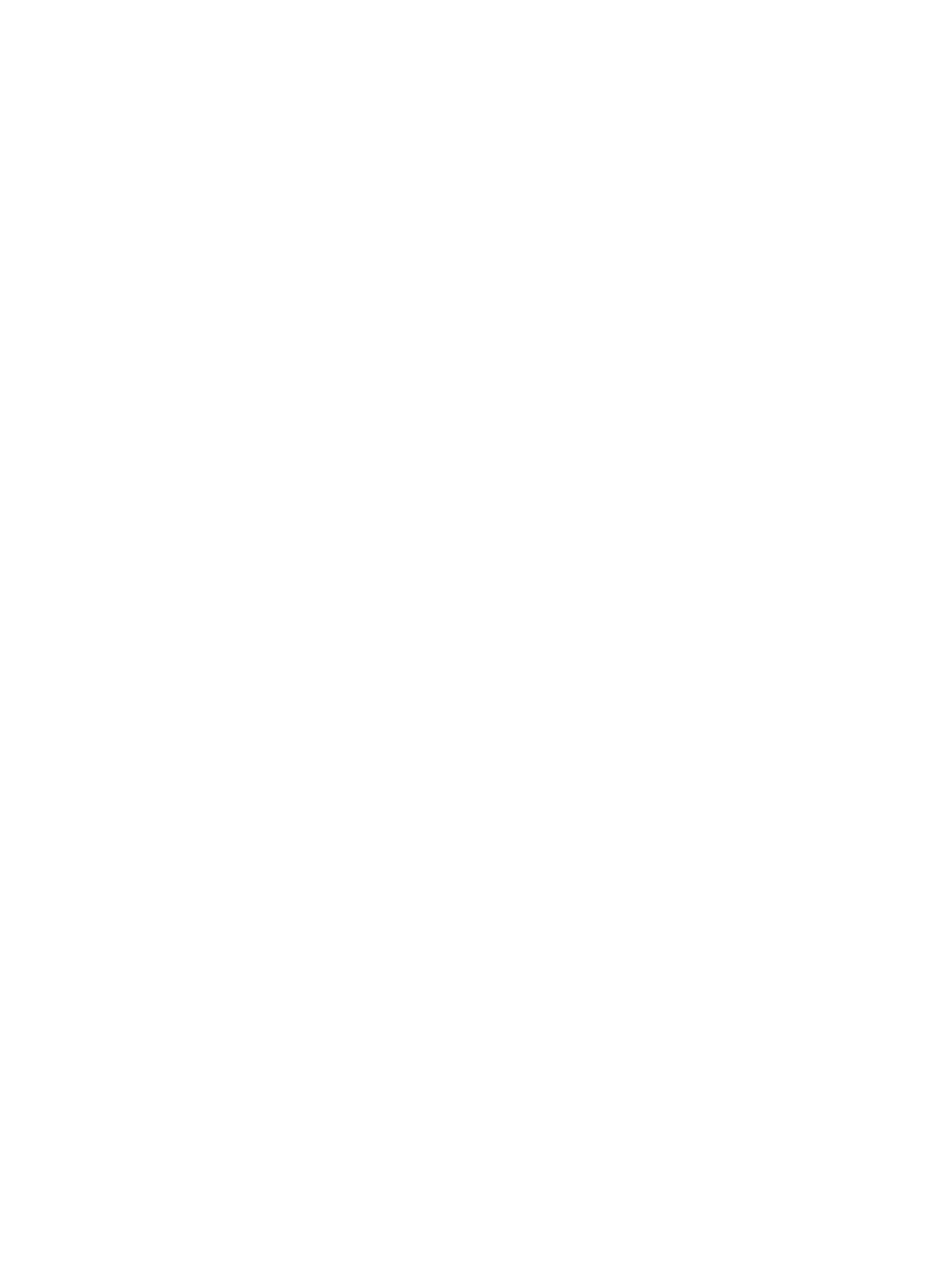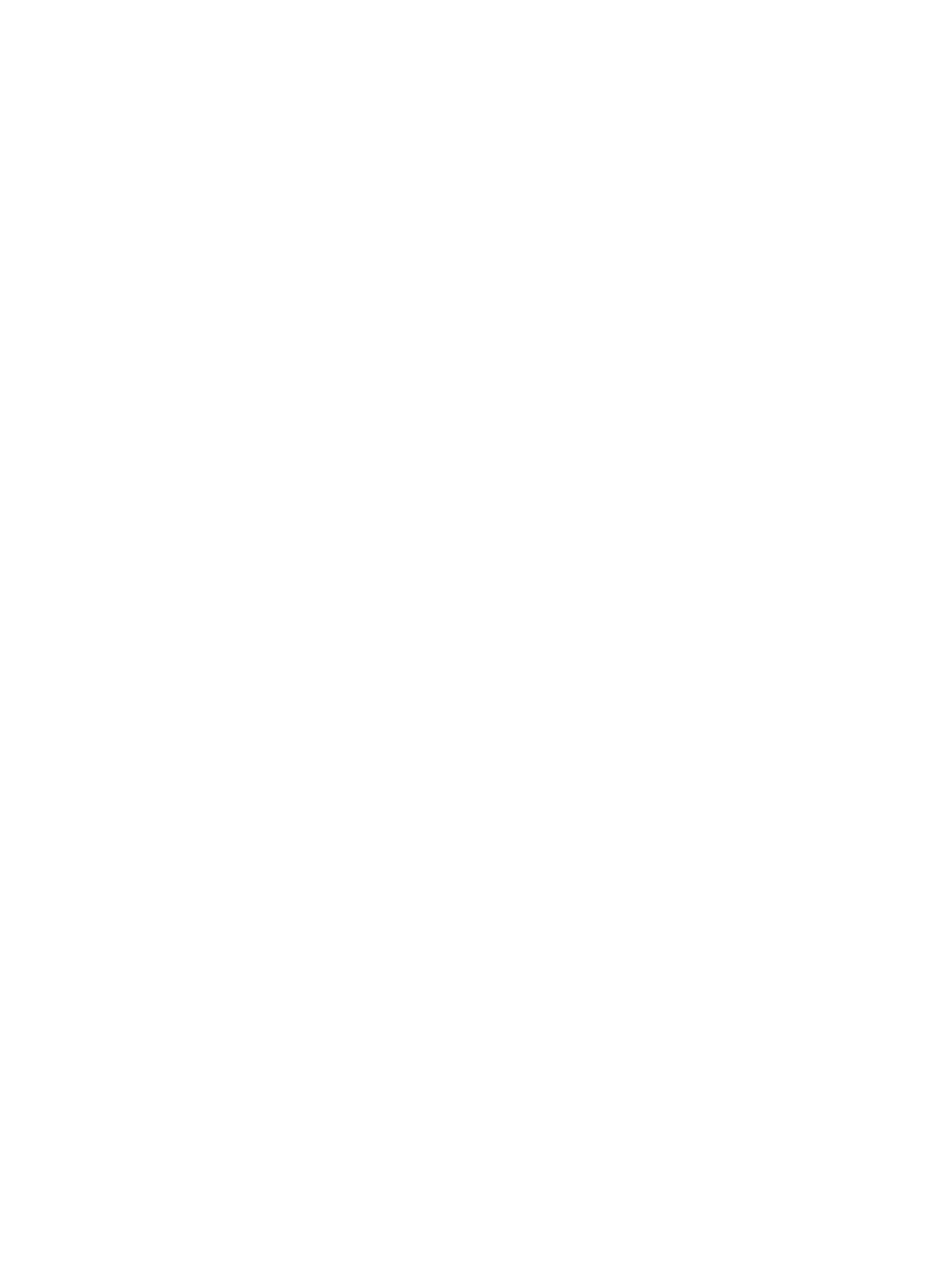
Configuring Windows roles and features...........................................................................................25
6 Turning on the storage enclosure...................................................................26
7 Verifying installed roles and features .............................................................27
8 Enabling Windows Update............................................................................... 28
Configuring MPIO policies..................................................................................................................28
9 Configuring the failover cluster ..................................................................... 30
Running a cluster test ........................................................................................................................ 30
Creating a cluster ...............................................................................................................................30
Cluster network resources ................................................................................................................ 30
Configuring the cluster IP address ...............................................................................................31
Renaming cluster networks ..........................................................................................................31
Specifying the cluster network roles ............................................................................................31
Setting CSV cache size ....................................................................................................................... 31
10 Verifying and updating physical disks and EMMs ......................................32
Verifying the EMM firmware version ..................................................................................................32
Updating EMMs (if necessary) ............................................................................................................32
Verifying hard drive firmware version ................................................................................................33
Updating physical disks.......................................................................................................................33
11 Getting help....................................................................................................... 34
Contacting Dell................................................................................................................................... 34
Locating your Dell system Service Tag ............................................................................................. 34
Quick Resource Locator ....................................................................................................................34
A Configuring storage solution as a Scale-Out File Server ........................... 37
Adding File Server role to each cluster node .................................................................................... 37
Adding Scale-Out File Server (SOFS) cluster role ..............................................................................37
B Configuring storage solution as Converged solution.................................39
Adding Hyper-V role to each cluster node........................................................................................39
Creating a virtual machine..................................................................................................................39
C Configuring RDMA Adapters............................................................................43
Ensuring RDMA adapters are installed............................................................................................... 43
Configuring Chelsio card (if applicable) ............................................................................................43
Configuring the firewall for the Chelsio adapters .......................................................................44
Jumbo frames for Chelsio adapter ............................................................................................. 44
Enabling SMB Direct .....................................................................................................................44
Updating the SMB connections ...................................................................................................45
Mellanox ConnectX-3/ConnectX-3 Pro configuration.....................................................................45
4