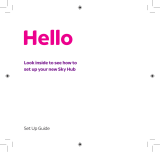Page is loading ...

Welcome to Home Telecom
Let’s get you connected
Technicolor TG582n

Welcome
Hello,
Thanks for choosing Home Telecom as
your service provider, you’ve made a
great choice.
It’s now time to get connected. Don’t worry,
it’s quick and easy to do and by following
the steps in this guide we’ll have you
connected in no time!
Of course, if you need our help with this
set-up, give us a call on 01403 216134.
Alternatively, you can visit us online at www.
hometelecom.co.uk/how-can-we-help.php.
Welcome to Home Telecom!

Contents
Standard Broadband
1
Fibre Broadband
2
Connect the equipment
3 - 6
Managing your account
7
Our bundles
8
Having trouble?
9

What’s in the box?
Standard broadband
A microfilter.
The Technicolor
TG582n router.
The power cable.
Ethernet cable
(the yellow one).
DSL cable (the grey one).

What’s in the box?
Fibre broadband
The Technicolor
TG582n router.
The power cable.
Ethernet cable
(the red one).
Ethernet cable
(the yellow one).

Connect the equipment
For standard broadband:
1. Connect the microfilter into the master telephone socket (this should
say Openreach on it) unless built in (see diagram on right).
2. Connect one end of the grey DSL cable into the microfilter (or into the
top part of the socket if you have a built-in microfilter). Connect the other
end of the cable into the grey port (DSL) on the back of your router.
3. If you are using a house phone, connect this into the microfilter (or into
the bottom part of the socket if you have a built microfilter). You should
now be able to use your £10 worth of free calls each month.
4. Next, plug the power cable into your electrcity supply, switch on then
connect the other end into the round power socket on the back of your
router.
5. Switch on your router by pressing the black on/off button located on
the back of the router. The power light should be a solid green and some
other lights may be flashing. After two minutes the broadband light should
be solid green.
Your router is now set-up and ready to go!
Connecting wirelessly:
1. Find your routers Network name / SSID and wireless key (located on the
sticker on the base of your router).
2. Search for available wireless networks on your chosen device and
select the one that matches the Network Name / SSID.
3. When prompted for the password, input the wireless key into your
chosen device and connect.
Connecting via cable:
1. Connect one end of the Ethernet cable (the one with the yellow ends) to
one of the yellow ports in the back of your router.
2. Then connect the other end of this cable into the Ethernet Port on your
chosen device (e.g. Desktop PC).

The set-up should look similar to the diagram below
(Built in Microlter)
Grey cable
Telephone

Connect the equipment
For Fibre broadband:
1. Connect one end of the DSL cable (the grey one) into the top part of
your main telephone socket (this should say Openreach on it).
2. If you are using a house phone, connect this into the bottom part of the
socket. You should now be able to use your £10 worth of free calls each
month.
3. Connect the other end of the DSL cable (the grey one) into the socket
labelled DSL on the back of the Openreach Modem.
4. Using the red Ethernet cable, connect one end into the socket labelled
LAN 1 on the Openreach Modem. Connect the other end into the Ethernet
socket which has a red sticker below it on the back of your Technicolor
router.
5. Switch on your router by pressing the black on/off button located on
the back of the router. The power light should be solid green and some
others may start flashing. Please note, when using an Openreach Modem
the DSL indication light is lit on the Openreach Modem instead of the
Technicolor router.
Your router is now set-up and ready to go!
Connecting wirelessly:
1. Find your routers Network name / SSID and wireless key (located on the
sticker on the base of your router).
2. Search for available wireless networks on your chosen device and
select the one that matches the Network Name / SSID.
3. When prompted for the password, input the wireless key into your
chosen device and connect.
Connecting via cable:
1. Connect one end of the Ethernet cable (the one with the yellow ends) to
one of the yellow ports in the back of your router.
2. Then connect the other end of this cable into the Ethernet Port on your
chosen device (e.g. Desktop PC).

The set-up should look similar to the diagram below
Openreach
Modem
Technicolor
Router

Managing your
account
Ok, so now you’re connected - great! We’ll send you a monthly bill and
take care of your payment automtically by direct debit, it’s that easy.
Of course you might want to check your bill or access older ones and
that’s easy too.
Simply login to the Home Telecom ‘My Account’ section on our website
by visiting: www.hometelecom.co.uk

Our bundles
Save even more money with our great value bundes, whether it’s TV,
SIM-only mobile deals or Fibre broadband, there’s always money to
be saved!
TV deals
We’ve partnered with Sky and NOW TV to
bring you over 350 channels and over 300+
movie box sets!
SIM-only Mobile
Everyone uses their mobile phone instead
of their landline these days so our deals are
perfect to help you make even more savings.
Fibre broadband
Get superfast fibre broadband and enjoy
download speeds of up to 80Mb with a
totally unlimited usage allowance!

Having trouble?
Get in touch!
Sometimes you just need a little extra help. Don’t worry, we’re
here when you need us and we’ve made getting in touch so
easy...
Visit us online (try our ‘Live Chat’):
www.hometelecom.co.uk
Call our UK-based team:
01403 216133
Drop us a Tweet:
@home_telecom
© 2016 Home Telecom Ltd
Global House, 60b Queen Street, Horsham, West Sussex, RH13 5AD
/