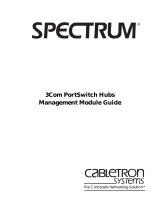Page is loading ...

SPECTRUM Enterprise Manager
Device Management
Motorola Vanguard Devices
Supports Management Module SM-MOT1000

2 of 95
SPECTRUM Enterprise Manager Motorola Vanguard Devices
Notice
Cabletron Systems reserves the right to make changes in specifications and other
information contained in this document without prior notice. The reader should in all
cases consult Cabletron Systems to determine whether any such changes have
been made.
The hardware, firmware, or software described in this manual is subject to change
without notice.
IN NO EVENT SHALL CABLETRON SYSTEMS BE LIABLE FOR ANY
INCIDENTAL, INDIRECT, SPECIAL, OR CONSEQUENTIAL DAMAGES
WHATSOEVER (INCLUDING BUT NOT LIMITED TO LOST PROFITS) ARISING
OUT OF OR RELATED TO THIS MANUAL OR THE INFORMATION CONTAINED
IN IT, EVEN IF CABLETRON SYSTEMS HAS BEEN ADVISED OF, KNOWN, OR
SHOULD HAVE KNOWN, THE POSSIBILITY OF SUCH DAMAGES.
Copyright © May 1999, by Cabletron Systems, Inc. All rights reserved.
Printed in the United States of America.
Order Number: 9032769
Cabletron Systems, Inc.
P.O. Box 5005
Rochester, NH 03866-5005
SPECTRUM
, the
SPECTRUM
IMT/VNM
logo,
DCM
,
IMT
, and
VNM
are registered
trademarks, and
SpectroGRAPH
,
SpectroSERVER
,
Inductive Modeling
Technology
,
Device Communications Manager
, and
Virtual Network Machine
are trademarks of Cabletron Systems, Inc.
Vanguard
is a registered trademark of Motorola, Inc.
Ethernet
is a trademark of Xerox Corporation.
Virus Disclaimer
Cabletron Systems makes no representations or warranties to the effect that the
Licensed Software is virus-free.
Cabletron has tested its software with current virus checking technologies.
However, because no anti-virus system is 100% reliable, we strongly caution you to
write protect and then verify that the Licensed Software, prior to installing it, is
virus-free with an anti-virus system in which you have confidence.
Restricted Rights Notice
(Applicable to licenses to the United States Government only.)
1. Use, duplication, or disclosure by the Government is subject to restrictions as
set forth in subparagraph (c) (1) (ii) of the Rights in Technical Data and
Computer Software clause at DFARS 252.227-7013.
Cabletron Systems, Inc., 35 Industrial Way, Rochester, New Hampshire 03866.
2. (a) This computer software is submitted with restricted rights. It may not be
used, reproduced, or disclosed by the Government except as provided in
paragraph (b) of this Notice or as otherwise expressly stated in the contract.
(b) This computer software may be:
(1) Used or copied for use in or with the computer or computers for which
it was acquired, including use at any Government installation to which
such computer or computers may be transferred;
(2) Used or copied for use in a backup computer if any computer for which
it was acquired is inoperative;
(3) Reproduced for safekeeping (archives) or backup purposes;
(4) Modified, adapted, or combined with other computer software, provided
that the modified, combined, or adapted portions of the derivative
software incorporating restricted computer software are made subject
to the same restricted rights;
(5) Disclosed to and reproduced for use by support service contractors in
accordance with subparagraphs (b) (1) through (4) of this clause,
provided the Government makes such disclosure or reproduction
subject to these restricted rights; and
(6) Used or copied for use in or transferred to a replacement computer.
(c) Notwithstanding the foregoing, if this computer software is published
copyrighted computer software, it is licensed to the Government, without
disclosure prohibitions, with the minimum rights set forth in paragraph (b) of
this clause.
(d) Any other rights or limitations regarding the use, duplication, or disclosure
of this computer software are to be expressly stated in, or incorporated in,
the contract.
(e) This Notice shall be marked on any reproduction of this computer software, in
whole or in part.

3 of 95
Contents
INTRODUCTION
Purpose and Scope ........................................................6
Required Reading...........................................................6
Supported Devices..........................................................7
The SPECTRUM Model..................................................7
DEVICE VIEWS
Chassis Device View ......................................................9
Module Icons.............................................................10
Module Labels.......................................................10
Module Icon Subviews Menu.................................10
Port Labels.............................................................11
Port Label Icon Subviews Menu.........................11
Interface Device View ...................................................12
Interface Icons...........................................................13
Interface Icon Subviews Menu Options..............14
Interface Status View.................................................15
Secondary Address Panel.........................................15
DEVICE TOPOLOGY VIEWS
Interface Device Topology View ...................................16
Chassis Device Topology View.....................................17
APPLICATION VIEW
Application Icons...........................................................19
Supported Applications.................................................20
Motorola Bandwidth Management Applications
(MotBWMgmtApps)...................................................21
Data Compression General Statistics View...........21
Queue Statistics View............................................22
DC Controls View...................................................23
Data Compression Channel Statistics View...........23
Encoder Queue Statistics View..............................25
Decoder Queue Statistics View .............................25
Motorola Configuration Applications
(MotConfigApps) .......................................................26
CSIS Statistics View ..............................................26
Software Key Table............................................27
NUI Password Table ..........................................27
Port Authorization View..........................................27
Software Authorization Table.............................27
Port Authorization Table.....................................27
TFTP Statistics View..............................................27
TFTP Download .................................................27
Last TFTP Transfer Status.................................28
Motorola LAN Applications (MotLANApps) ...............29
Bridge Statistics View ............................................29
Port Stats............................................................29
Link Stats............................................................29
Base Port Stats Table ........................................30
Transparent Bridge Link Stats Table View.............31
Transparent Bridge Port Stats Table View.............33

SPECTRUM Enterprise Manager Motorola Vanguard Devices
4 of 95
Spanning Tree Bridge Link Stats Table View ........34
SRB Port Statistics Table View..............................35
SRB WAN Bridge Link Stats View.........................35
MAC Address & Protocol Filtering Stats
Table View.............................................................37
WAN Bridge Link Stats Table View........................38
Local Termination Stats Table View ......................38
ARP Cache Table View .........................................39
IP Access Control Table View................................40
IP Interface Table View..........................................41
Static Routes Info View..........................................43
Static Route Table..............................................43
Dynamic Route Table.........................................44
RIP Information ..................................................44
IP Interchange Table View.....................................45
Output Table.......................................................45
Input Table .........................................................46
Filter/Gateway/Priority Info View............................47
Traffic Info ..........................................................47
Filter Table .........................................................47
Default Gateway Table.......................................47
IP BOOTP Server Info View...................................48
Motorola Node Management Application
(MotNodeMgmtApp)..................................................49
SNMP Agent Details View .....................................49
Node Statistics View..............................................49
Last Occurrences ...............................................50
PVC Connections...............................................50
Reset Buttons.....................................................50
Board Statistics View.............................................51
Port Statistics View................................................52
Board Table View...................................................53
Motorola WAN Applications (MotWANApps).............55
X.25 Statistics Table View .....................................55
ISDN Call Statistics Table View .........................56
Data Statistics View............................................58
Translation Configuration Table View....................60
PERFORMANCE VIEWS
Device Performance View.............................................61
Performance View.........................................................62
Port Performance View.................................................62
CONFIGURATION VIEWS
Device Configuration View............................................63
Interface Configuration View.........................................64
Port Configuration View................................................64
Configuration......................................................64
Statistics.............................................................65
Controls..............................................................65
Module Configuration View...........................................66
Node Configuration View..............................................66
General Node Information..................................66
Thresholds..........................................................68
Alarms................................................................68
Billing..................................................................69
Traffic .................................................................69
Codex Proprietary Information ...........................69
X.25 Configuration Table View .....................................70

SPECTRUM Enterprise Manager Motorola Vanguard Devices
5 of 95
PDN Information View...............................................74
Call Statistics View....................................................76
Packet/Frame Statistics View....................................77
Channel Statistics View.............................................77
Bridge Configuration Information View .........................78
Base Port Info.....................................................79
STP Port Info......................................................79
Base Port Configurables ....................................79
Local Termination Table View...................................81
Filtering Information View..........................................82
MAC Address Filter Table ..................................82
Protocol Filter Table ...........................................83
WAN Bridge Link Info View .......................................83
Address Table Parameters View...............................84
802.1d Static Link Table View...................................85
SRB WAN Bridge Link Table View............................86
MODEL INFORMATION VIEWS
INDEX

SPECTRUM Enterprise Manager Motorola Vanguard Devices
6 of 95
Introduction
This section introduces the SPECTRUM Device Management documentation for Motorola Vanguard devices.
This introduction to the Device Management
documentation for Motorola Vanguard devices
contains the following information:
•
Purpose and Scope
•
Required Reading
•
Supported Devices
•
The SPECTRUM Model
Purpose and Scope
Use this documentation as a guide for managing
Motorola Vanguard devices with the SPECTRUM
management module SM-MOT1000. The
documentation describes the icons, menus, and
views that enable you to remotely monitor,
configure, and troubleshoot Motorola Vanguard
devices through software models in your
SPECTRUM database.
Only information specific to the supported
management module is included under this topic.
For general information about device
management using SPECTRUM and for
explanations of basic SPECTRUM functionality
and navigation techniques, refer to the
documentation listed under
Required Reading
.
Required Reading
To use this documentation effectively, you must
be familiar with the information covered by the
other SPECTRUM online documentation topics
listed below.
•
Getting Started with SPECTRUM for
Operators
•
Getting Started with SPECTRUM for
Administrators
•
How To Manage Your Network with
SPECTRUM
•
SPECTRUM Views
•
SPECTRUM Menus
•
SPECTRUM Icons

SPECTRUM Enterprise Manager Motorola Vanguard Devices
7 of 95
Supported Devices
The SPECTRUM management module SM-
MOT1000 currently allows you to model three
different types of Motorola Vanguard devices as
described below.
Motorola Vanguard 6520 Multimedia
Periphery Router (MPRouter).
A WAN
access product optimized for branch offices
that require consolidation of legacy traffic
with LAN traffic over dedicated or switched
X.25, Frame Relay, point-to-point,
multipoint, and ISDN circuits.
Motorola Vanguard 6560 MPRouter PRO.
This device extends the 6520 MPRouter
capabilties for large branch offices with
higher throughput needs, offering voice relay
options for analog and digital voice
applications as well as all the features and
options of the 6520.
Motorola Vanguard 320.
A network access
device that allows Ethernet LANs and a
combination of terminals, PCs,
workstations, and controllers to access
public or private network services such as
ISDN, Frame Relay, and X.25.
The SPECTRUM Model
SPECTRUM uses a single device model type,
MotMPRouter
, for modeling any of the supported
Motorola Vanguard devices. MotMPRouter models
are represented in SpectroGRAPH views by Device
icons. As shown below, the appearance of the
Device icon varies slightly depending on the kind
of view in which it appears.
Large Device icon
Model Name
Model Name
MotMPRouter
Small Device icon appears in
MotMPRouter
Topology, Device Topology,
appears in Device Topology,
Lost and Found, Location, and
Interface Device views.
Application, and Container views.

SPECTRUM Enterprise Manager Motorola Vanguard Devices
8 of 95
Figure 1 shows a portion of a Topology view in
which the Device icon representing the
MotMPRouter model appears surrounded by
icons representing the network entities which the
device connects—in this case two Ethernet LANs
and an Off-Page Reference icon representing a
Wide Area Link to a corporate network.
Figure 1: MotMPRouter Device Icon in
Topology View
Device icons provide access to the views,
subviews, and tables that let you manage the
modeled device. Figure 2 shows the model-
specific portion of the
Icon Subviews
menu for a
MotMPRouter Device icon in a Topology view. The
views listed below are accessible directly from this
menu and are described individually in
subsequent sections of this documentation.
• Device Views (Page 9)
• Device Topology Views (Page 16)
• Application View (Page 18)
• Performance Views (Page 61)
• Configuration Views (Page 63)
• Model Information Views (Page 87)
Figure 2: Device Icon Subviews Menu Options
Admin_Nashua
LAN 802.3
Sales_Nashua
LAN 802.3
Device Icon
JK2
MotMPRouter
WA_Link
Zoom
- >
Device
DevTop
Application
Configuration
Model Information
Primary Application
Flash Green Enabled
Device Performance
JK2
MotMPRouter
Acknowledge

SPECTRUM Enterprise Manager Motorola Vanguard Devices
9 of 95
Device Views
This section describes the Device views and subviews available for models of Motorola Vanguard devices in
SPECTRUM.
Device views use icons and labels to represent the
modeled device and its components, such as
modules, ports, and applications. There are two
types of Device views for MotMPRouter models.
• Chassis Device View
• Interface Device View (Page 12)
Chassis Device View
Access: From the
Icon Subviews
menu for the
MotMPRouter Device icon, select
Device > Chassis
.
This view contains icons that represent the
various physical modules installed within the
chassis of the modeled device. Each Module icon
identifies the type of module and its slot location.
Individual ports on the modules are represented
by smaller icons that dynamically display current
operational status. Figure 3 is an example of the
Chassis Device view for a device that has five
modules being managed by the Motherboard
installed in the first slot (number zero).
Figure 3: Chassis Device View
JK2 of Type MotMPRouter of Landscape X Primary
Primary Application
System Up Time
Manufacturer
Device Type
Serial Number
Network Address
Name
Contact
Description
Location
* File View HelpOptions
1
modem
0
7
0
Motherboard
0
1
0
2
0
3
0
6
ethernet
UNDEFINED
0
13
UNDEFINED
UNDEFINED
0
19
0
20
0
25
0
31
0
32
234
5
Up
Dwn
Ena
Dwn
Dwn
Up Dis
Ena
Ena
Dis
Dis

SPECTRUM Enterprise Manager Motorola Vanguard Devices
10 of 95
Module Icons
Figure 4 shows a closeup of a Module icon from a
Chassis Device view. Note that there are two types
of labels on the icon: those that apply to the
module as a whole, and those that apply to
individual ports on the module.
Figure 4: Module Icon
Module Labels
The following two labels are located at the top of
each Module icon:
•
Slot Number
- The location of the module
within the chassis. Also provides double-click
access to the Module Notes view (see Table 1) .
•
Module Type
- The type of module in the
chassis slot—e.g., motherboard, modem,
ethernet, etc.
Module Icon Subviews Menu
Table 1 lists the Icon Subviews menu options for
the Module icons.
0
Motherboard
Module Labels
Port Labels
Slot
Number
Module
Type
Port Number
0
1
Up
0
2
Dwn
0
3
Dwn
0
6
Up
Port Status
Port Statistics
Table 1: Module Icon Subviews Menu Options
Option Opens the . . .
Module Notes Notes view, which allows you to make,
revise, save, retrieve, and mail
annotations about the selected module.
Module
Configuration
Module Configuration View (Page 66),
which provides more detailed
configuration information about the
selected module.

SPECTRUM Enterprise Manager Motorola Vanguard Devices
11 of 95
Port Labels
As shown in Figure 4, each selectable port label
on a module icon comprises three smaller labels
as described below. Clicking on any of these
labels highlights the whole port label so that you
can access the port-specific menu options listed
in Table 2.
•
Port Number
-
Identifies a particular port.
Double-click this label to open a Port Notes
view that allows you make, revise, save,
retrieve, and mail annotations about the port.
•
Port Status
- Displays the current operating
status of the port and the corresponding color
for that status (green if the port is up, red if
the port is down or in test mode). Double-click
this label to open the
Port Configuration
View.
•
Port Statistics
-Displays the number of
frames (packets) transmitted or received by
this port since the last reset. Double-click this
label to open the Port Performance View
.
Port Label Icon Subviews Menu
Table 2 lists the Icon Subviews menu options for
port labels within the Chassis Device view.
Table 2: Port Label Icon Subviews Menu
Options
Option Opens the . . .
Port Notes Notes view, which allows you to make,
revise, save, retrieve, and mail
annotations about the selected port.
Port Configuration Port Configuration View (Page 64),
which provides more detailed
configuration information about the
selected port.
Port Performance Port Performance View (Page 62),which
provides statistical information about
packet traffic through the selected port.

SPECTRUM Enterprise Manager Motorola Vanguard Devices
12 of 95
Interface Device View
This view provides dynamic configuration and
performance information for each of the device’s
serial/network I/O ports, which are represented
by Interface icons in the bottom panel of the view,
as shown in Figure 5. The middle panel of the
view also displays a Device icon, which allows you
to monitor the device operation and access other
device-specific views.
Figure 5: Interface Device View
JK2 of Type MotMPRouter of Landscape X Primary
* File View Help Options
Name
Contact
Description
Location
System Up Time
Manufacturer
Device Type
Serial Number
Network Address
Primary Application
Interface Description
Find
Phy Addr
Model Name
Model Type
ISO88025
TokenRing0
0
1
ON
0:0:30:68:6F:1B
0:0:0:0
Ethernet
Ethernet0
0
2
ON
0:0:30:68:6F:9B
0:0:0:0

SPECTRUM Enterprise Manager Motorola Vanguard Devices
13 of 95
Interface Icons
Figure 6 shows a closeup of an Interface icon
from an Interface Device view. Most of the
informational labels on the icon also provide
double-click access to other views, as explained in
the following label descriptions.
Figure 6: Interface Icon
Interface Number Label
This label displays the interface number.
IF Status Label
This label displays the current Operational Status
of the interface (see Table 3). Note that the
background color of the label also depends on the
interface’s current Administrative Status, which
is set by the user in the Interface Status View
(Page 15). This view can be accessed by double-
clicking the label.
Interface Type Label
This label identifies the type of interface—e.g.,
Ethernet, FDDI, Other, etc. Double-click this label
to access the Secondary Address Panel (Page 15).
ISO88023
Motorola 65
0
1
ON
0:0:30:68:6F:1B
0:0:0:0
a Interface Number Label
b IF Status Label
c Interface Type Label
d Physical Address Label
e IP Address Label
f Gauge Label
g Network Type Label
(a)
(b)
(c)
(d)
(e)
(f)
(g)
Table 3: Interface Status Label Colors
Color
Operational
Status
Administrative
Status
Label
Text
Green ON ON ON
Blue OFF OFF OFF
Yellow OFF ON OFF
Red Testing Test Test

SPECTRUM Enterprise Manager Motorola Vanguard Devices
14 of 95
Physical Address Label
This label displays the physical (MAC) address of
the interface. Double-click the label to open the
Interface Address Translation table, which cross-
references network addresses(IP addresses) to
physical(MAC) addresses for selected nodes
between networks. Double-clicking on any
column entry opens an address-specific Address
Translation Table Information view. This view
provides the same information as the
corresponding row for the IF Address Translation
table, but allows you to modify field values.
IP Address Label
This label displays the IP address for the
interface. Double-click the label to open the
Secondary Address Panel (Page 15), which allows
you to change the address and mask for this
interface.
Gauge Label
This label displays whichever performance
statistic has been selected in the Gauge Control
panel for this device’s interfaces (see the
SPECTRUM Views documentation for more
information). Double-click this label to open the
Port Performance View (Page 62).
Network Type Label
This label identifies the type of network the
interface is connected to. Double-click the label to
open the Model Information view for the interface.
Interface Icon Subviews Menu Options
Table 4 lists the Icon Subviews menu options
available for the Interface icon.
Table 4: Interface Icon Subviews Menu
Options
Option Opens the . . .
Detail Interface Detail view, which displays
Packet, Error, and Discard
Breakdown pie charts.
IF Status Interface Status View (Page 15)
IF Configuration Interface Configuration View (Page
64)
Model Information Model Information Views (Page 87)
IF Address
Translation Table
Interface Address Translation Table
view, which shows the Physical and
Network address for each interface.
Secondary Address
Panel
Secondary Address Panel (Page 15)
Thresholds Interface Threshold view, which
allows you to set the on/off alarm
thresholds for: load, packet rate,
error rate, and % discarded.

SPECTRUM Enterprise Manager Motorola Vanguard Devices
15 of 95
Interface Status View
Access: From the Icon Subviews menu for the Interface
icon in the Interface Device view, select IF Status.
This view provides information on the operational
status of the interface and allows you to enable or
disable the port.
Operational Status
The current state of the interface (ON, OFF, or
Testing).
Administrative Status
This button allows you to select the desired
operational state of the interface (ON, OFF, or
Testing).
Secondary Address Panel
Access: From the Icon Subviews menu for the Interface
icon in the Interface Device view, select Secondary
Address Panel.
This panel provides a table of IP addresses and
masks obtained from the Address Translation
table within the device’s firmware. You can
change the current address displayed in the IP
Address field by selecting an entry from the table
in this panel and clicking the Update button.

SPECTRUM Enterprise Manager Motorola Vanguard Devices
16 of 95
Device Topology Views
This section provides brief descriptions of the Device Topology views available for models of Motorola Vanguard
devices in SPECTRUM.
Access: From the Icon Subviews menu for the
MotMPRouter Device icon, select DevTop > Interface or
DevTop > Chassis.
Device Topology views show the connections
between a modeled device and other network
entities. There are two kinds of Device Topology
views available for MotMPRouter models:
• Interface Device Topology View
• Chassis Device Topology View (Page 17)
Interface Device Topology
View
The lower panel of the Interface Device Topology
view (Figure 7) uses interface icons to represent
the device’s serial/network I/O ports. These icons
provide the same information and menu options
as those in the Interface Device view (Page 13). If
there is a device connected to a particular
interface, a device icon appears on the vertical bar
above the interface icon along with an icon
representing the network group that contains the
device.
Figure 7: Interface Device Topology View
JK2 of type MotMPRouter of Landscape X Primary
Model Name
Model Type
* File View Help Options
ISO88025
Ethernet0
0
1
ON
0:0:30:68:6F:1B
0:0:0:0
Ethernet
Ethernet0
0
3
ON
0:0:30:68:6F:9B
0:0:0:0
ISO88025
Ethernet0
0
2
ON
0:0:30:68:6F:1B
0:0:0:0
ISO88025
Ethernet0
0
4
ON
0:0:30:68:6F:1B
0:0:0:0
Model Name
Model Type
Model Name
Model Type
Model Name
Model Type
Model Name
Model Type
MPRouter

SPECTRUM Enterprise Manager Motorola Vanguard Devices
17 of 95
Chassis Device Topology View
The lower panel of the Interface Device Topology
view (Figure 7) depicts device and network
connections for each port on a selected module.
You select the module by clicking on its image
within the top middle panel. The port labels in
this view provide the same information and menu
options as those in the Chassis Device view (Page
9).
For further information on Device Topology views,
refer to the SPECTRUM Views documentation.
Figure 8: Chassis Device Topology View
m
o
d
e
m
JK2 of type MotMPRouter of Landscape X Primary
Model Name
Model Type
* File View Help Options
Model Name
Model Type
Model Name
Model Type
m
o
d
e
m
e
t
h
e
r
n
e
t
u
n
d
e
f
i
n
e
d
u
n
d
e
f
i
n
e
d
u
n
d
e
f
i
n
e
d
m
o
d
e
m
1
Up
0
2
Dwn
0
3
Dwn
0
6
Dwn
0

SPECTRUM Enterprise Manager Motorola Vanguard Devices
18 of 95
Application View
This section describes the Application view and the associated application-specific subviews available for
models of Motorola Vanguard devices in SPECTRUM.
Access: From the Icon Subviews menu for the
MotMPRouter Device icon, select Application.
When a device model is created, SPECTRUM
automatically creates models for each of the
major and minor applications supported by the
device. The Application view identifies all of these
application models, shows their current condition
status, and provides access to application-specific
subviews.
Figure 9 shows an Application view in its default
mode (Icon) where each of the application models
is represented by an Application icon (see
Figure 10 for a closeup). The Application icons are
arranged hierarchically under a Device icon, with
major applications in the top row and their
respective minor applications stacked directly
below.
If you prefer to see applications displayed by
name only, in a single vertical list, select View >
Mode > List.
Figure 9: MotMPRouter Application View
JK2 of type MotMPRouter of Landscape node: Primary
Model Name
Contact
Description
Location
Primary Application
System Up Time
Manufacturer
Device Type
Serial Number
Network Address
02_Routing
GenRtrApp
* File View Help?Options
JK2
MotMPRouter
IP Routing
IP2RtrApp
JK2_MIB-II
MP2-Agent
JK2_ICMP
ICMP_App
JK2_TFTP
MotTFTPApp
MotTFTPApp
ConfigApps
ConfigApps
MotConfigApps
Bridge App
JK2_CSIS
MotCSISApp
MotCSISApp
BWMgmtA
BWMgmtApp
BWMgmtApps
JK2_DC_Ap
MotDCApp
MotDCApp
ce Routing
JK2 Static
Transparen
GenRtrApp
ce_Rtr_App
Static_App
arent_App
SNMP2_Agent
ICMPApp
System2_App
UDP2_App
JK2_System
JK2_UDP2
System2_App
UDP2_App

SPECTRUM Enterprise Manager Motorola Vanguard Devices
19 of 95
Application Icons
When the Application view is in Icon mode, each
of the application models is represented by an
Application icon (Figure 10). Double-clicking the
Model Name label (a) at the top of the icon opens
the associated Model Information view—see
Model Information Views (Page 87). For some
applications, the Model Type label (c) at the
bottom of the icon is also a double-click zone,
which opens an application-specific view. Any
views accessible through these double-click zones
are also accessible from the Application icon’s
Icon Subviews menu.
Figure 10: Application Icon
a Model Name Label / Model Information View
b Condition Status Label
c Model Type Label / Application-Specific View
(a)
(b)
(c)
MotLANApps
JK_LANApps
MotLANApps

SPECTRUM Enterprise Manager Motorola Vanguard Devices
20 of 95
Supported Applications
Motorola Vanguard devices support both common
and device-specific applications.
Applications that are common to many of the
different kinds and makes of devices managed by
SPECTRUM are listed in Table 5 along with their
corresponding documentation subtopics.
The views and subviews available for Motorola
Vanguard device-specific applications are
described in the rest of this section, grouped by
major application as listed below:
• Motorola Bandwidth Management
Applications (MotBWMgmtApps) (Page 21)
• Motorola Configuration Applications
(MotConfigApps) (Page 26)
• Motorola LAN Applications (MotLANApps)
(Page 29)
• Motorola Node Management Application
(MotNodeMgmtApp) (Page 49)
• Motorola WAN Applications (MotWANApps)
(Page 55)
Table 5: Common Applications
Application For more info, see...
Routing (GenRtrApp) Miscellaneous
Applications
Ethernet (EthernetApp) Miscellaneous
Applications
Bridging (GenBridgingApp) Bridging Applications
MIB-II (SNMP2_Agent) MIB-II Applications
/