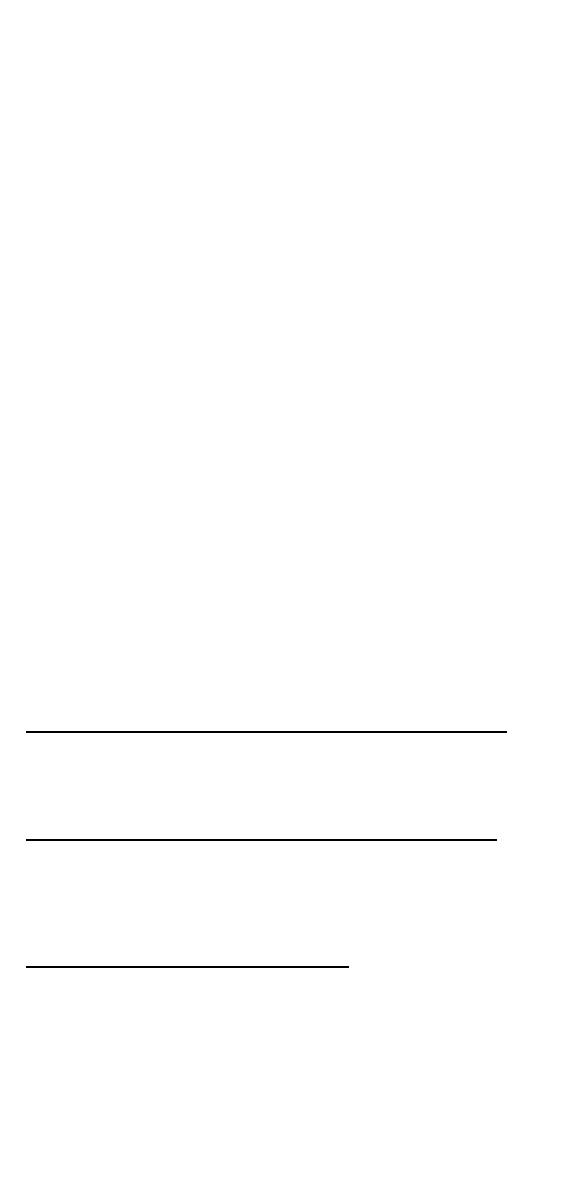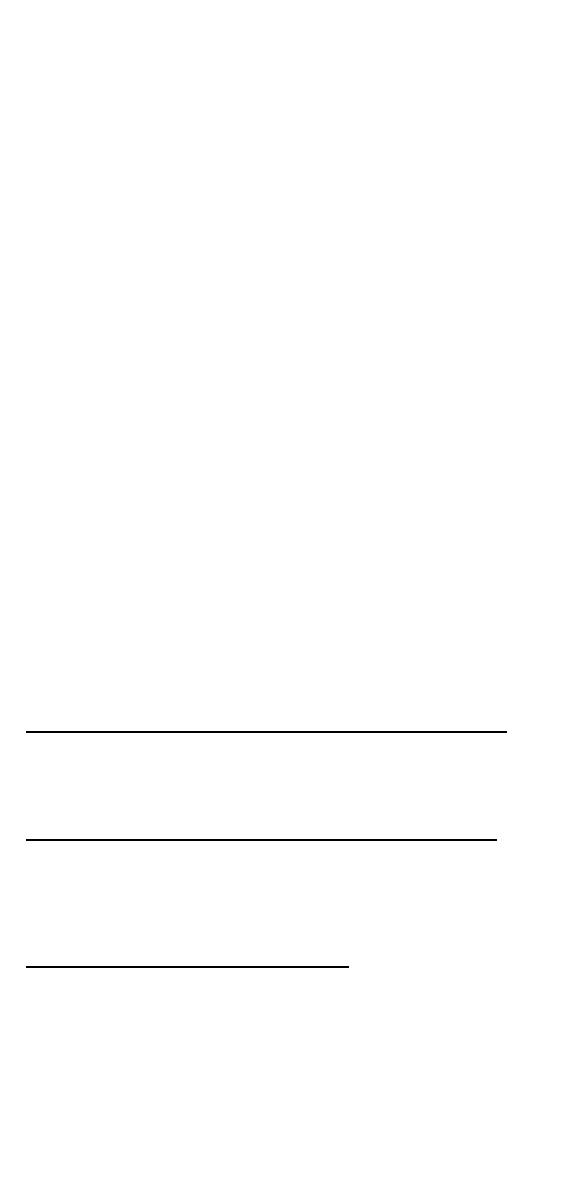
- 2 -
Overview
The OnCell G3470A-LTE is Moxa's 4G/Ethernet IP gateway that provides a
higher cellular bandwidth and more reliable connection to your Ethernet
network for cellular applications. With the integrated 4-port gigabit
Ethernet switch and 4G LTE support, the OnCell G3470A-LTE offers a
faster cellular connection with a lower total cost of ownership. To enhance
reliability, a key for industrial users, the OnCell G3470A-LTE features
isolation design for both power and antenna inputs. Coupled with
high-level EMS and wide-temperature support, the OnCell G3470A-LTE
provides the highest level of device stability in any rugged environment.
In addition, with dual SIM and dual power-input features, the OnCell
G3470A-LTE supports network redundancy to ensure an uninterrupted
connectivity in your applications.
Package Checklist
Moxa’s OnCell G3470A-LTE is shipped with the following items. If any of
these items is missing or damaged, please contact your customer service
representative for assistance.
• OnCell G3470A-LTE
• 1 GPS connector terminator
• 2 2G/3G/4G omni-directional antennas, 2 dBi, SMA (male)
• 5 plastic RJ45 protective caps for serial console and Ethernet ports
• Quick installation guide (printed)
• Warranty card
Installation and Configuration
Before installing the OnCell G3470A-LTE, make sure that all items in the
package checklist are in the box. In addition, you will need access to a
notebook computer or PC equipped with an Ethernet port. The OnCell
G3470A-LTE has a default IP address that you must use when connecting
to the device for the first time.
Step 1: Insert a SIM card and turn on the OnCell G3470A-LTE
Insert one or two 2G/3G/4G SIM cards into the SIM slots located on the
bottom of the OnCell G3470A-LTE. Then, turn on the OnCell G3470A-LTE
by connecting a power terminal block to a DC power source (12 to 48
VDC).
Step 2: Connect the OnCell G3470A-LTE to a notebook or PC
Since the OnCell G3470A-LTE supports MDI/MDI-X auto-sensing, you can
use either a straight-through cable or crossover cable to connect the
OnCell G3470A-LTE to a computer. If the LED indicator on the OnCell
G3470A-LTE’s LAN port lights up, it means a connection has been
established.
Step 3: Set up the computer’s IP address
Set an IP address on the same subnet as the OnCell G3470A-LTE. Since
the OnCell G3470A-LTE’s default IP address is 192.168.127.254, and the
subnet mask is 255.255.255.0, you should set the IP address of the
computer to 192.168.127.xxx and subnet mask to 255.255.255.0.