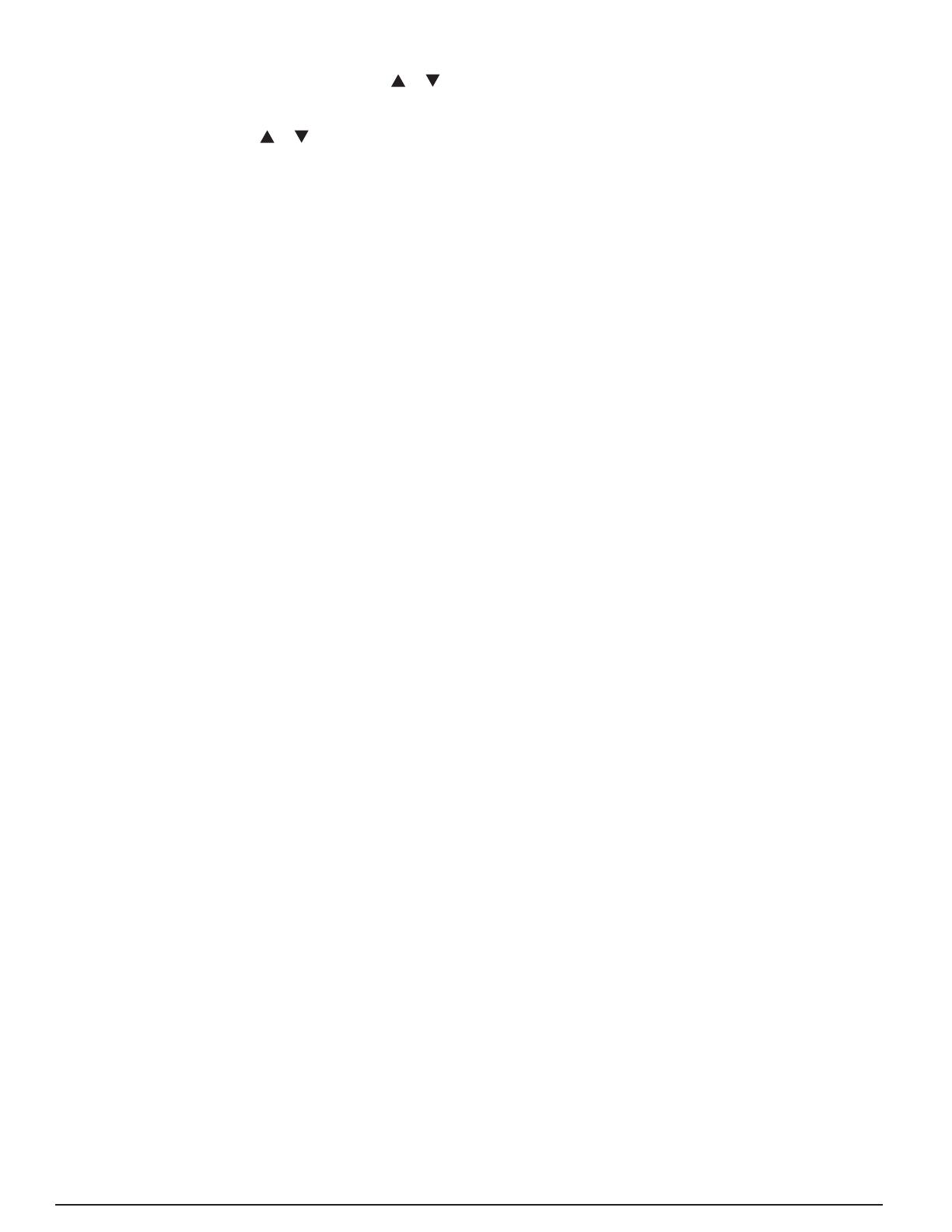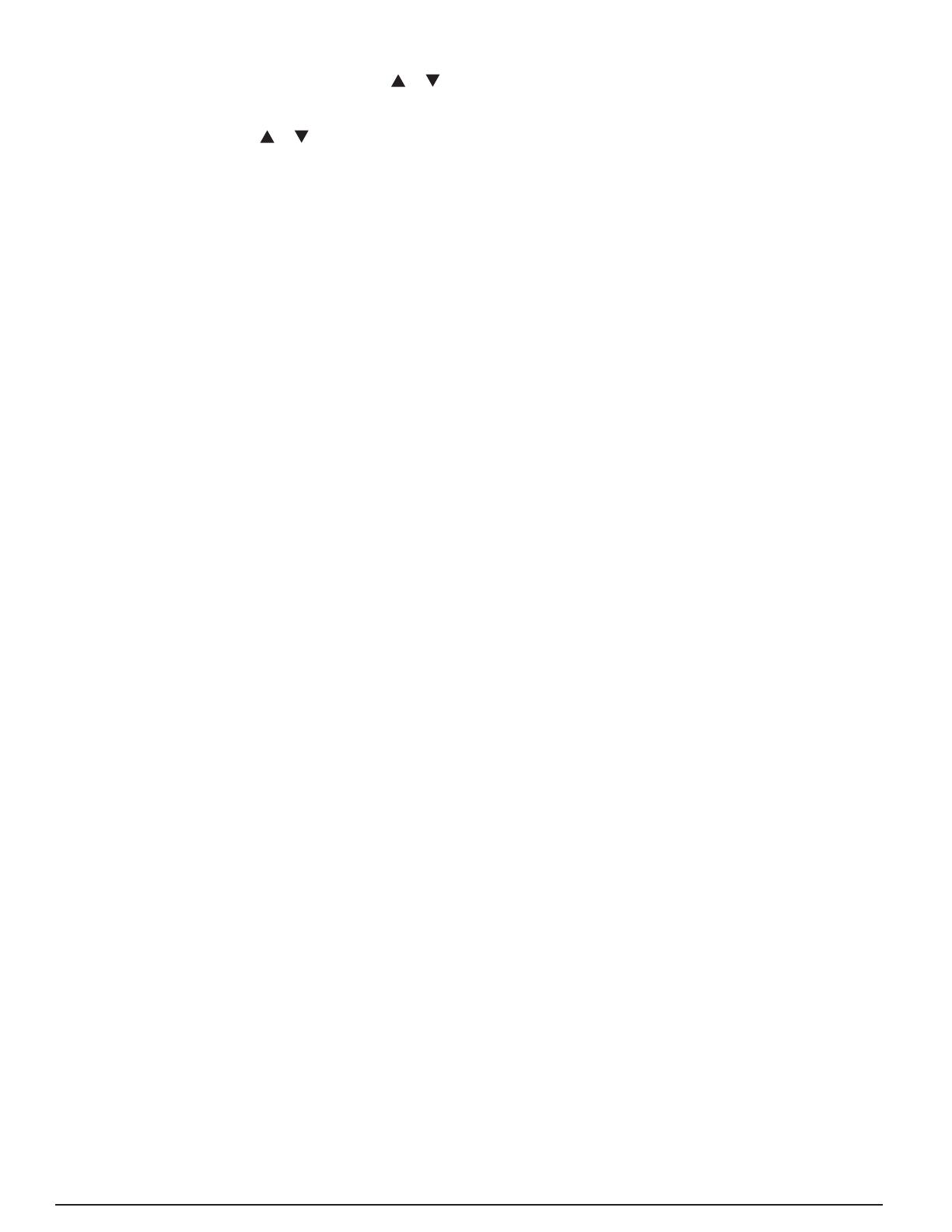
15
5. For systems without iQ Zone, adjust the operating setpoint
if desired using a temporary hold (pressing the or key
when the Main Screen is displayed). With iQ Zone, zone
control enabled, adjust the operating setpoint for each zone
individually by touching the
or icon. (Refer to iQ Zone
System Zone Thermostat User’s Manual for details.)
System Startup Checkout & Troubleshooting
The following is a summary of the sequence for typical fi rst
operation to check out the system. Reference is made to
INSTALLER SETTINGS and SERVICE INFORMATION
described above.
1. Install system hardware as described in the individual
component installation instructions.
2. Install power and control wiring to all system components,
including the controller, in accordance with the iQ Field
Wiring Installation Instructions.
3. Perform pre-charge evacuation of fi eld-installed refrigerant
lines as described in preceding sections.
4. For iQ Zone systems, fi rst apply 12 volt dc power to the
zone control board with the provided AC/DC converter. Apply
electrical power to the system (including the heat pump).
The controller screen display backlight should come on,
and the “iQ” splash screen should appear. If it does not,
trace the 24 vac control power to the “R” terminal on the
thermostat. CONFIGURATION NEEDED should appear
on the top line of the Main Screen (unless the thermostat
had been previously used on a similar iQ system).
5. Proceed with System Confi guration from the INSTALLER
SETTINGS menu (described above). On the SYSTEM
CONFIGURATION screen verify that the using size (2 ton,
3 ton, or 4 ton) is correct as indicated. If the wrong value
is shown, the inverter may require re-initialization. Contact
the service representative of the distributor in this case.
On the same screen, the entries under COMMUNICATION
should be followed by “OK”. If “CHECK” appears for a
communication item, go to the COMMUNICATION STATUS
screen (in the SERVICE INFORMATION menu, described
above), and view which elements are not communicating.
Trace and check the three communication wires throughout
the system. If isolating a communication problem proves to
be diffi cult, it may be useful to disconnect all communication
wires except those which link the thermostat and the non-
communicating element.
6. If COMMUNICATION STATUS was not checked during the
previous step, check it at this time. All listed items should
show a status of “OK”. If any show “BAD”, determine the
source of the problem as indicated in the previous step,
and resolve.
7. For iQ Zone systems only, the main screen should appear
with no temperature reading, and “ZONE CTRL” should
appear below “OFF”. If this is not the case, go to the ZONE
CONTROL screen from the SETTINGS menu, and change
the zone control option to ENABLE. If ZONE CONTROL
does not show up on that menu, the iQ controller has never
communicated with the zone control board, and power and
communication wiring to the zone control board need to be
checked. If the main screen reverts to back to the zoning-
disabled screen (showing room temperature), power and
communication wiring to the zone control board need to
be checked.
8. Set date and time as described above. This will provide a
“time stamp” for any fault which may arise during system
checkout.
9. If the installation includes a new gas furnace, check out
its operation fi rst. This may be best accomplished from
FURNACE TESTS under SERVICE TESTS from the
INSTALLER SETTINGS menu (see above). Follow steps
instructions provided in the furnace’s installation instructions.
Be sure to verify blower operation during the test.
10. If the outdoor temperature is above 60°F (14°C), test the
refrigerant system running in cooling mode fi rst. If the
outdoor temperature is between 12° and 60°F (-11 and
14°C), test the refrigerant system running in heating mode
fi rst. This may best be accomplished from CHARGE MODE
under SERVICE TESTS from the INSTALLER SETTINGS
menu. Follow the refrigerant charge adjustment procedure
explained above. Note that if a fault is determined in the
outdoor equipment, the backup heating means (electric
strip heat or gas furnace) will start instead.
11. When charge adjustment is completed (if required), run
the heat pump in both cooling and heating modes. This
may also be done using SERVICE TESTS although some
diagnostic messages are disabled in that method.
12. Check the FAULT STATUS screen (described above)
for any faults logged during the startup process. Any
message listed as “ACTIVE FAULT” refers to a condition
which either still exists or occurred within the preceding 5
minutes. Every fault or notifi cation should appear in the
FAULT HISTORY log which starts on the same screen.
The last 10 faults to have occurred are retained in this
list. Each new item pushes other logged faults down in
the list. The second line associated with each of the 10
entries includes the time and date of detection. While
the wording of fault messages is intended to provide a
reasonable indication as to the responsible condition, the
information conveyed by the abbreviated wording is limited.
Consequently the installer should refer to training literature
for further information in understanding fault messages.
13. If needed, make use of information provided below under
Troubleshooting: What to Expect with Normal Operation.
14. Independently confi rm operation of any accessories
installed with the heat pump system following instructions
provided with that equipment.
15. Complete the remainder of confi guration settings and
entries as specifi ed above under Installer Settings and
Other Confi guration Entries.
16. For iQ Zone systems, confi rm the zone system setup by
checking information on the ZONING DATA and ZONE
MODULE STATUS screens, accessed from the SERVICE
INFORMATION menu. (See SYSTEM DIAGNOSIS AND
TROUBLESHOOTING below.).