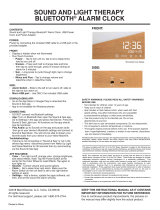Page is loading ...

USER
Manual
ENTERPRISE FULLTOUCH HANDHELD COMPUTER
EF501/
EF501R

This user manual is protected by copyright.
Copyright © 1995-2018 Bluebird Inc. All rights reserved.
Bluebird Inc. is the designer and manufacturer of Bluebird handheld mobiles.
This manual and the programs in this device are protected under international copyright laws, and may not
be copied, distributed, translated, or removed by any means.
Registered Trademark
BLUEBIRD is an emerging global brand, striving to lead the market in performance
and mobility. Their products represent reliability, innovation, and innovative technology.
Bluebird is a registered trademark from the global brand of Bluebird Inc. and is
copyright protected.
• Bluebird and stylized Bluebird Logo are registered trademarks and symbols of Bluebird Inc.
• Qualcomm
®
IZat™ is a registered trademark of Qualcomm Atheros, Inc.trademark of Qualcomm Atheros,
Inc.
• Adobe
®
is a registered trademark of Adobe Systems Inc.
• Google™, Android™, Google Play™ and other marks are trademarks of Google LLC.
• All other trademarks and copyrights are the property of their respective owners.
User’s Guidance
Device type User’s guidance
Class B Device
(Household Information & Communication)
This device has qualified the electromagnetic wave suitable
registration and can be used as a household device at a
residential area as well as any other areas.
Type Registration
This wireless device may cause propagation interference,
and so, it cannot be used for life-saving services.
Revision History
Revised Version Revised Date Revised Details
1.0.0 November 2017 First version released.
1.0.1 9 February 2018 Google trademark added.

Contents
This user manual is protected by copyright.
Registered Trademark
User’s Guidance
Revision History
Contents
1 About This Manual
2 Safety Information
2.1 Symbols ............................................................................................................................................... 2
2.2 Device .................................................................................................................................................. 2
2.3 Environment ......................................................................................................................................... 3
2.4 Battery and Charging ........................................................................................................................... 3
2.5 Distraction ............................................................................................................................................ 3
2.6 Frequency Interference ........................................................................................................................ 3
3 Overview
3.1 Package Contents ............................................................................................................................... 4
3.2 Your Device .......................................................................................................................................... 5
3.2.1 Front ............................................................................................................................................... 5
3.2.3 Back ............................................................................................................................................... 7
3.2.4 Bottom and Top .............................................................................................................................. 8
4 Getting Started
4.1 Cards ................................................................................................................................................... 9
4.1.1 Installing the Cards .......................................................................................................................... 9
4.1.2 Removing the Cards ..................................................................................................................... 12
4.2 Battery ............................................................................................................................................... 13
4.2.1 Installing the Battery ...................................................................................................................... 13
4.2.2 Removing the Battery .................................................................................................................... 15
4.2.3 Charging the Battery .................................................................................................................... 15
4.2.4 Extending the Battery Life ............................................................................................................. 17
5 Basics
5.1 Turning the Device On and Off........................................................................................................... 18
5.1.1 Using Airplane Mode ..................................................................................................................... 18
5.1.2 Using the Hot Swap Function ........................................................................................................ 18
5.2 Resetting the Device .......................................................................................................................... 19
5.3 Using the Touchscreen ...................................................................................................................... 20
5.4 Locking and Unlocking the Device .................................................................................................... 21
5.5 Using the Home Screen ..................................................................................................................... 22
5.5.1 Viewing the Status Bar .................................................................................................................. 23
5.5.2 Notification Icons ......................................................................................................................... 23
5.5.3 Status Icons .................................................................................................................................. 24
Contents

Contents
5.6 Customizing Your Home Screen ........................................................................................................ 25
5.6.1 Adding Shortcuts or Widgets ........................................................................................................ 25
5.6.2 Arranging Shortcuts or Widgets .................................................................................................... 25
5.6.3 Removing Shortcuts or Widgets .................................................................................................... 26
5.7 Using Your Device with Ease ............................................................................................................. 26
5.7.1 Quick Actions ................................................................................................................................ 26
5.7.2 Setting Date and Time .................................................................................................................. 27
5.7.3 Setting the Keyboard and Language ............................................................................................. 27
5.7.4 Adjusting the Screen Brightness ................................................................................................... 27
5.8 Connectivity ....................................................................................................................................... 28
5.8.1 Wi-Fi ............................................................................................................................................. 28
5.8.2 Bluetooth ...................................................................................................................................... 28
6 Applications
6.1 Installing and Uninstalling Apps......................................................................................................... 30
6.1.1 Installing App ................................................................................................................................ 30
6.1.2 Uninstalling App ............................................................................................................................ 30
6.2 Overview of Apps............................................................................................................................... 31
6.3 Phone ................................................................................................................................................. 32
6.3.1 Making Calls ................................................................................................................................. 32
6.3.2 Answering Calls ............................................................................................................................ 37
6.3.3 Viewing Call Log ........................................................................................................................... 38
6.3.4 Making Conference Calls .............................................................................................................. 38
6.3.5 Making Emergency Calls ............................................................................................................... 39
6.3.6 Making Speed dial ........................................................................................................................ 39
6.3.7 Phone Settings ............................................................................................................................. 39
6.4 Contacts ............................................................................................................................................ 41
6.4.1 Creating Contacts ......................................................................................................................... 41
6.4.2 Editing Contacts ........................................................................................................................... 42
6.4.3 Finding Contacts ........................................................................................................................... 43
6.4.4 Calling Contacts ............................................................................................................................ 43
6.4.5 Messaging Contacts ..................................................................................................................... 43
6.5 Gmail .................................................................................................................................................. 43
6.6 Barcode ............................................................................................................................................. 44
6.7 Camera .............................................................................................................................................. 45
6.7.1 Taking Photos ............................................................................................................................... 45
6.7.2 Taking Photos in Panoramic Mode ................................................................................................ 45
6.7.3 Recording Videos .......................................................................................................................... 46
6.7.4 Camera Settings ........................................................................................................................... 46
6.7.5 Video Settings ............................................................................................................................... 47
6.8 Calendar ............................................................................................................................................ 48
6.8.1 Creating Events ............................................................................................................................. 48
6.8.2 Changing Calendar View ............................................................................................................... 48

Contents
6.8.3 Viewing Events .............................................................................................................................. 48
6.8.4 Editing and Deleting Events ........................................................................................................... 48
6.8.5 Refreshing the Calendar ................................................................................................................ 49
6.8.6 Searching for Events ..................................................................................................................... 49
6.8.7 Syncing Events ............................................................................................................................. 49
6.9 Clock .................................................................................................................................................. 50
6.9.1 Alarm and clock ............................................................................................................................ 51
6.9.2 Timer ............................................................................................................................................ 52
6.9.3 Stopwatch .................................................................................................................................... 52
6.9.4 Settings ........................................................................................................................................ 53
6.10 Downloads ....................................................................................................................................... 54
6.11 Calculator ......................................................................................................................................... 54
6.12 Google Apps .................................................................................................................................... 54
6.12.1 Chrome ....................................................................................................................................... 54
6.12.2 Gmail .......................................................................................................................................... 54
6.12.3 Google ........................................................................................................................................ 54
6.12.4 Maps .......................................................................................................................................... 54
6.12.5 Play Music .................................................................................................................................. 54
6.12.6 Play Movies & TV ........................................................................................................................ 54
6.12.7 Drive ........................................................................................................................................... 54
6.12.8 YouTube ...................................................................................................................................... 55
6.12.9 Photos ........................................................................................................................................ 55
6.12.10 Voice Search ............................................................................................................................. 55
6.12.11 Google Settings ........................................................................................................................ 55
7 Settings
7.1 Wi-Fi ................................................................................................................................................... 56
7.2 Bluetooth ........................................................................................................................................... 56
7.3 Ethernet ............................................................................................................................................. 56
7.4 Data Usage ........................................................................................................................................ 57
7.5 More Settings..................................................................................................................................... 57
7.6 Display ............................................................................................................................................... 58
7.7 Notifications ....................................................................................................................................... 59
7.8 Sound ................................................................................................................................................ 59
7.9 Apps ................................................................................................................................................... 60
7.10 Storage ............................................................................................................................................ 60
7.11 Battery ............................................................................................................................................. 61
7.12 Memory ............................................................................................................................................ 61
7.13 Users ................................................................................................................................................ 61
7.14 Peripheral Device ............................................................................................................................. 61
7.15 Location ........................................................................................................................................... 62
7.16 Security ............................................................................................................................................ 62
7.17 Accounts .......................................................................................................................................... 63
7.18 Google ............................................................................................................................................. 64
7.19 Language and Input ......................................................................................................................... 65

Contents
7.20 Backup and Reset ........................................................................................................................... 66
7.21 Date and Time.................................................................................................................................. 66
7.22 Scheduled power on and off ........................................................................................................... 66
7.23 Accessibility ..................................................................................................................................... 66
7.24 Printing ............................................................................................................................................. 68
7.25 About Phone .................................................................................................................................... 68
Appendix A Device Specification
Appendix B Accessories
Appendix C Troubleshooting
Appendix D Safety Regulatory
Appendix E Warranty and Support

1
1 About This Manual
1 About This Manual
The EF501/EF501R provides high quality features as a smart terminal using Bluebird’s creative ideas and
technological expertise. This user manual is designed to help users effectively operate the device.
• Please read this manual carefully before using the device for safe and proper use.
• This device may only be used in countries where it is sold.
• The components and colors of this device in this manual may differ from the actual product.
• Features and specifications are subject to change without prior notice.
• Content may vary by software version or by service provider.
• Apps and features may vary by country or region.
• Certain features of this device may have performance issues due to user environment, programs in use, or
peripheral device usage. Bluebird is not liable for any issues caused by third-party apps or accessories.
• Modifying the device’s operating system or installing software from unknown sources may cause device
malfunction or data loss. Improper or unauthorized use of the device is a violation of the Bluebird license
agreement and void your one-year limited warranty.

2
2 Safety Information
2 Safety Information
2.1 Symbols
This manual uses the following symbols to indicate hazards and additional information.
Symbol Name Description
Warning Indicates situations that could cause injury to yourself or others.
Caution
Indicates situations that could cause damage to your device or other
equipment.
Note
Indicates additional information that can help you get the most out of the
device.
Please read this safety precaution information carefully. Failure to follow the information provided may
result in fire, electric shock, or other property damage or bodily injuries.
2.2 Device
• Do not press the Power button on the device if the device is wet or do not touch adapter or power
cord with wet hands. There is risk of electric shock.
• Do not use your device in an explosive danger zone.
• If your device becomes wet, do not put your device in heaters, microwaves, etc. to dry it. There is a
risk of explosion or malfunction.
• Do not scratch the device’s touchscreen. Use only your fingers or a compatible pen. Never use an
actual pen, or any other sharp object on the touchscreen.
• Although this device is very sturdy, do not drop, hit, bend, or sit on it on purpose. It can be broken.
• Do not modify, take apart, or repair the device. Contact to your customer service center. Failure to do
so will void your warranty.
• Do not attempt to modify your hardware or software. It may cause device malfunction and void your
warranty.
• You may not be able to use this wireless device in basements, open fields, skyscrapers, or other
places where the signal is weak.
• Backup the data and information from your device. Your data, such as ringtones, texts, and voice
messages, may be erased during repairs or upgrades.
• Do not paint your device. It can damage your screen or your device’s exterior.
• Avoid using or storing this device at extreme temperatures. This device is designed to work at
temperatures between -20°C and 60°C (-4°F and 140°F), and humidity level between 5% and 95%.

2 Safety Information
3
2.3 Environment
• Do not use the device while driving or operating heavy machinery. Doing so may result in death or
serious injury.
• Do not use the device in locations with combustible goods. Doing so may result in an explosion.
• Do not use the device in dusty or hot locations. Doing so may damage the device.
• Do not expose your device to direct sunlight such as on the dashboard of a car for extended periods
of time.
• Do not use the device in humid locations. Doing so may damage the device and void the warranty.
• Do not keep the device close to air conditioner vents. Corrosion within the device may occur due to
condensation from changes in temperature.
• Do not allow children to play with the device.
2.4 Battery and Charging
• Improper battery use may cause fire, explosion, or other hazard.
• If the battery is removed due to impact, heat, submersion, or other damage, there is a risk of
explosion. Keep away from children and animals.
• Do not allow the battery’s contacts to touch things like necklaces, coins, or electric conductors. Do
not give any impact with sharp objects. There is a risk of explosion.
• Use only the approved battery and charger. Using an incompatible battery or charger may cause
device malfunction or other damage, such as fire.
• When you are not using the device for a long period, take out the battery and keep the device and
the battery in a dry, cool place. Also, charge the battery at least once a year. If you keep it without
charging for a long time, it may cause device malfunction.
2.5 Distraction
In some situations, using your device may distract you and cause serious injuries and damages. For
example, avoid talking on the phone or texting while driving or riding a bicycle. It is strictly prohibited by
law in some jurisdictions. If you cannot avoid using your device while driving, stop your vehicle or use
hand-free kit.
2.6 Frequency Interference
• This wireless device may cause radio frequency interference, so use Airplane mode or turn off the
device when prohibited.
• The device emits an electromagnetic fields. It may interfere with your medical devices.
• Do not place credit cards, phone cards, bankbook, and tickets next to the device. The magnetic field
of the device can damage their magnetic strips.

4
3 Overview
3.1 Package Contents
The package includes:
EF501 device EF501R device
Battery Battery cover USB cable (Type C)
• The illustrations may differ from your actual items.
• To purchase additional accessories, contact your sales representative.
• You can download your User Manual from www.mypidion.com. The paper version may be available
for some regions.
3 Overview

3 Overview
5
3.2 Your Device
3.2.1 Front
EF501 EF501R
1
2
4
3
5
6
7
8
#
@
!
9
0
1
2
4
3
5
6
7
8
9
0
$
#
@
!
No. Name Description
1
Receiver Allows user to hear the person they are talking to while on the phone.
2
Charging LED
Indicates the status of the battery. The charging LED turns red when the
battery is charging and turns green when the battery is fully charged.
3
Touchscreen Displays apps and acts as a multi-touch interface.
4
Left button
Functions as the barcode scan button. You can also change the functions of
the Left button. For more information, refer to Peripheral Device on page 61.
5
Volume up button Turns the volume up.
6
Volume down button Turns the volume down.

3 Overview
6
No. Name Description
7
Menu button
Displays more option menus. If you tap and hold this button for a few
seconds, the apps you previously opened will be listed. Tap any app to open
it.
8
Home button Returns to the Home screen.
9
Speaker Emits sound.
0
Back button Returns to the previous page or menu.
!
Multi-purpose jack
Connects your device with other devices, such as a computer, via a USB
cable.
@
Power button
Turns the device or screen on or off. You can lock the device by turning off
the screen.
#
Right button
Functions as the barcode scan button. You can also change the functions
of the Right button. For more information, refer to Peripheral Device on page
61.
$
Front camera
Takes selfies and records videos (2 Megapixel). You can use it when you have
a video call.

3 Overview
7
3.2.3 Back
EF501 EF501R
5
6
4
3
2
1
4
5
7
6
4
3
2
1
No. Name Description
1
Left battery lock
Locks the battery cover so that it does not become detached from the
device.
2
Flash Illuminates your surroundings when using the camera and related apps.
3
Rear camera Takes photos and record videos (13 Megapixel).
4
Handstrap hole Secures the handstrap.
5
Right battery lock
Locks the battery cover so that it does not become detached from the
device.
6
Battery cover Protects the battery and inner part of the device.
7
Handstrap Allows you to hold your device firmly.

3 Overview
8
3.2.4 Bottom and Top
EF501
1
2
3
4
5
EF501R
1
2
3
4
5
No. Name Description
1
Barcode scanner Scans barcodes by emitting a red laser when you press the related button.
2
Headset jack Connects to the headset.
3
Secondary
microphone
Acts as sub microphone, removing noise and echoes.
4
Primary microphone Captures sound for calling, video recording, and speech recognition.
5
Charging contacts Allows the device to be charged.

9
4 Getting Started
4 Getting Started
4.1 Cards
There are four slots for SAM, micro SD, and two micro SIM cards in the inner compartment on the back of
your device.
• A SAM card is required for secured transactions that are made through your device. It validates the device
and the credit cards. It also includes the company information.
• A micro SD card is required for external storage.
• A micro SIM card is required for using mobile services.
All cards should be purchased separately if necessary. The specifications may differ according to
country where the device is purchased. Contact your sales representative for more information.
4.1.1 Installing the Cards
To insert the cards, the battery cover must be removed first. For information on how to remove the battery
cover, refer to Installing the Battery on page 13. Before installing a card, make sure you are using the
correct slot.
To insert the micro SIM cards
1
Slide the fastener downwards and lift it upwards for opening the slots.
1
2
1
2

4 Getting Started
10
2
Insert a micro SIM cards into the slots, aligning the cards with the slots. Make sure that the gold contacts
on the cards are facing down.
3
Lift down and slide upwards the fasteners for locking the slot.
1
2
1
2
Using dual SIM cards allows you to choose between SIM cards for different mobile networks. Also, it
allows you to use two independent mobile services, such as one for business calls and the other one is
for personal calls.

4 Getting Started
11
To insert the SAM card
Align a SAM card with the slot. Make sure that the gold contacts on the card are facing down. Slide the card
into the slot. It will click when it is properly inserted.
To insert the micro SD card
1
Slide the fastener to right and lift up the fastener for opening the slot.
2
1
2
1

4 Getting Started
12
2
Insert a micro SD card into the slot, aligning the card with the slot. Make sure that the gold contacts on the
card are facing down.
3
Lift down the fasteners and slide it to left for locking the slot.
2
1
2
1
4.1.2 Removing the Cards
To remove the SAM card
1
Push the inserted card once.
The SAM card will release with a click sound.
2
Pull the card out to remove it.
To remove the micro SD and SIM cards
1
Slide the fasteners to unlock them.
2
Lift up the fasteners to open them.
3
Remove the cards and lift down the fasteners.
4
Slide the fasteners to lock them.

4 Getting Started
13
4.2 Battery
EF501/EF501R uses a 3,200 mAh Lithium-ion rechargeable battery. Install the provided battery before
charging the device.
4.2.1 Installing the Battery
1
For the EF501 device, lift up the battery locks to unlock the battery cover.
For the EF501R device, untie the handstrap and slide down the battery locks to unlock the battery cover.
UNLOCK
UNLOCK
UNLOCK
UNLOCK
2
Use the notch and lift the battery cover. Remove the cover completely.
• When removing the battery cover, be careful not to damage your fingernail.
• Do not try to pull the battery cover excessively. It may damage the cover.

4 Getting Started
14
3
Insert the battery. Make sure the gold contacts are aligned.
2
1
2
1
4
Replace the cover.
For the EF501 device, insert the bottom of the cover first and then press around the edges of the cover
until it clicks into place.
For the EF501R device, insert the top of the cover first and then press around the edges of the cover until it
clicks into place.
1
2
1
2
5
For the EF501 device, close the battery locks to lock the battery cover.
For the EF501R device, slide up the battery locks to lock the battery cover.
UNLOCK
UNLOCK
UNLOCK
UNLOCK
/