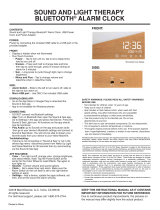Page is loading ...

USER
Manual
Smart Rugged Tablet Computer
ST080

This user manual is protected by copyright.
Copyright © 1995-2018 Bluebird Inc. All rights reserved.
Bluebird Inc. is the designer and manufacturer of Bluebird handheld mobiles.
This manual and the programs in this device are protected under international copyright laws, and may not
be copied, distributed, translated, or removed by any means.
Registered Trademark
BLUEBIRD is an emerging global brand, striving to lead the market in performance
and mobility. Their products represent reliability, innovation, and innovative technology.
Bluebird is a registered trademark from the global brand of Bluebird Inc. and is
copyright protected.
• Bluebird and stylized Bluebird Logo are registered trademarks and symbols of Bluebird Inc.
• Qualcomm
®
IZat™ is a registered trademark of Qualcomm Atheros, Inc.trademark of Qualcomm Atheros,
Inc.
• Adobe
®
is a registered trademark of Adobe Systems Inc.
•
Google™, Android™, Google Play™ and other marks are trademarks of Google LLC.
•
All other trademarks and copyrights are the property of their respective owners.
User’s Guidance
Device type User’s guidance
Class B Device
(Household Information & Communication)
This device has qualified the electromagnetic wave suitable
registration and can be used as a household device at a
residential area as well as any other areas.
Type Registration
This wireless device may cause propagation interference,
and so, it cannot be used for life-saving services.
Revision History
Revised Version Revised Date Revised Details
1.0.0 March 2018 First version released.

Contents
This user manual is protected by copyright.
Registered Trademark
User’s Guidance
Revision History
Contents
1 About This Manual
2 Safety Information
2.1 Symbols ............................................................................................................................................... 2
2.2 Device .................................................................................................................................................. 2
2.3 Environment ......................................................................................................................................... 3
2.4 Charging .............................................................................................................................................. 3
2.5 Distraction ............................................................................................................................................ 3
2.6 Frequency Interference ........................................................................................................................ 3
3 Overview
3.1 Package Contents ............................................................................................................................... 4
3.2 Your Device .......................................................................................................................................... 5
3.2.1 Front ............................................................................................................................................... 5
3.2.3 Back ............................................................................................................................................... 6
3.2.4 Top ................................................................................................................................................. 6
4 Getting Started
4.1 Cards ................................................................................................................................................... 7
4.1.1 Installing the Cards .......................................................................................................................... 7
4.2 Battery ................................................................................................................................................. 8
4.2.1 Charging the Battery ...................................................................................................................... 8
4.2.2 Extending the Battery Life ............................................................................................................. 10
5 Basics
5.1 Turning the Device On and Off........................................................................................................... 11
5.1.1 Using Airplane Mode ..................................................................................................................... 11
5.2 Resetting the Device .......................................................................................................................... 12
5.3 Using the Touchscreen ...................................................................................................................... 13
5.4 Locking and Unlocking the Device .................................................................................................... 14
5.5 Using the Home Screen ..................................................................................................................... 15
5.5.1 Viewing the Status Bar .................................................................................................................. 16
5.5.2 Notification Icons ......................................................................................................................... 16
5.5.3 Status Icons .................................................................................................................................. 17

Contents
5.6 Customizing Your Home Screen ........................................................................................................ 18
5.6.1 Adding Shortcuts or Widgets ........................................................................................................ 18
5.6.2 Arranging Shortcuts or Widgets .................................................................................................... 18
5.6.3 Removing Shortcuts or Widgets .................................................................................................... 18
5.7 Using Your Device with Ease ............................................................................................................. 19
5.7.1 Quick Actions ................................................................................................................................19
5.7.2 Setting Date and Time .................................................................................................................. 20
5.7.3 Setting the Keyboard and Language ............................................................................................. 20
5.7.4 Adjusting the Screen Brightness ................................................................................................... 20
5.8 Connectivity ....................................................................................................................................... 21
5.8.1 Wi-Fi ............................................................................................................................................. 21
5.8.2 Bluetooth ...................................................................................................................................... 21
6 Applications
6.1 Installing and Uninstalling Apps......................................................................................................... 23
6.1.1 Installing App ................................................................................................................................ 23
6.1.2 Uninstalling App ............................................................................................................................ 23
6.2 Overview of Apps............................................................................................................................... 23
6.3 Phone ................................................................................................................................................. 25
6.3.1 Making Calls ................................................................................................................................. 25
6.3.2 Answering Calls ............................................................................................................................ 30
6.3.3 Viewing Call Log ........................................................................................................................... 31
6.3.4 Making Conference Calls .............................................................................................................. 31
6.3.5 Making Emergency Calls ............................................................................................................... 31
6.3.6 Making Speed dial ........................................................................................................................ 32
6.3.7 Phone Settings ............................................................................................................................. 32
6.4 Contacts ............................................................................................................................................ 33
6.4.1 Creating Contacts ......................................................................................................................... 33
6.4.2 Editing Contacts ........................................................................................................................... 34
6.4.3 Finding Contacts ........................................................................................................................... 35
6.4.4 Calling Contacts ............................................................................................................................ 35
6.4.5 Messaging Contacts ..................................................................................................................... 35
6.5 Gmail .................................................................................................................................................. 35
6.6 Camera .............................................................................................................................................. 36
6.6.1 Taking Photos in Normal Mode ..................................................................................................... 36
6.6.2 Taking Photos in Panorama Mode ................................................................................................. 36
6.6.3 Taking Photos in Face Beauty Mode ............................................................................................. 37
6.6.4 Recording Videos .......................................................................................................................... 37
6.6.5 Settings ........................................................................................................................................ 37
6.7 Calendar ............................................................................................................................................ 38
6.7.1 Creating Events ............................................................................................................................. 38
6.7.2 Changing Calendar View ............................................................................................................... 39
6.7.3 Viewing Events .............................................................................................................................. 39
6.7.4 Editing and Deleting Events ........................................................................................................... 39
6.7.5 Refreshing the Calendar ................................................................................................................ 39
6.7.6 Searching for Events ..................................................................................................................... 39
6.7.7 Syncing Events ............................................................................................................................. 39

Contents
6.8 Clock .................................................................................................................................................. 40
6.8.1 Alarm and clock ............................................................................................................................ 41
6.8.2 Timer ............................................................................................................................................ 42
6.8.3 Stopwatch .................................................................................................................................... 42
6.8.4 Settings ........................................................................................................................................ 43
6.9 Downloads ......................................................................................................................................... 44
6.10 Calculator ......................................................................................................................................... 44
6.11 Google Apps .................................................................................................................................... 44
6.11.1 Chrome ....................................................................................................................................... 44
6.11.2 Gmail .......................................................................................................................................... 44
6.11.3 Google ........................................................................................................................................ 44
6.11.4 Maps .......................................................................................................................................... 44
6.11.5 Play Music .................................................................................................................................. 44
6.11.6 YouTube ...................................................................................................................................... 44
6.11.7 Photos ........................................................................................................................................ 45
6.11.8 Voice Search ............................................................................................................................... 45
6.11.9 Drive ........................................................................................................................................... 45
6.11.10 Duo ........................................................................................................................................... 45
6.11.11 Play Movies & TV ...................................................................................................................... 45
7 Settings
7.1 Wi-Fi ................................................................................................................................................... 46
7.2 Bluetooth ........................................................................................................................................... 46
7.3 SIM Cards .......................................................................................................................................... 46
7.4 Data Usage ........................................................................................................................................ 47
7.5 More Settings..................................................................................................................................... 47
7.6 Display ............................................................................................................................................... 48
7.7 Notifications ....................................................................................................................................... 49
7.8 Sound ................................................................................................................................................ 49
7.9 Apps ................................................................................................................................................... 50
7.10 Storage ............................................................................................................................................ 50
7.11 Battery ............................................................................................................................................. 51
7.12 Memory ............................................................................................................................................ 51
7.13 Users ................................................................................................................................................ 51
7.14 Location ........................................................................................................................................... 52
7.15 Security ............................................................................................................................................ 52
7.16 Accounts .......................................................................................................................................... 53
7.17 Google ............................................................................................................................................. 54
7.18 Language and Input ......................................................................................................................... 55
7.19 Backup and Reset ........................................................................................................................... 56
7.20 Date and Time.................................................................................................................................. 56
7.21 Accessibility ..................................................................................................................................... 57
7.22 Printing ............................................................................................................................................. 58
7.23 Scheduled power on and off ........................................................................................................... 58
7.24 About Tablet ..................................................................................................................................... 58

1
1 About This Manual
The ST080 provides high quality features as a smart terminal using Bluebird’s creative ideas and
technological expertise. This user manual is designed to help users effectively operate the device.
• Please read this manual carefully before using the device for safe and proper use.
•
This device may only be used in countries where it is sold.
•
The components and colors of this device in this manual may differ from the actual product.
•
Features and specifications are subject to change without prior notice.
•
Content may vary by software version or by service provider.
• Apps and features may vary by country or region.
•
Certain features of this device may have performance issues due to user environment, pr
ograms in use, or
peripheral device usage. Bluebir
d is not liable for any issues caused by third-party apps or accessories.
• Modifying the device’s operating system or installing software from unknown sources may cause device
malfunction or data loss. Improper or unauthorized use of the device is a violation of the Bluebird license
agreement and void your one-year limited warranty.

2
2 Safety Information
2.1 Symbols
This manual uses the following symbols to indicate hazards and additional information.
Symbol Name Description
Warning Indicates situations that could cause injury to yourself or others.
Caution
Indicates situations that could cause damage to your device or other
equipment.
Note
Indicates additional information that can help you get the most out of the
device.
Please read this safety precaution information carefully. Failure to follow the information provided may
result in fire, electric shock, or other property damage or bodily injuries.
2.2 Device
• Do not press the Power button on the device if the device is wet or do not touch adapter or power
cord with wet hands. There is risk of electric shock.
•
Do not use your device in an explosive danger zone.
•
If your device becomes wet, do not put your device in heaters, microwaves, etc. to dry it. Ther
e is a
risk of explosion or malfunction.
• Do not scratch the device’s touchscreen. Use only your fingers or a compatible pen. Never use an
actual pen, or any other sharp object on the touchscreen.
•
Although this device is very sturdy, do not drop, hit, bend, or sit on it on purpose. It can be broken.
•
Do not modify, take apart, or repair the device. Contact to your customer service center. Failur
e to do
so will void your warranty
.
•
Do not attempt to modify your hardware or softwar
e. It may cause device malfunction and void your
warranty
.
•
You may not be able to use this wir
eless device in basements, open fields, skyscrapers, or other
places wher
e the signal is weak.
• Backup the data and information from your device. Your data, such as ringtones, texts, and voice
messages, may be erased during repairs or upgrades.
•
Do not paint your device. It can damage your screen or your device’s exterior.
• Avoid using or storing this device at extreme temperatures. This device is designed to work at
temperatures between -10°C and 60°C (14°F and 140°F), and humidity level between 5% and 90%.

2 Safety Information
3
2.3 Environment
• Do not use the device while driving or operating heavy machinery. Doing so may result in death or
serious injury.
•
Do not use the device in locations with combustible goods. Doing so may result in an explosion.
• Do not use the device in dusty or hot locations. Doing so may damage the device.
•
Do not expose your device to direct sunlight such as on the dashboar
d of a car for extended periods
of time.
•
Do not use the device in humid locations. Doing so may damage the device and void the warranty.
•
Do not keep the device close to air conditioner vents. Corr
osion within the device may occur due to
condensation fr
om changes in temperature.
•
Do not allow children to play with the device.
2.4 Charging
Use only the approved charger. Using an incompatible charger may cause device malfunction or other
damage, such as fire.
2.5 Distraction
In some situations, using your device may distract you and cause serious injuries and damages. For
example, avoid talking on the phone or texting while driving or riding a bicycle. It is strictly prohibited by
law in some jurisdictions. If you cannot avoid using your device while driving, stop your vehicle or use
hand-free kit.
2.6 Frequency Interference
• This wireless device may cause radio frequency interference, so use Airplane mode or turn off the
device when prohibited.
•
The device emits an electromagnetic fields. It may interfere with your medical devices.
•
Do not place credit cards, phone car
ds, bankbook, and tickets next to the device. The magnetic field
of the device can damage their magnetic strips.

4
3 Overview
3.1 Package Contents
The package includes:
ST080 device Power adapter Micro USB cable
• The illustrations may differ from your actual items.
• To purchase additional accessories, contact your sales representative.
• You can download your User Manual from www.mypidion.com. The paper version may be available
for some regions.

3 Overview
5
3.2 Your Device
3.2.1 Front
1
2
5
4
3
No. Name Description
1
Fr
ont camera
Takes selfies and records videos (2 Megapixel). You can use it when you have
a video call.
2
Microphone Captures sound for calling, video recording, and speech recognition.
3
Touchscreen Displays apps and acts as a multi-touch interface.
4
Power button
Turns the device or screen on or off. You can lock the device by turning off
the screen.
5
Volume button Turns the volume up and down.

3 Overview
6
3.2.3 Back
1
2
3
No. Name Description
1
Rear camera
Takes photos and record videos (5 Megapixel).
2
Speaker Emits sound.
3
Flash Illuminates your surroundings when using the camera and related apps.
3.2.4 Top
12
No. Name Description
1
Headset jack
Connects to the headset.
2
USB port
Connects to the power adapter to charge the device.
Connects your device with other devices, such as a computer, via a USB
cable.

7
4 Getting Started
4.1 Cards
There are three slots for micro SD and SIM card in the inner compartment on the back of your device.
• A micro SD card is required for external storage.
•
A SIM card is required for using mobile services.
All cards should be purchased separately if necessary. The specifications may differ according to
country where the device is purchased. Contact your sales representative for more information.
4.1.1 Installing the Cards
To insert the cards, the cover must be removed first. Before installing a card, make sure you are using the
correct slot.
To insert the SIM card
Align a SIM card with the slot. Make sure that the gold contacts on the card are facing down. Slide the card
into the slot. It will click when it is properly inserted.

4 Getting Started
8
To insert the micro SD card
Align a micro SD card with the slot. Make sure that the gold contacts on the card are facing down. Slide the
card into the slot. It will click when it is properly inserted.
To remove the micro SD and SIM card
Pull the cards out to remove it.
4.2 Battery
ST080 uses a 4,000 mAh integrated battery.
4.2.1 Charging the Battery
The device can be charged with a charger or a cradle. You can also charge the battery by connecting it to
your computer with the provided USB cable. Check the device’s battery status on the status bar. You can
also check the battery status on the lock screen.
When the battery is low, the device will emit a sound and
display a low power message.
Charge the device before using it for the first time or after not using it for a long time.
• During operation in the temperature range below 0°C battery will not be charged and
LCD may react slowly.
• During operation in the temperature range above 45°C battery charging may be limited and
camera noise may be increased.

4 Getting Started
9
To charge with the charger
Plug the end of the charger into the device’s USB port. Connect the USB cable of the charger with power
adapter. Plug the charger into a power outlet.
When the battery is extremely low on power, the device may not turn on. Charge the device enough
and try to turn it on again. You can use the device while charging. But it may take longer to fully charge
the device.
• Connect the charger properly. Failure to do so may cause damage to the device.
•
The device may heat up when charging. If it gets hotter than usual, stop charging.
To charge with the cradle
Connect the power adapter with the cradle, and plug it into a power outlet.

4 Getting Started
10
4.2.2 Extending the Battery Life
You can improve the battery life in various ways. The easiest way is to use battery saver mode. When
the device goes into battery saver mode, some background features and app settings may not function
normally.
There are some other ways to improve your device’s battery life.
• Always fully charge the battery.
•
Mute unnecessary sounds, such as keypad sounds.
•
Use a wired headset, rather than the loudspeaker.
•
Close the Camera app whenever you have finished taking photos.
– Tap the Back button
on the device.
•
Decrease the length of the scr
een time-out.
– On the Home scr
een, tap
> Display > Sleep and set a shorter duration on the device.
•
Lower the scr
een brightness.
– On the Home scr
een, tap
> Display and tap the Brightness level to adjust the brightness level
lower on the device.
•
Disable Bluetooth when you are not using it.
•
Use a Wi-Fi connection to connect to the Internet, rather than a mobile data connection.
•
Prevent your device from scanning for available wireless networks.
– On the Home scr
een, tap
> Wi-Fi and switch the Wi-Fi to Off on the device.

11
5 Basics
5.1 Turning the Device On and Off
To turn on the device, press and hold the Power button for a few seconds.
To turn off the device, press and hold the Power button, then tap Power off.
• To turn the screen on or off, press the Power button.
•
Registering the accounts without turning on the W
i-Fi may incur extra charges depending on your
data plan.
5.1.1 Using Airplane Mode
On the Home screen, tap > More and turn Airplane mode on. This feature disables all wireless and
mobile services. Repeat the step to deactivate Airplane mode.
You can activate Wi-Fi and Airplane mode from the quick action center. Drag down from the top of the
screen at any time from any menu or app and tap the Wi-Fi button or Airplane mode button.

5 Basics
12
5.2 Resetting the Device
If your device does not work properly or freezes due to unknown errors, you can force the device to restart.
To reset the device’s hardware
1
Press the Power button while the device is turning on.
2
Press and hold the Power button for a few seconds, and tap
Reboot > OK.
The device will restart automatically with the reset setting.
The data on the device will remain saved when you perform the hardware reset.
To reset the device’s software
On the Home screen, tap > Backup & reset > Factory data reset. All settings and data, including
apps and personal content, will initialize, and the factory settings will be r
estored.
• Reset the device whose battery is charged enough not to make the device turn off suddenly during
resetting. You can reset the device, charging the battery with USB cable when the device has low
battery power.
•
Back up any data and settings you want to keep before r
esetting the device to the factory default
settings.

5 Basics
13
5.3 Using the Touchscreen
Use finger gestures to use the touchscreen effectively.
• Do not touch the screen with any sharp objects.
•
Do not apply too much pressure to the touchscreen.
Gesture Name Description
Tap Briefly touch an item to open, launch, or select it.
Zoom in or out
Place two fingers on the screen and spread them apart to zoom
in. Pull the fingers together to zoom out. You can also double-
tap the screen quickly to zoom in or out.
Tap and hold
Touch an item or the screen for a few seconds to access more
detailed menus or options.
Swipe
Touch the screen and quickly flick in any direction to scroll
through menus or pages.
Drag
Touch an item or the screen for a few seconds and move your
finger around the screen to move the item or move through
screens.

5 Basics
14
5.4 Locking and Unlocking the Device
Lock the screen to protect your device and its data.
The device locks if it is not in use for a specified period by default. To unlock the device, press the Power
button to turn on the screen and drag upward from the bottom of the screen.
You can increase security by creating a screen pattern, a PIN, or password. For more information about how
to configure and change screen lock settings, refer to Security on page 52.
/