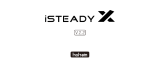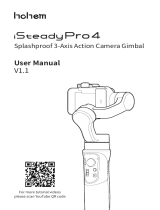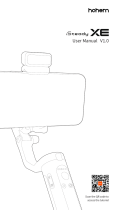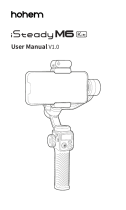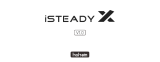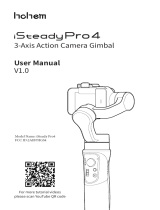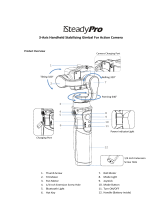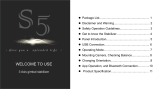Page is loading ...

#
HOHEM iSteady Mobile+ FAQ
1
Question
Why is Bluetooth still not connecting when following the instructions in the YouTube tutorial and manual? Is the
problem related to the APP/software? Are you currently working on a software update for this application, and
will the Bluetooth connection be unstable during the software update?
Answer
1. About Bluetooth Connection and APP Connection:
(1) The gimbal should not be powered on without a phone mounted on
(2) Please be noted that the bluetooth and gimbal must be connected directly in the App "Hohem Gimbal", rather than
connecting in the bluetooth list of smartphone setting. If so, disconnect it on your phone setting first. The bluetooth
light ONLY ON when gimbal connected with app successfully.
(3) For Andriod phones, Make sure all the permission is allow when you start the app first time after installing it,
especially the location permission.
Please refer to the following tutorial video on Bluetooth connectivity.
If you still have any problem, we kindly ask you to watch this two video on Youtube:
【iSteady Mobile+ Tutorial- Part 2- APP "Hohem Gimbal"】
https://www.youtube.com/watch?v=omhQ9BeT8-w
【TIPS for iSteady Mobile+ Bluetooth Connection】
https://www.youtube.com/watch?v=ogulWprKYJ0&t=2s
2
Question
Does the phone case have to be removed when using Gimbal? What if the overall size of the case and the phone
doesn't exceed 6.1 inches?
Answer
A thick phone case might cause the clip unable to stable the phone and cause gimbal vibration. We recommend that
users remove the phone case before using the Stabilizer. If the overall size of the case and phone does not exceed 6.1
inches and the phone clamp can hold the phone, it will not affect the normal use.
3
Question What should I do if the Gimbal is not level or drifts after powering on?

3
Answer
1.Restore APP Settings.
iOS: After connecting bluetooth and gimbal, click Settings - Gimbal Settings - Parameter Presets - Normal - Confirm -
Click Back in the top left corner - Save Changes - Restart Stabilizer to see if the balance returns to normal.
Andriod: After connecting Bluetooth, click Settings - Reset - Click Back in the top left corner - Save changes -Restart
Stabilizer to see if the balance returns to normal.
2. Off-line Calibration and 6-side Calibration Via APP.
4
Question Why the Gimbal couldn't move smoothly when using Motion Time-lapse?
Answer
Motion Time-lapse photography requires that all selected reference points must be in a coordinate system, otherwise
the frame cannot be connected in series.
5
Question The motor start to tremble after a period of use.
Answer
The reason for the problem is that the downloaded firmware package is incomplete because of the unstable network
used during the firmware upgrade. This situation cannot be resolved remotely and requires a return or exchange
process. Please note that the stabilizer is already up to date with the latest firmware from the factory and usually does
not need to be re-updated.
6
Question The Gimbal started to tremble and make a wired sound.

6
Answer
The main causes of motor vibration are:
(1)Turn on the gimbal without a phone mounted on
(2) Did not remove the phone case before mounting on the phone.
(3) The phone was not manually leveled before powering on the Gimbal
(4) The phone was not close to the tilt motor
Solution:
Please note that Do not turn on the gimbal without a smartphone mounted on or without balance your phone. It
might cause motor damage or automatic shutdown.
1. Please mount your phone on the gimbal and make sure the home button side as close as possible against to the tilt
motor.
2. Re-level your smart phone: adjust the balancing knob from the right to the left, find the best places until it stays still
when you rotate the roll axis up and down.
3. Turn on the gimbal
( If you have trouble using the gimbal, please take a few minutes to watch the instructive video:
https://www.youtube.com/watch?v=QgDkSj58Stk&t=144s)
7
Question The Stabilizer could not be balanced.
Answer
iphone 6 and iphone6 Plus were used as two reference models for stabilizer balance adjustment.
To level the iPhone 6 (for smartphones with a screen size less than 5.0): Push the balancing knob to the far left and
adjust it a little to the right if needed.
To level the iPhone 6 Plus (for smartphones with a screen size greater than 5.0):Adjust the balancing knob to the
middle position, move it left and right according to the actual weight of the phone to level it.
8
Question The stabilizer will be captured with iPhone 11 Pro max camera in ultra-wide
Answer
iSteady mobile plus with the app "Hohem Gimbal" could not accept cameras switching.So the ultra-wide camera is not
recommended.
9
Question Stabilizer will automatically shut down when turn on with fully charged
Answer
If users turn on the gimbal without a phone mounted on or holding non-handle position during power on, it might
trigger the internal motor protection system a few seconds after powering on, and causing an automatically shut
down.
This phenomenon is to better protect the stabilizer for long-term use.
10
Question The battery won't be charged.
Answer
1. The charging port is damaged.
2. The battery was stored in a low battery state for a long time resulting in over-discharge of the battery. Please try to
connect the charging cable to the USB port of the computer and charge the battery for 12h with a small voltage to
improve the battery's endurance.
If it won't be fixed, it is recommended to return to the factory for a test.
11
Question Motor overheated caused battery damaged.

11
Answer
Since the motor keep running after powering on, it is normal for it to heat up. If the handle of stabilizer overheats
during operation, turn it off immediately and contact Hohem or an authorized Hohem agent.
12
Question Can the battery of the stabilizer be reinstalled?
Answer iSteady Mobile plus using a built-in battery does not support users to change the battery themselves.
13
Question Battery runs out fast
Answer The stabilizer needs to be manually leveled before powering up, otherwise the power will run out quickly.
14
Question Bluetooth couldn't stay connected.
Answer
1. Check out whether the stabilizer has sufficient power
2. Make sure that the stabilizer is level before powering on.
3. Disconnect the gimbal from the settings on the phone to avoid conflicts with the Bluetooth connection on the APP.
15
Question Function in APP is not available.
Answer
Please make sure the smart phone bluetooth is successfully connected to the APP before using the features in the
APP.
16
Question When the phone is tilted 45 degrees, the face cannot be tracked successfully.
Answer Please make sure that Object Tracking Mode is selected and keep face/object in the middle of the screen.
17
Question The stabilizer's joystick is not responding.
Answer
iOS: After connecting bluetooth and gimbal, click Settings - Gimbal Settings - Parameter Presets - Normal - Confirm -
Click Back in the top left corner - Save Changes -Restart the stabilizer to see if the joystick can be used again.
Andriod: After connecting Bluetooth, click Settings - Reset - Click Back in the top left corner - Save changes -Restart
the stabilizer to see if the joystick can be used again.
18
Question The product was received without instructions, and the instructions were not in Spanish.
Answer The multilingual instructions contain the content in Spanish.
19
Question Product manuals are not clearly explained.

19
Answer
For more detials about Gimbal using, please refer to the tutorial videos below:
❤ How do you Mount and Balance Smart phone:
https://www.youtube.com/watch?v=QgDkSj58Stk&t=144s
❤ How to use the APP "Hohem Gimbal":
https://www.youtube.com/watch?v=omhQ9BeT8-w
❤ TIPS for iSteady Mobile+ Bluetooth Connection
https://www.youtube.com/watch?v=ogulWprKYJ0&t=2s
❤ Hohem Official Youtube Page:
https://www.youtube.com/channel/UC5D7mNotDcKSdRq5K-FiYzQ/videos
/