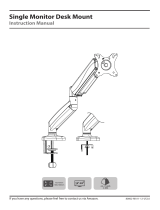Page is loading ...

AF-AT Page 1 of 4
COMPONENT CHECKLIST
B
Monitor
arm
(x1)
C
Pole Assembly
(x1)
A
VESA
head
(x1)
D
Rotation
limitor
(x1)
I
Screw
M8 x 30mm
(x1)
N
Pole
top cap
(x1)
O
Bolt through
base
(x1)
P
5mm
Allen key
(x1)
Q
Mounting
screws
M4 x 10mm
(x4)
R
Mounting
screws
M4 x 12mm
(x4)
S
Mounting
screws
M4 x 16mm
(x4)
J
Security Screw
M4 x 16mm
(x1)
K
Steel
washer
(x1)
L
Cable
stop
(x2)
M
Cable
clip
(x1)
E
Primary arm
cable cover
(x1)
F
Secondary arm
cable cover
(x1)
G
Desk clamp
assembly
(x1)
H
Screw
M8 x 60mm
(x1)
Installation Guide
AF-AT
Single Arm
Desktop Monitor Mount
IMPORTANT INFORMATION
! Please ensure this product is installed as per these installation instructions.
! This product is compatible with the range of AF Poles and arms.
! The manufacturer accepts no responsibility for incorrect installation.
REQUIRED TOOLS
WEIGHT RANGE
• Power Drill
• Drill Bit
• Phillips Head Screwdriver
0 - 8kg
(0 - 17.6lbs)

AF-AT Page 2 of 4
1. Desk overview
The desk clamp bracket
can be repositioned to
suit different mounting
surface thicknesses.
1.1 Default 1.2 Inverted
2. How to reconfigure desk clamp
2.1 Remove screws
(M8 x 16mm Countersunk screw)
2.2 Remove clamp plate 2.3 Invert bracket 2.4 Replace clamp plate 2.5 Reattach bracket
Pressure Plate
M10 Desk Clamp Screw
5mm Allen Key
M8 x 30mm
Countersunk
screw Tighten
firmly
3.2 Place in desired location 3.3 Screw pressure plates in and tighten firmly.3.1 Attach clamp to post
Drill 9mm hole in
desired post position
on work surface.
3. Post mount configuration
4. Bolt through
9mm
(3/8”)
25mm
offset
MIN THICKNESS - 0mm (0”)
MAX THICKNESS - 39mm (1.5”)
MIN THICKNESS - 35mm (1.4”)
MAX THICKNESS - 76mm (3”)
5. Installing bolt through
5.1 Attach plate to post
Align rear hole with
hole on desk
5mm
Allen Key
M8x60mm
Screw
Bolt
Through
Plate

AF-AT Page 3 of 4
Arm Assembly
6. Install VESA monitor head
7. Install arm assembly
Handgrip Tab
5mm
Allen Key
Pole
Top Cap
Optional Spacers (may be
required for recessed and
uneven surfaces)
VESA monitor
head
Screen
M4x10/12/16mm
Phillips Head Mounting
Screws
6.1 Install VESA monitor head as shown.
7.1 Unlock handgrip and raise so
that handgrip tab protrudes
7.4 Slide the Arm Assembly and
Handgrip down the pole before locking
the handgrip at the desired height
7.5 Insert Pole Top
Cap into Pole. This is
also where the Allen
Key is stored.
7.3 Slip the Arm Assembly
over the Handgrip Tab and
then onto the Pole
7.2 OPTIONAL ROTATION LIMITER
Insert rotation limiter for 180�
rotation around mounting pole
100mm
100mm
8. Mounting Monitor
VESA monitor head
Arm Assembly
8.2 OPTIONAL SECURITY SCREW
Ensure the Monitor is supported, then loosen the Monitor head
screw with the 5mm Allen Key and tilt screen up before installing
the M4 x 16mm Security Screw into the Security Screw hole
Note: Support Screen
when adjusting tilt.
8.1 Insert VESA monitor head into
the receptacle in the Arm Assembly
5mm Allen Key
Phillips Head
Screwdriver
Loosen
Tighten
Security Screw
Hole
M4 x 16mm
Security Screw
Monitor head
screw

AF-AT Page 4 of 4
Cable
Stop
Cable
Clip
Note: Ensure enough cable
slack is given to allow for
movement.
Lock Slot
Elbow Joint
‘click’
‘click’
Lock Slot
Elbow Joint
‘click’
‘click’
9.1 Unlock Handgrip ensuring both the
screen and arm assembly are supported
10.1 After plugging in your cables,
install the Cable Covers.
Insert Cable Covers
up into Lock Slots.
10.2 Push Cable Covers away from
Elbow Joint to secure in place.
9.2 Lift/Lower the Screen to the desired
height. Move both Screen and Arm
assembly together
9.3 Lock Handgrip firmly
10.3 Cable Clips and Cable Stops can be installed
to further manage cables.
9. Adjusting Height
10. Cable Management
11. Insert Cable Stops
Note: Press down firmly onto
the other edge of the Cable
Stop and hold. This allows the
rear profile to flex in place
11.1 Insert Cable Stop on one edge
of the Pole Slot
11.2 Insert allen key into top cap
on pole
12. Adjusting the Display Bracket
Portrait/ Landscape Tilt (Screen angle up/down) Pan (Screen angle left/right)
5mm Allen Key
Tighten
Loosen
No Allen Key necessary No Allen Key necessaryNote: Support Screen when adjusting tilt.
Allen Key
Storage
atdec.com | atdec.co.uk | atdec.com.au
No portion of this document or any artwork contained herein should be reproduced in any way without
the express written consent of Atdec Pty Ltd. Due to continuing product development, the manufacturer
reserves the right to alter specifications without notice. ©2018206B
/