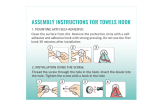AF-AT-NBC Page 4 of 4
9. Adjust Height
9.1 Unlock handgrip ensuring screen
or notebook tray and arm assembly
are supported
9.2 Lift/lower screen or notebook tray to
the desired height. move both screen and
arm assembly together
9.3 Lock handgrip firmly
LIFT
Cable
Stop
Cable
Clip
Note: If this product is in a
Multi-user environment, use
the supplied cable clip to
secure the cables to the pole.
10.1 After plugging in your cables,
install the cable covers
10.3 Cable clips and cable stops can be installed
to further manage cables. Please see over
Lock Slot
Elbow joint
‘click’
‘click’
10. Cable Management
Note: After connecting the notebook
cables, route them through the cable
management clip on the back of the
notebook tray
Ensure enough cable slack is
given to allow for movement.
Insert cable covers
up into lock slots.
10.2 Push cable covers
away from elbow joint to
secure in place
11. Insert Cable Stops
Note: Press down firmly onto
the other edge of the Cable
Stop and hold. This allows the
rear profile to flex in place
11.1 Insert cable stop on one edge
of the pole slot
11.2 Insert allen key into top cap
on pole
Allen key
storage
Loosen
Tighten
Loosen
Tighten
Horizontal
Adjustment
±95°
Portrait/Landscape
Rotation
±5°
±25° Tilt
12. Adjusting the display bracket
Adjust the tilt
angle of the
notebook tray as
desired, locking it
in position using
the 5mm allen key
TILT (tray angle up/down)
TILT (screen angle up/down)
PAN (tray angle left/right)PAN (screen angle left/right)
5mm Allen Key
Tighten
Loosen
atdec.com | atdec.co.uk | atdec.com.au
No portion of this document or any artwork contained herein should be reproduced in any way without
the express written consent of Atdec Pty Ltd. Due to continuing product development, the manufacturer
reserves the right to alter specifications without notice. ©20191024A