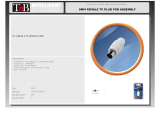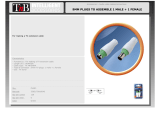Tighten
Loosen
TILT
(screen angle up/down)
Tighten
Loosen
PORTRAIT/LANDSCAPE
Allen Key
Storage
95º
Max.
PAN
(screen angle left/right)
10º - 20º
5º 15º
Installation Complete
No portion of this document or any artwork contained herein should be reproduced in any way without the express written consent of Atdec Pty Ltd.
Due to continuing product development, the manufacturer reserves the right to alter specifications without notice. Published 13
.02.14 ©
Step 6.2. Insert Cable Stops
Step 8. Adjusting the Display Bracket
Ergonomic Guidelines
A. Insert Cable Stop on
one edge of the Pole
Slot.
B. Press down firmly onto
the other edge of the
Cable Stop and hold.
This allows the rear profile
to flex in place.
Many experts believe that the extended use of any computer screen has the potential to cause serious injury to your eyes,
neck and back. This can be largely avoided by correctly positioning your display.
Viewing angle: Ergonomists recommend that the optimal position
of your display should be slightly below eye level. When looking at
the display’s centre the user should have a downward visual angle
of approximately 10°-20°.
Height: As a guide, the height (h) of your display should
approximately be as follows:
- Tall Male (Max): 560mm (22”)
- Short Male (Min): 368mm (14.5”)
- Tall Female (Max): 520mm (20.5”)
- Short Female (Min) 356mm (14”)
Distance: For visual comfort, a viewing distance (d) between
500mm (20”) to 750mm (29.5”) is recommended.
Tilt Angle: Angular adjustments to reduce reflection on your
monitor should range between 5° forward tilt to 15° backward tilt.