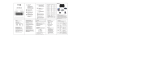Page is loading ...

FIREBUNDLE
ADV. 23
GAMING KEYBOARD AND MOUSE COMBO
INSTRUCTION MANUAL
ADXCOM123

Contents
Safety Warnings .................................................................3
Unpacking ..........................................................................4
System Requirements .......................................................4
Product Overview ..............................................................5
Keyboard ........................................................................................5
Mouse ..............................................................................................5
Function Keys .....................................................................6
Backlight Eect ..................................................................7
Mouse DPI Settings ...........................................................8
RGB Light Setting ..............................................................8
Hints and Tips.....................................................................9
Specications .....................................................................9

3
Safety Warnings
• Read all the instructions carefully before using the unit and keep them for future reference.
• Retain the manual. If you pass the unit onto a third party, make sure to include this manual.
• Do not disassemble the keyboard or remove any parts.
• Do not immerse the keyboard in water or any liquid.
• Do not use the keyboard close to heat sources or expose to high temperatures.
• Do not use the keyboard where strong electromagnetic waves are present. Strong electromagnetic waves will cause
damage to the keyboard.
• Keep the keyboard away from direct sunlight, moisture, dirt or abrasive chemical products (cleaning products etc).
Never point the optical sensor towards the face, particularly the eyes, to avoid possible injury.
• While the mouse is functioning, the optical light is visible to the naked eye. Avoid looking directly into the emitter hole
while the mouse is active.
• Your product complies with CE rules.
• This product has no serviceable parts. Use of controls or adjustments of procedures other than the Instruction Manual
may result in danger.

4
Unpacking
Remove all items from the packaging. Retain the
packaging. If you dispose of it please do so according to
local regulations.
The following items are included:
• Gaming Keyboard
• Gaming Mouse
System Requirements
Operating Systems: Microsoft® Windows® 8 / 10 / 11
Hardware: 2 available USB ports
Thank you for purchasing your new
product.
We recommend that you spend some time reading
this instruction manual in order that you fully
understand all the operational features it oers.
You will also nd some hints and tips to help you
resolve any issues.
Read all the safety instructions carefully before
use and keep this instruction manual for future
reference.

5
F1 F2 F3 F4 F5 F6 F7 F8 F9 F10 F11 F12
¬
`
¦
Insert
Delete
PgUp
PgDn
Home
End
Screen
Print
Break
Pause
Lock
Scroll
Product Overview
MouseKeyboard
Right Button
Scroll Wheel
Left Button
Function keys DPI Button
Caps Lock
indicator
Scroll Lock
indicator
Keys Lock
indicator

6
Function Keys
The keyboard has shortcut function keys* which can be
used as shortcuts when using the keyboard.
To access these functions, press the FN Key and the desired
key together.
Go to next track
Start the default Web browser and load the
Home Web page
Start the default e-mail programme.
Lock all keys
Open Calculator
Start the default Media Player programme.
Decrease the Volume
Increase the Volume
Mute sound
Stop playback
Back to previous track
Play/pause track * Not all functions are available, depending on your
operating system.
F1 F2 F3 F4 F5 F6 F7 F8 F9 F10 F11 F12
¬
`
¦
Insert
Delete
PgUp
PgDn
Home
End
Screen
Print
Break
Pause
Lock
Scroll

7
Backlight Eect
To access these functions, press the FN Key and the desired
key together.
/ Adjust the backlight flashing speed.
Switch the backlight on/off.
Change the backlight effect.
/ Adjust the backlight brightness.
F1 F2 F3 F4 F5 F6 F7 F8 F9 F10 F11 F12
¬
`
¦
Insert
Delete
PgUp
PgDn
Home
End
Screen
Print
Break
Pause
Lock
Scroll

8
Mouse DPI Settings
Press the DPI button on the mouse repeatedly to select
desired resolution. Related colour will light up for 2
seconds.
Colour DPI
Red 400
Orange 800
Yellow 1600
Green 3000
Blue 4400
Purple 6000
RGB Light Settings
Press and hold the DPI button for about 3 seconds
to switch the RGB lighting mode between Flowing
/ Flickering / Light O / Single Colour Breathing
/ Recurring Colour Breathing / Single Colour On /
Recurring Colour Flashing.
DPI Button

9
Hints and Tips
• Make sure the USB plug is fully plugged into a USB port
and the computer is on or try to use a dierent USB
port.
• If the unit is not working properly, re-insert the USB
plug into the USB port.
Specications
Model ADXCOM123
Dimensions
(L × W × H)
Keyboard: 360 × 137 × 37.2 mm
Mouse: 126.3 × 68.5 × 39.5 mm
Net Weight Keyboard: 551.5 g
Mouse: 149 g
Features and specications are subject to change without
prior notice.

10
The symbol on the product or its packaging indicates that
this product must not be disposed of with your other
household waste. Instead, it is your responsibility to
dispose of your waste equipment by handing it over to a
designated collection point for the recycling of waste
electrical and electronic equipment. The separate collection and
recycling of your waste equipment at the time of disposal will help
conserve natural resources and ensure that it is recycled in a manner
that protects human health and the environment.
For more information about where you can drop o your waste
for recycling, please contact your local authority, or where you
purchased your product.
Windows is a registered trademark of Microsoft Corporation in the
United States and other countries.
All trademarks are the property of their respective owners and all
rights are acknowledged.

IB-ADXCOM123-220812V1
Currys Group Limited (co. no. 504877)
1 Portal Way, London, W3 6RS, UK
EU Representative
Currys Ireland Limited (259460)
3rd Floor Oce Suite
Omni Park SC, Santry, Dublin 9, Republic of Ireland
/