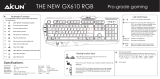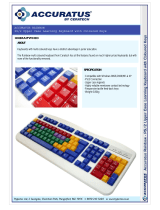Page is loading ...


INTRODUCTION
Thank you for purchasing the Viper V760 gaming keyboard. This keyboard uses super quiet mechanical Kailh Brown
switches for an undisruptive experience and each key can be individually customized to 16.8 million colors. The keyboard
also features rollover anti-ghosting and 103 fully programmable macro keys for an optimal gaming experience that can be
saved to up to 5 gaming proles.
An aircraft grade aluminum chassis housing ensures the keyboard will be able to handle everything thrown its way and USB
pass through port conveniently allows any USB device to be used directly from the keyboardIncluded magnetic palm rest is
designed for user comfort during long gaming sessions and is easily attached and removed.

FEATURES & TECHNICAL
SPECIFICATIONS
• 100% Kailh mechanical brown switches
• 103 key rollover anti-ghosting
• Full spectrum RGB LED
• Individually customizable backlit
keys up to 16.8 million colors
• USB pass through port
• Game Mode
• Onboard memory
• 103 programmable macro keys
• 6 Multimedia control keys
• Supports up to 6 Proles
• 14 light control keys
• 10 level LED reaction management
• Multi-level LED backlit dimming
PACKAGAGE CONTENTS
• Viper V760 gaming keyboard
• Detachable magnetic palm rest
• Keycap remover
• Quick start guide
• Viper sticker
100% KAILH
MECHANICAL
BROWN SWITCHES
104 KEY ROLLOVER
ANTI-GHOSTING
FULL SPECT RUM RGB
16.8 MILLION COLOR S
FOR INDIVIDUAL LY
CUST OMIZABLE
BACKLIT KEYS
USB PASS
THROUGH PORT
5 GAMING PROFILES
LIGHT CONTROL KEYS
REMOVABLE MAGNETIC PALM REST
AIRCRAFT GRADE
ALUMINUM CHASSIS
GAME MODE BUTTON
LIGHT DIRECTION
BUTTONS
DIMMING AND BRIGHTNESS
BUTTONS
FUNCTION
BUTTON
LIGHT EFFECT
SPEED BUTTON
RESET BUTTON

INSTALLATION
HARDWARE INSTALLATION
Connect the keyboard to two available USB ports. Wait 5-10 seconds for the keyboard to be recognized by the computer.
SOFTWARE INSTALLATION
Please download the keyboard software from the product page at http://www.patriotmemory.com to change light effects, create
and manage macros, manage proles, adjust latency, response and more.
Once downloaded, double-click on the software to start the installation. Follow the onscreen instructions to nish the process.

KEYBOARD SHORTCUTS

MULTI-MEDIA KEYS
FN+1
PLAY/PAUSE
FN+3
NEXT TRACK
FN+5
VOLUME DOWN
FN+2
PREVIOUS TRACK
FN+4
MUTE
FN+6
VOLUME UP

Pressing FN+F12 -key causes F1-F5 to
enter a blinking state in preperation to
record a custom key conguration. Once in
this blinking state, select any of the F1-F5
keys to assign a conguration.
Pressing any key in record mode will change the
color of the key and pressing it again will cycle
through preset colors.
Do this until keyboard is customized to preference.
i.e: if keys WASD were selected, WASD will be illu-
minated, indicating that these keys were recorded
and assigned to the selected “F” key
When Recording is complete, press FN+F12
to save your customized conguration.
Repeat the previous steps as needed to
complete the recording of other customized
congurations
BACKLIGHT RECORDING MODES
Record and Save custom key congurations

RADAR/SPOTLIGHT/WAVE MODES
Press FN+F6 -Continuously to alternate between modes
FN+ (-/+)
Increases/Decreases Brightness
FN+ (-/+)
Increases/Decreases Brightness
FN+ (-/+)
Increases/Decreases Brightness
RADAR MODE
Lighting travels along the edge of the keyboard
covering a section of the keys at a time
FN+PgUp
Increases Speed of Radar Mode
FN+ Any Arrow Key
Alternates the direction of the radar
clockwise or counter clockwise
FN+PgDn
Decreases Speed of Radar Mode
SPOTLIGHT MODE
Keys light up on both sides of the keyboard,
meet in the middle and then return
FN+PgUp
Increases Speed of Radar Mode
FN+PgDn
Decreases Speed of Radar Mode
WAVES MODE
Color spectrum moves from one end of the
keyboard to the other
FN+PgUp
Increases Speed of Wave Mode
FN+UpArrow
Increases Speed of Wave Mode
FN+UpArrow
Increases Speed of Wave Mode
FN+PgDn
Decreases Speed of Wave Mode
FN+DownArrow
Decreases Speed of Wave Mode
FN+DownArrow
Decreases Speed of Wave Mode

RIPPLE MODE
FN+ (-/+)
Increases/Decreases Brightness
RIPPLE MODE
When pressing any key, the lighting will be spread in all directions; displaying a “ripple” effect
FN+PgUp
Increases Speed of Ripple Mode
FN+PgDn
Decreases Speed of Ripple Mode

VORTEX/SIDEWINDER MODES
Press FN+F8 -Continuously to alternate between modes
FN+ (-/+)
Increases/Decreases Brightness
FN+ (-/+)
Increases/Decreases Brightness
SIDEWINDER MODE
Lighting effect starts at the top and winds to side
to side until it hits the bottom row
FN+PgUp
Increases Speed of Sidewinder Mode
FN+PgDn
Decreases Speed of Sidewinder Mode
VORTEX MODE
Entire keyboard lights up one key at a time from
the top-left towards the center of the keyboard and
then becomes unlit in the reverse of the pattern
FN+PgUp
Increases Speed of Vortex Mode
FN+PgDn
Decreases Speed of Vortex Mode

RAINDROP/REACTIVE MODES
Press FN+F9 -Continuously to alternate between modes
FN+ (-/+)
Increases/Decreases Brightness
FN+ (-/+)
Increases/Decreases Brightness
REACTIVE MODE
When pressing any key, the key will light up
and fade
FN+PgUp
Increases Fading Speed of
Reactive Mode
FN+PgDn
Decreases Fading Speed of
Reactive Mode
RAINDROP MODE
Keys are randomly lit resembling the pattern
of rainfall
FN+PgUp
Increases Speed of Vortex Mode
FN+PgDn
Decreases Speed of Vortex Mode

BREATHE
BREATHE MODE
Selected color brightens and then fades
FN+PgUp
Increases Speed of Breathe Mode
FN+PgDn
Decreases Speed of Breathe Mode
FN+ (-/+)
Increases/Decreases Brightness

STATIC/SPECTRUM
Press FN+F11 Continuously to alternate between modes
FN+ (-/+)
Increases/Decreases Brightness
FN+ (-/+)
Increases/Decreases Brightness
SPECTRUM MODE
Keys cycles through colors of the rainbow
FN+PgUp
Increases Alternating Speed of
Spectrum Mode
FN+PgDn
Decreases Fading Speed of
Spectrum Mode
STATIC MODE
All keys are illuminated with one specic color

KEYBOARD SOFTWARE

COLOR SELECTION
• Choose from seven preset colors
• To change a preset color, double-click on a square and choose from Color window
• Rainbow tile will cycle through all preset colors in all modes except Wave and Spectrum

LIGHT SETTINGS
• LIGHT BRIGHTNESS: Click and drag the knob from left to right to adjust the brightness of the keys
• LIGHT SPEED: Animation of speed patterns can be adjusted from slow to fast with incremental levels
• LIGHT DIRECTION: Choose from any direction in Wave mode for colors to be animated

MACRO MANAGEMENT
• NEW: Creates a new Macro
• DELETE: Deletes the currently selected Macro
• RENAME: To rename Macro, double-click macro.
• START RECORDING: Begins to record all keystrokes to selected macro
• STOP RECORDING: Ceases to record all keystrokes to selected macro
• DELAY BETWEEN KEYSTROKES: Recording will insert delay in milliseconds into macro recording between each keystroke
• LOOP: This will instruct the macro how many times to repeat itself (up to 999 times)

• RECORD BEFORE: Insert a keystroke before the selected input
• RECORD AFTER: Insert a keystroke before the selected input
• INSERT MOUSE FUNCTION: Insert an emulated mouse click after the secleted input
- Down: Emulates mouse button being pressed
- Up: Emulates mouse button being released
- Click: Emulates mouse button being pressed and released
• INSERT DELAY: Inserts a 50 ms delay after selected input
- To edit delay, double-click and type in desired delay in ms
• DELETE: Deletes the selected input

• GAME MODE: Enables remapped keys to function according to user customization
• WINDOWS KEY LOCK: Disables the Windows key located in the bottom left from being usable
• RESPONSE TIME: Changing the response time will determine how long the system will take to react to a given input.
The response time can be changed from 2ms to 20ms. Default is 8ms
• REPORT RATE: Changing the report rate will determine how often the keyboard sends information to the computer.
The report rate can be changed from 125Hz to 1000Hz. Default is 250Hz.

1. Visit www.patriotmemory.com and search “Viper V760” to nd corresponding drivers and software to download and install.
2. If any technical issue occurs in the use of the keyboard, please Reset Settings in the software or use to factory reset the key-
board’s onboard memory.
3. If factory reset does not x the issue, try unplugging and re-plugging the keyboard to alternate USB ports.
4. If the problem persists, please email Patriot Support: suppor[email protected]
/