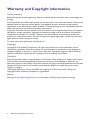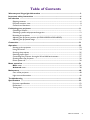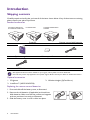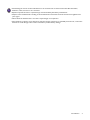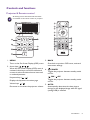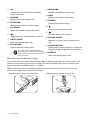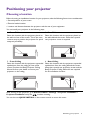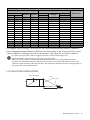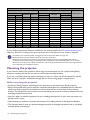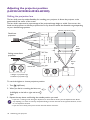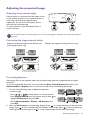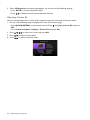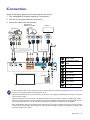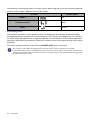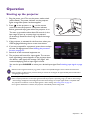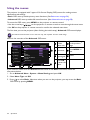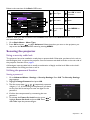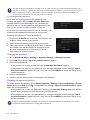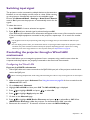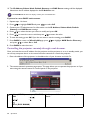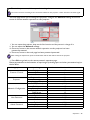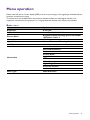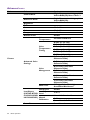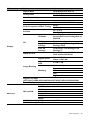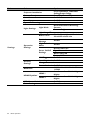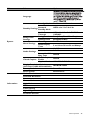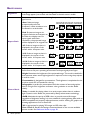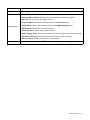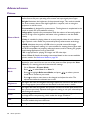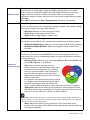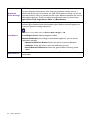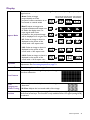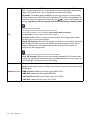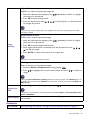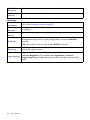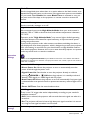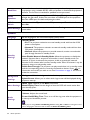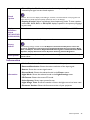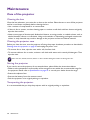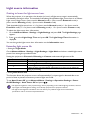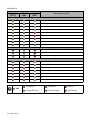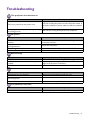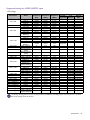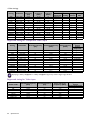Digital Projector
User Manual
LX710 / LX710D / LU710 / LU710D / LH710 / LH710D
LX730 / LX730D / LU930 / LU930D / LH930 / LH930D V 1.00

2 Warranty and Copyright information
Warranty and Copyright information
Limited warranty
BenQ warrants this product against any defects in material and workmanship, under normal usage and
storage.
Proof of purchase date will be required with any warranty claim. In the event this product is found to be
defective within the warranty period, BenQ's only obligation and your exclusive remedy shall be
replacement of any defective parts (labor included). To obtain warranty service, immediately notify the
dealer from which you purchased the product of any defects.
Important: The above warranty shall be void if the customer fails to operate the product in accordance
with BenQ's written instructions, especially the ambient humidity must be in-between 10% and 90%,
temperature in-between 0°C and 35°C, altitude lower than 4920 feet, and avoiding to operate the
projector in a dusty environment. This warranty gives you specific legal rights, and you may have other
rights which vary from country to country.
For other information, please visit www.BenQ.com.
Copyright
Copyright © 2019 by BenQ Corporation. All rights reserved. No part of this publication may be
reproduced, transmitted, transcribed, stored in a retrieval system or translated into any language or
computer language, in any form or by any means, electronic, mechanical, magnetic, optical, chemical,
manual or otherwise, without the prior written permission of BenQ Corporation.
Disclaimer
BenQ Corporation makes no representations or warranties, either expressed or implied, with respect
to the contents hereof and specifically disclaims any warranties, merchantability or fitness for any
particular purpose. Further, BenQ Corporation reserves the right to revise this publication and to make
changes from time to time in the contents hereof without obligation to notify any person of such
revision or changes.
*DLP, Digital Micromirror Device and DMD are trademarks of Texas Instruments. Others are
copyrights of their respective companies or organizations.
Patents
Please go to http://patmarking.benq.com/ for the details on BenQ projector patent coverage.

3 Table of Contents
Table of Contents
Warranty and Copyright information ................................................................................ 2
Important safety instructions .............................................................................................. 4
Introduction .......................................................................................................................... 6
Shipping contents ....................................................................................................................................... 6
Projector exterior view ............................................................................................................................ 8
Controls and functions.............................................................................................................................. 9
Positioning your projector ................................................................................................. 11
Choosing a location .................................................................................................................................11
Obtaining a preferred projected image size....................................................................................... 12
Mounting the projector ..........................................................................................................................16
Adjusting the projector position (LU930/LU930D/LH930/LH930D) .......................................... 18
Adjusting the projected image ..............................................................................................................19
Connection .......................................................................................................................... 21
Operation ............................................................................................................................ 23
Starting up the projector ........................................................................................................................23
Using the menus ....................................................................................................................................... 24
Securing the projector ............................................................................................................................25
Switching input signal ...............................................................................................................................27
Controlling the projector through a Wired LAN environment ...................................................27
Shutting down the projector .................................................................................................................30
Direct power off ......................................................................................................................................30
Menu operation ................................................................................................................... 31
Basic menu ...............................................................................................................................................36
Advanced menu ..................................................................................................................................... 38
Maintenance ........................................................................................................................ 48
Care of the projector ..............................................................................................................................48
Light source information ........................................................................................................................ 49
Troubleshooting ................................................................................................................. 51
Specifications ...................................................................................................................... 52
Projector specifications ..........................................................................................................................52
Dimensions ................................................................................................................................................53
Timing chart............................................................................................................................................... 54

4 Important safety instructions
Important safety instructions
Your projector is designed and tested to meet the latest standards for safety of information technology
equipment. However, to ensure safe use of this product, it is important that you follow the instructions
mentioned in the user manual / installation guide and marked on the product.
1. Please read the user manual / installation guide before you operate your projector. Save
it for future reference.
2. Do not look straight at the projector lens during operation. The intense light beam may
damage your eyes.
3. Refer servicing to qualified service personnel.
4. Always open the lens shutter (if any) or remove the lens cap (if any) when the
projector light source is on.
5. The light source becomes extremely hot during operation.
6. In some countries, the line voltage is NOT stable. This projector is designed to operate safely
within a mains voltage between 100 to 240 volts AC, but could fail if power cuts or surges of ±10
volts occur. In areas where the mains voltage may fluctuate or cut out, it is
recommended that you connect your projector through a power stabilizer, surge
protector or uninterruptible power supply (UPS).
7. Do not block the projection lens with any objects when the projector is under operation as this
could cause the objects to become heated and deformed or even cause a fire. To temporarily turn
off the light source, use the blank function.
8. Do not operate light sources beyond the rated light source life.
9. Do not place this product on an unstable cart, stand, or table. The product may fall, sustaining
serious damage.
10. Do not attempt to disassemble this projector. There are dangerous high voltages inside which may
cause death if you should come into contact with live parts.
Under no circumstances should you ever undo or remove any other covers. Refer servicing only to
suitably qualified professional service personnel.
11. Do not block the ventilation holes.
- Do not place this projector on a blanket, bedding or any other soft surface.
- Do not cover this projector with a cloth or any other item.
- Do not place inflammables near the projector.
If the ventilation holes are seriously obstructed, overheating inside the projector may result in a fire.
12. Do not stand the projector on end vertically. Doing so may cause the projector to fall over, causing
injury or resulting in damage to the projector.
13. Do not step on the projector or place any objects upon it. Besides probable physical damage to the
projector, doing so may result in accidents and possible injury.
14. When the projector is under operation, you may sense some heated air and odor from its
ventilation grill. It is a normal phenomenon and not a product defect.
15. Do not place liquids near or on the projector. Liquids spilled into the projector may cause it to fail.
If the projector does become wet, disconnect it from the power supply's power outlet and call
BenQ to have the projector serviced.
16. This apparatus must be earthed.
17. Do not place this projector in any of the following environments.

5 Important safety instructions
- Space that is poorly ventilated or confined. Allow at least 50 cm clearance from walls and free flow of air around the
projector.
- Locations where temperatures may become excessively high, such as the inside of a car with all windows rolled up.
- Locations where excessive humidity, dust, or cigarette smoke may contaminate optical components, shorten the
projector's life span and darken the image.
- Locations near fire alarms
- Locations with an ambient temperature above 40°C / 104°F
- Locations where the altitudes are higher than 3000 m (10000 feet).
18. To avoid damaging the DLP chips, do not direct a high-power laser beam onto the projection lens.
Risk Group 2
1. According to the classification of
photobiological safety of light sources and
light source systems, this product is Risk
Group 2, IEC 62471-5:2015.
2. Possibly hazardous optical radiation emitted
from this product.
3. Do not stare at operating light source. May
be harmful to the eyes.
4. As with any bright source, do not stare into
the direct beam.
The projector’s light source unit uses a laser.
• Notice is given to supervise children and to
never allow them to stare into the projector
beam at any distance from the projector.
• Notice is given to use caution when using the
remote control for starting the projector while
in front of the projection lens.
• Notice is given to the user to avoid the use of
optical aids such as binoculars or telescopes
inside the beam.
Laser Caution
This product belongs to CLASS 1 laser product and
complies with IEC 60825-1:2014.
LASER RADIATION, DO NOT STARE INTO
BEAM, CLASS 1 LASER PRODUCT.
Above laser caution are located on the bottom of
this apparatus.
Caution – Use of controls or adjustments or
performance of procedures other than those
specified herein may result in hazardous radiation
exposure.

6 Introduction
Introduction
Shipping contents
Carefully unpack and verify that you have all of the items shown below. If any of these items are missing,
please contact your place of purchase.
Standard accessories
Optional accessories
Replacing the remote control batteries
1. Press and slide off the battery cover, as illustrated.
2. Remove the old batteries (if applicable) and install two
AAA batteries. Make sure that the positive and negative
ends are positioned correctly, as illustrated.
3. Slide the battery cover in until it clicks into place.
Projector Remote control with batteries
Quick start guide Warranty card* Power cord
HDMI cable
• The supplied accessories will be suitable for your region, and may differ from those illustrated.
• *The warranty card is only supplied in some specific regions. Please consult your dealer for detailed information.
1. 3D glasses
2. InstaShow™ (WDC10/WDC20)
3. Wireless dongles (QCast Mirror)
LX710/LX710D/LU710/
LU710D/LH710/LH710D
LX730/LX730D LU930/LU930D/LH930/
LH930D

7 Introduction
• Avoid leaving the remote control and batteries in an excessive heat or humid environment like the kitchen,
bathroom, sauna, sunroom or in a closed car.
• Replace only with the same or equivalent type recommended by the battery manufacturer.
• Dispose of the used batteries according to the manufacturer's instructions and local environment regulations for
your region.
• Never throw the batteries into a fire. There may be danger of an explosion.
• If the batteries are dead or if you will not be using the remote control for an extended period of time, remove the
batteries to avoid damage to the remote control from possible battery leakage.

8 Introduction
Projector exterior view
1. Vent (air exhaust)
2. Focus and zoom ring
3. Projection lens
4. IR remote sensor
5. Lens shift adjustment knobs (LEFT/RIGHT,
UP/DOWN)
6. Ambient Light Sensor (ALS)
7. Vent (air inlet)
8. POWER indicator light/TEMPerature
warning light/LIGHT indicator light
(See Indicators on page 50.)
9. External control panel
(See Controls and functions on page 9.)
10. HDMI 1 input port
11. HDMI 2 input port
12. USB Type A port (5V/1.5A power for
WDC10/QCast Mirror)
13. Component RCA RGB input jacks
14. Video input jack
15. Audio (L/R) input jacks
16. RGB (PC) signal input jack
17. RGB (PC) signal output jack
18. RS-232 control port
19. RJ-45 LAN input jack
20. Audio input jack
21. Audio output jack
22. 12V trigger
23. Anti-theft lock slot
24. AC power jack
25. Adjuster feet
26. Wall mount holes
27. Security bar
28. InstaShow holes
*Power for WDC20 should come from external power supply.
LX710/LX710D/LU710/
LU710D/LH710/LH710D
LX730/LX730D LU930/LU930D/LH930/
LH930D
1
3
2
4
4
5
6
9
7
7
7
1
3
2
4
4
6
9
7
1
23
24
26
26
26
25 25
26
27
3
2
4
4
9
7
10 12 16
20
14
11 13 15 17 19
18
22
21
8 8 8
28

9 Introduction
Controls and functions
Projector & Remote control
1. MENU
Turns on the On-Screen Display (OSD) menu.
2. Arrow keys ( , , , )
When the On-Screen Display (OSD) menu is
activated, these keys are used as directional
arrows to select the desired menu items and
to make adjustments.
Keystone keys ( , )
Displays the keystone correction page.
Volume keys /
Decreases or increases the projector volume.
3. BACK
Goes back to previous OSD menu, exits and
saves menu settings.
4. POWER
Toggles the projector between standby mode
and on.
ON/ Off
Toggles the projector between standby mode
and on.
5. AUTO
Automatically determines the best picture
timings for the displayed image when PC signal
(analog RGB) is selected.
1
3
4
2
6
5
7
All the key presses described in this document
are available on the remote control or projector.
10
16
17
18
19
20
11
12
13
14
15
4
87
5
6
3
1
9
2

10 Introduction
Remote control effective range
The remote control must be held at an angle within 30 degrees perpendicular to the projector's IR
remote control sensor(s) to function correctly. The distance between the remote control and the
sensor(s) should not exceed 8 meters (~ 26 feet).
Make sure that there are no obstacles between the remote control and the IR sensor(s) on the
projector that might obstruct the infra-red beam.
6. OK
Confirms the selected On-Screen Display
(OSD) menu item.
7. SOURCE
Displays the source selection bar.
8. KEYSTONE
Displays the keystone correction page.
9. PIC MODE
Selects an available picture setup mode.
10.
Toggles projector audio between on and off.
11. LIGHT MODE
Selects an available light mode.
12. ECO BLANK
Used to hide the screen picture.
Do not block the projection lens from
projecting as this could cause the blocking
object to become heated and deformed or
even cause a fire.
13. NETWORK
Displays the network settings menu.
14. INFO
Displays the projector information.
15. FREEZE
Freezes the projected image.
16.
Decreases the projector volume.
17.
Increases the projector volume.
18. ZOOM+/ZOOM-
Magnifies or reduces the projected picture
size.
19. QUICK INSTALL
Quickly selects several functions to adjust the
projected image and displays the test pattern.
20. ASPECT
Selects the display aspect ratio.
• Operating the projector from the front • Operating the projector from the top
Approx. +30º
Approx. +30º

11 Positioning your projector
Positioning your projector
Choosing a location
Before choosing an installation location for your projector, take the following factors into consideration:
• Size and position of your screen
• Electrical outlet location
• Location and distance between the projector and the rest of your equipment
You can install your projector in the following ways.
After turning on the projector, go to Advanced Menu - Settings > Projector Installation >
Projector Installation and press / to select a setting.
You can also use QUICK INSTALL on the remote control to access this menu.
1. Front Table
Select this location with the projector placed on
the table in front of the screen. This is the most
common way to position the projector for quick
setup and portability.
2. Rear Table
Select this location with the projector placed on
the table behind the screen. Note that a special
rear projection screen is required.
3. Front Ceiling
Select this location with the projector suspended
upside-down from the ceiling in front of the
screen. Purchase the BenQ Projector Ceiling
Mount Kit from your dealer to mount your
projector on the ceiling.
4. Rear Ceiling
Select this location with the projector suspended
upside-down from the ceiling behind the screen.
Note that a special rear projection screen and the
BenQ Projector Ceiling Mount Kit are required
for this installation location.

12 Positioning your projector
Obtaining a preferred projected image size
The distance from the projector lens to the screen, the zoom setting (if available), and the video format
each factors in the projected image size.
Projection dimensions
LX710/LX710D/LX730/LX730D
• The screen aspect ratio is 4:3 and the projected picture is in a 4:3 aspect ratio
For example, if you are using a 120-inch screen, the recommended projection distance is 4243 mm.
If your measured projection distance is 6000 mm, the closest match in the "Projection distance (mm)"
column is 6005 mm. Looking across this row shows that a 150'' (about 3.8 m) screen is required.
LX710/LX710D
Screen size Projection distance (mm)
Offset (mm)Diagonal H (mm) W (mm) Min distance Average Max distance
Inch mm (max. zoom) (min. zoom)
30 762 457 610 920 1061 1201 34
50 1270 762 1016 1534 1768 2002 57
60 1524 914 1219 1841 2121 2402 69
70 1778 1067 1422 2148 2475 2802 80
80 2032 1219 1626 2455 2829 3202 91
90 2286 1372 1829 2761 3182 3603 103
100 2540 1524 2032 3068 3536 4003 114
110 2794 1676 2235 3375 3889 4403 126
120 3048 1829 2438 3682 4243 4804 137
130 3302 1981 2642 3989 4596 5204 149
140 3556 2134 2845 4296 4950 5604 160
150 3810 2286 3048 4602 5304 6005 171
160 4064 2438 3251 4909 5657 6405 183
170 4318 2591 3454 5216 6011 6805 194
180 4572 2743 3658 5523 6364 7205 206
200 5080 3048 4064 6137 7071 8006 229
250 6350 3810 5080 7671 8839 10008 286
300 7620 4572 6096 9205 10607 12009 343
H
WProjection distance
Center of lens
Screen
4:3 Screen diagonal

13 Positioning your projector
For example, if you are using a 120-inch screen, the recommended projection distance is 4462 mm.
If your measured projection distance is 5000 mm, the closest match in the "Projection distance (mm)"
column is 4834 mm. Looking across this row shows that a 130'' (about 3.3 m) screen is required.
LU710/LU710D/LU930/LU930D
LX730/LX730D
Screen size Projection distance (mm)
Offset (mm)Diagonal H (mm) W (mm) Min distance Average Max distance
Inch mm (max. zoom) (min. zoom)
30 762 457 610 860 1116 1372 46
50 1270 762 1016 1433 1859 2286 76
60 1524 914 1219 1719 2231 2743 91
70 1778 1067 1422 2006 2603 3200 107
80 2032 1219 1626 2292 2975 3658 122
90 2286 1372 1829 2579 3347 4115 137
100 2540 1524 2032 2865 3719 4572 152
110 2794 1676 2235 3152 4090 5029 168
120 3048 1829 2438 3438 4462 5486 183
130 3302 1981 2642 3725 4834 5944 198
140 3556 2134 2845 4011 5206 6401 213
150 3810 2286 3048 4298 5578 6858 229
200 5080 3048 4064 5730 7437 9144 305
250 6350 3810 5080 7163 9296 11430 381
300 7620 4572 6096 8595 11156 13716 457
• To optimize your projection quality, we suggest you do the projection within non-gray area.
• All measurements are approximate and may vary from the actual sizes.
BenQ recommends that if you intend to permanently install the projector, you should physically test the
projection size and distance using the actual projector in situ before you permanently install it, so as to make
allowance for this projector's optical characteristics. This will help you determine the exact mounting position so
that it best suits your installation location.
H
WProjection distance
Center of lens
Screen
16:10 Screen diagonal

14 Positioning your projector
• The screen aspect ratio is 16:10 and the projected picture is in a 16:10 aspect ratio
For example, if you are using a 120-inch screen, the recommended projection distance is 3347 mm.
If your measured projection distance is 4000 mm, the closest match in the "Projection distance (mm)"
column is 3905 mm. Looking across this row shows that a 140'' (about 3.6 m) screen is required.
For example, if you are using a 120-inch screen, the recommended projection distance is 4575 mm.
If your measured projection distance is 4000 mm, the closest match in the "Projection distance (mm)"
column is 3812 mm. Looking across this row shows that a 100'' (about 2.8 m) screen is required.
LU710/LU710D
Screen size Projection distance (mm)
Offset (mm)Diagonal H (mm) W (mm) Min distance Average Max distance
Inch mm (max. zoom) (min. zoom)
30 762 404 646 730 837 943 0
50 1270 673 1077 1217 1395 1572 0
60 1524 808 1292 1460 1674 1887 0
70 1778 942 1508 1704 1953 2201 0
80 2032 1077 1723 1947 2231 2516 0
90 2286 1212 1939 2191 2510 2830 0
100 2540 1346 2154 2434 2789 3145 0
110 2794 1481 2369 2677 3068 3459 0
120 3048 1615 2585 2921 3347 3774 0
130 3302 1750 2800 3164 3626 4088 0
140 3556 1885 3015 3407 3905 4403 0
150 3810 2019 3231 3651 4184 4717 0
200 5080 2692 4308 4868 5579 6289 0
250 6350 3365 5385 6085 6973 7862 0
300 7620 4039 6462 7302 8368 9434 0
LU930/LU930D
Screen size Projection distance (mm)
Offset (mm)Diagonal H (mm) W (mm) Min distance Average Max distance
Inch mm (max. zoom) (min. zoom)
30 762 404 646 879 1144 1409 0
50 1270 673 1077 1465 1906 2348 0
60 1524 808 1292 1758 2287 2817 0
70 1778 942 1508 2051 2669 3287 0
80 2032 1077 1723 2343 3050 3756 0
90 2286 1212 1939 2636 3431 4226 0
100 2540 1346 2154 2929 3812 4696 0
110 2794 1481 2369 3222 4194 5165 0
120 3048 1615 2585 3515 4575 5635 0
130 3302 1750 2800 3808 4956 6104 0
140 3556 1885 3015 4101 5337 6574 0
150 3810 2019 3231 4394 5719 7043 0
200 5080 2692 4308 5859 7625 9391 0
250 6350 3365 5385 7323 9531 11739 0
300 7620 4039 6462 8788 11437 14087 0

15 Positioning your projector
LH710/LH710D/LH930/LH930D
• The screen aspect ratio is 16:9 and the projected picture is in a 16:9 aspect ratio
For example, if you are using a 120-inch screen, the recommended projection distance is 3440 mm.
If your measured projection distance is 4000 mm, the closest match in the "Projection distance (mm)"
column is 4014 mm. Looking across this row shows that a 140'' (about 3.6 m) screen is required.
• To optimize your projection quality, we suggest you do the projection within non-gray area.
• All measurements are approximate and may vary from the actual sizes.
BenQ recommends that if you intend to permanently install the projector, you should physically test the
projection size and distance using the actual projector in situ before you permanently install it, so as to make
allowance for this projector's optical characteristics. This will help you determine the exact mounting position so
that it best suits your installation location.
LH710/LH710D
Screen size Projection distance (mm)
Offset (mm)Diagonal H (mm) W (mm) Min distance Average Max distance
Inch mm (max. zoom) (min. zoom)
30 762 374 664 750 860 970 19
50 1270 623 1107 1251 1433 1616 31
60 1524 747 1328 1501 1720 1939 37
70 1778 872 1550 1751 2007 2263 44
80 2032 996 1771 2001 2293 2586 50
90 2286 1121 1992 2251 2580 2909 56
100 2540 1245 2214 2502 2867 3232 62
110 2794 1370 2435 2752 3154 3555 68
120 3048 1494 2657 3002 3440 3879 75
130 3302 1619 2878 3252 3727 4202 81
140 3556 1743 3099 3502 4014 4525 87
150 3810 1868 3321 3752 4300 4848 93
200 5080 2491 4428 5003 5734 6464 125
250 6350 3113 5535 6254 7167 8080 156
300 7620 3736 6641 7505 8601 9696 187
H
WProjection distance
Center of lens
Screen
16:9 Screen diagonal
Offset

16 Positioning your projector
For example, if you are using a 120-inch screen, the recommended projection distance is 4702 mm.
If your measured projection distance is 4000 mm, the closest match in the "Projection distance (mm)"
column is 3918 mm. Looking across this row shows that a 100'' (about 2.5 m) screen is required.
Mounting the projector
If you intend to mount your projector, we strongly recommend that you use a proper fitting BenQ
projector mounting kit and that you ensure it is securely and safely installed.
If you use a non-BenQ brand projector mounting kit, there is a safety risk that the projector may fall
down due to an improper attachment through the use of the wrong gauge or length screws.
Before mounting the projector
• Purchase a BenQ projector mounting kit from the place you purchased your BenQ projector.
• BenQ recommends that you also purchase a separate Kensington lock compatible security cable and
attach it securely to both the anti-theft lock slot on the projector and the base of the mounting
bracket. This will perform the secondary role of restraining the projector should its attachment to the
mounting bracket become loose.
• Ask your dealer to install the projector for you. Installing the projector on your own may cause it to
fall and result in injury.
• Take necessary procedures to prevent the projector from falling off such as during an earthquake.
• The warranty doesn’t cover any product damage caused by mounting the projector with a non-BenQ
brand projector mounting kit.
LH930/LH930D
Screen size Projection distance (mm)
Offset (mm)Diagonal H (mm) W (mm) Min distance Average Max distance
Inch mm (max. zoom) (min. zoom)
30 762 374 664 903 1176 1448 0
50 1270 623 1107 1505 1959 2413 0
60 1524 747 1328 1806 2351 2896 0
70 1778 872 1550 2108 2743 3378 0
80 2032 996 1771 2409 3135 3861 0
90 2286 1121 1992 2710 3527 4343 0
100 2540 1245 2214 3011 3918 4826 0
110 2794 1370 2435 3312 4310 5309 0
120 3048 1494 2657 3613 4702 5791 0
130 3302 1619 2878 3914 5094 6274 0
140 3556 1743 3099 4215 5486 6757 0
150 3810 1868 3321 4516 5878 7239 0
200 5080 2491 4428 6022 7837 9652 0
250 6350 3113 5535 7527 9796 12065 0
300 7620 3736 6641 9032 11755 14478 0
• To optimize your projection quality, we suggest you do the projection within non-gray area.
• All measurements are approximate and may vary from the actual sizes.
BenQ recommends that if you intend to permanently install the projector, you should physically test the
projection size and distance using the actual projector in situ before you permanently install it, so as to make
allowance for this projector's optical characteristics. This will help you determine the exact mounting position so
that it best suits your installation location.

17 Positioning your projector
• Consider the surrounding temperature where the projector is ceiling/wall mounted. If a heater is used,
the temperature around the ceiling may be higher than expected.
• Read the user manual for the mounting kit about the range of torque. Tightening with torque
exceeding the recommended range may cause damage to the projector and subsequently falling off.
• Make sure the power outlet is at an accessible height so that you can easily shut down the projector.
Ceiling/Wall mount installation diagram
Ceiling/Wall mount screw: M4 x 8 mm
(Max L = 25 mm; Min L = 20 mm)
Unit: mm
576.50
412.3
304
151
BenQ ceiling mount CMG3 (5J.JAM10.001)
Ceiling mount screw: M4
(Max. L = 25 mm; Min. L = 20 mm)
Unit: mm

18 Positioning your projector
Adjusting the projector position
(LU930/LU930D/LH930/LH930D)
Shifting the projection lens
The lens shift control provides flexibility for installing your projector. It allows the projector to be
positioned off the center of the screen.
The lens shift is expressed as a percentage of the projected image height or width. You can turn the
knobs on the projector to shift the projection lens in any direction within the allowable range depending
on your desired image position.
To reach the highest or lowest projection position:
1. Turn (Up/Down).
2. When you feel it is reaching the limit, turn
(Left/Right) to the left or right and turn
again.
3. Repeat the step above until finding the suitable position you need.
• If you hear a “clicking sound” during the adjustment, it means that the knob is past its adjustment limit. Please
stop adjusting it, in order to avoid any unexpected damage, and turn the knob in the opposite direction, at least
to one step before the click.
• If you can’t turn it back, please press and turn the knob back at same time.
Desk-front
projection
Ceiling mount-front
projection
Vertical shift
Vertical shift
Vertical shift
Height of
projected
image
Max. 0.6V
Max. 0.6V
Max. 0.6V
Max. 0.6V
1V
1V
Effective projection position
Max.
0.23H
Max.
0.23H
Height of
projected
image
Width of projected image
1H
Shift to
left Shift to
right
V: Height of projected image
H: Width of projected image

19 Positioning your projector
Adjusting the projected image
Adjusting the projection angle
If the projector is not placed on a flat surface or the
screen and the projector are not perpendicular to
each other, the projected image becomes
trapezoidal. You can screw the adjuster feet to
fine-tune the horizontal angle.
To retract the feet, screw the adjuster feet in a
reverse direction.
Fine-tuning the image size and clarity
Correcting keystone
Keystoning refers to the situation where the projected image becomes a trapezoid due to angled
projection.
To correct trapezoidal distortion, you can activate the Auto Vertical Keystone function in the
Advanced Menu - Display menu. Or you can manually correct it following these steps.
1. Do one of the following steps to display the keystone
correction page.
• Press / or / on the projector or remote control.
• Press QUICK INSTALL on the remote control. Press to
highlight 2D Keystone and press OK.
• Go to Advanced Menu - Display > 2D Keystone and
press OK.
2. After the 2D Keystone correction page displays. Press to correct keystoning at the top of the
image. Press to correct keystoning at the bottom of the image. Press to correct keystoning
at the right side of the image. Press to correct keystoning at the left side of the image.
Do not look into the lens while the light source is on. The strong light from the light source may cause damage to
your eyes.
Adjust the projected image to the size that you
need using the zoom ring.
Sharpen the image by rotating the focus ring.
LX710/LX710D/LX730/LX730D/
LU710/LU710D/LH710/LH710D
LU930/LU930D/LH930/LH930D
LX710/LX710D/LX730/LX730D/
LU710/LU710D/LH710/LH710D
LU930/LU930D/LH930/LH930D
Press .Press .
Press . Press .

20 Positioning your projector
3. When 2D Keystone correction page displays, you can also do the following settings:
• Press AUTO to reset the keystone values.
• Press / to disable the auto vertical keystone function.
Adjusting Corner Fit
You can manually adjust four corners of the image by setting the horizontal and vertical values.
1. Do one of the following steps to display the corner fit correction page.
• Press QUICK INSTALL on the remote control. Press to highlight Corner Fit and press
OK.
• Go to Advanced Menu - Display > Corner Fit and press OK.
2. Press / / / to select one corner and press OK.
3. Press / to adjust vertical values.
4. Press / to adjust horizontal values.
Corner Fit
Press to reset corner value
Exit
Page is loading ...
Page is loading ...
Page is loading ...
Page is loading ...
Page is loading ...
Page is loading ...
Page is loading ...
Page is loading ...
Page is loading ...
Page is loading ...
Page is loading ...
Page is loading ...
Page is loading ...
Page is loading ...
Page is loading ...
Page is loading ...
Page is loading ...
Page is loading ...
Page is loading ...
Page is loading ...
Page is loading ...
Page is loading ...
Page is loading ...
Page is loading ...
Page is loading ...
Page is loading ...
Page is loading ...
Page is loading ...
Page is loading ...
Page is loading ...
Page is loading ...
Page is loading ...
Page is loading ...
Page is loading ...
Page is loading ...
Page is loading ...
-
 1
1
-
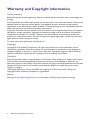 2
2
-
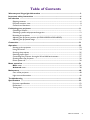 3
3
-
 4
4
-
 5
5
-
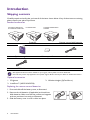 6
6
-
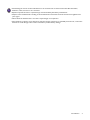 7
7
-
 8
8
-
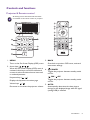 9
9
-
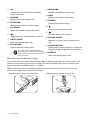 10
10
-
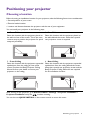 11
11
-
 12
12
-
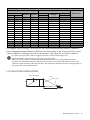 13
13
-
 14
14
-
 15
15
-
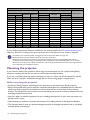 16
16
-
 17
17
-
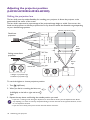 18
18
-
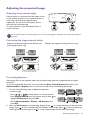 19
19
-
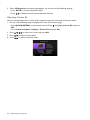 20
20
-
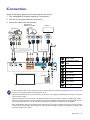 21
21
-
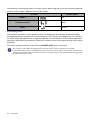 22
22
-
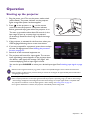 23
23
-
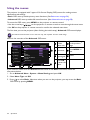 24
24
-
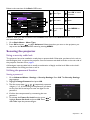 25
25
-
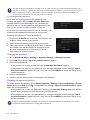 26
26
-
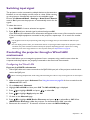 27
27
-
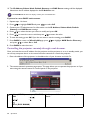 28
28
-
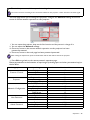 29
29
-
 30
30
-
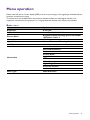 31
31
-
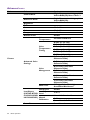 32
32
-
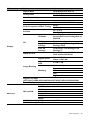 33
33
-
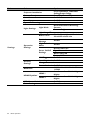 34
34
-
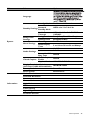 35
35
-
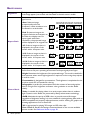 36
36
-
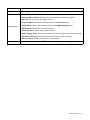 37
37
-
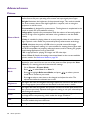 38
38
-
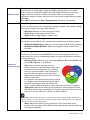 39
39
-
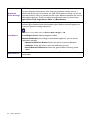 40
40
-
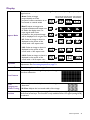 41
41
-
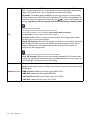 42
42
-
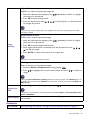 43
43
-
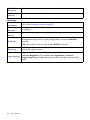 44
44
-
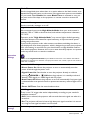 45
45
-
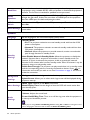 46
46
-
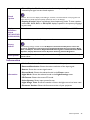 47
47
-
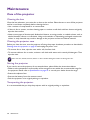 48
48
-
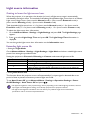 49
49
-
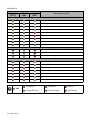 50
50
-
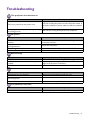 51
51
-
 52
52
-
 53
53
-
 54
54
-
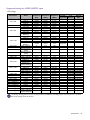 55
55
-
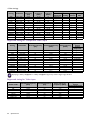 56
56
Ask a question and I''ll find the answer in the document
Finding information in a document is now easier with AI