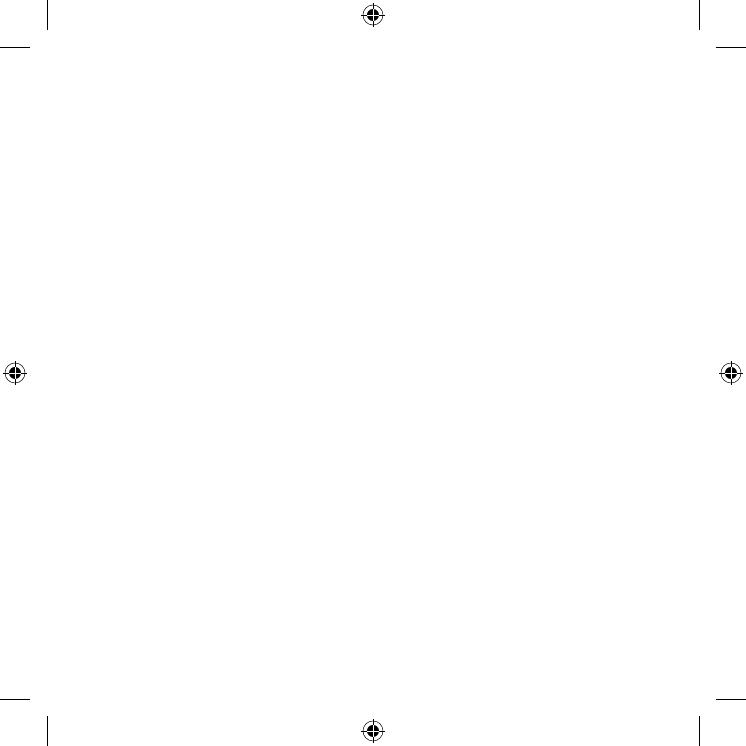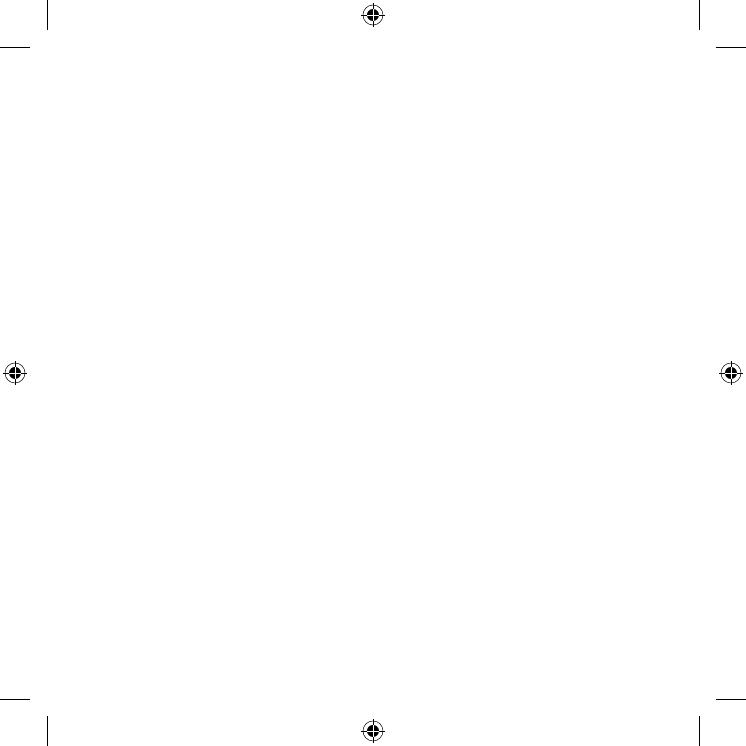
•Power-supply cords should be placed so that
they are not likely to be walked on or pinched by
items placed upon or against them. Pay particular
attention to cords at the plug end, at wall
outlets, and at the point where they exit from the
appliance.
•Never insert anything metallic into the open parts
of this apparatus. This may cause electric shock.
•To avoid electric shock, never touch the inside of
this apparatus. Only a qualified technician should
open this apparatus.
•Be sure to plug in the power cord until it is firmly
seated. When unplugging the power cord from a
wall outlet, always pull on the power cord's plug.
Never unplug it by pulling on the power cord. Do
not touch the power cord with wet hands.
•If this apparatus does not operate normally - in
particular, if there are any unusual sounds or smells
coming from it - unplug it immediately and contact
an authorized dealer or Samsung service center.
•To protect this apparatus from a lightning storm,
or to leave it unattended and unused for a long
time, be sure to unplug it from the wall outlet and
disconnect the antenna or cable system.
– Accumulated dust can cause an electric shock,
an electric leakage, or a fire by causing the
power cord to generate sparks and heat or by
causing the insulation to deteriorate.
•Use only a properly grounded plug and wall outlet.
– An improper ground may cause electric shock
or equipment damage. (Class l Equipment only.)
•To turn off this apparatus completely, disconnect it
from the wall outlet. To ensure you can unplug this
apparatus quickly if necessary, make sure that the
wall outlet and power plug are readily accessible.
Installation
•Do not place this apparatus near or over a radiator
or heat register, or where it is exposed to direct
sunlight.
•Do not place vessels (vases etc.) containing water
on this apparatus, as this can result in a fire or
electric shock.
•Do not expose this apparatus to water (rain) or
moisture.
•Do not install your Projector in a location with
heavy dust, chemical substances, too high or low
temperature or high humidity, an automotive or
other vehicle used for transportation, or a location
where the Projector will operate continuously for
an extended period of time, such as an airport or
train station. If installed in such locations, a serious
quality problem may occur due to the surrounding
environment.
•Do not expose this apparatus to dripping or
splashing.
•Do not expose this apparatus to oil or oil mist.
•Do not use oils or lubricants. This may cause this
apparatus to crack.
English - 3