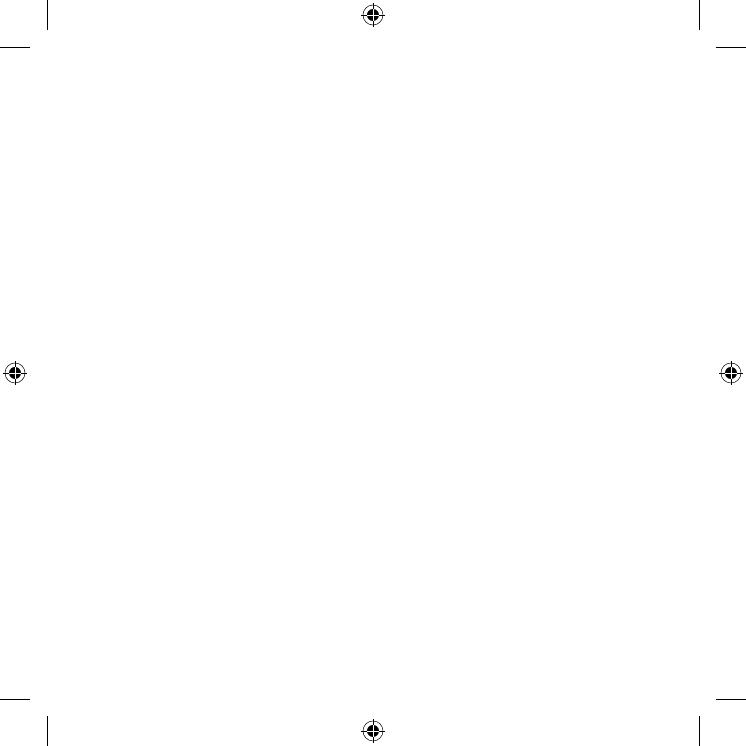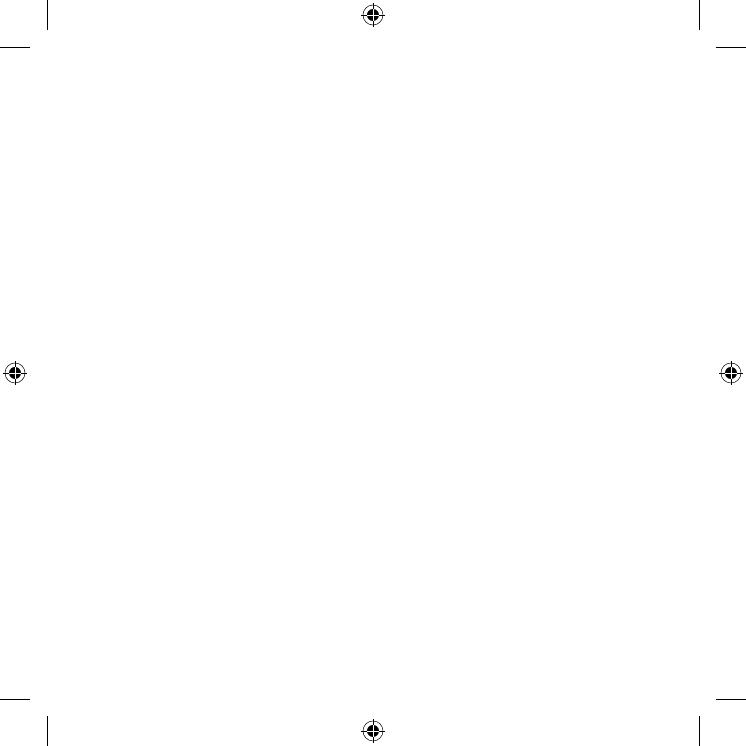
3. Warranty repairs must be carried out by Authorised Samsung Dealers or Authorised Service Centres. No
re-imbursement will be made for repairs carried out by non-Samsung Dealers and, any such repair work and
damage to the products caused by such repair work will not be covered by this warranty.
4. This product is not considered to be defective in materials nor workmanship by reason that it requires
adaptation in order to conform to national or local technical or safety standards in force in any Country other
than the one for which the product was originally designed and manufactured.
This warranty will not cover, and no re-imbursement will be made for such adaptation nor any damage which
may result.
5. This warranty covers none of the following:
a) Periodic check-ups, maintenance and repair or replacement of parts due to normal wear and tear.
b) Cost relating to transport, removal or installation of the product.
c) Misuse, including the failure to use this product for its normal purposes or incorrect installation.
d) Use of this product in a commercial/ business environment, which shall include, but is not limited to, the
following: any use for profit or financial gain, public display or events such as clubs, bars and restaurants
including continuous statistical or graphical display, or any commercial use of continuous or intentional
long term display of News reels (“tickers”), static or fixed images such as timetables and 4:3 pictures or
video content displaying permanent black bars.
e) Damage caused by Lightning, Water, Fire, Acts of God, War, Public Disturbances, incorrect mains voltage,
improper ventilation or any other cause beyond the control of Samsung.
f) Spillage of food or liquid or use of any other hazardous substances, which may affect the product.
g) Performance due to differences in broadcasting method between countries.
6. This warranty is valid for any person who legally acquired possession of the product during the warranty period.
7. The consumers’ statutory rights in any applicable national legislation whether against the retailer arising from
the purchase contract or otherwise are not affected by this warranty. Unless there is national legislation to
the contrary, the rights under this warranty are the consumers’ sole rights and Samsung, its subsidiaries and
distributors shall not be liable for indirect or consequential loss or any damage to disc based media, removable
memory or any other related equipment or material.
8. Some products may differ from these guidelines. Please check with your dealer or the local Samsung web-site.
9. Samsung shall honour warranties for all EU specification products purchased by a consumer within the
following European countries listed.
–UK, Republic of Ireland, Germany, France, Italy, Malta, Spain, Portugal, The Netherlands, Belgium,
Luxembourg, Denmark, Sweden, Finland, Poland, Hungary, Czech Republic, Slovakia, Austria, Slovenia,
Croatia, Estonia, Latvia, Lithuania, Greece, Cyprus, Romania, Bulgaria, Switzerland, Norway, Lichtenstein
and Iceland.
SAMSUNG ELECTRONICS CO LTD.