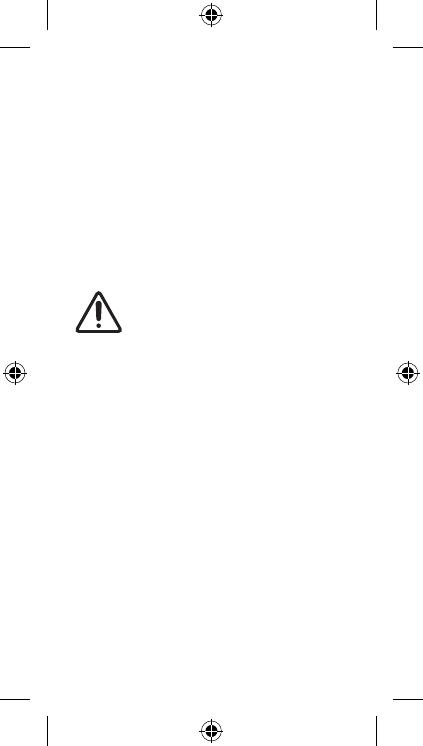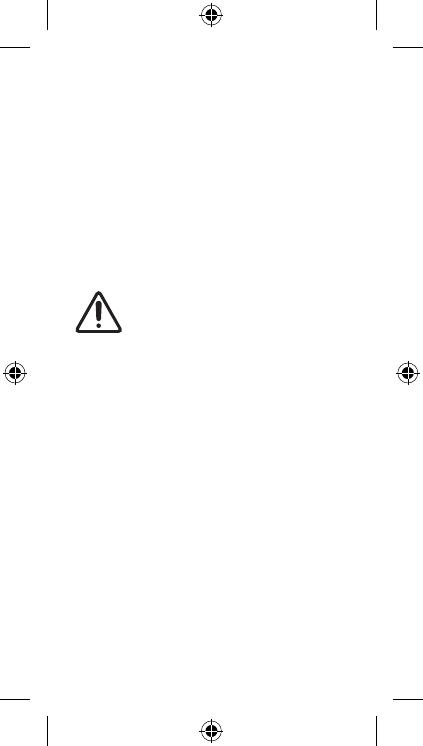
– Use the Samsung Smart Remote less than 6 m from
the Projector. The usable distance may vary with the
wireless environmental conditions.
– The images, buttons, and functions of the Samsung
Smart Remote may differ with the model or
geographical area.
– It is recommended to use an original Samsung
charger. Otherwise, it may cause performance
degradation or failure of the product. In this case,
the warranty service is not applicable.
– When the remote control does not work due to low
battery, charge it by using the USB-C type port.
Fire or explosion may occur, resulting in
damage to the remote control or personal
injury.
•Do not apply shock to the remote
control.
•Be careful not to let foreign substances
such as metal, liquid, or dust come in
contact with the charging terminal of
the remote control.
•When the remote control is damaged
or you smell smoke or burning fumes,
immediately stop operation and then
repair it at the Samsung service centre.
•Do not arbitrarily disassemble the
remote control.
•Be careful not to let infants or pets
suck or bite the remote control. Fire
or explosion may occur, resulting
in damage to the remote control or
personal injury.
English - 13