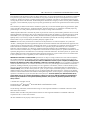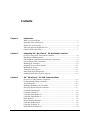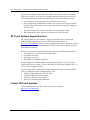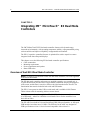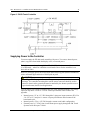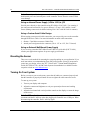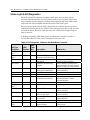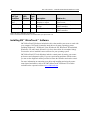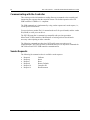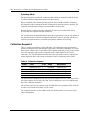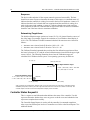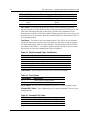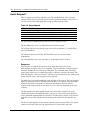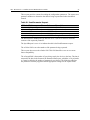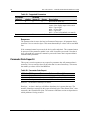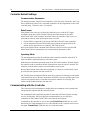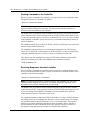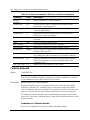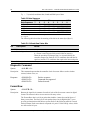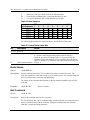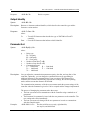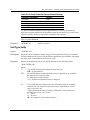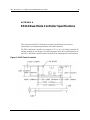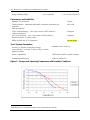3M Touch Systems Proprietary Information – TSD-40848A
3M
™
MicroTouch
™
EX113
Dual-Mode Controller
Reference Guide
Read and understand all safety information
contained in this document before using this product.
3

2 3M™ MicroTouch™ Controller EX Dual Mode Reference Guide
3M Touch Systems, Inc. Proprietary Information – TSD-40848A
The information in this document is subject to change without notice. No part of this document may be reproduced or transmitted
in any form or by any means, electronic or mechanical, for any purpose, without the express written permission of 3M Touch
Systems, Inc. 3M may have patents or pending patent applications, trademarks, copyrights, or other intellectual property rights
covering subject matter in this document. The furnishing of this document does not give you license to these patents, trademarks,
copyrights, or other intellectual property except as expressly provided in any written license agreement from 3M Touch Systems,
Inc.
The information provided in this document is intended as a guide only. For the latest detailed engineering specifications, please
contact your 3M Touch Systems, Inc. Application Engineer. 3M Touch Systems, Inc. is committed to continually improving
product designs. As a result, product specifications may be subject to change without notification.
"RoHS compliant 2005/95/EC" means that the product or part does not contain any of the following substances in excess of the
following maximum concentration values in any homogeneous material, unless the substance is in an application that is exempt
under RoHS: (a) 0.1% (by weight) for lead, mercury, hexavalent chromium, polybrominated biphenyls or polybrominated
diphenyl ethers; or (b) 0.01% (by weight) for cadmium. This information represents 3M’s knowledge and belief, which may be
based in whole or in part on information provided by third party suppliers to 3M.
NOTICE: Given the variety of factors that can affect the use and performance of a 3M Touch Systems, Inc. product (the
“Product”), including that solid state equipment has operation characteristics different from electromechanical equipment, some
of which factors are uniquely within User’s knowledge and control, it is essential that User evaluate the 3M Touch Systems, Inc.
Product and software to determine whether it is suitable for User’s particular purpose and suitable for User’s method of
application. 3M Touch Systems, Inc. statements, engineering/technical information, and recommendations are provided for
User’s convenience, but their accuracy or completeness is not warranted. 3M Touch Systems, Inc. products and software are not
specifically designed for use in medical devices as defined by United States federal law. 3M Touch Systems, Inc. products and
software should not be used in such applications without 3M Touch Systems, Inc. express written consent. User should contact
its sales representative if User’s opportunity involves a medical device application.
IMPORTANT NOTICE TO PURCHASER: Specifications are subject to change without notice. These 3M Touch Systems,
Inc. Products and software are warranted to meet their published specifications from the date of shipment and for the period
stated in the specification. 3M Touch Systems, Inc. makes no additional warranties, express or implied, including but not
limited to any implied warranties of merchantability or fitness for a particular purpose. User is responsible for determining
whether the 3M Touch Systems, Inc. Products and software are fit for User’s particular purpose and suitable for its method of
production, including intellectual property liability for User's application. If the Product, software or software media is proven
not to have met 3M Touch Systems, Inc. warranty, then 3M Touch Systems, Inc. sole obligation and User’s and Purchaser’s
exclusive remedy, will be, at 3M Touch Systems, Inc. option, to repair or replace that Product quantity or software media or to
refund its purchase price. 3M Touch Systems, Inc. has no obligation under 3M Touch Systems, Inc. warranty for any Product,
software or software media that has been modified or damaged through misuse, accident, neglect, or subsequent manufacturing
operations or assemblies by anyone other than 3M Touch Systems, Inc. 3M Touch Systems, Inc. shall not be liable in any
action against it in any way related to the Products or software for any loss or damages, whether non-specified direct,
indirect, special, incidental or consequential (including downtime, loss of profits or goodwill) regardless of the legal
theory asserted.
© 3M 2001-2011 All rights reserved.
Document Title: 3M
TM
MicroTouch
TM
EX113 Dual-Mode Controller Reference Guide
Document Number: TSD-40848A
3M, the 3M logo, MicroTouch, and the MicroTouch logo are either registered trademarks or trademarks of 3M in the United
States and/or other countries.
Windows and/or other Microsoft products referenced herein are either registered trademarks or trademarks of Microsoft
Corporation in the U.S. and/or other countries.
All other trademarks are the property of their respective owners.

3M Touch Systems Proprietary Information – TSD-40848A
Contents
Chapter 1 Introduction
What You Need to Know ........................................................................................... 5
Important Safety Information ..................................................................................... 5
Sensor Care and Cleaning .......................................................................................... 6
3M Touch Systems Support Services ......................................................................... 7
Contact 3M Touch Systems ....................................................................................... 7
Chapter 2 Integrating 3M™ MicroTouch™ EX Dual Mode Controllers
Overview of the EX113 Dual Mode Controller ......................................................... 8
Handling and ESD Protection .................................................................................... 9
EX Dual Mode Controller Communication Connections........................................... 9
EX113 Sensor Cable Connections ........................................................................... 10
Mounting the Controller ........................................................................................... 10
Supplying Power to the Controller ........................................................................... 11
Mounting the Sensor ................................................................................................ 12
Turning On Your System ......................................................................................... 12
Status Light (LED) Diagnostics ............................................................................... 13
Installing 3M™ MicroTouch™ Software ................................................................ 14
Chapter 3 3M™ MicroTouch™ EX USB Communications
Overview of USB Firmware Commands .................................................................. 15
Communicating with the Controller ......................................................................... 16
Vendor Requests ...................................................................................................... 16
Sending Commands to the Controller ...................................................................... 17
Receiving Reports from the Controller .................................................................... 17
Coordinate Data Report 1 ......................................................................................... 18
Calibration Request 4 ............................................................................................... 19
Controller Status Request 6 ...................................................................................... 20
Controller Status Report 6 ........................................................................................ 21
Reset Request 7 ........................................................................................................ 23
Restore Defaults Request 8 ...................................................................................... 24
Controller ID Request 10 ......................................................................................... 24
Controller ID Report 12 ........................................................................................... 25
Read Parameter Request 16 ...................................................................................... 26

4 3M™ MicroTouch™ Controller EX Dual Mode Reference Guide
3M Touch Systems, Inc. Proprietary Information – TSD-40848A
Parameter Data Report 4 .......................................................................................... 28
Chapter 4 3M™ MicroTouch™ EX Serial Communications
Overview of Firmware Commands .......................................................................... 29
Controller Default Settings ....................................................................................... 30
Communicating with the Controller ......................................................................... 30
Firmware Commands ............................................................................................... 32
Calibrate Extended ................................................................................................... 33
Calibrate Raw ........................................................................................................... 35
Diagnostic Command ............................................................................................... 36
Format Raw .............................................................................................................. 36
Format Tablet ........................................................................................................... 38
Mode Stream ............................................................................................................ 39
Null Command ......................................................................................................... 39
Output Identity ......................................................................................................... 40
Parameter Set ............................................................................................................ 40
Reset ......................................................................................................................... 41
Restore Defaults ....................................................................................................... 41
Unit Type Verify ...................................................................................................... 42
Appendix A EX113 Dual-Mode Controller Specifications
Physical Dimensions ................................................................................................ 44

3M™ MicroTouch™ Controller EX Dual Mode Reference Guide 5
3M Touch Systems, Inc. Proprietary Information – TSD-40848A
CHAPTER 1
Introduction
3M Touch Systems offers several advanced controllers designed for reliability and easy
installation. Each controller provides superior performance and delivers excellent
stability, sensitivity, accuracy, and fast response.
This reference guide, designed for developers of touch systems, provides installation and
configuration information for the 3M™ MicroTouch™ EX Dual Mode capacitive touch
controller. This document includes information on integrating the EX Dual Mode
controller into your design, communicating with the controller, and troubleshooting setup
problems. It also includes a complete description of the firmware commands and
controller specifications.
3M Touch Systems is committed to being a premier supplier in touch systems throughout
the world. As a 3M Touch Systems customer, you are aware that we have strong internal
programs that meet or exceed environmental regulations of our customers and the regions
in which we conduct business.
What You Need to Know
This document assumes you are familiar with firmware commands and how to use them.
Executing some commands may alter the performance of your touch product. You should
be aware of the results of using these commands before executing them.
Important Safety Information
Read, understand and follow all safety information before using this product. Follow all
instructions marked on the product and described in this document. Pay close attention to
the following installation warnings and safety precautions.
Intended Use
The EX113 Dual Mode controller was designed to enable surface capacitive touch in
conjunction with other 3M™ MicroTouch™ sensor products. This controller is
intended for internal mounting only and is not suitable for use in hazardous locations.

6 3M™ MicroTouch™ Controller EX Dual Mode Reference Guide
3M Touch Systems, Inc. Proprietary Information – TSD-40848A
Explanation of Signal Word Consequences
DANGER: Indicates a potentially hazardous situation, which, if not avoided,
will result in death or serious injury and/or property damage.
WARNING: Indicates a potentially hazardous situation, which, if not avoided,
could result in death or serious injury and/or property damage.
CAUTION: Indicates a potentially hazardous situation, which, if not avoided,
may result in minor or moderate injury and/or property damage.
NOTICE: Indicates a potentially hazardous situation, which, if not avoided, may
result in property damage.
WARNING
To reduce the risk of fire and/or explosion which could result in serious injury or
death:
• Do not install or use this product in a hazardous location.
To reduce the risk of fire and/or explosion which could result in serious injury or
property damage:
• Do not use this product in any outdoor environment unless NEMA standards (or
similar standards such as IP rating) are followed.
To avoid the risk of electric shock which could result in serious injury or death:
• Do not use a damaged power supply.
• Do not use a power cord that is frayed or otherwise damaged.
CAUTION
To reduce the risks associated with improper disposal, which if not avoided may
result in minor or moderate injury from ground water contamination:
• Dispose of components in accordance with federal, state and local regulations.
To reduce the risk of possible environmental contamination which may result in
minor or moderate injury:
• Dispose of the display in accordance with federal, state and local regulations.
To avoid the potentially hazardous situations associated with the use of isopropyl
alcohol which may result in minor or moderate injury or property damage:
• Follow all instructions and recommendations in the manufacturer's Material Safety
Data Sheet and product label.
Sensor Care and Cleaning
The sensor requires very little maintenance. 3M Touch Systems recommends that you
periodically clean the glass surface.
CAUTION
To reduce the risk of the potentially hazardous situations associated with the use of
isopropyl alcohol which may result in minor or moderate injury or property
damage:
• Follow all instructions and recommendations in the alcohol manufacturer's Material
Safety Data Sheet and product label.

3M™ MicroTouch™ Controller EX Dual Mode Reference Guide 7
3M Touch Systems, Inc. Proprietary Information – TSD-40848A
Typically, an isopropyl alcohol and water solution ratio of 50:50 is the best cleaning
agent for your sensor. You can also use straight isopropyl alcohol. Be sure to follow
solvent manufacturer's precautions and directions for use when using any solvents.
• It is important to avoid using any caustic chemicals on the sensor.
• Always dampen the cloth and then clean the screen. Be sure to spray the cleaning
liquid onto the cloth, not the screen, so that drips do not seep inside the display or
stain the bezel.
• Apply the cleaner with a soft, lint-free cloth. Avoid using gritty cloths.
• Always handle the sensor with care. Do not pull on or stress flex tail.
3M Touch Systems Support Services
3M Touch Systems provides extensive support services through our website and
technical support organization. Visit the 3M Touch Systems website at
http://www.3M.com\touch
, where you can download touch software and drivers, obtain
regularly updated technical documentation on 3M Touch Systems products, and learn
more about our company.
Whenever you contact Technical Support, please provide the following information:
• Touch display size, part number and serial number
• Current driver version
• Operating system used
• Information on additional peripherals
Technical Support is available Monday through Friday 8:30 a.m. to 5:30 p.m. with
limited call back service after 5:30 p.m. until 8:00 p.m. US Eastern Standard Time – 9
a.m. to 5 p.m. throughout Europe.
You can contact 3M Touch Systems Technical Support (US only -- Eastern Standard
Time) by calling the hot line, sending email or a fax.
• Technical Support Hot Line: 978-659-9200
• Technical Support Fax: 978-659-9400
• Toll Free: 1-866-407-6666 (Option 3)
• Email: US-TS-techsupport@mmm.com
Contact 3M Touch Systems
Contact information for all offices can be found on our website at:
http://www.3M.com\touch/

8 3M™ MicroTouch™ Controller EX Dual Mode Reference Guide
3M Touch Systems, Inc. Proprietary Information – TSD-40848A
CHAPTER 2
Integrating 3M™ MicroTouch™ EX Dual Mode
Controllers
The 3M™ MicroTouch™ EX dual mode controller features wide dynamic range,
increased noise immunity, wide operating temperature stability, reprogrammability using
software utilities and improved capability in ungrounded environments.
The EX113 capacitive controller firmware is optimized for surface capacitive sensors
integrated in the latest flat panel displays.
This chapter covers the following EX dual mode controller specifications:
• Cable connections
• Mounting requirements
• Power requirements and options
• Status LED codes
Overview of the EX113 Dual Mode Controller
Note: For complete specifications for this EX dual mode controller, refer to the appendix
at the end of this manual.
The EX dual mode controller and sensors are supplied separately or as a mated pair. A
25-point linearization procedure has been performed to determine the physical properties
of the sensor, and the data is stored in a 2D bar code label attached to the flex tail. The
linearization data must be loaded in both serial and USB modes.
The EX113 can operate in either USB or serial mode and is available in N81 Format
Tablet without cable for mounting within a custom chassis.
Note: Power must always be supplied to JP3. If a USB cable is connected, the controller
is in USB mode – otherwise it defaults to serial mode. Power for the controller is not
derived from Vbus.
The EX ASIC has a built-in Universal Serial Bus (USB) full speed interface. A full speed
USB interface has a data rate of 12 Mb/s. The USB core in the ASIC was designed to
USB specification revision 1.1 but is forward compatible with revision 2.0.

3M™ MicroTouch™ Controller EX Dual Mode Reference Guide 9
3M Touch Systems, Inc. Proprietary Information – TSD-40848A
To integrate and test the EX dual mode controller, you need the following items:
• A 3M™ MicroTouch™ surface capacitive sensor. These sensors are available in a
variety of sizes.
• A method of establishing the serial data communication between the controller and
your system. The standard 3M™ MicroTouch™ RS-232 serial cable (P/N 7310101)
or USB communications cable (P/N 7319420) is recommended.
• A method of supplying power to the controller -- either internal or external.
• A touch driver with a calibration routine. You can use 3M™ MicroTouch™ MT 7
software which includes the necessary touch driver and utilities software.
Handling and ESD Protection
When mounting the sensor and controller, use normal precautions for handling
electrostatic sensitive devices. The EX dual mode controllers have internal protection to
±27kV for ESD discharges to the sensor (not to the controller directly) that may occur
during normal operation of the sensor. Refer to the appendix for further specifications.
EX Dual Mode Controller Communication Connections
The EX USB controller requires a 3M™ MicroTouch™ USB communication cable (P/N
7319420) or an equivalent interconnect. One end of this cable plugs into the USB
connector (JP4) on the EX USB controller. The other end plugs into a USB port on your
PC with a Type-A connector. Table 1 describes the interconnections of the 3M™
MicroTouch™ USB cable.
Table 1. USB Cable for EX USB Mode
PC Side (USB Type A) Wire Controller Side (5-Pin Molex)
Pin USB Assigned Color Pin Description
1 +5VDC Red 1 +5VDC input power
2 Data (DN) Gray 2 Data (DN) differential pair
3 Data (DP) Green 3 Data (DP) differential pair
4 0V Black 4 Power return
5 Cable Shield Shell Charcoal
Gray
5 Outer cable shield around signal and
power lines. Chassis (earth) ground
If you choose serial communications, you will need a method of establishing the serial
data communication between the controller and your system. You can build your own or
purchase the standard 3M™ MicroTouch™ RS-232 serial cable (P/N 7310101). The
following table describes the pins for this cable, which connects to a serial
communication (COM) port on the PC.

10 3M™ MicroTouch™ Controller EX Dual Mode Reference Guide
3M Touch Systems, Inc. Proprietary Information – TSD-40848A
Table 2. COM Connections for EX Serial Mode
9-pin D 7-pin Molex Wire Color Description
1
N
o
connection
—
—— Data Carrier Detect (DCD).
Connected to DTR and DSR.
2 2 Brown Transmit Data (TXD). Pin 2 is the controller’s
output to the host.
3 3 Red Receive Data (RXD). Pin 3 is the controller’s
receive from the host.
4
N
o
connection
—
—— Data Terminal Ready (DTR).
Connected to DSR and DCD.
5 5 Blue Power supply ground.
6
N
o
connection
—
—— Data Set Ready (DSR).
Connected to DTR and DCD.
7 1 Black Request To Send (RTS).
Connected to CTS.
8 4 Green Clear To Send (CTS).
Connected to RTS.
9
N
ot used
Sleeve 6 White DC power jack (+5 VDC).
Pin 7 Shield Cable shield connected to ground
DC power jack (ground)
Shell 7
—
—— Chassis (earth) ground.
EX113 Sensor Cable Connections
The sensor cable has a 5-pin single row locking female connector that plugs into the
controller. The following table describes the pins on this connector.
Table 3. Sensor Flex Tail Connector for EX113 dual-mode controllers
Pin Description
1 Upper left (UL) corner
2 Upper right (UR) corner
3 Connects to the flex tail shield, which must not be grounded because the EX113
drives the flex tail shield with an AC waveform.
4 Lower right (LR) corner
5 Lower left (LL) corner
Mounting the Controller
The controller is mounted internally. Choose a convenient spot away from high-voltage,
high power cables and electronics. Use 4-40 metal screws to mount the controller.
The controller should be mounted in line with the sensor flex tail exit point to minimize
flexing. Refer to Figure 1 for more details on controller mounting.

3M™ MicroTouch™ Controller EX Dual Mode Reference Guide 11
3M Touch Systems, Inc. Proprietary Information – TSD-40848A
Figure 1 EX113 Touch Controller
Supplying Power to the Controller
You must supply the EX dual mode controller with power. You can use internal power
(that is, tap power from inside the display or PC) or external power.
Note: Power must always be supplied to JP3. If a USB cable is connected, the controller
is in USB mode – otherwise it defaults to serial mode. Power for the controller is not
derived from Vbus.
However you supply power, the source must deliver 80 mA typical (100 mA maximum),
with a maximum ripple and noise of 50mV peak-to-peak.
CAUTION
To avoid possible damage to the controller, you must provide a path for electrostatic
discharge. The controller-mounting hole near the sensor connector should be used to
connect to chassis safety ground and must be attached by the shortest possible route to
a good earth return (chassis) in all applications.
You can supply power to the controller using any of the following methods. The voltage
input can vary from +5VDC to +12VDC. Exact specifications can be found in the
appendix.
• Internal power +5V to +12 V DC through the 2-pin power input connector (JP3). Pin
2 is +5V to 12 V and pin 1 is return. A square pin indicator on the bottom of the
board marks pin 1.
• Internal power (+5V to +12V DC) through a custom serial cable configuration.
• External power (+5 V DC) from a wall-mount power supply through the 3M Touch
Systems serial cable part 7310101.

12 3M™ MicroTouch™ Controller EX Dual Mode Reference Guide
3M Touch Systems, Inc. Proprietary Information – TSD-40848A
Note: To avoid possible damage to one or both of the power supplies, do not supply
both internal power and external power to the controller. Power from two sources could
cause damage.
Using an Internal Power Supply (+5V to +12V) to JP3
Provide power directly to the controller using JP3 (Molex 22-05-3021). Use a mating 2-
pin connector and connect Pin 2 to power (between +5V and +12V) and Pin 1 to the
return. (Mating connector is the Molex housing 22-01-3027 with 08-50-0114 contacts).
Using a Custom Serial Cable Design
When creating a custom serial cable connection, you can provide power to the controller
through JPI. Refer to Table 1 for more information on actual cable connections.
1. Obtain a 7-pin Molex connector 51004-0700.
2. Attach power and ground to the connector, (Pin 6: +5V to +12V, Pin 7: Ground).
Using an External Wall-Mount Power Supply
If you are using a standard 3M™ MicroTouch™ RS-232 serial cable (P/N 7310101),
consult your applications engineer for power supply specifications.
Mounting the Sensor
There are several methods for mounting the sensor depending on your application. If you
need instructions or recommendations from 3M Touch Systems on how to incorporate a
sensor into your design, refer to the 3M™ MicroTouch™ System 3nnnEX Integration
Guide (P/N TSD-19-278). All 3M Touch Systems documentation is available from the
corporate website at www.3Mtouch.com
.
Turning On Your System
Before you turn on your touch system, ensure that all cables are connected properly and
that the controller is properly mounted. Be sure to tighten all cable connector screws.
To start up your system:
1. Turn on your display and computer.
2. Adjust the contrast and brightness to suit your personal preference and working
environment.
3. Adjust the horizontal and vertical position controls on the display to center the image
on the screen.
Note for USB mode: If the driver has been previously loaded, the controller will
enumerate and the PC will beep when hot plugging the controller into a USB port. When
disconnecting the controller, the PC will beep again.

3M™ MicroTouch™ Controller EX Dual Mode Reference Guide 13
3M Touch Systems, Inc. Proprietary Information – TSD-40848A
Status Light (LED) Diagnostics
3M™ MicroTouch™ controllers are highly reliable units; however, there may be
occasions when the controller does not perform exactly as you expected. The EX dual
mode controller provides diagnostic feedback with a light emitting diode (LED) on the
component side of the board that indicates the status of the touch system.
When you power-up the unit, the LED is bright until the controller start-up sequence is
completed. Following start-up, the LED becomes dim and remains dim as long as you do
not touch the sensor. When you touch the sensor, the LED becomes bright as long as a
touch is detected.
A flashing (or blinking) LED during power-up indicates the controller’s power-on
self-test failed. Refer to Table 4 for a description of each error code.
Table 4. LED Diagnostic Codes for the Dual-Mode Controller
Self Test
Condition
LED
Flashes
Self
Test
Bit Description
What to do...
RAM Data
Error
2
1 0 Data side checksum error Reload program code.
RAM Code
Error
2
2 1 Firmware EEPROM
checksum verification error
Reload program code.
STRAY Error
1
3 2 Unable to initialize stray
cancellation
Replace controller. If error reoccurs,
might be a sensor problem.
NOV Error
3
4 3 Parameters invalid (using
defaults)
Restore defaults. If fault persists,
replace controller. If error reoccurs,
might be a sensor or cable problem.
HDW Error
1
5 4 Controller hardware failure
(phase/gain initialization)
Cycle power. If fault persists,
replace controller.
Reserved 6 5 Reserved
Reserved 7 6 Reserved
NOV2 Error 8 7 Controller NOVRAM
linearization data invalid
Replace sensor or perform a 25-
point linearization. Contact
Technical Support.
Reserved 9 8 Reserved
EEPROM
Error
2
10 9 EEPROM is not working Reload program code.
NOV5 Error 11 10 Controller ID is not valid Restore defaults. If fault persists,
replace controller.
NOV6 Error 12 11 Interface configuration
values are not valid
Restore defaults. If fault persists,
replace controller.
NOV7 Error 13 12 Touch configuration values
are not valid
Restore defaults. If fault persists,
replace controller.
Reserved 14 13 Reserved
Resistance
Error
15 14 Sensor resistance is out of
supported range
Cycle power. If fault persists,
replace sensor.

14 3M™ MicroTouch™ Controller EX Dual Mode Reference Guide
3M Touch Systems, Inc. Proprietary Information – TSD-40848A
Self Test
Condition
LED
Flashes
Self
Test
Bit Description
What to do...
Backplane
Error
16 15 Low resistance path from
backplane to sensor
Cycle power. If fault persists,
replace sensor.
Corner Error 17 16 Corner drive offset level is
too high
Cycle power. If fault persists,
replace controller.
Fixed Cal Error 18 17 Fixed 2-point cal error high Cycle power. If fault persists,
replace controller.
Note 1: this is a fatal error.
Note 2: this error is detected by the ROM code
Note 3: indicates that the EEPROM is not formatted when given by the ROM code
Installing 3M™ MicroTouch™ Software
3M™ MicroTouch™ Software includes the driver that enables your sensor to work with
your computer. 3M Touch Systems has touch drivers for many operating systems,
including Windows® 7, Windows® Vista, Windows® XP, Windows® XP embedded,
Windows® CE, and Linux® (Kernel 2.6) (refer to the website for a complete listing).
You must be sure to install the correct software for your operating system.
3M™ MicroTouch™ Touch Solutions include a control panel for setting your sensor
preferences and a diagnostic utility. If you are experiencing problems with the sensor,
you can use the diagnostic utilities provided to locate the controller and test the sensor.
For more information on connecting your cables and installing and using the sensor
control panel and utilities, refer to the 3M™ MicroTouch™ Software User Guides
available on the corporate website at www.3Mtouch.com
.

3M™ MicroTouch™ Controller EX Dual Mode Reference Guide 15
3M Touch Systems, Inc. Proprietary Information – TSD-40848A
CHAPTER 3
3M™ MicroTouch™ EX USB Communications
This chapter discusses the fundamentals of communicating with the 3M™ MicroTouch™
EX113 Dual-Mode controller in USB mode. The firmware commands, which are usually
issued by a driver or utility program on the host system, control the operation of the
touch controller; however developers can enter these commands directly. This chapter:
• Describes the controller default settings.
• Lists the recommended firmware commands for current development.
• Describes how to use each of these commands.
• References additional commands developers may need to use.
The description of each command includes the command syntax, the default value, how
the command works, and the expected response from the controller.
Overview of USB Firmware Commands
Developers may use these USB commands when writing touch applications, developing
custom drivers or touch configurations, or testing their touch systems. Developers can
issue commands to initialize the controller, select operating modes, and execute
diagnostic functions.
Most sensor users do not have to use firmware commands to use their touch systems. For
example, users can use MT 7 software to calibrate the sensor or to determine the
controller type and firmware version.
Note: This document assumes you are familiar with USB standards and modes of
communication with USB devices, as well as firmware commands and how to use them.
Executing some commands may alter the performance of your sensor and render it
inoperable. You should be aware of the results before executing any firmware commands.
To optimize the performance of the 3M™ MicroTouch™ EX USB touch controller and
simplify the development of custom drivers, 3M Touch Systems recommends you use the
commands listed in this chapter for current development. Using these commands ensures
compatibility with all 3M™ MicroTouch™ controllers.

16 3M™ MicroTouch™ Controller EX Dual Mode Reference Guide
3M Touch Systems, Inc. Proprietary Information – TSD-40848A
Communicating with the Controller
This section provides information on sending firmware commands to the controller and
interpreting the responses that the controller returns. The default operation of the EX
USB controller is USB Rev 1.1 compliant.
The USB command set is implemented by using vendor requests and vendor reports, i.e.,
vendor specific transactions.
You need to know product ID (1 for normal mode and 2 for special mode) and the vendor
ID (0596H) to write your own driver.
The EX USB controller is command set compatible with previous generation
MicroTouch™ USB controllers. Modifications of existing software should not be
necessary when replacing an older controller.
The following commands are those that 3M Touch Systems currently uses for
communications. 3M Touch Systems recommends that you use only these commands for
3M™ MicroTouch™ EX USB controller communications.
Vendor Requests
The following list summarizes the six available vendor requests:
• Request 4 Calibrate
• Request 6 Status
• Request 7 Reset
• Request 8 Restore Defaults
• Request 10 Controller ID
• Request 16 Read Parameter

3M™ MicroTouch™ Controller EX Dual Mode Reference Guide 17
3M Touch Systems, Inc. Proprietary Information – TSD-40848A
Sending Commands to the Controller
Table 5. General Format for Vendor Requests
Offset Field Size Value Description
0 bmRequestType 1 d1000000 Characteristics of request [dir, type, recipient]
D7: Data Transfer Direction
0 = Host-to-device
1 = Device-to-host
D6… 5 Type
0 = Standard
1 = Class
2 = Vendor
3 = Reserved
D4…0 Recipient
0 = Device
1 = Interface
2 = Endpoint
3 = Other
4…31 = Reserved
1 bRequest 1 0xXX Specific request [our command number]
2 wValue 2 0xXXXX Used to specify command parameters
4 wIndex 2 0xXXXX Used to specify command parameters
6 wLength 2 0xXXXX Number of bytes to transfer
The Type field should be set to Vendor (0x10). The Recipient field should be set to
Device. The Direction field depends on the command.
Receiving Reports from the Controller
Four reports can be sent from the controller to the host. These reports fit into two
categories: those sent immediately in response to a host request (synchronous) and those
sent when updates to the data they contain become available (asynchronous).
Synchronous reports:
• Report 4 Parameter Data
• Report 6 Status
• Report 12 Controller ID
Asynchronous reports:
• Report 1 Coordinate Data
Some possible reasons for a command failure include:
• The command was not formatted correctly.
• The system parameters were not set up to allow command execution.
• The controller does not support the command.

18 3M™ MicroTouch™ Controller EX Dual Mode Reference Guide
3M Touch Systems, Inc. Proprietary Information – TSD-40848A
Controller Initialization
To initialize the EX USB controller, 3M Touch Systems recommends that the host
system issue a Reset command whenever the host system is powered on and is attempting
to establish communication with the controller.
Coordinate Data Report 1
Coordinate Data Report 1 is used to transfer both the raw and adjusted coordinate data to
the host. This report, when activated, is sent to the host whenever new data is available. It
is an asynchronous report activated by default at power up.
Table 6. Coordinate Data Report
Offset Field Size Value Description
0 Report ID 1 0x01 USB report ID number
1 Loop Counter 1 0xXX Report synchronization
2 Status byte 1 0xXX Pen/finger touch status
3 X Compensated 2 0xXXXX Compensated X coordinate
5 Y Compensated 2 0xXXXX Compensated Y coordinate
7 X Raw 2 0xXXXX Raw X coordinate
9 Y Raw 2 0xXXXX Raw Y coordinate
The main purpose of the loop counter is to effectively put a time stamp on the output
data. Data produced in the same tick will have the same timestamp. This can be used to
match the final coordinate data with other data that was used to produce it. This is not a
sequential number.
The status byte contains information pertaining to whether the sensor is being touched.
Table 7. Touch Status
Bit Description
7 Always 1
6 Proximity
1 when touching
0 when not touching
5 Reserved
4 Reserved
3 Reserved
2 Reserved
1 Reserved
0 Reserved
The raw X and Y coordinate data are generated directly from the sensor. The range of
values is -8192 to 8191. The X and Y adjusted coordinate data is derived by applying
calibration information. The range of values is 0 to 65,535. Coordinate data is sent LSB
first.

3M™ MicroTouch™ Controller EX Dual Mode Reference Guide 19
3M Touch Systems, Inc. Proprietary Information – TSD-40848A
Operating Mode
The operating mode specifies the conditions under which the controller sends the X and
Y touch coordinates (input data packet) to the host system.
Report 1 enabled is the default operating mode for the EX USB controller. In Report 1,
the controller sends a continuous stream of data packets when the sensor is touched. The
controller sends the data as long as a touch continues on the sensor.
Because Report 1 sends touch data continually, it is the most versatile mode, and it
provides the best response time and overall feel.
3M Touch Systems recommends that the touch driver generate an event as each packet in
the data stream arrives. Because touchdown and liftoff events are specially coded, your
software can generate mouse events that correspond to what the user is doing.
Calibration Request 4
This is a request to perform a 2-point calibration. The calibration can be performed at
points inset from the lower left and upper right corners (extended calibration) or it can be
done at those corners. This is equivalent to the Calibrate Extended (12.5% insets from the
lower left and upper right corners) command used by 3M™ MicroTouch™ serial
controllers. The 2-point calibration defines the active area of the sensor by mapping two
targets displayed on the video image to absolute X and Y coordinates on the sensor.
Table 8. Calibration Request
Offset Field Size Value Description
0 bmRequestType 1 01000000 Characteristics
1 bRequest 1 4 Command number
2 wValue 2 0xXXXX Calibration type
4 wIndex 2 0x0000 Not used
6 wLength 2 0 No data phase
The direction bit in bmRequestType has been set to 0 (host-to-device). This request does
not require that the device return any data. The byte bRequest is set to 4 to indicate that
this is the calibration command.
The wValue field is used to select the type of calibration to be performed. This value can
be either 1 for Extended (or Inset) or 2 for Corner.
The controller does not use the wIndex field. This field should be set to zero to ensure
future compatibility.

20 3M™ MicroTouch™ Controller EX Dual Mode Reference Guide
3M Touch Systems, Inc. Proprietary Information – TSD-40848A
Response
The device stalls endpoint 0 if the request cannot be processed successfully. The host
should issue status requests to determine the status of this request. A command status of 1
indicates that the controller is waiting for a touch in the lower left quadrant. A status of 2
indicates that the lower left touch has been completed and the controller is waiting for a
touch in the upper right quadrant. A status of 3 indicates that the upper right touch has
been completed. A status of 0 indicates that the request has failed. A soft reset command
should be sent if the host wishes to terminate calibration.
Determining Target Areas
The default calibration targets (points) are located 12.5% (1/8) inward from the corners of
the video image. For example, suppose the resolution of your Windows-based display is
1024 x 768. The Calibrate Extended command calculates the amount to move inward as
follows:
• Amount to move inward in the X direction: 1024 x 1/8 = 128
• Amount to move inward in the Y direction: 768 x 1/8 = 96
The Calibrate Extended command then positions the first calibration target inward from
the lower left corner (0,767) and the second calibration target inward from the upper right
corner (1023,0). The following illustration shows how the calibration targets are
calculated for a Windows-based system. Your operating system may be different.
*The coordinates are in video terms, with the origin (0, 0) in the upper left corner of the sensor. Examples from the
controller’s perspective, however, place the origin at the lower left corner of the sensor (numbers in brackets). The
controller outputs 0 to 64K on both axes independent of display screen resolution.
Controller Status Request 6
This is a request to send information that indicates the status of the controller. Use this
request to determine whether there were any power on check errors and whether the last
request was completed successfully.
The Controller Status Request is used to poll the controller for command completion
when a previous USB request involved a controller reset. Refer to the Reset Request 7 for
additional details.
(0, 767) [0, 1024]* [1024, 1024]*
Upper Right Calibration Target
X = 1023 – (1024 x 1/8) = 1023 – 128 = 895
Y = 0 +
(
768 x 1/8
)
= 0 + 96 = 96
Lower Left Calibration Target
X = 0 + (1024 x 1/8) = 0 + 128 = 128
Y = 767 - (768 x 1/8) = 767 - 96 = 671
(
0, 0
)
[
0, 0
]
*
(1023, 0) [1024, 0]*
(128, 671)
(895, 96)
Page is loading ...
Page is loading ...
Page is loading ...
Page is loading ...
Page is loading ...
Page is loading ...
Page is loading ...
Page is loading ...
Page is loading ...
Page is loading ...
Page is loading ...
Page is loading ...
Page is loading ...
Page is loading ...
Page is loading ...
Page is loading ...
Page is loading ...
Page is loading ...
Page is loading ...
Page is loading ...
Page is loading ...
Page is loading ...
Page is loading ...
Page is loading ...
Page is loading ...
-
 1
1
-
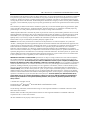 2
2
-
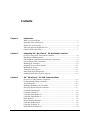 3
3
-
 4
4
-
 5
5
-
 6
6
-
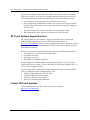 7
7
-
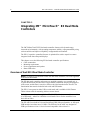 8
8
-
 9
9
-
 10
10
-
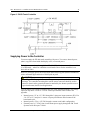 11
11
-
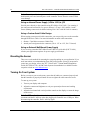 12
12
-
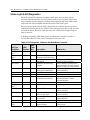 13
13
-
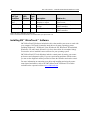 14
14
-
 15
15
-
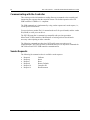 16
16
-
 17
17
-
 18
18
-
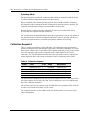 19
19
-
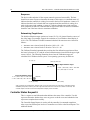 20
20
-
 21
21
-
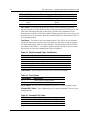 22
22
-
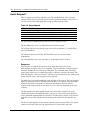 23
23
-
 24
24
-
 25
25
-
 26
26
-
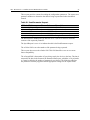 27
27
-
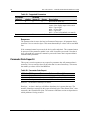 28
28
-
 29
29
-
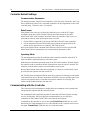 30
30
-
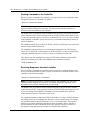 31
31
-
 32
32
-
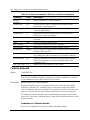 33
33
-
 34
34
-
 35
35
-
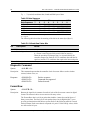 36
36
-
 37
37
-
 38
38
-
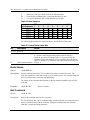 39
39
-
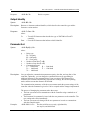 40
40
-
 41
41
-
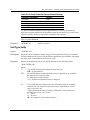 42
42
-
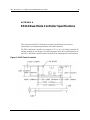 43
43
-
 44
44
-
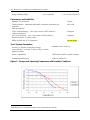 45
45
3M Custom SCT, SCT3250, 12.41 in, FPC 4 in, EX112 Serial, 4:3 User guide
- Type
- User guide
- This manual is also suitable for
Ask a question and I''ll find the answer in the document
Finding information in a document is now easier with AI
Related papers
-
3M Custom SCT, SCT3210, 31.81 in, FPC 8 in, EX111 USB User guide
-
3M MicroTouch™ Electronics EX, Surface Capacitive Controller, USB (5.7" to 26") User guide
-
3M Pro-Series PCAP Electronics User guide
-
3M M1866PW User guide
-
3M C3266PW User guide
-
3M Multi-Touch PCAP Displays User manual
-
3M C2254PW User guide
-
3M Pro-Series PCAP Electronics User guide
-
3M C2167PW User guide
-
3M Single Touch Displays User guide
Other documents
-
NEC MultiSync® P402 DST (Single Touch) Owner's manual
-
NCR 5964 User manual
-
NCR 7454 Hardware User's Manual
-
NCR 7454 User manual
-
Intel OPEN (660) 120/140/150 II User manual
-
NCR Computer Hardware 7401 User manual
-
Apollo APOLLO 150 User manual
-
 Davis Instruments 3200 Operating instructions
Davis Instruments 3200 Operating instructions
-
NCR 5964 User manual
-
NCR 7454 User manual