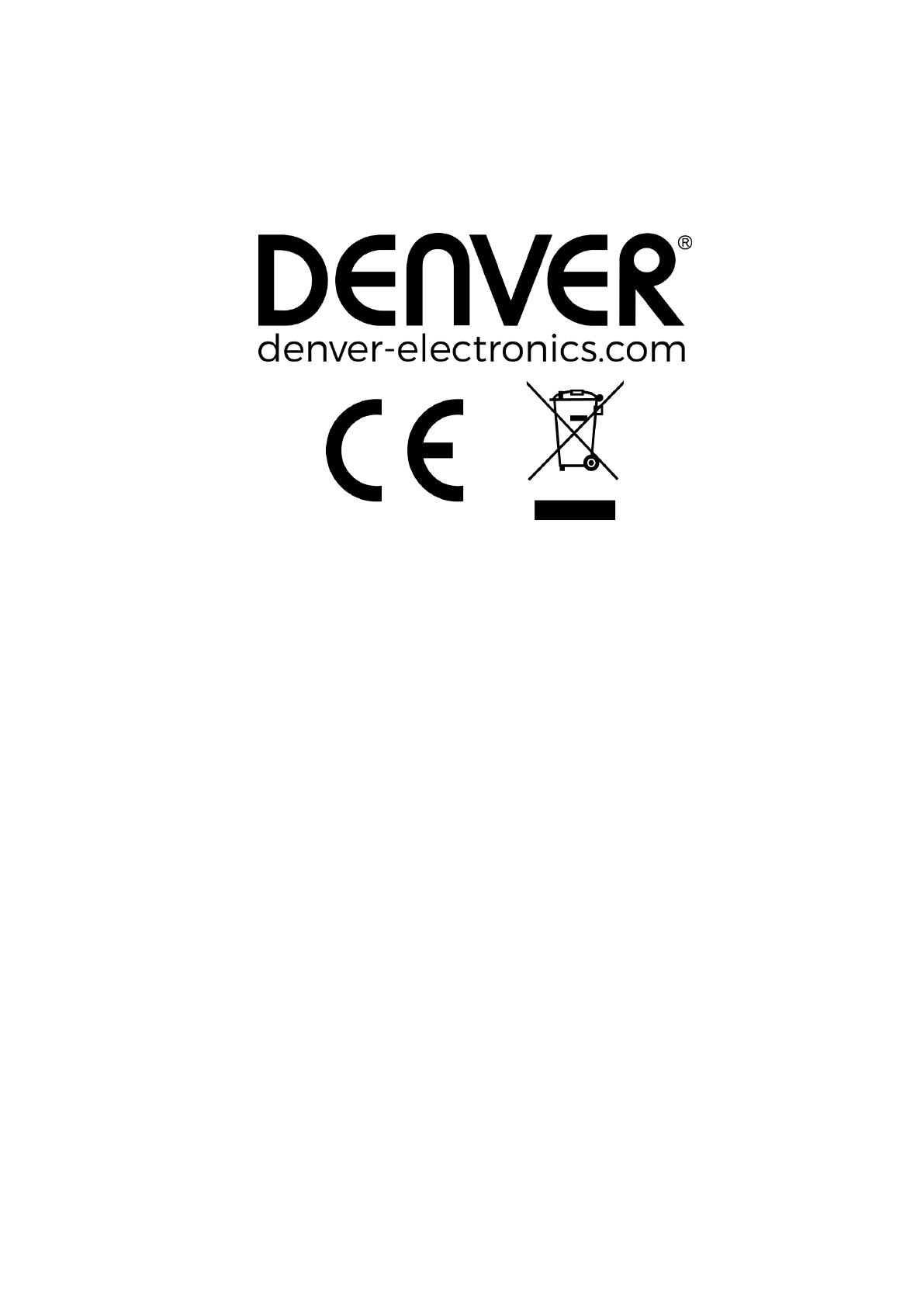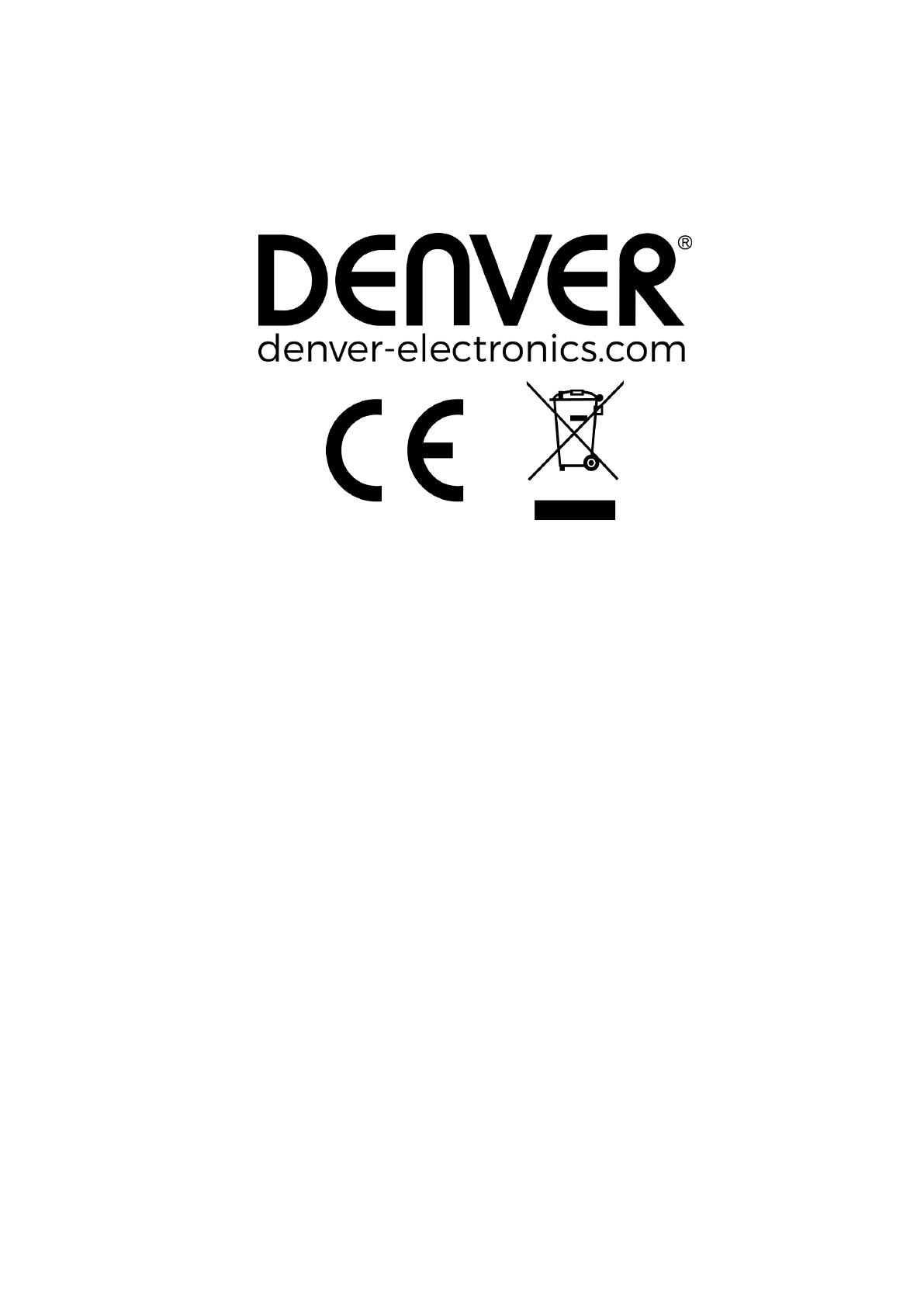
ENG-12
Please notice - All products are subject to change without any
notice. We take reservations for errors and omissions in the
manual.
ALL RIGHTS RESERVED, COPYRIGHT DENVER ELECTRONICS A/S
Electric and electronic equipment and included batteries contains
materials, components and substances that can be hazardous to
your health and the environment, if the waste material (discarded
electric and electronic equipment and batteries) is not handled
correctly.
Electric and electronic equipment and batteries is marked with
the crossed out trash can symbol, seen below. This symbol
signifies that electric and electronic equipment and batteries
should not be disposed of with other household waste, but
should be disposed of separately.
As the end user it is important that you submit your used
batteries to the appropriate and designated facility. In this
manner you make sure that the batteries are recycled in
accordance with legislature and will not harm the environment.
All cities have established collection points, where electric and
electronic equipment and batteries can either be submitted free
of charge at recycling stations and other collection sites, or be