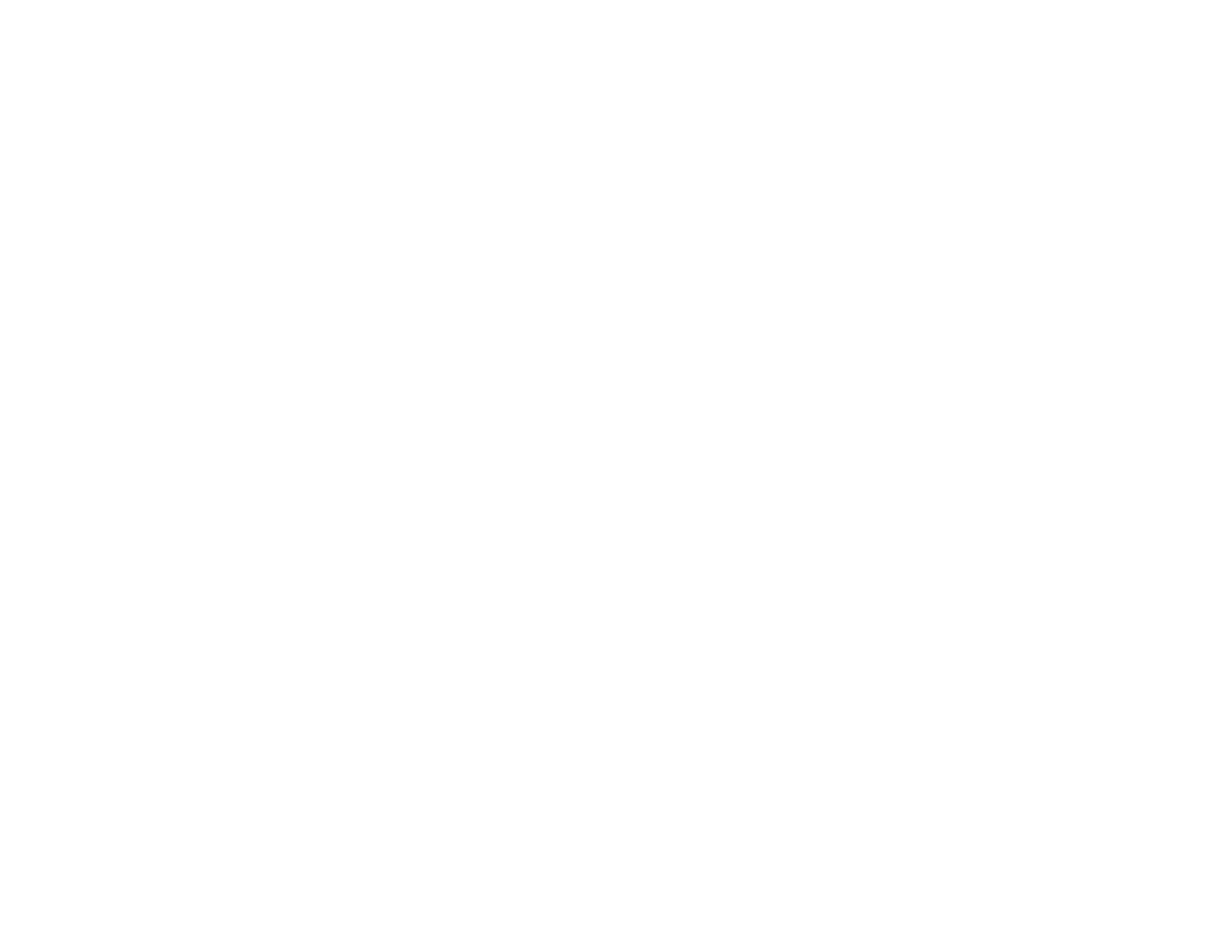
6
Locking the Projector's Buttons ................................................................................................... 108
Unlocking the Projector's Buttons ........................................................................................... 109
Installing a Security Cable........................................................................................................... 109
Projector Identification System for Multiple Projector Control........................................................... 110
Setting the Projector ID................................................................................................................ 110
Setting the Remote Control ID..................................................................................................... 111
Matching Multiple-Projector Display Quality................................................................................ 112
Projecting Two Images Simultaneously............................................................................................ 114
Copying Menu Settings Between Projectors.................................................................................... 116
Saving Settings to a USB Flash Drive.......................................................................................... 116
Transferring Settings from a USB Flash Drive............................................................................. 118
Saving Settings to a Computer.................................................................................................... 120
Transferring Settings from a Computer ....................................................................................... 122
Adjusting the Menu Settings.................................................................................................................. 126
Using the Projector's Menus............................................................................................................. 126
Image Quality Settings - Image Menu .............................................................................................. 128
Input Signal Settings - Signal Menu.................................................................................................. 131
Projector Feature Settings - Settings Menu...................................................................................... 133
Projector Setup Settings - Extended Menu....................................................................................... 136
Projector Network Settings - Network Menu..................................................................................... 139
Projector Setup Settings - ECO Menu.............................................................................................. 141
Projector Information Display - Info Menu ........................................................................................ 143
Event ID Code List....................................................................................................................... 144
Projector Reset Options - Reset Menu............................................................................................. 145
Maintaining and Transporting the Projector......................................................................................... 147
Projector Maintenance..................................................................................................................... 147
Cleaning the Lens ........................................................................................................................ 147
Cleaning the Projector Case........................................................................................................ 148
Air Filter and Vent Maintenance .................................................................................................. 148
Cleaning the Air Filter and Vents............................................................................................. 149
Replacing the Air Filter............................................................................................................ 149
Projector Lamp Maintenance....................................................................................................... 151
Replacing the Lamp................................................................................................................ 152





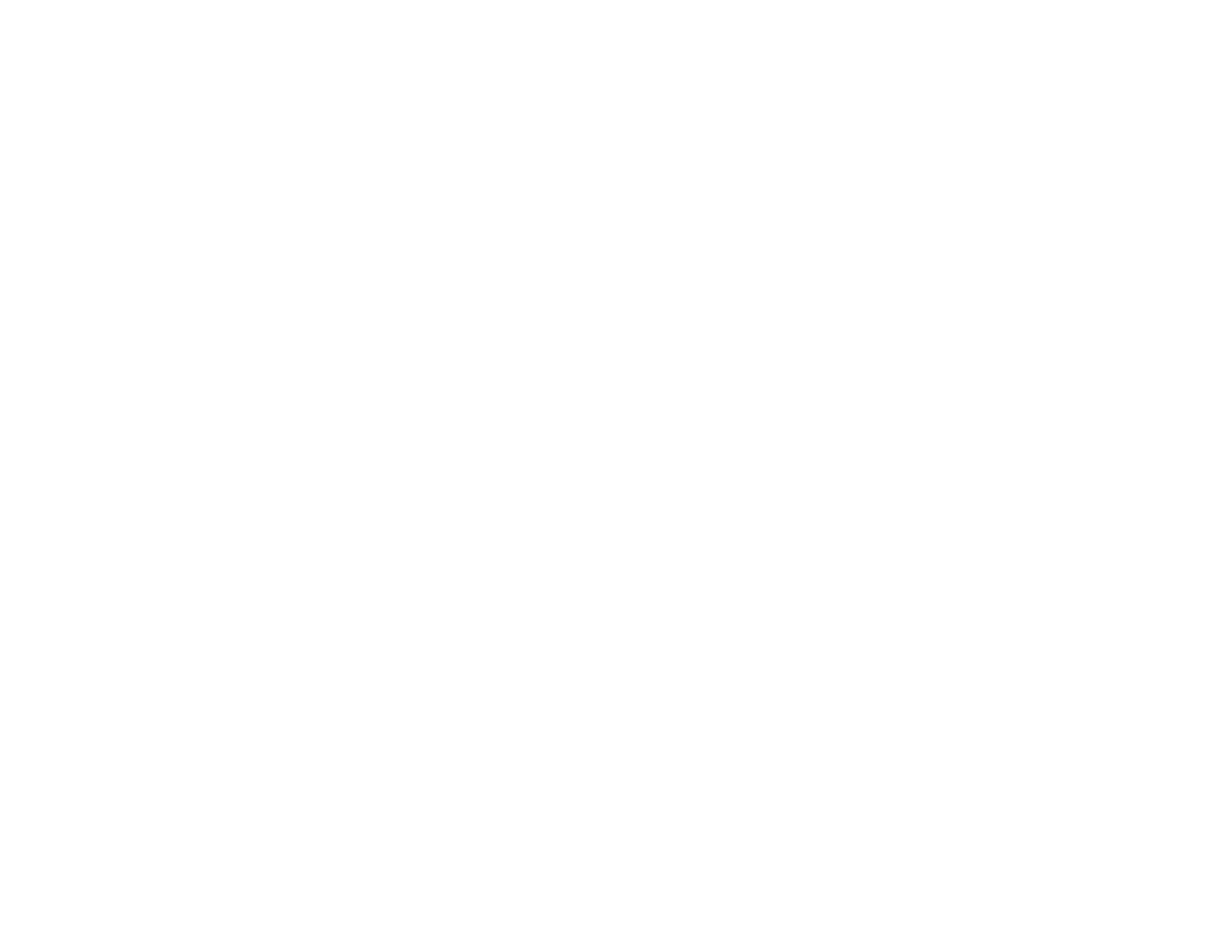

















![PONER SAUNDProjector, [2020 Updated] Mini Projector 1080P Supported, 5500 Lux 210" Display](http://vs1.manuzoid.com/store/data/001208228_2-7c0288773e53ffafb4e7d89f8e3ca176-160x210.png)
