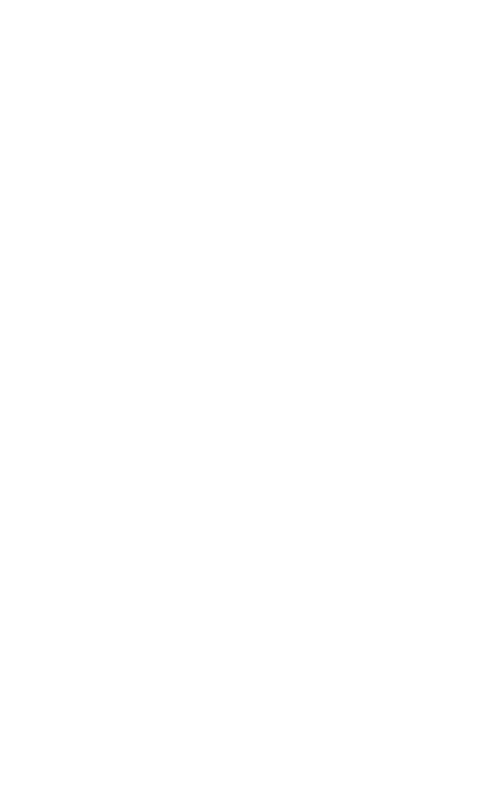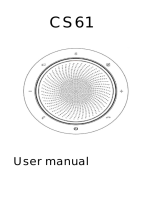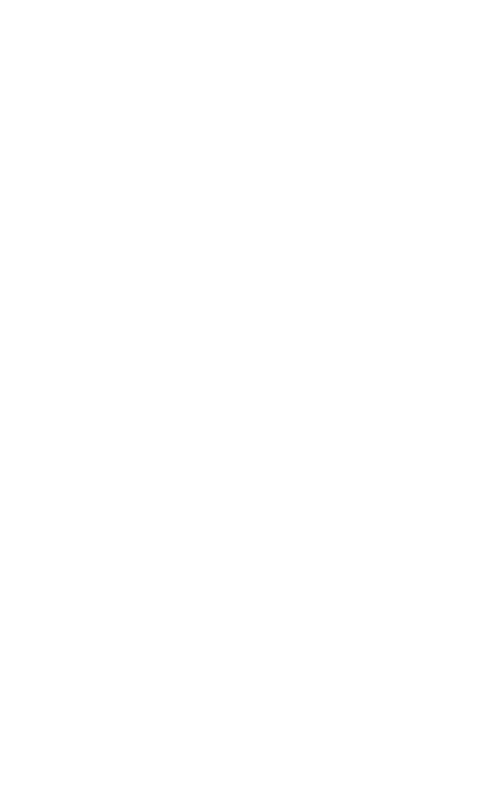
5
ENGLISH
Jabra Speak 710
1. Welcome
Thank you for using the Jabra Speak 710.
We hope you will enjoy it!
Jabra Speak 710 features
• Immersive sound for calls and music
• Intuitive plug and play connectivity - connect
to laptop, smartphone and tablet via USB or
Bluetooth
®
• Lightweight design, protective travel pouch,
and 15 hours of battery life
• Flexible and scalable for small and large
meetings
• Interact with your voice assistant with the
one touch Smart button
• Certified for Avaya, Cisco and Skype for
Business for a plug-and-play experience